A Bing Universal Event Tracking tag allows you to collect data about user activity on your website and report it in Bing Ads.
To set it up, follow these steps:
- Log in to Bing Ads.
- Go to Campaigns page > Conversion tracking.
- Click UET tag.
- Copy the Bing ID. You’ll need it in the next steps.
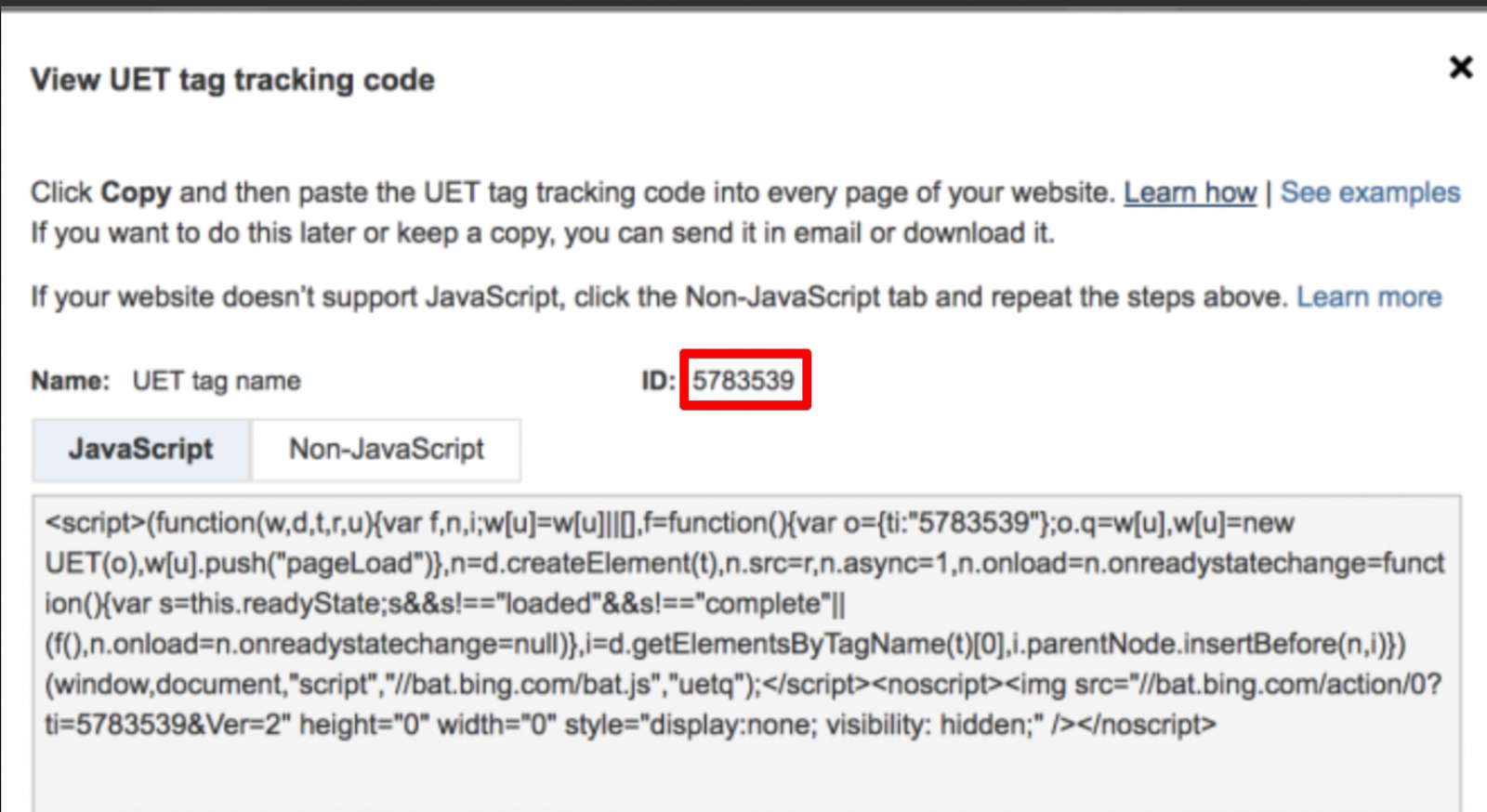
- Log in to Piwik PRO.
- Go to Menu > Tag Manager.
- Navigate to Tags.
- Click Add a tag.
- Name your tag and select the following type: Bing Universal Event Tracking.
- Paste the Bing ID you copied in step 4.

- In Advanced tag settings, choose Consent type. Set it up if you use a consent form on your site. This tag will only fire for visitors who accept the selected consent type.
- Respect opt-out and DNT is turned on by default. Leave it as is if you want to respect visitors who’ve turned on the Do-Not-Track feature in their browsers or who’ve opted out of tracking using our opt-out form.
- In Flight dates, set the date and time when the tag will fire.
- In Tag triggers, click Add a trigger or Choose existing trigger to set up a trigger for your tag.
- Click Save.
- Test your tag in debug mode.
- When you’re happy with how the tag works, click Publish.
- All set!