Note: We’ll no longer offer Consent Manager for new Piwik PRO accounts.
Each consent form includes a link to your privacy policy. However, for the link to work, you need to first add it in the settings.
To add or update the link, follow these steps:
1. Copy the link to your privacy policy. Example: https://example.com/privacy-policy/.
2. Log in to Piwik PRO.
3. Go to Menu > Consent Manager.
Available from version 16.0.0. For versions below 16.0.0, go to Menu > Consent Manager > Consent templates.
4. Navigate to Forms > Consent forms.
5. Click Edit next to the form you want to update.
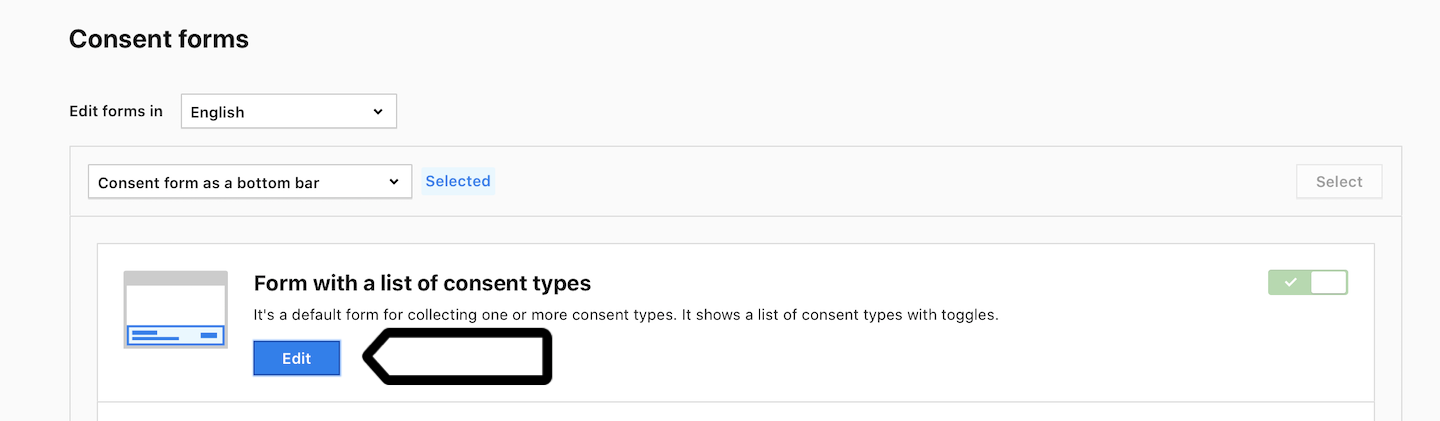
6. Click the link on your form.
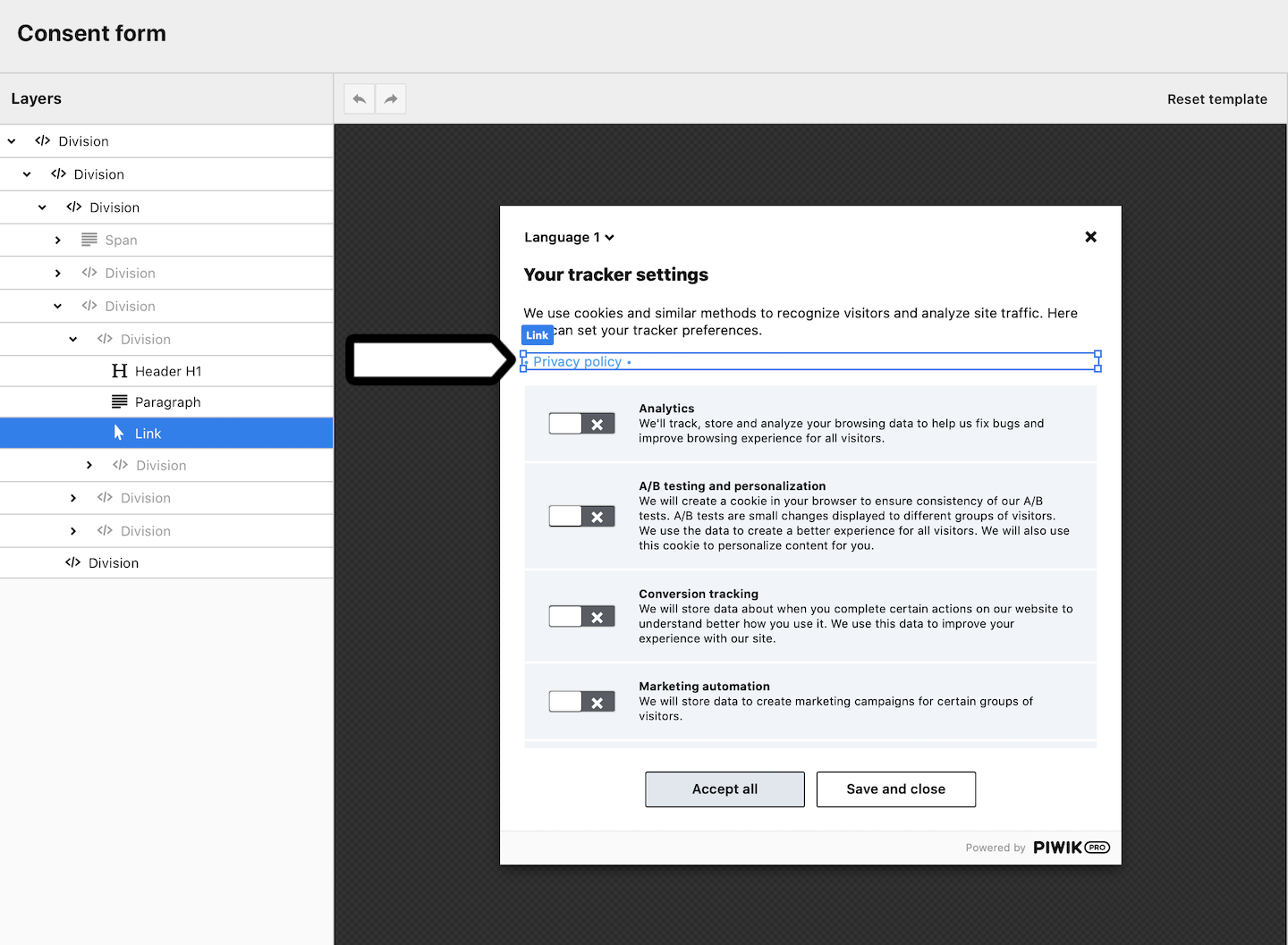
Note: The link may be located in a different place and under a different name. It depends on the form type.
7. Scroll down the menu on the right until you see Interaction.
8. In URL, enter your privacy page address.
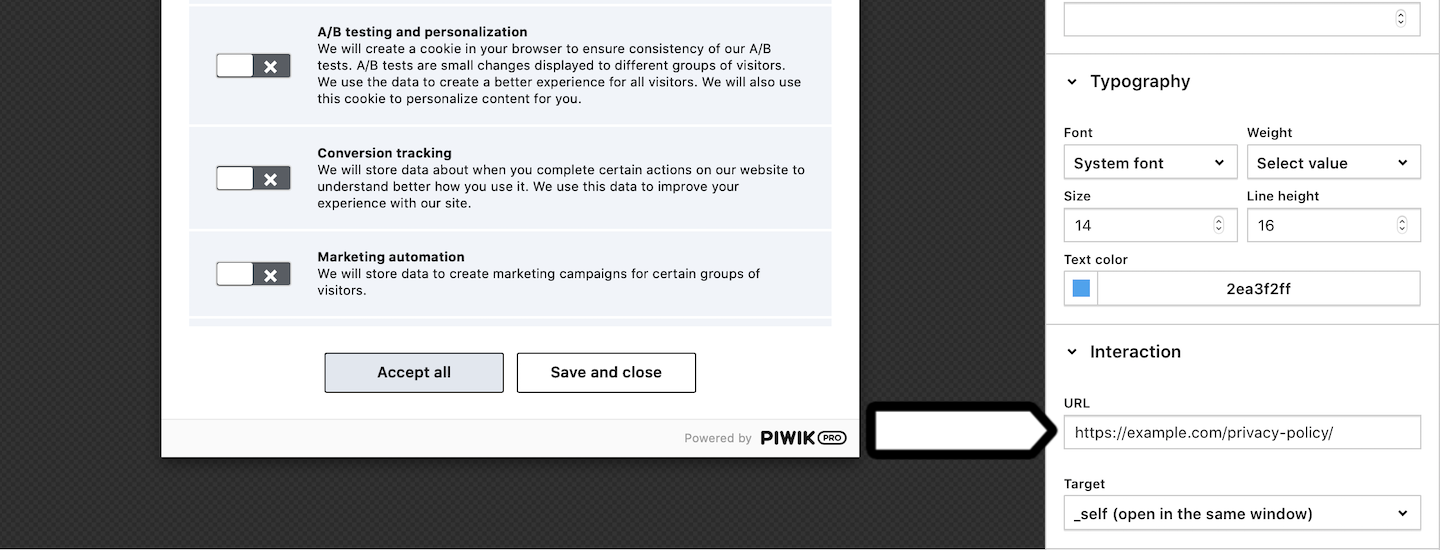
9. When you’re done, click Save.
10. (Optional) If you’re using the form in other languages, you need to switch to each language and repeat steps 2–9.
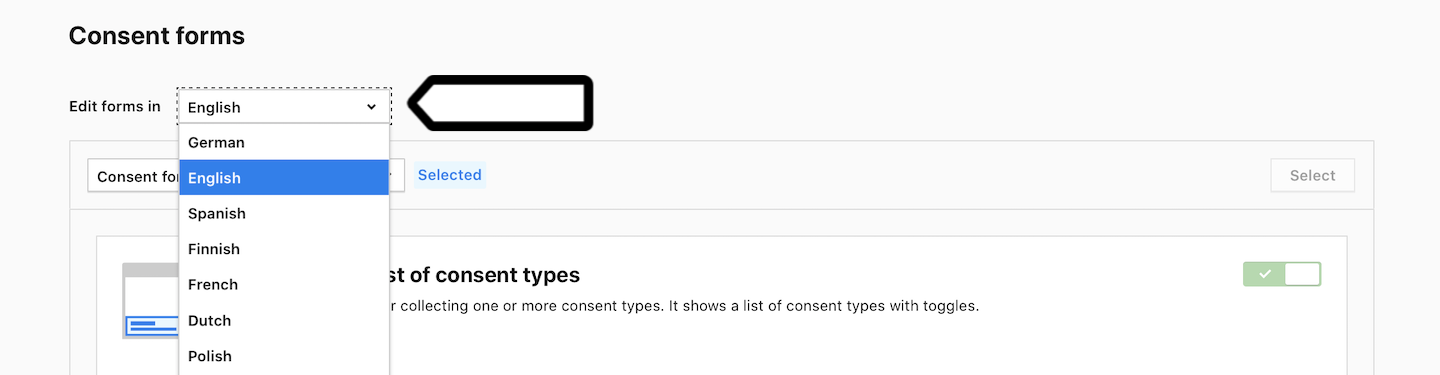
Note: You can also update all forms in case you need to use them in the future.
11. All set! Your form now includes the correct link to our privacy policy.
