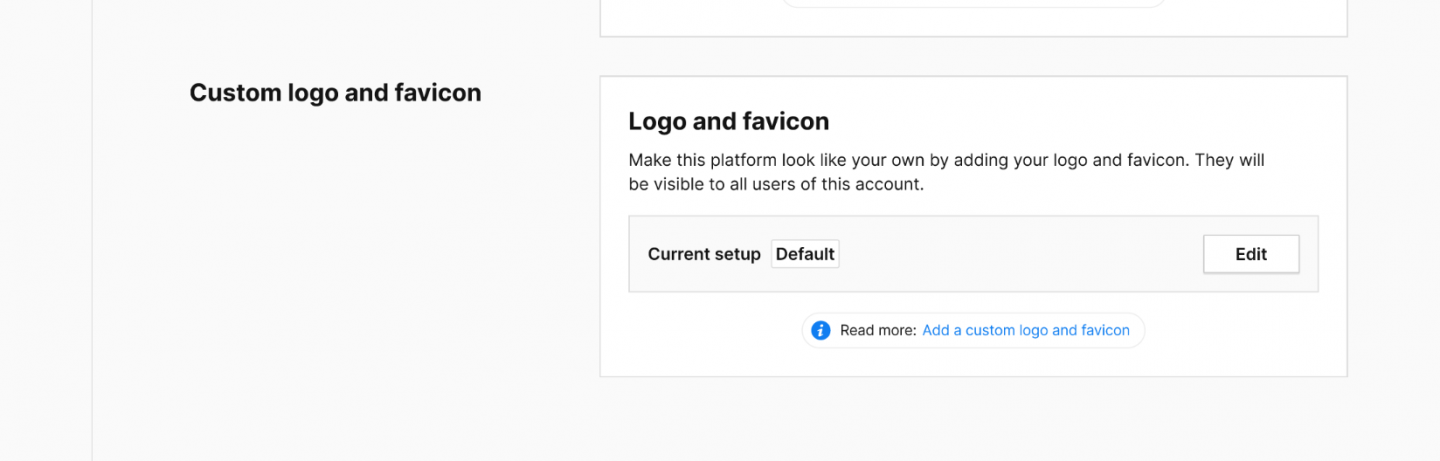In Piwik PRO, you can make your account look like your own by adding your logo and favicon.
They’ll be visible in the product to all users of your account and help you create a consistent brand experience across all your platforms.
Note: Adding your custom logo and favicon is only available with our paid Piwik PRO Enterprise plan.
Before you start
Here are a few helpful things to know before you start:
- Ensure that your logo is in PNG or JPG format and that it’s at least 16px high. The maximum file size is 200KB.
- Ensure that your favicon is in PNG or JPG format and that it’s at least 16x16px. The maximum file size is 50KB.
Add a custom logo and favicon
To add your own custom logo and favicon, follow these steps:
1. Go to Menu > Administration.
2. Navigate to Account.
3. On the left, click Account settings.
4. In Custom logo and favicon, click Edit.
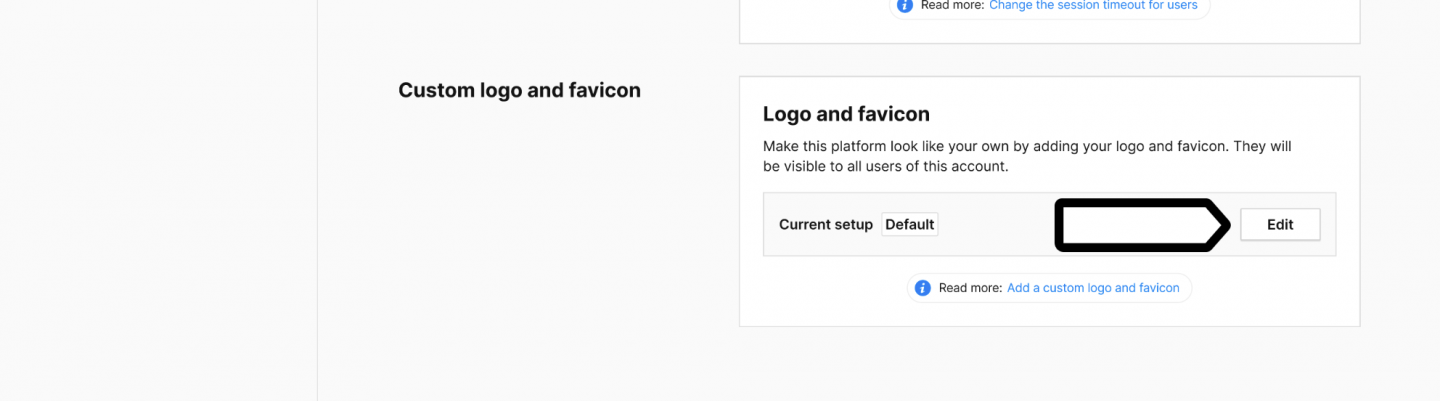
5. In the Custom logo and favicon setup, upload your logo by clicking + Add a file.
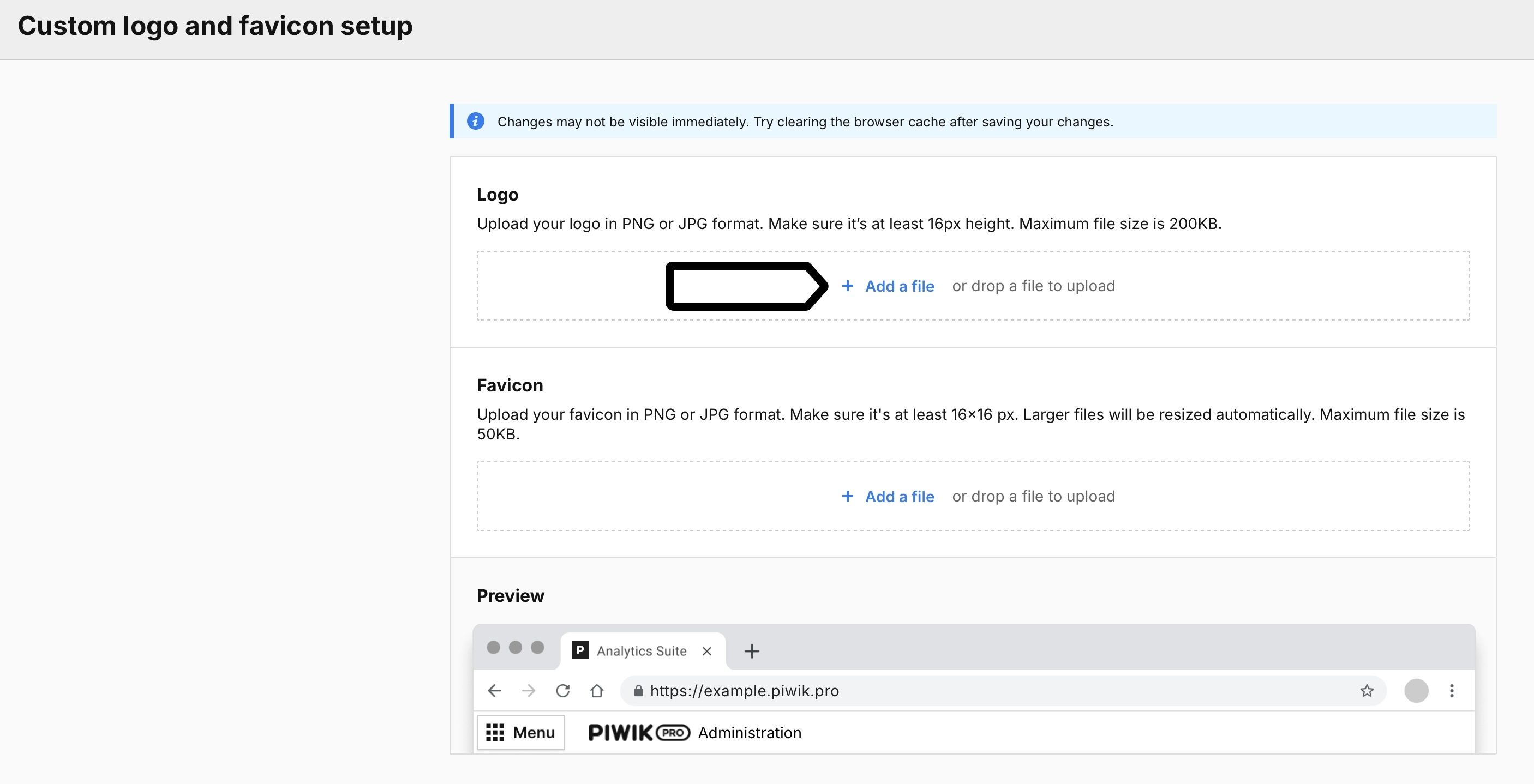
6. Now, upload your favicon by clicking + Add a file.
7. When you’re happy with how your custom logo and favicon look, click Save.
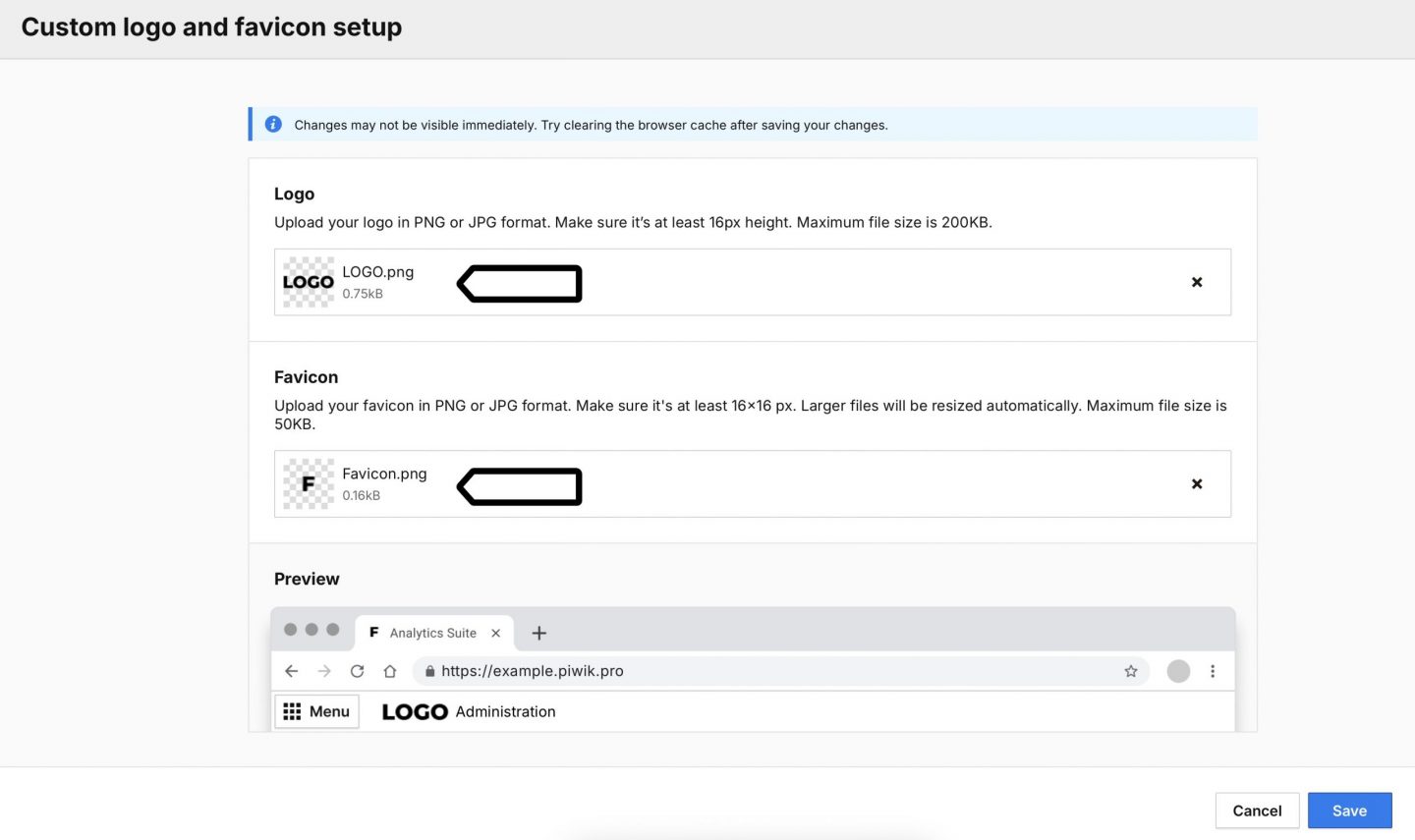
Note: The new logo and favicon may not be visible immediately. Try clearing your browser’s cache after saving your changes.
8. Done! Your custom logo and favicon are now visible to all users of your account.
Note: The custom logo is only visible on your account. It’s not visible in product emails.
Restore the Piwik PRO default logo and favicon
To restore your logo and favicon to the default ones, follow these steps:
1. Go to Menu > Administration.
2. Navigate to Account.
3. On the left, click Account settings.
4. In Custom logo and favicon, click Restore defaults.
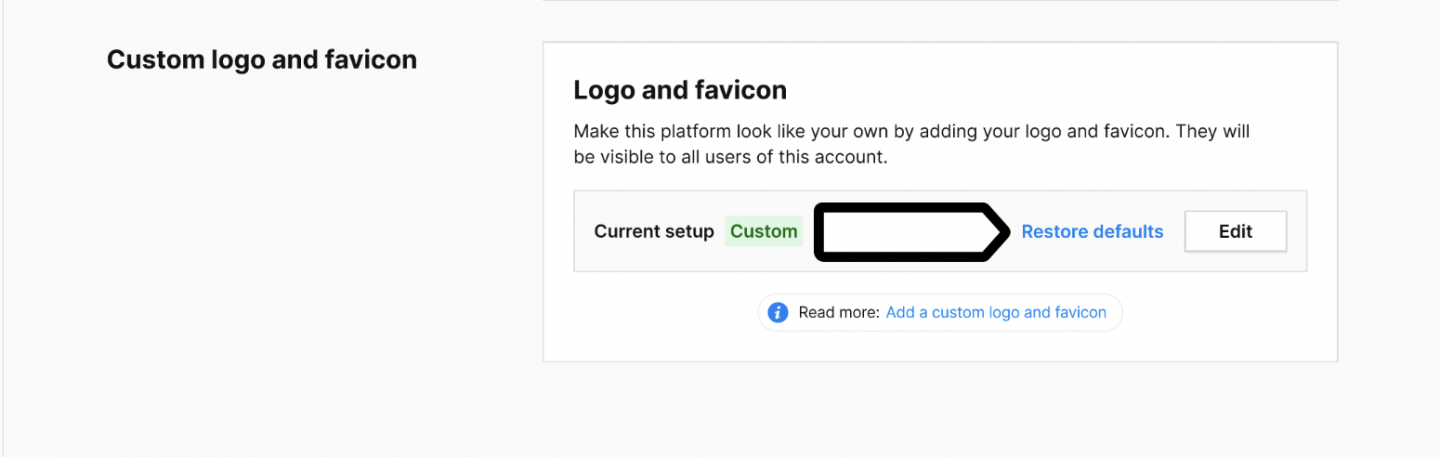
5. Confirm by clicking Restore.
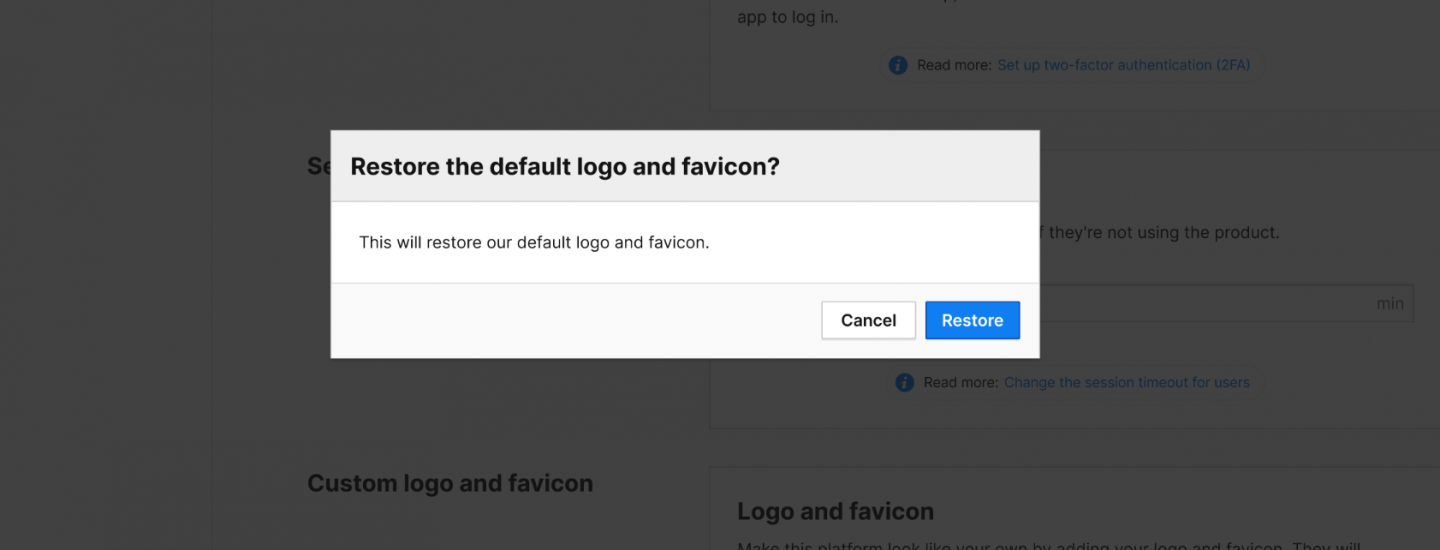
6. Done! The current setup is set to default, and you can see the Piwik PRO default logo and favicon.