Deprecated: Audience Manager is sunsetting and we recommend switching to Customer Data Platform.
If you want to collect data in Audience Manager from custom events in Analytics, you need to create and set up a new attribute.
Before you start
Here are some things to know before you begin the process:
- In Tag Manager, check the custom event for which you want to set the attribute. Note the event name, action, label, and value.
- Think carefully about how you want to collect data for an attribute. For example, you may have an attribute
Button clickand set the value as the type of button that was clicked.

Tip: You’ll find a great deal of knowledge about setting up custom events in our guide: Analytics for advanced analysts.
Create and set up an attribute
To add a new attribute and collect data from a custom event for it, follow these steps:
1. Go to Menu > Audience Manager.
2. Navigate to Attributes.
3. Click Create new attribute.
4. Name the attribute.
5. Toggle Set value with analytics custom events.
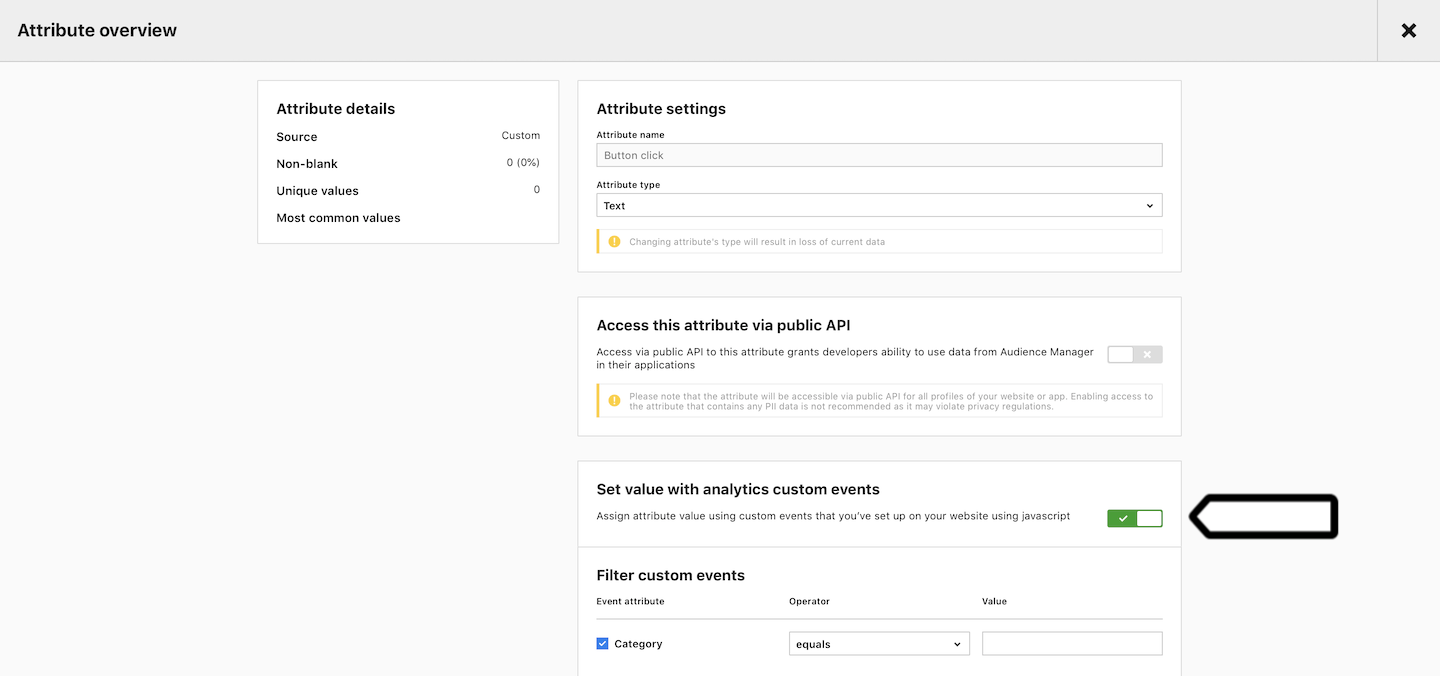
6. In Filter custom events, set data you want to collect. For example, Category equals Button
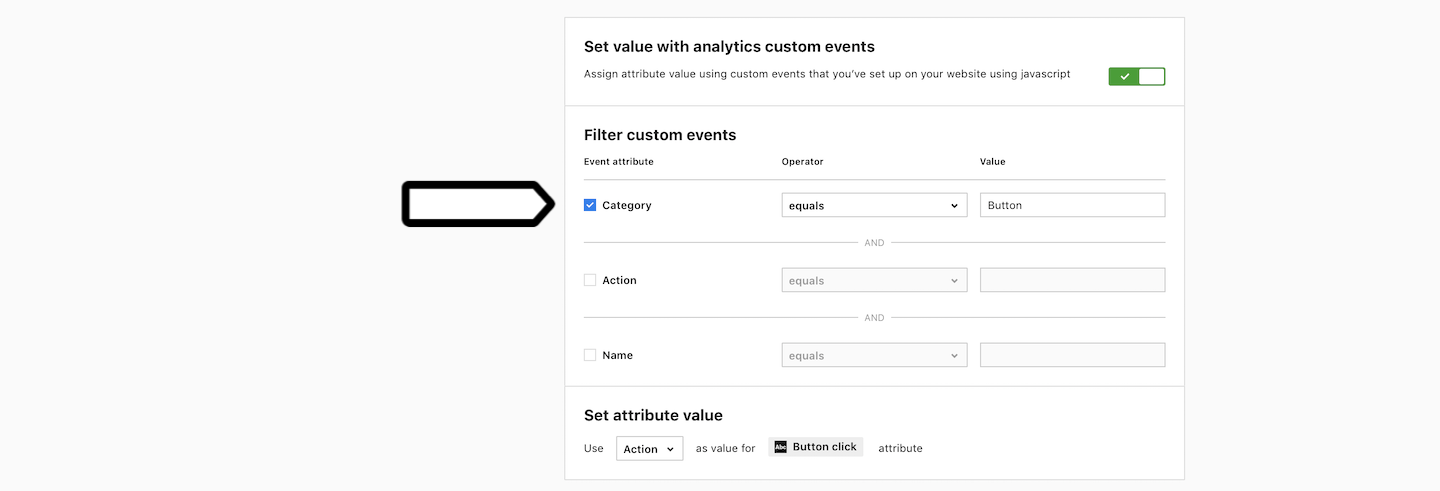
7. In Set attribute value, choose Category, Action, Name, or Value as the value for the attribute. For example, Action. In our case, the action collects information about the button name.
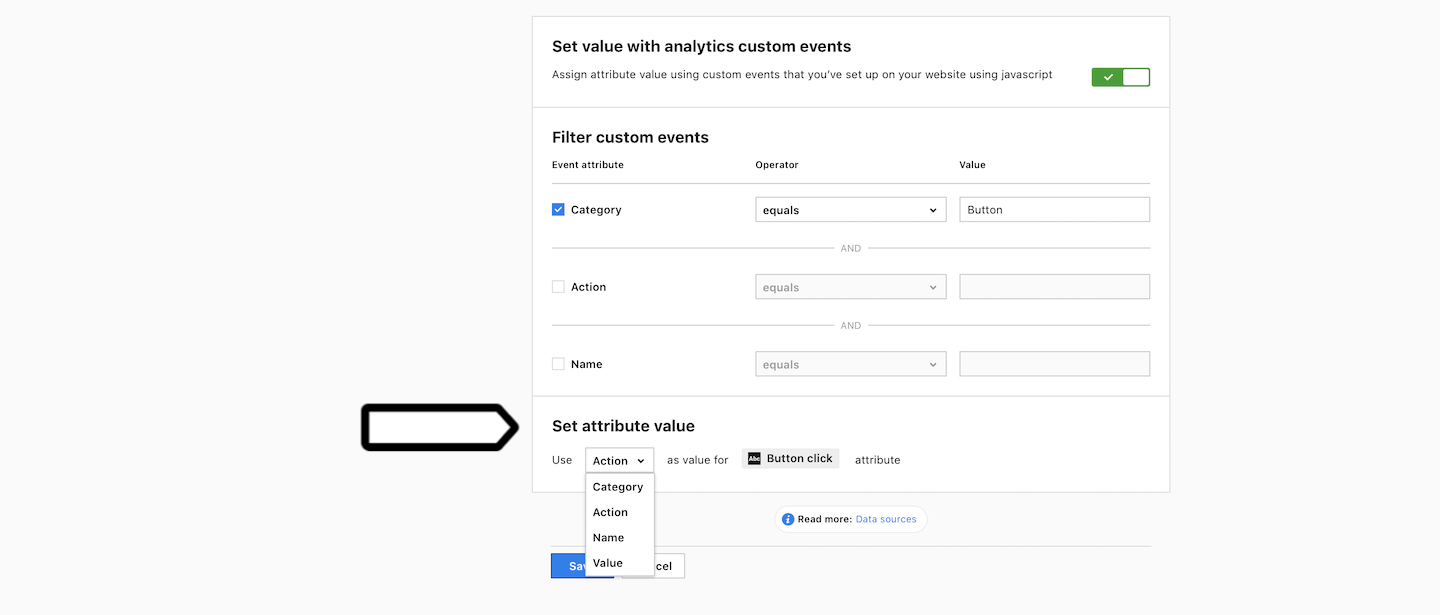
8. When you’re done, click Save.
9. Your new attribute will appear on the list and it will start filling with data gradually.
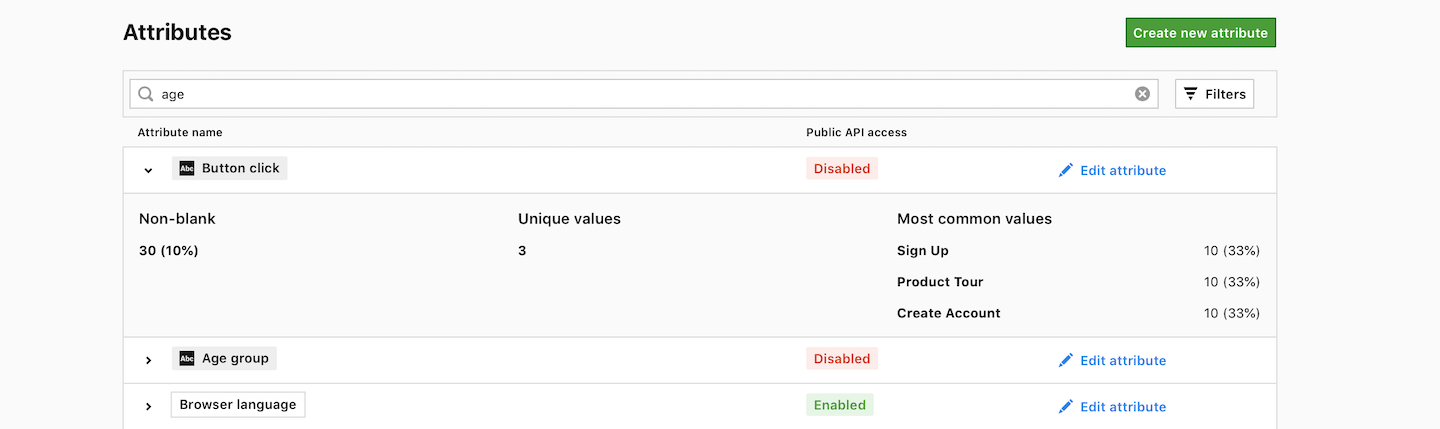
Next steps
With a new attribute, you can create an audience based on this attribute, and use it to fire tags in Tag Manager or for other advertising tools like Facebook Ads, Google Ads, and more.
