If you want to track events in Vimeo videos embedded on your site, you need to copy the tracking code from Vimeo, add it to Piwik PRO and set up the events. Just keep in mind that you can only use a Vimeo tracking code if you’re a Vimeo Business or Vimeo Premium member.
To set up Vimeo video tracking, follow these steps:
1. Log in to Vimeo.
2. Navigate to Settings > Marketing.
3. In Google Analytics, you’ll see a tracking code.
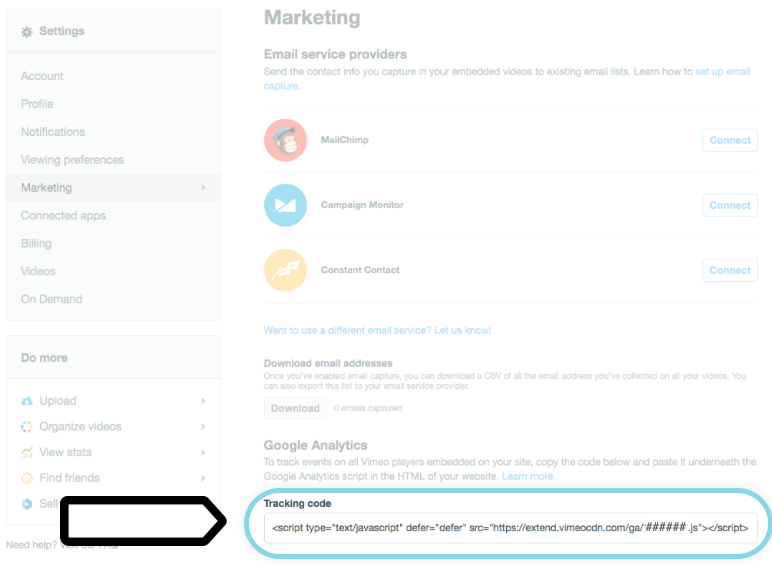
4. Copy the code. You’ll use it in Piwik PRO in a few steps.
5. Log in to Piwik PRO.
6. Go to Menu > Tag Manager.
7. Create a Custom code tag. This tag will track events in Vimeo players embedded on your site.
8. In Tag code, paste the code copied from Vimeo.
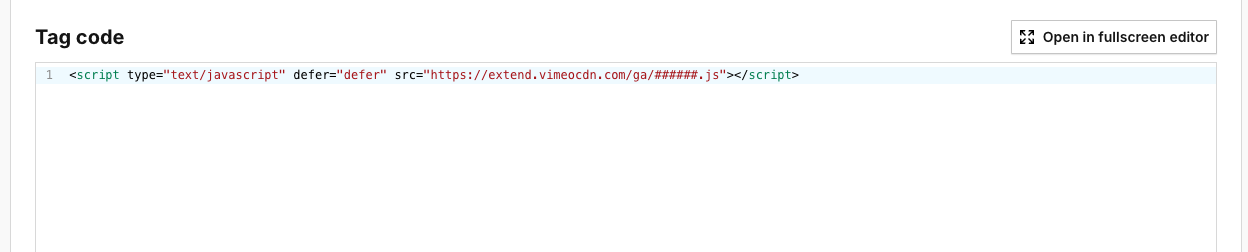
9. Add an existing trigger: All page views or add a new trigger.
10. Click Save.
11. Navigate to Variables.
12. Create three variables with Data layer type:
- event_category
- event_action
- event_label
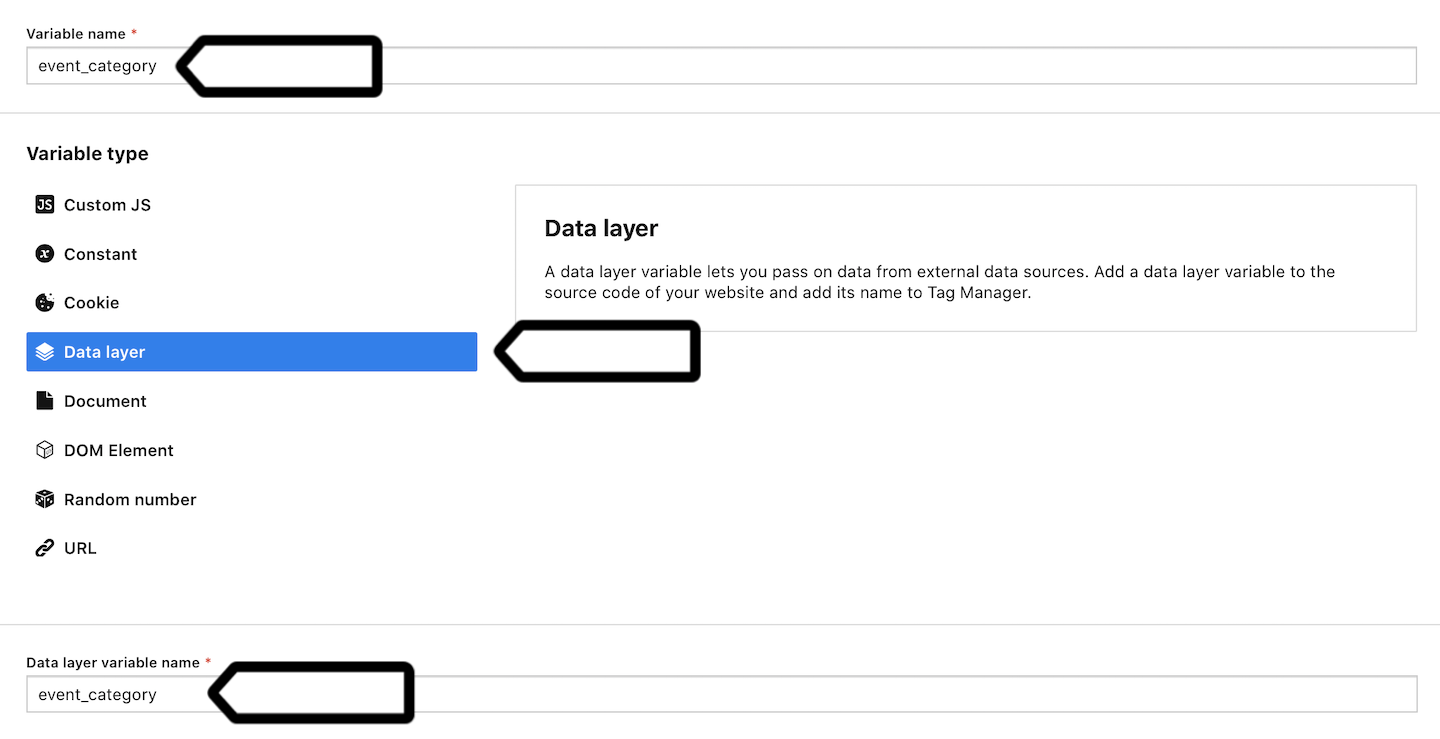
13. Navigate to Tags.
14. Create the following tag: Custom event.
15. You can name it Vimeo tracking event. This tag will send events to Analytics.
16. Set up the following elements:
- Category: {{ event_category }}
- Action: {{ event_action }}
- Name: {{ event_label }}
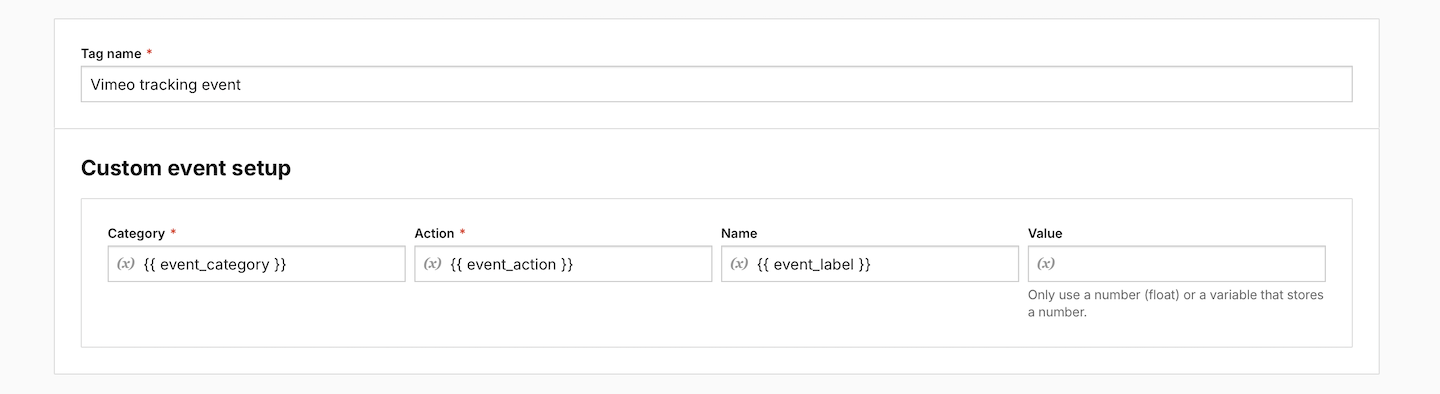
Tip: These are the variables that you’ve set in step 12.
17. Click Add a trigger.
18. Name the trigger and select the following type: Data layer event.
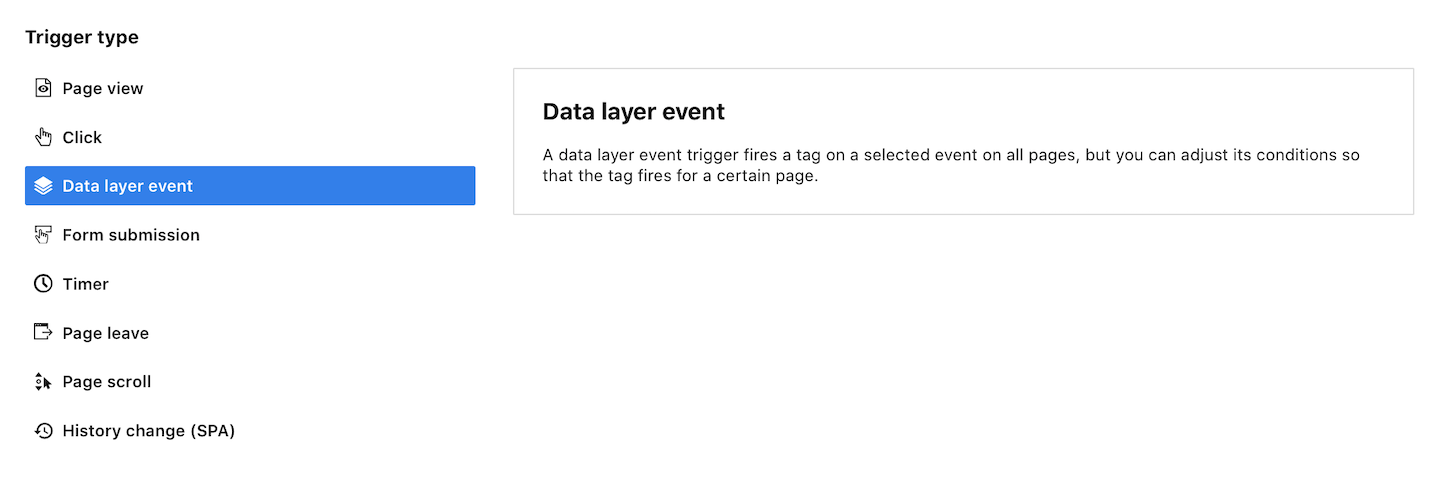
19. In Data layer event settings, set Event name equals vimeo.

20. Click Save.
21. Click Save to save the tag.
22. You can see if tags are working correctly in debug mode.
23. When you’re happy with your settings, click Publish.
24. Job done! After a while, collected data will appear in Menu > Analytics > Reports > Custom events.
