When you’re dealing with multiple sites and apps that need the same functions, recreating tags, triggers or variables can eat up your time. To save this time, you can simply copy these items from one place to another.
Copy a single tag, trigger or variable
To copy a single tag, trigger or variable from one site, app or meta site/app to another, follow these steps:
1. Go to Menu > Tag Manager.
2. Navigate to Tags, Triggers or Variables.
3. On the left, pick the tag, trigger or variable you want to work with.
4. Click Copy.
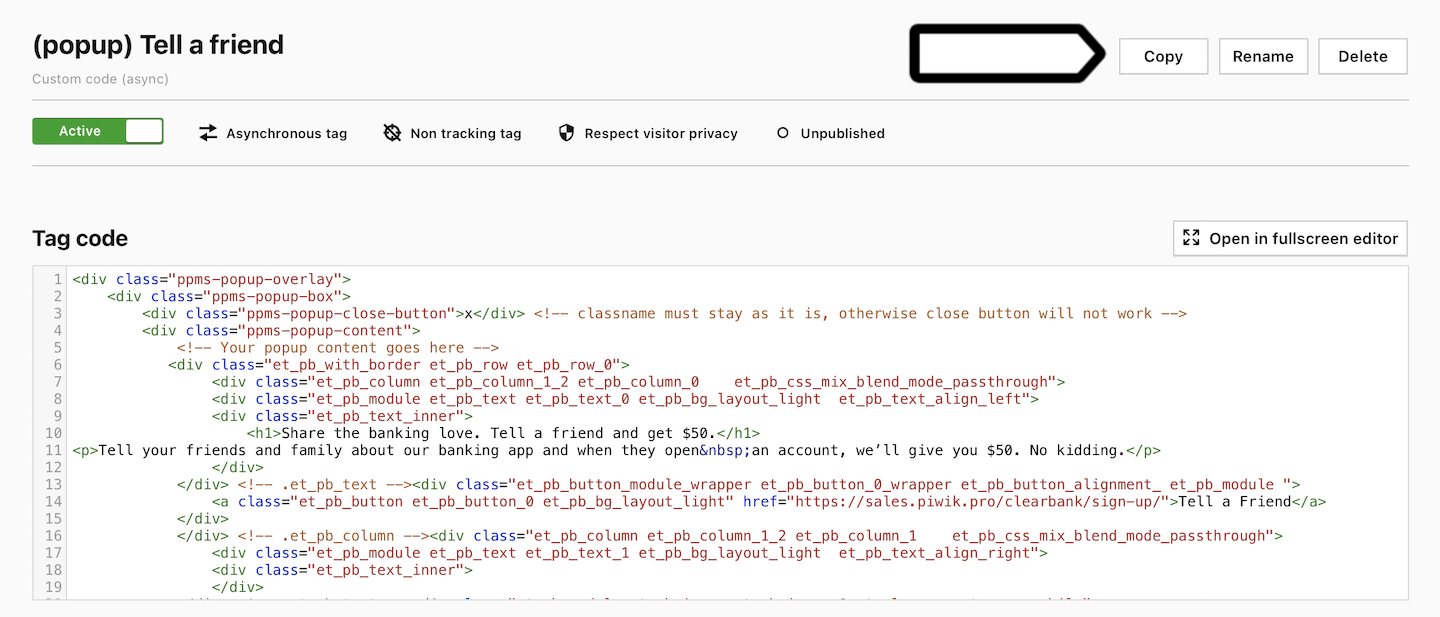
5. (Optional) When you’re coping the tag, you can choose: Copy all associated triggers and variables.
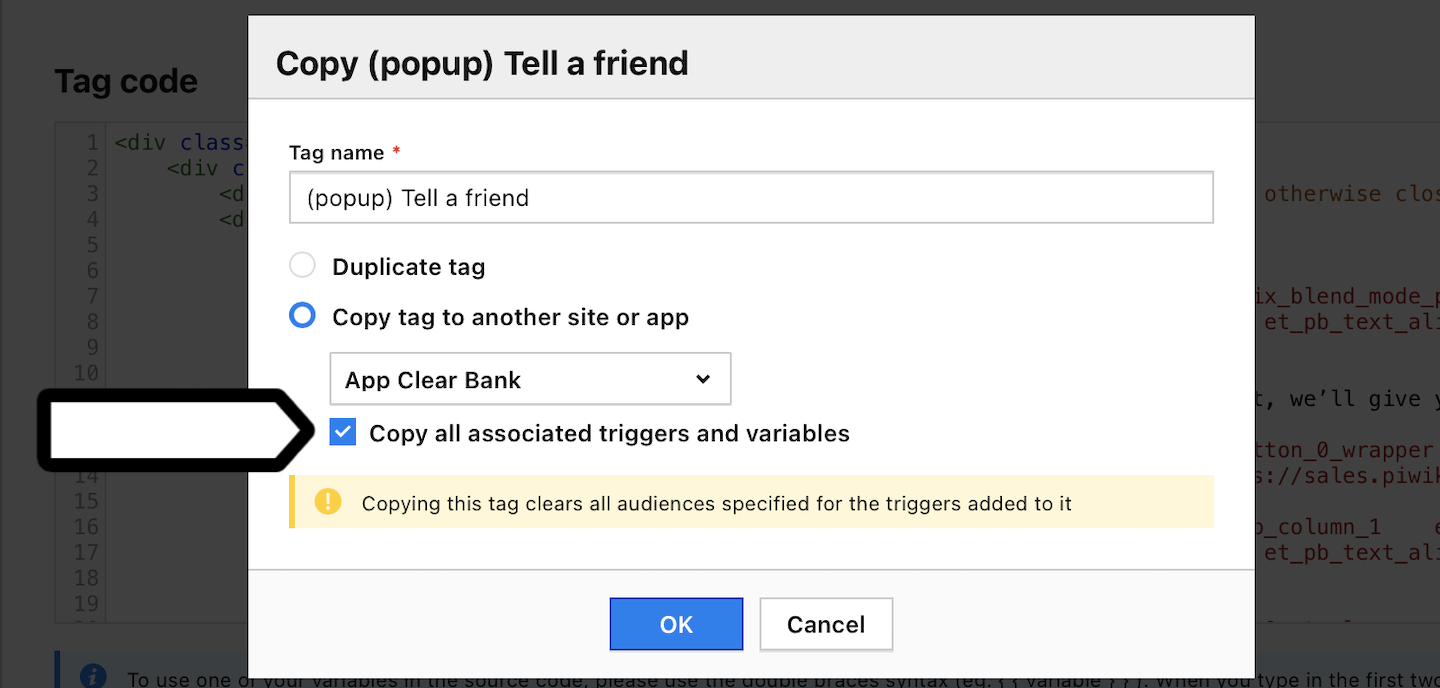
Note: If you copy the custom code (async) tag and it contains a variable, you need to additionally copy this variable.
6. Click OK.
7. Done! Go to the site, app or meta site/app to which you copied the tag, trigger or variable. It’ll show up as unpublished in the list.
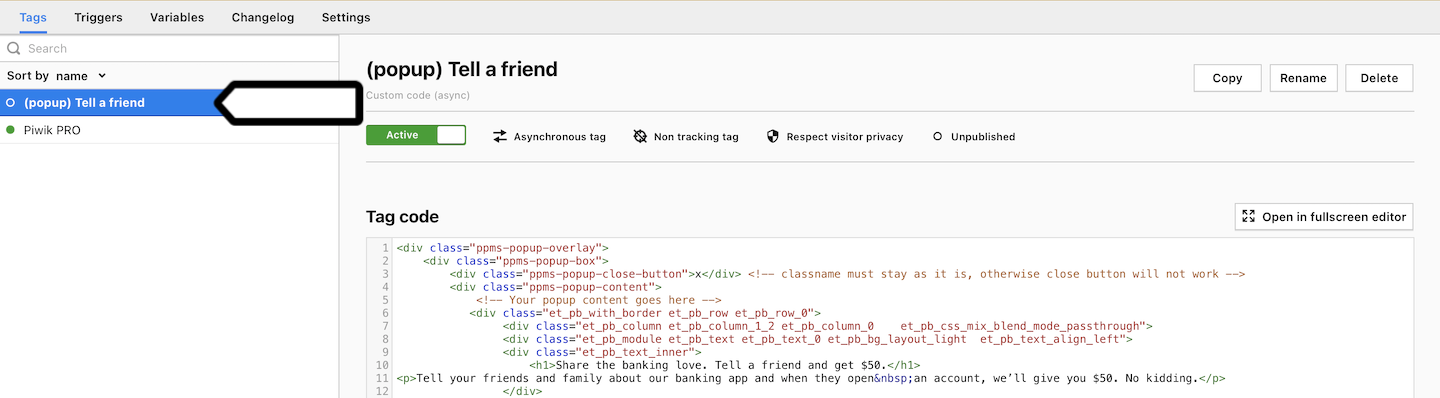
Copy all tags, triggers or variables
To copy all tags, triggers and variables from one site, app or meta site/app to another, follow these steps:
1. Go to Menu > Tag Manager.
2. Navigate to Settings.
3. On the left, click Import.
4. Choose the place from which you want to copy all tags, triggers and variables.
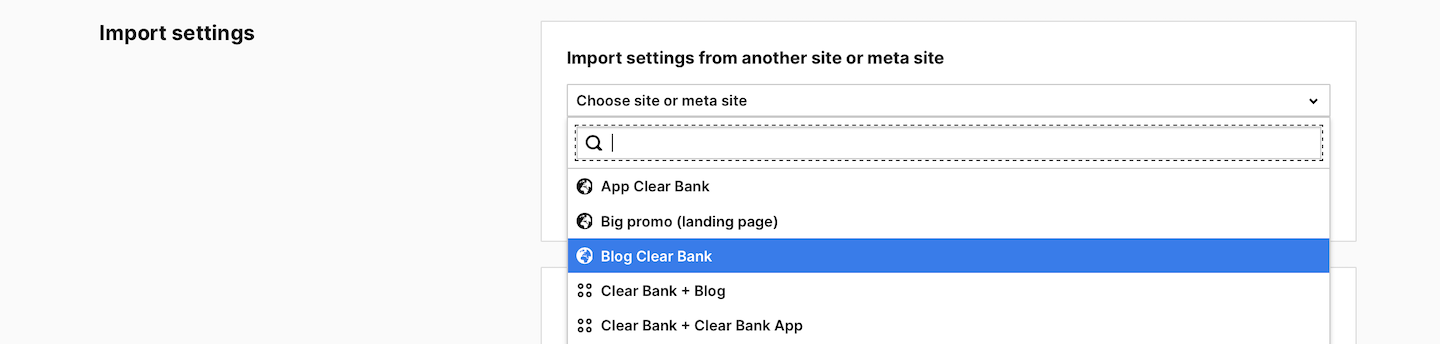
5. Choose one of the following options:
- Import the last published snapshot
- Import the snapshot with unpublished changes
Note: You’ll import all tags, triggers and variables. Only the tag with tracking code won’t be imported. The import will overwrite unpublished changes.
6. Click Import.
7. Done!
Copy a snapshot from the changelog
To copy a snapshot from the changelog, follow these steps:
1. Go to Menu > Tag Manager.
2. Navigate to Changelog.
3. On the left, click on the snapshot that you want to copy.
4. Click Export settings to file.
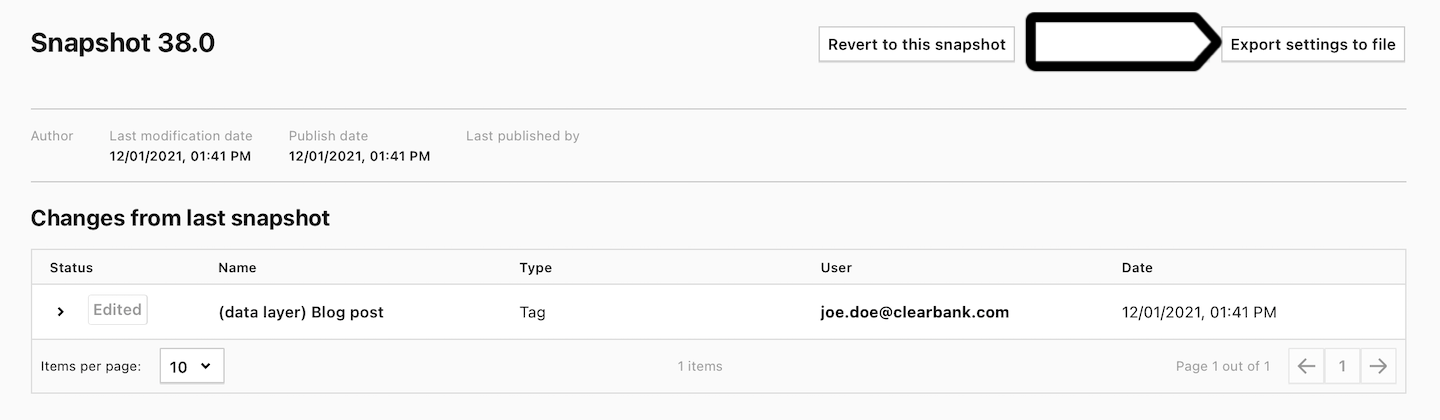
5. The snapshot will be exported to a JSON file and saved on your hard drive.
6. Go to the site, app or meta site/app to which you want to copy the snapshot.
7. Navigate to Settings.
8. In Import settings from a file, click Add a file.
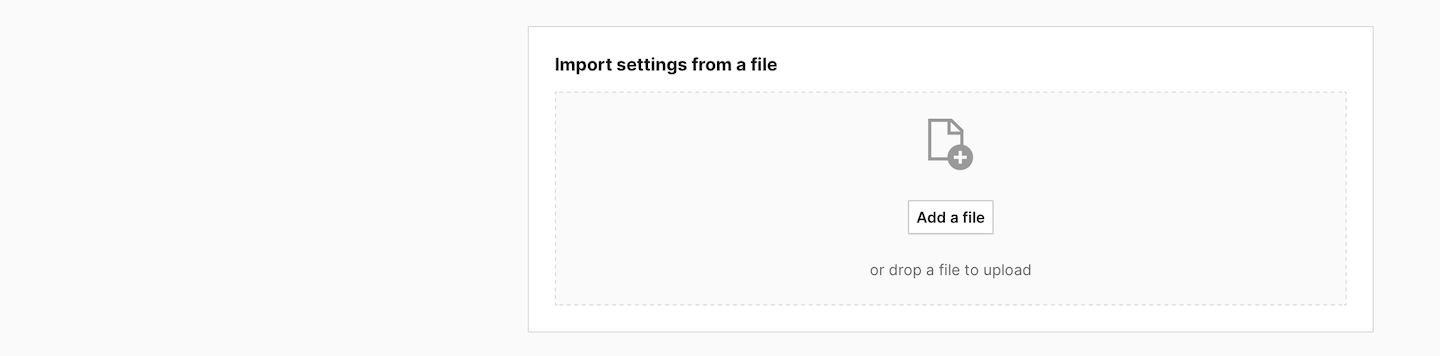
9. Add the file from your hard drive and click OK.
Note: You’ll import all tags, triggers and variables. Only the tag with tracking code won’t be imported. The import will overwrite unpublished changes.
10. All done!
