Notes let you mark advertising campaigns, site modifications, public holidays or other events that may have caused traffic to increase or decrease. You can attach notes to specific dates in your reports and include them in scheduled reports and alerts.
To add a note, follow these steps:
1. Go to Menu > Analytics.
2. You’ll find notes at the top of Dashboards, Reports, Custom reports, Goals or Ecommerce.
3. Click Notes.
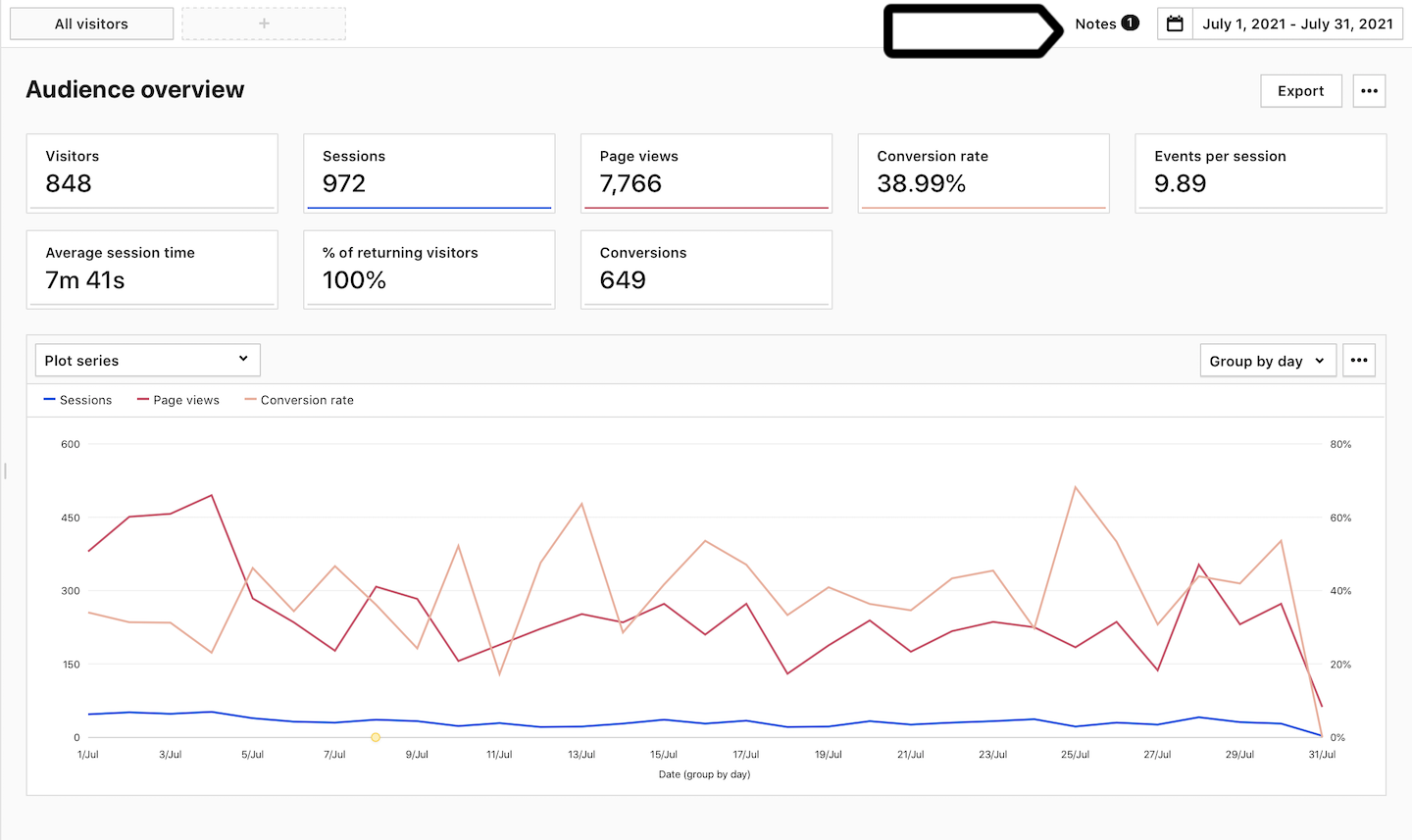
4. Click Add a note.
5. Choose a date and write your note.
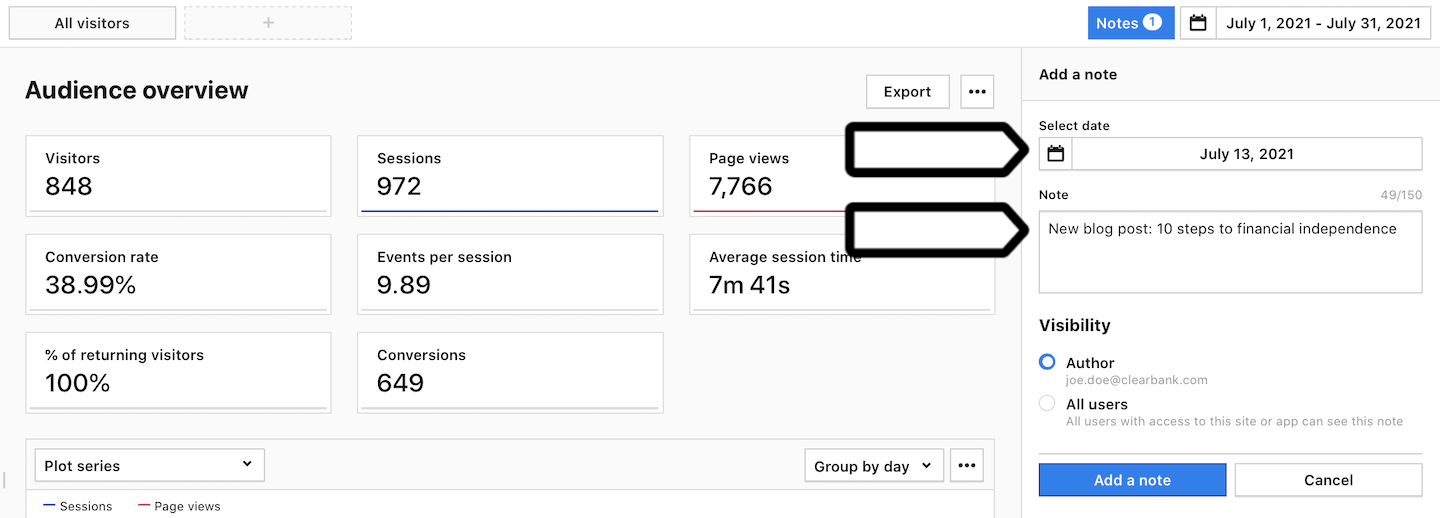
6. In Visibility, choose: Author or All users. All users lets you share this dashboard with your teammates.
7. Click Save.
8. All set! Your note for the selected day is now visible.
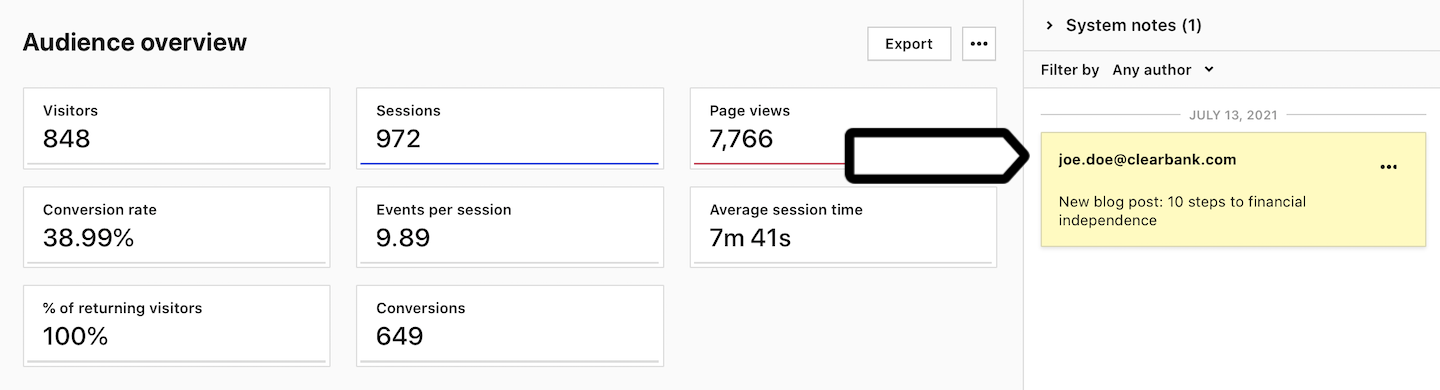
Note: You’ll only see notes on the list for the chosen date range, and you’ll also come across system notes. These are messages we send out when there’s an event affecting traffic.
9. Your note will also be marked with a dot on the chart.
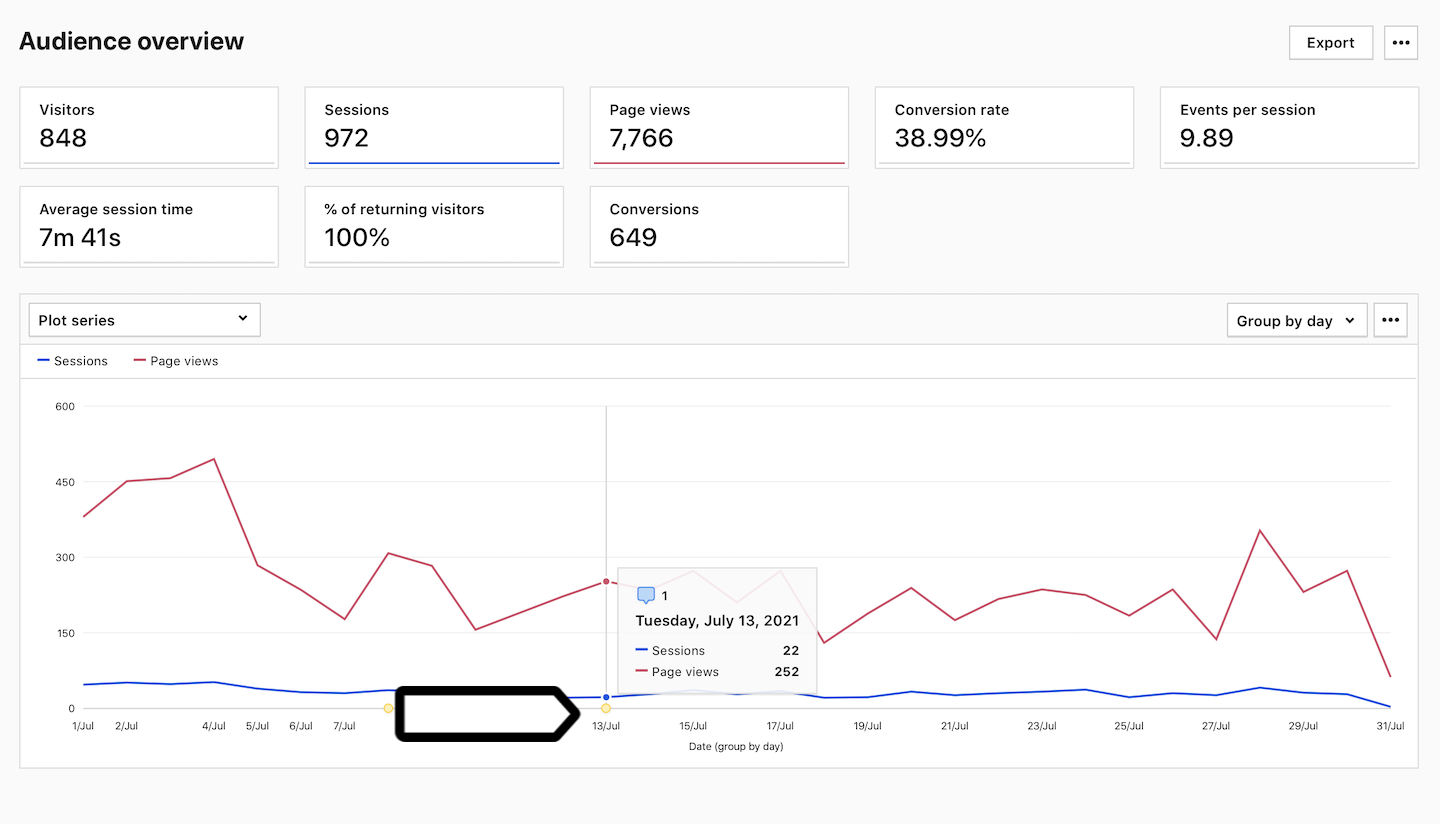
10. Click Notes at the top if you want to hide notes.
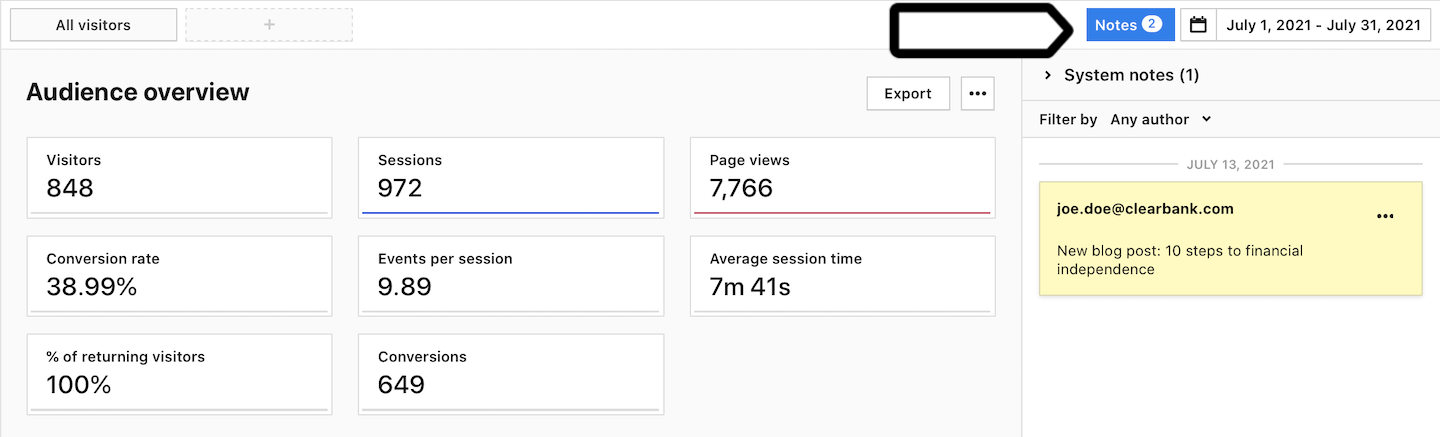
Edit or delete notes
To edit or delete a note, follow these steps:
1. Go to Menu > Analytics.
2. You’ll find notes at the top of Dashboards, Reports, Custom reports, Goals or Ecommerce.
3. Click Notes.
4. Click the ⋯ three-dot icon next to the note you want to edit or delete.
5. Click Edit or Delete.
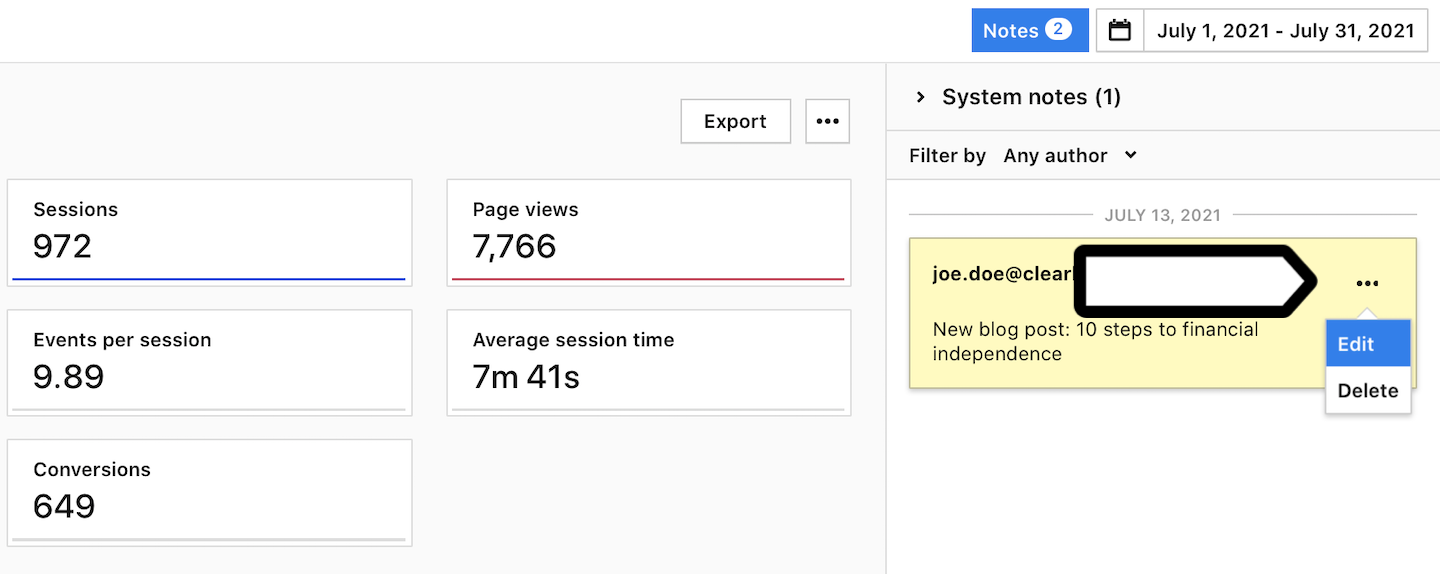
6. Done!
