AB Tasty is a tool for A/B testing that helps businesses optimize their sites, apps and campaigns to create a better user experience and boost conversions. The platform offers features like A/B testing, personalization and user segmentation, along with intuitive visual editors and advanced analytics.
When you integrate Piwik PRO with AB Tasty, you can access AB Tasty stats directly within Piwik PRO and compare your A/B tests. This integration brings together the strengths of both platforms, allowing you to make smart decisions based on data and in-depth analysis.
In this article, we’ll guide you through the integration process with AB Tasty.
Before you start
Here are some key points to consider before you begin this process:
- This integration is based on a data layer, custom dimensions and custom events. For each AB Tasty campaign, you need to create a separate custom dimension and custom event, including separate triggers.
- You can install AB Tasty on your site using our AB Tasty tag.
Integrate Piwik PRO with AB Tasty
The integration with AB Tasty works by creating a data layer to store AB Tasty data. This data layer lets you access AB Tasty stats using tags in Piwik PRO. These tags then transfer the data to custom dimensions and custom events, so you can easily see it in your Piwik PRO reports.
To integrate Piwik PRO with AB Tasty, follow these steps:
1. Log in to AB Tasty.
2. Pick the campaign you want to work with.
3. Select Advanced options.
4. In Third-party Integrations, click the drop-down menu and click the + sign at the bottom.
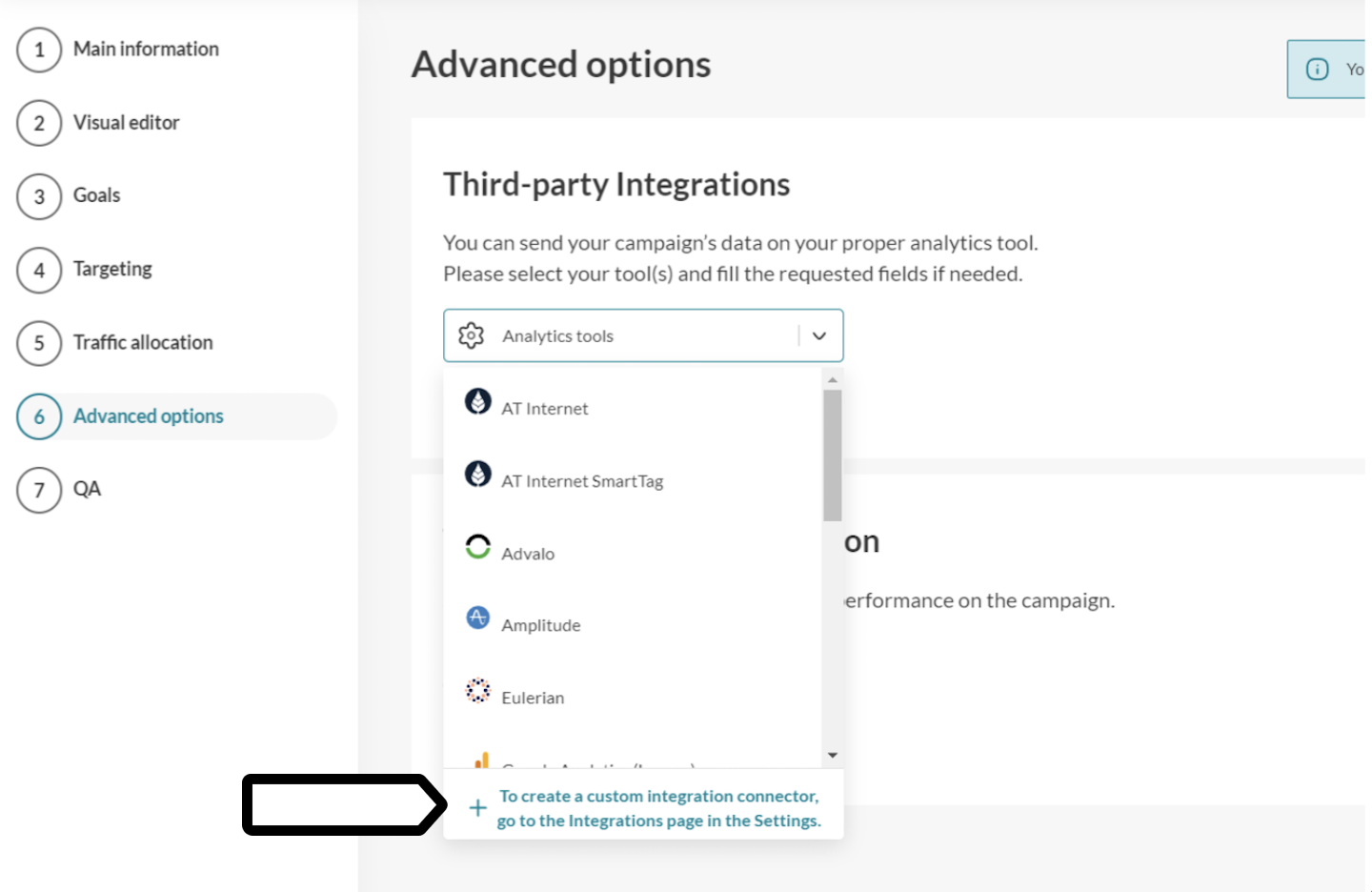
5. Click Create a custom integration connector at the bottom of the page.
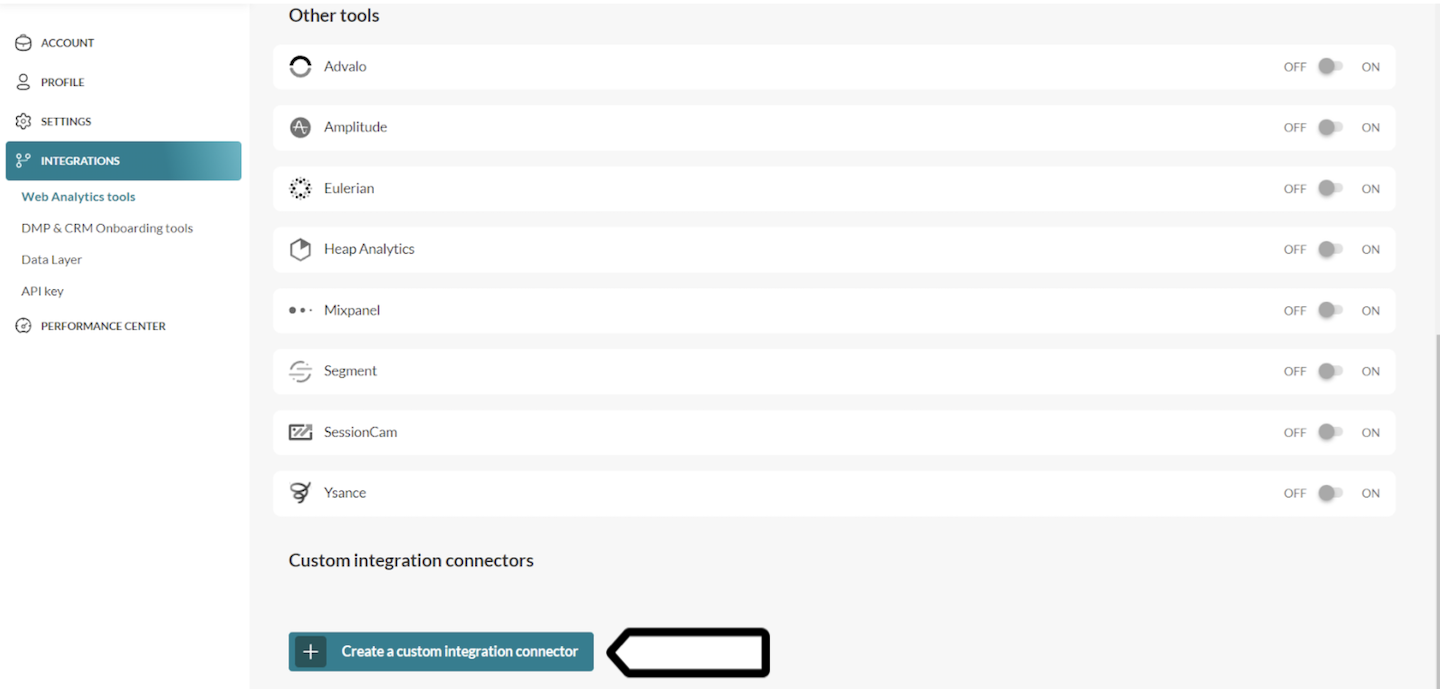
6. Paste the following code:
window.dataLayer = window.dataLayer || [];
window.dataLayer.push({
variationName: {{variationName}},
campaignName: {{campaignName}},
event: "ABTastyCampaign"
})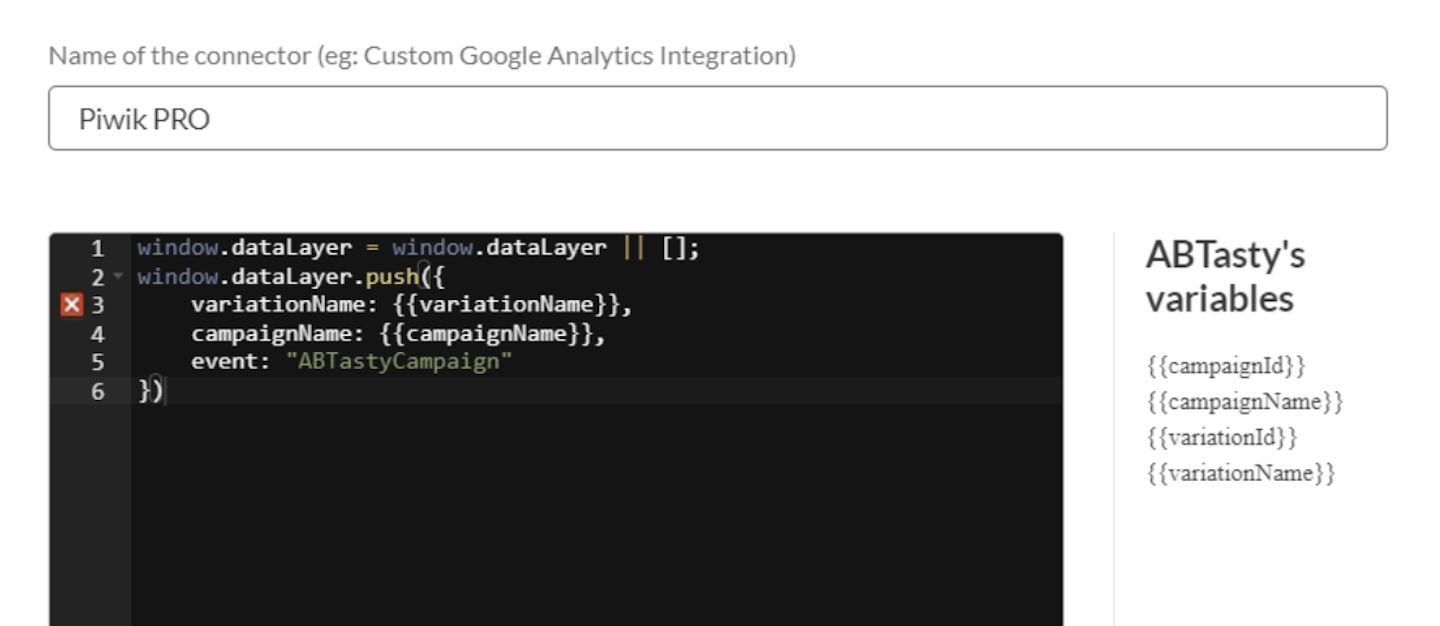
7. Log in to Piwik PRO.
8. Go to Menu > Analytics > Settings.
9. On the left, click Custom dimensions.
10. Create a new session dimension. Name it the same way as your campaign in AB Tasty. Example: AB Tasty campaign: add-to-cart button color.
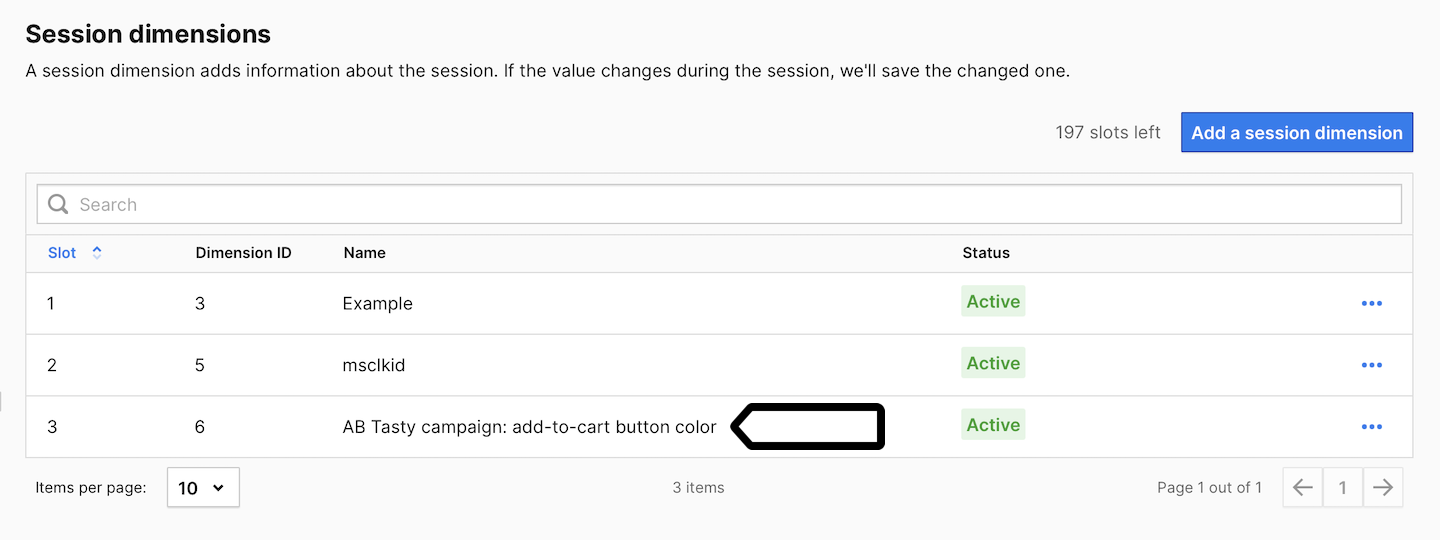
Note: Create a custom session dimension for each AB Tasty campaign you want to see in Piwik PRO.
11. Go to Menu > Tag Manager.
12. Create a variable of the following type: Data layer variable.
13. Name it Variation name or use another name.
14. Set the following value for this variable: variationName.
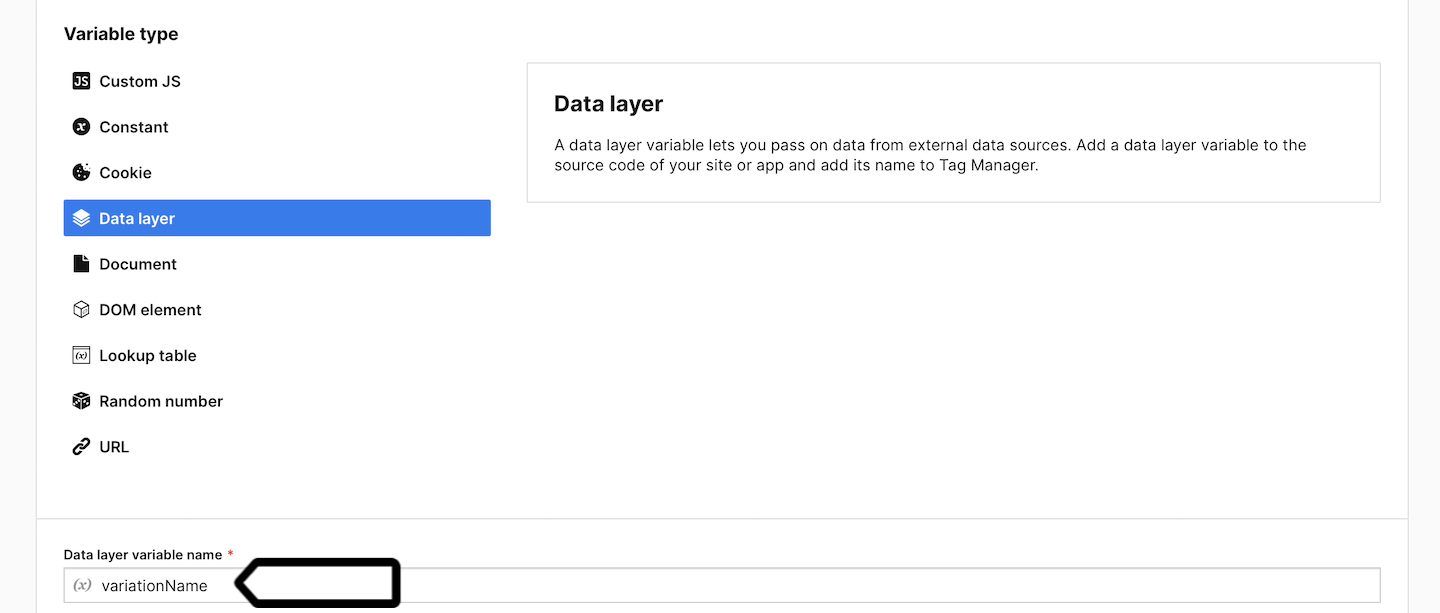
15. Save the variable.
16. Create another variable of the same type: Data layer variable.
17. Name it Campaign name or use another name.
18. Set the following value for this variable: campaignName.
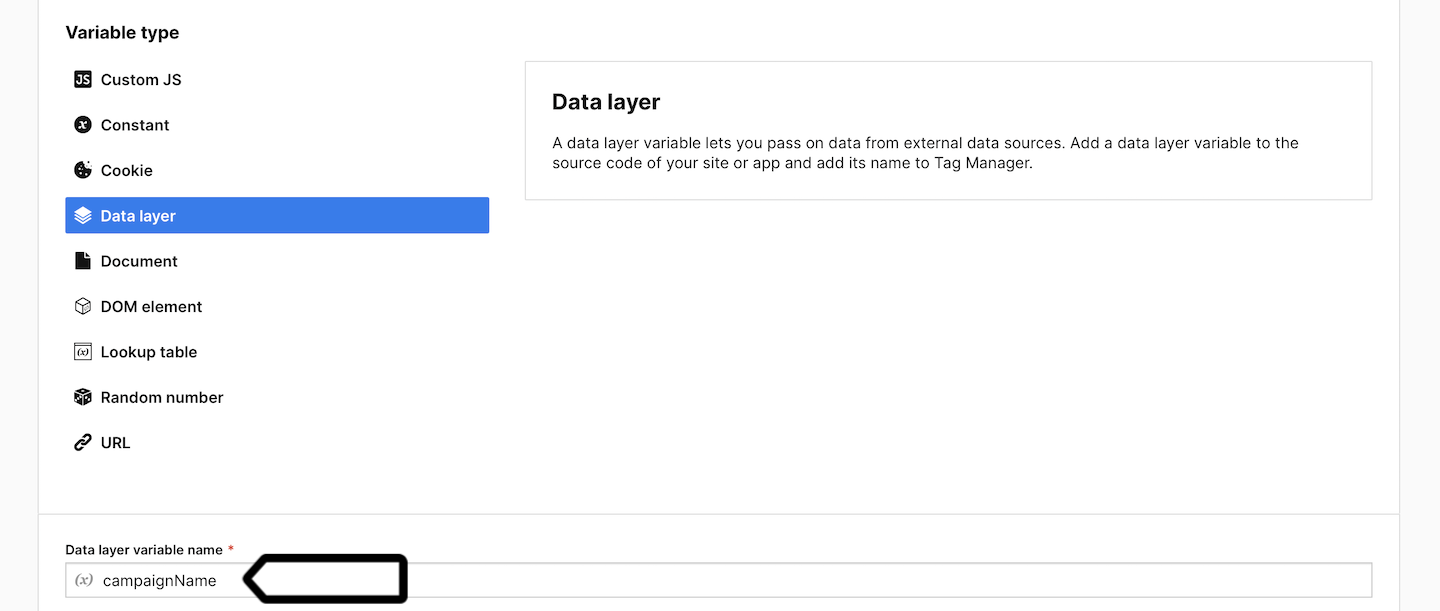
19. Save the variable.
20. Create a new tag of the following type: Custom event.
21. Name it the same way as your campaign in AB Tasty. Example: AB Tasty campaign: add-to-cart button color.
22. Set the following parameters:
- Category:
AB Tasty - Action:
{{ Campaign name }} - Name:
{{ Variation name }}

23. Add the custom dimension you created in step 10 to this event and assign the following value to it: {{ Variation name }}.

24. Add a new trigger to this tag. Choose the following trigger type: Data layer event.
25. Set the following conditions:
Event name equals ABTastyCampaign- When all conditions are met:
{{ Campaign name }} contains <campaign name used in AB Tasty for which you are creating an event>
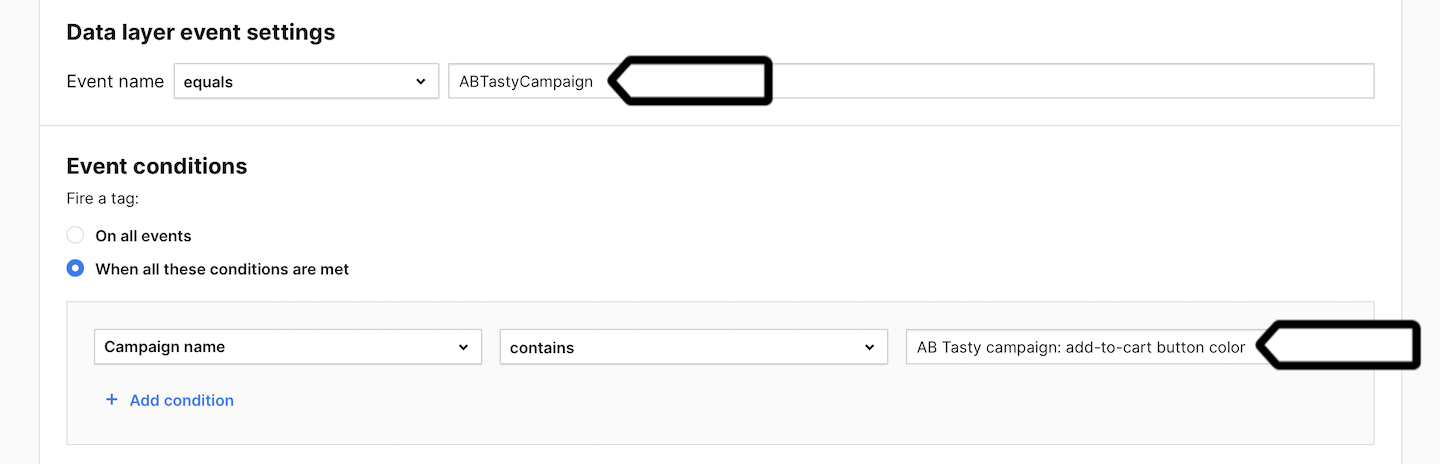
Note: Create a custom event tag for each AB Tasty campaign you want to see in Piwik PRO. Each active A/B test should have its own custom event tag, configured with the correct trigger to match the experiment name. Additionally, custom dimensions should be set in the appropriate slots to prevent data from being overwritten between tests.
26. Save and publish your tag.
27. Well done! Now your AB Tasty stats will be visible in Piwik PRO reports.
AB Tasty stats in Piwik PRO reports
Now, we’ll show you how to access your A/B test data from AB Tasty in Piwik PRO reports.
To view reports, follow these steps:
1. Go to Menu > Analytics.
2. Navigate to Reports.
3. On the left, pick the following report: Custom dimensions or Custom events. Your AB Tasty data will be visible in both of these reports.
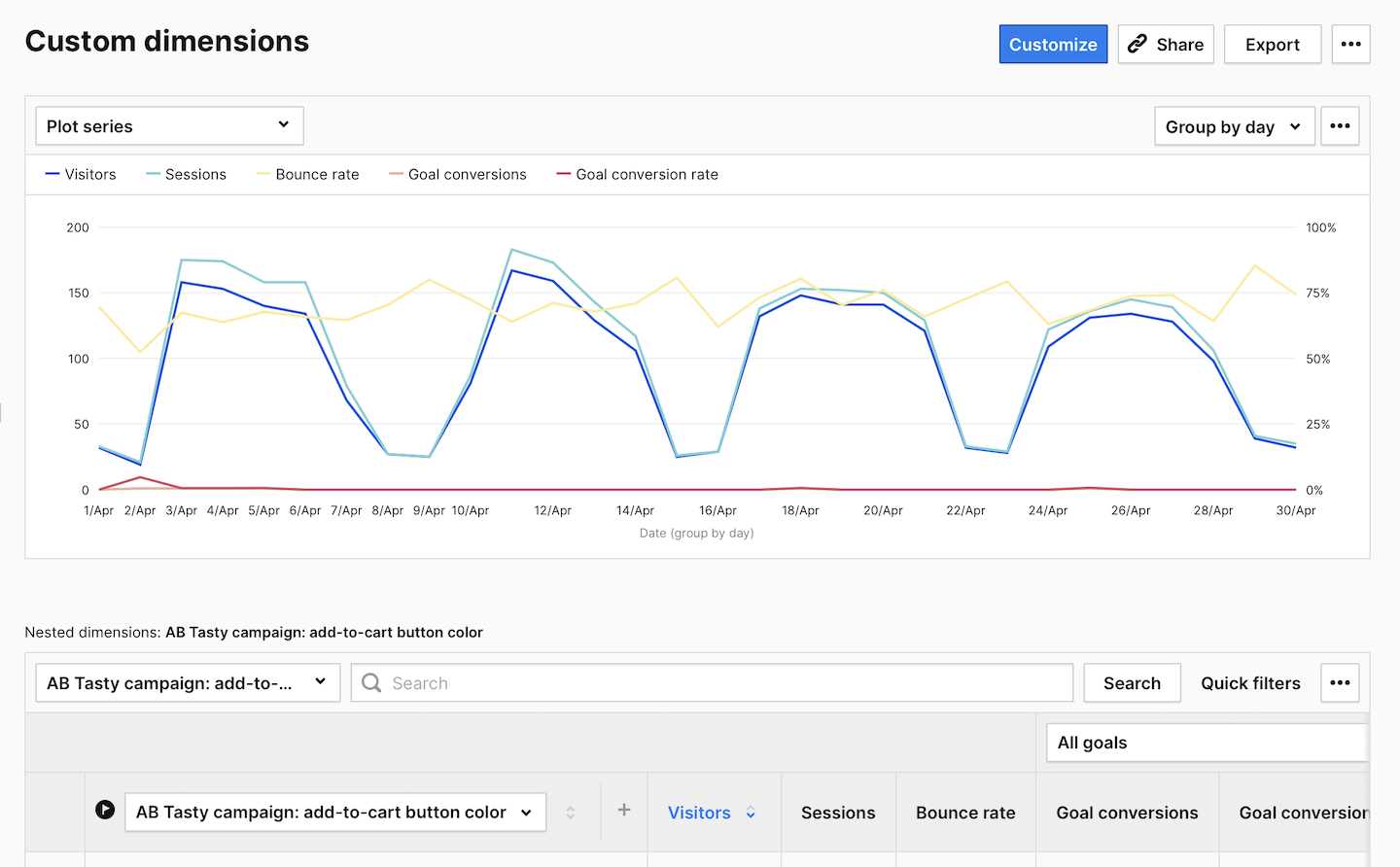
4. (Optional) You can also create two kinds of segments to help you analyze data. One for sessions including the selected campaign. Condition: <campaign name> is not.

5. (Optional) And you can create another segment for sessions that include the selected A/B variation. Condition: <campaign name> contains <variation name>.

