Conductrics is a tool that businesses use to improve their conversion rates through testing. It helps you create and try out different versions of your site to find the most successful one. This includes testing different elements such as the wording of your call-to-action, where it’s placed on the page, its size and color scheme.
When you connect Piwik PRO with Conductrics, you can access Conductrics statistics directly within Piwik PRO and compare the results of your A/B tests. This integration brings together the best of both platforms, giving you the tools to make smart decisions based on thorough analysis.
In this article, we’ll give you a step-by-step guide on how to integrate Conductrics with Piwik PRO.
Before you start
Here are some things to know before you begin this process:
- This integration is based on a data layer, custom dimensions and custom events. For each Conductrics campaign, you need to create a separate custom dimension and custom event, including separate triggers.
Integrate Piwik PRO with Conductrics
The integration with Conductrics works by creating a data layer to store Conductrics data. This data layer lets you access Conductrics stats using tags in Piwik PRO. These tags then transfer the data to custom dimensions and custom events, so you can easily see it in your Piwik PRO reports.
To integrate Piwik PRO with Conductrics, follow these steps:
1. Log in to Conductrics.
2. Pick the campaign you want to work with.
3. Click </>JS button next to the variation name.
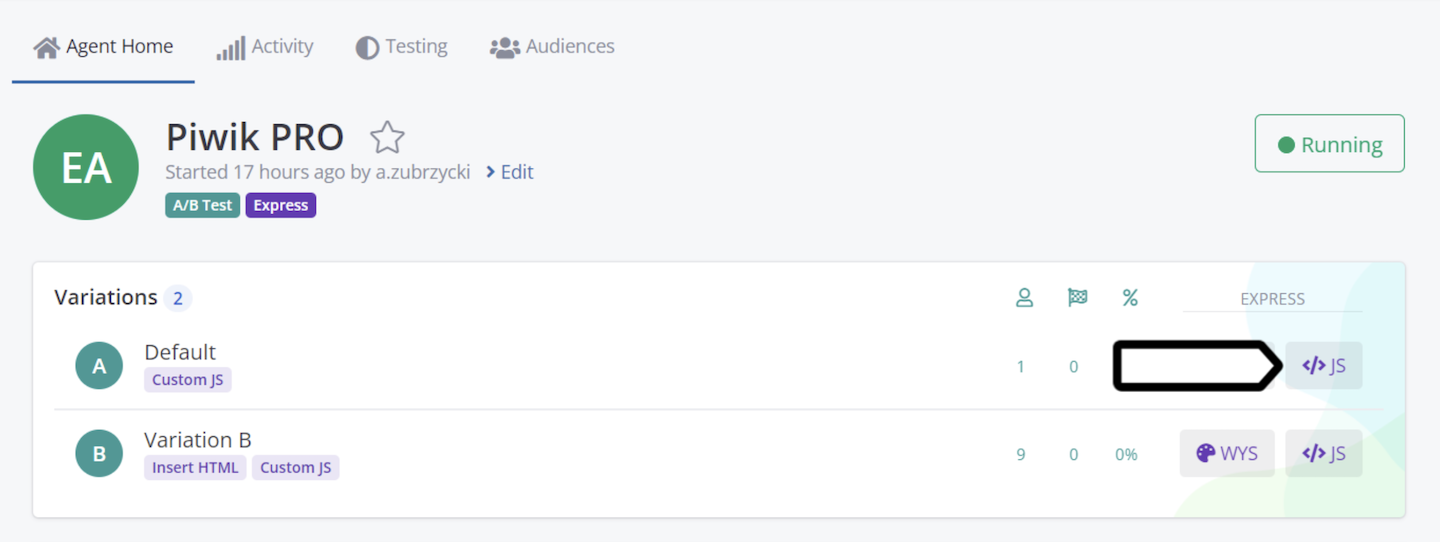
4. Select Default and paste the following code:
window.dataLayer = window.dataLayer || [];
window.dataLayer.push({
variationName: "Default",
campaignName: "Conductrics campaign: add-to-cart button color",
event: "conductrics"
})Parameters
variationName (string, required)
The name of the variation in Conductrics.
campaignName (string, required)
The name of the campaign in Conductrics.
event (string, required)
The name of the event.
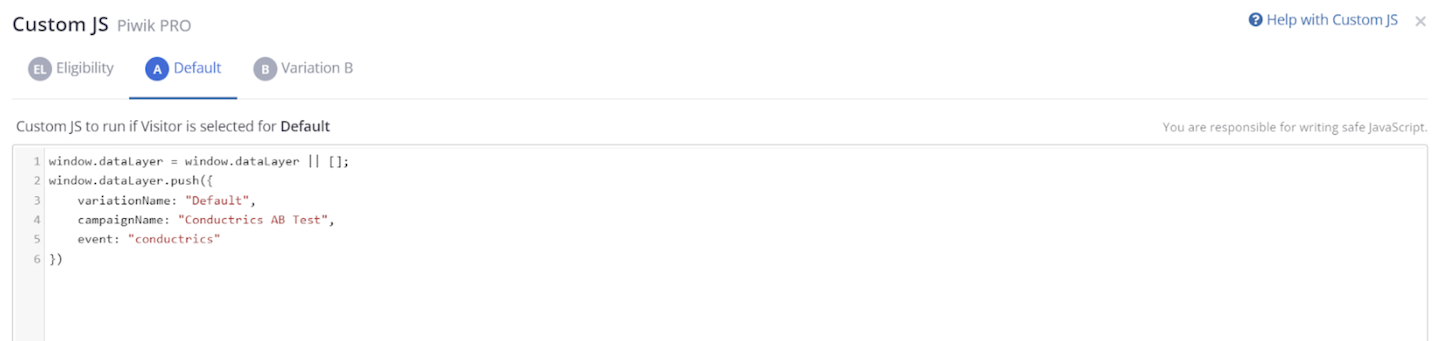
5. For the next variation, repeat steps 3-4. Just rename the variation (variationName) to the current one.
6. If you have other variations in your campaign, repeat steps 3-4 for each.
7. Log in to Piwik PRO.
8. Go to Menu > Analytics > Settings.
9. On the left, click Custom dimensions.
10. Create a new session dimension. Name it the same way as your campaign in Conductrics. Example: Conductrics campaign: add-to-cart button color.
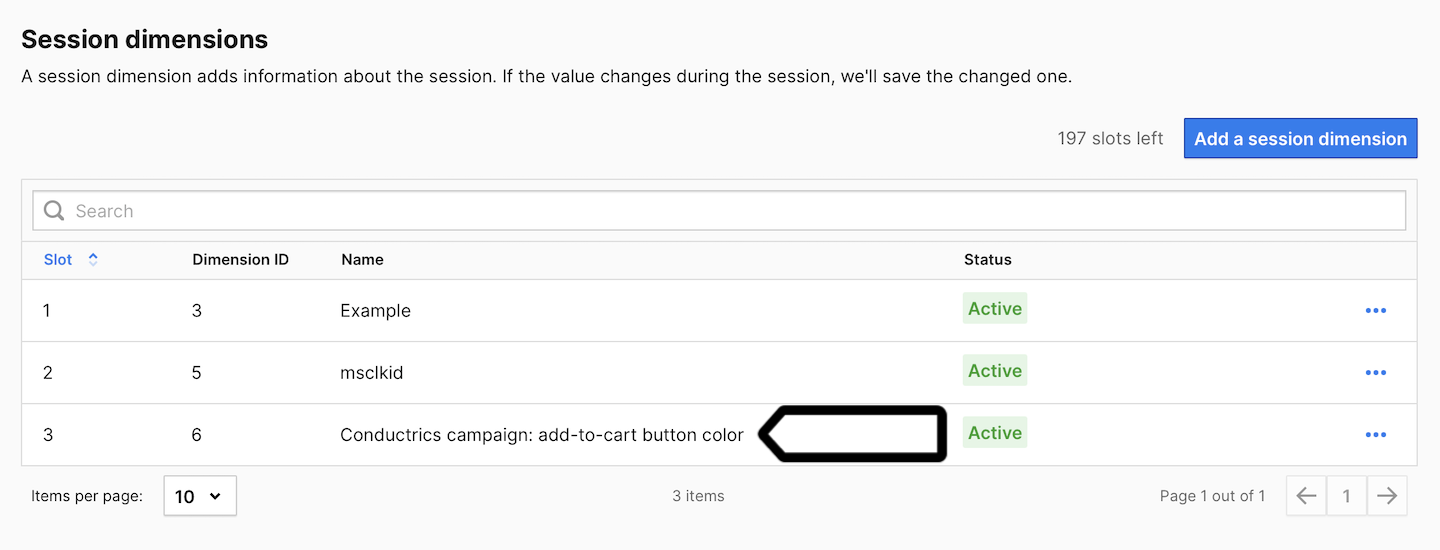
Note: Create a custom session dimension for each Conductrics campaign you want to see in Piwik PRO.
11. Go to Menu > Tag Manager.
12. Create a variable of the following type: Data layer variable.
13. Name it Variation name or use another name.
14. Set the following value for this variable: variationName.
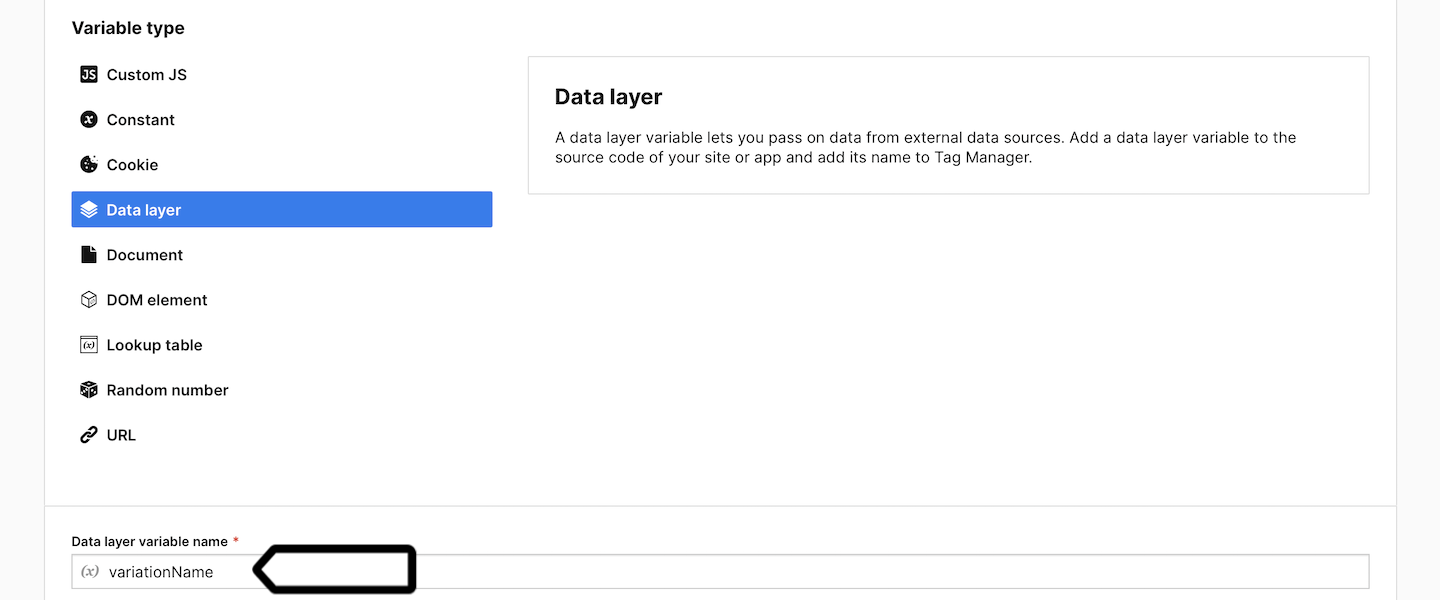
15. Save the variable.
16. Create another variable of the same type: Data layer variable.
17. Name it Campaign name or use another name.
18. Set the following value for this variable: campaignName.
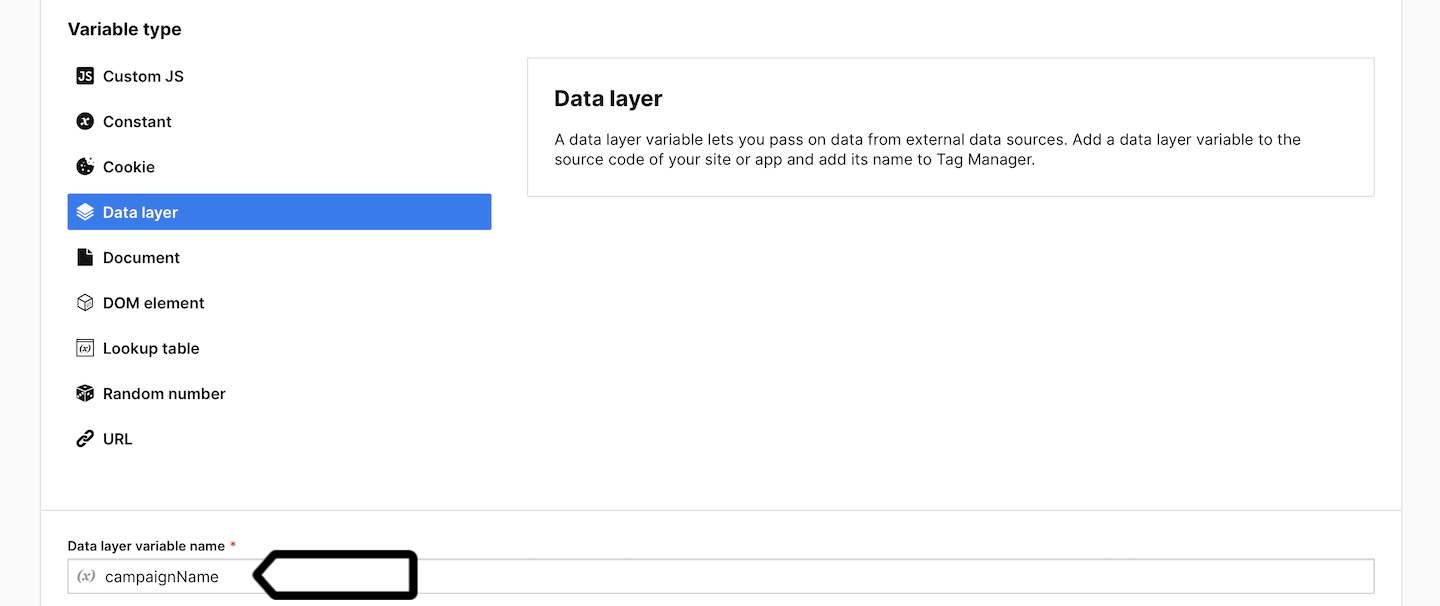
19. Save the variable.
20. Create a new tag of the following type: Custom event.
21. Name it the same way as your campaign in Conductrics. Example: Conductrics campaign: add-to-cart button color.
22. Set the following parameters:
- Category:
Conductrics - Action:
{{ Campaign name }} - Name:
{{ Variation name }}

23. Add the custom dimension you created in step 10 to this event and assign the following value to it: {{ Variation name }}.

24. Add a new trigger to this tag. Choose the following trigger type: Data layer event.
25. Set the following conditions:
Event name equals conductrics- When all conditions are met:
{{ Campaign name }} contains <campaign name used in Conductrics for which you are creating an event>
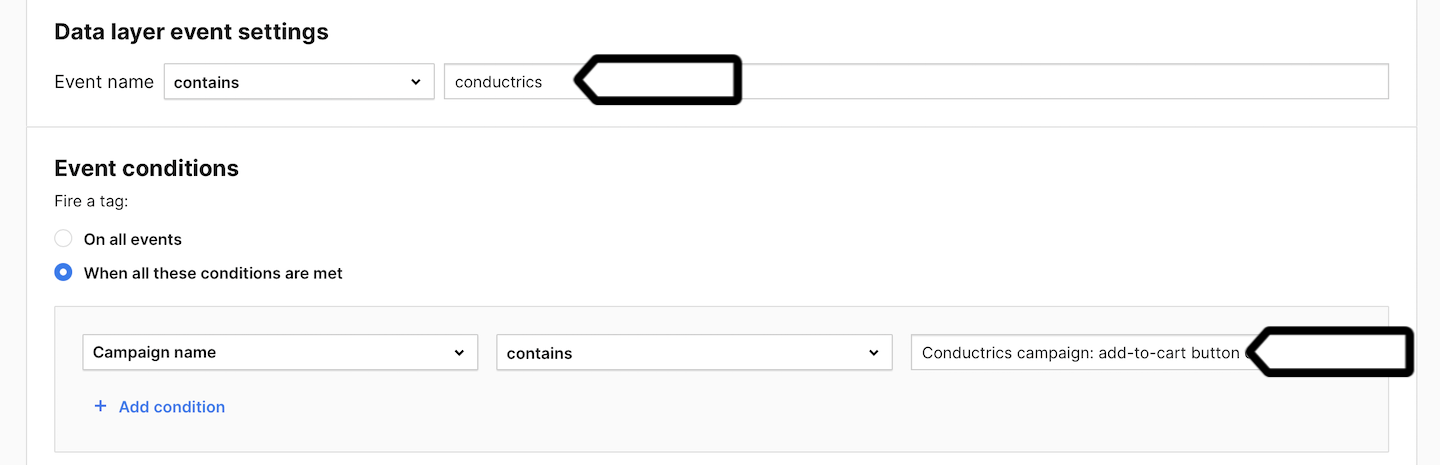
Note: Create a custom event tag for each Conductrics campaign you want to see in Piwik PRO. Each active A/B test should have its own custom event tag, configured with the correct trigger to match the experiment name. Additionally, custom dimensions should be set in the appropriate slots to prevent data from being overwritten between tests.
26. Save and publish your tag.
27. Bravo! Now your Conductrics stats will be visible in Piwik PRO reports.
Conductrics stats in Piwik PRO reports
Now, we’ll show you how to access your A/B test data from Conductrics in Piwik PRO reports.
To view reports, follow these steps:
1. Go to Menu > Analytics.
2. Navigate to Reports.
3. On the left, pick the following report: Custom dimensions or Custom events. Your Conductrics data will be visible in both of these reports.
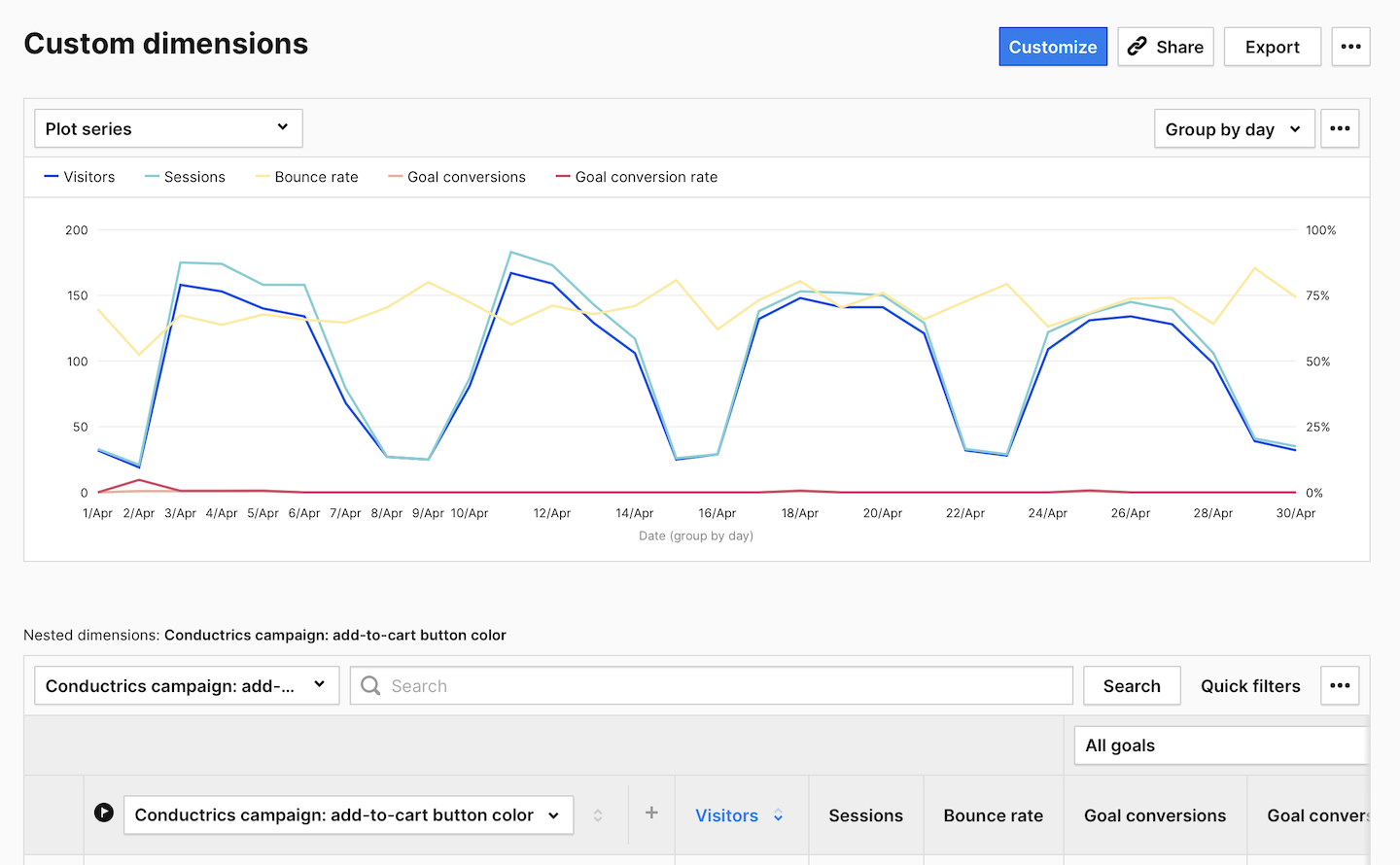
4. (Optional) You can also create two kinds of segments to help you analyze data. One for sessions including the selected campaign. Condition: <campaign name> is not.

5. (Optional) And you can create another segment for sessions that include the selected A/B variation. Condition: <campaign name> contains <blue-button>.

