When you want to work with your analytics data from Piwik PRO in Google Sheets, you can use our integration available in Google Workspace Marketplace. After integrating, you’ll be able to import raw data or single report data to a spreadsheet.
In this article, we’ll explain how to set it up.
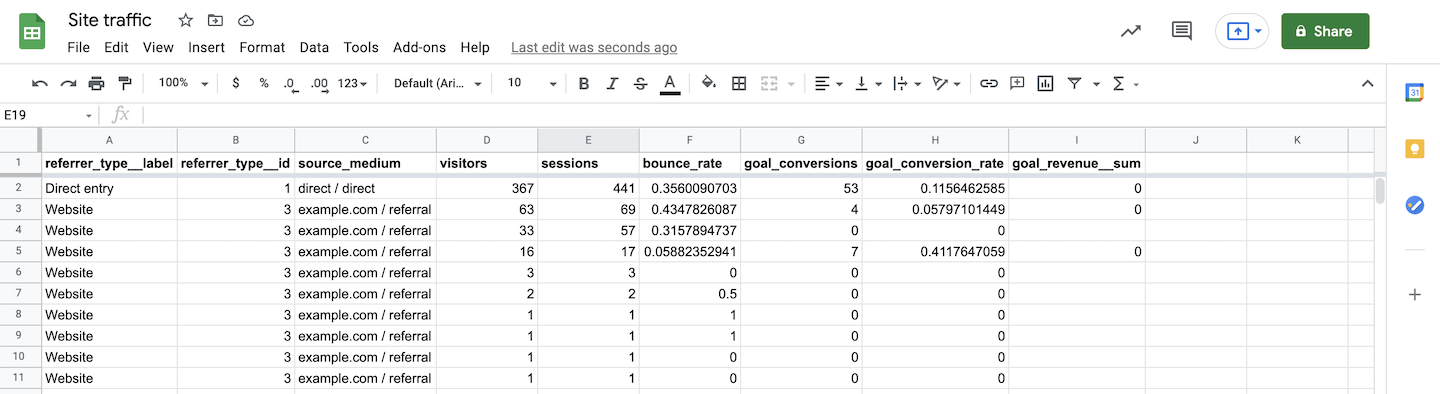
Integrate Piwik PRO with Google Sheets
To integrate with Google Sheets, follow these steps:
1. Open Google Workspace Marketplace > Piwik PRO Analytics.
2. Click Install.
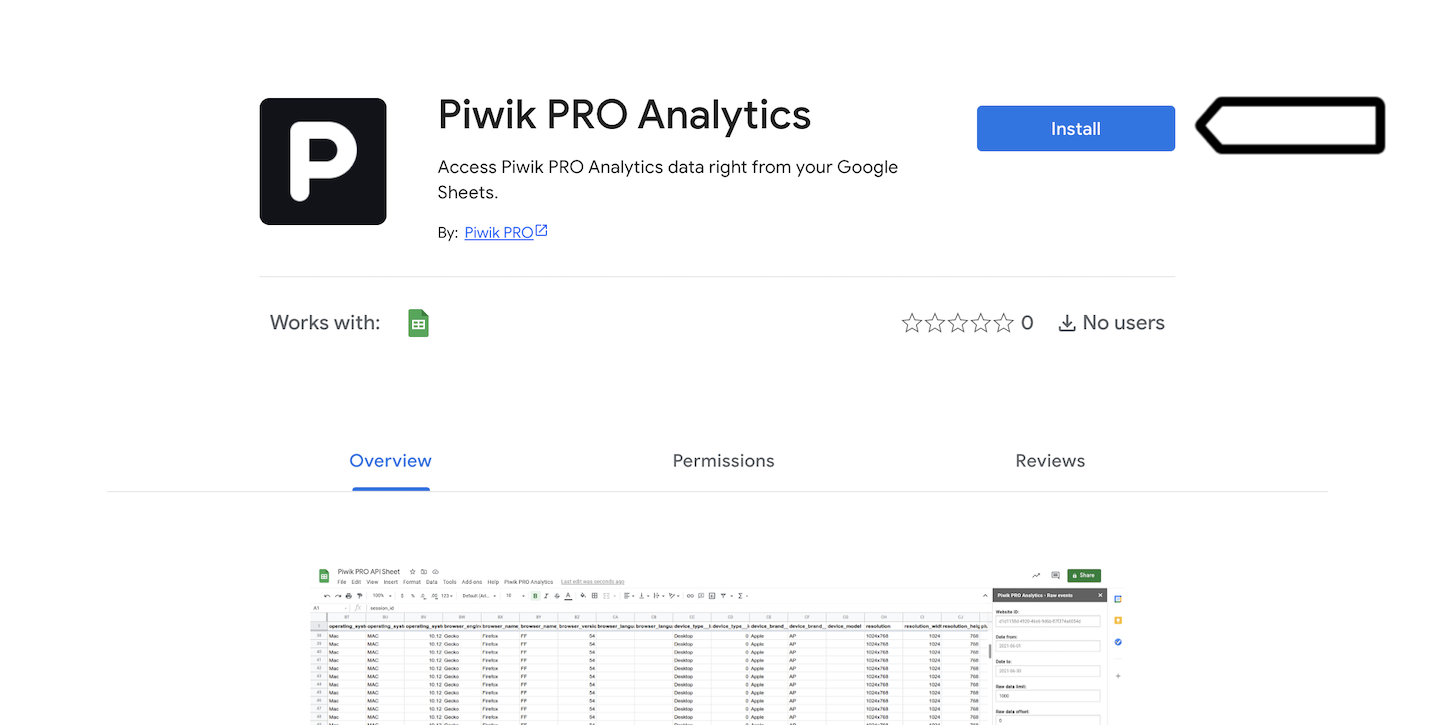
3. Confirm your installation on the next screens.
4. Click Done.
5. Open Google Sheets.
6. Open a spreadsheet.
7. Go to Add-ons > Piwik PRO Analytics.
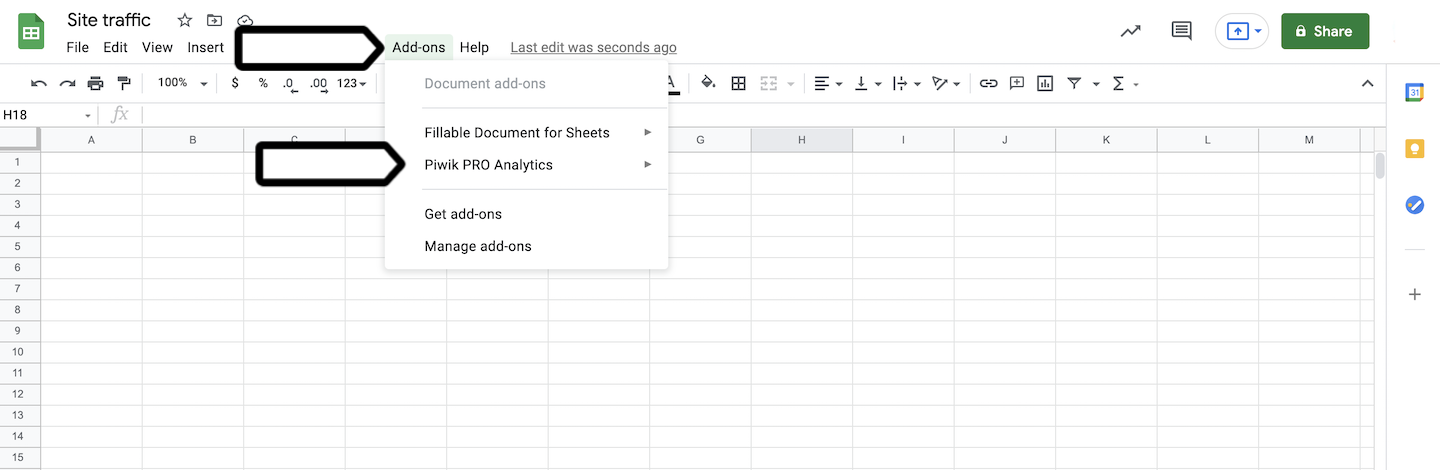
8. Click Authenticate.
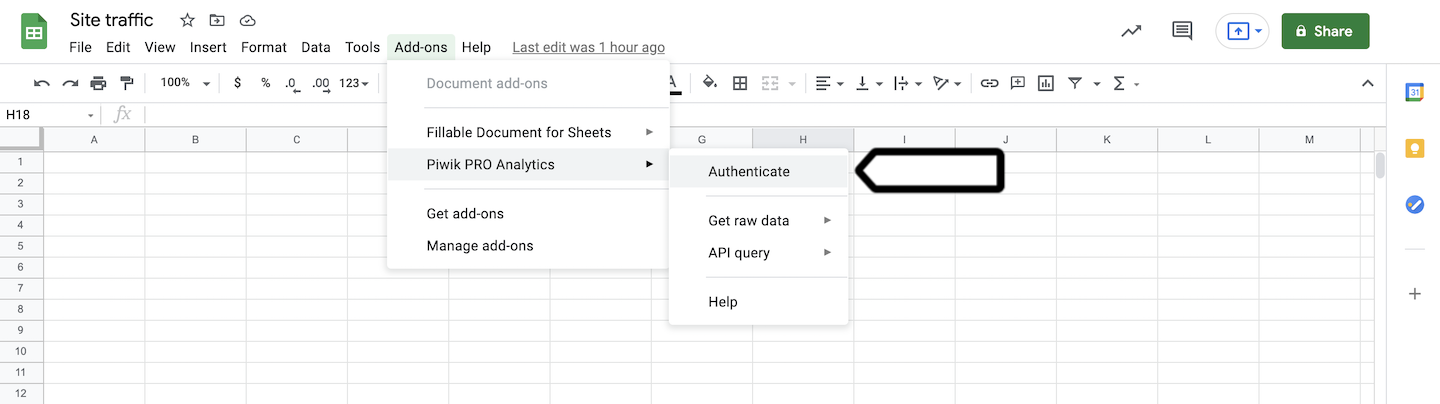
9. Enter your account address. Example: example.piwik.pro. Click OK.
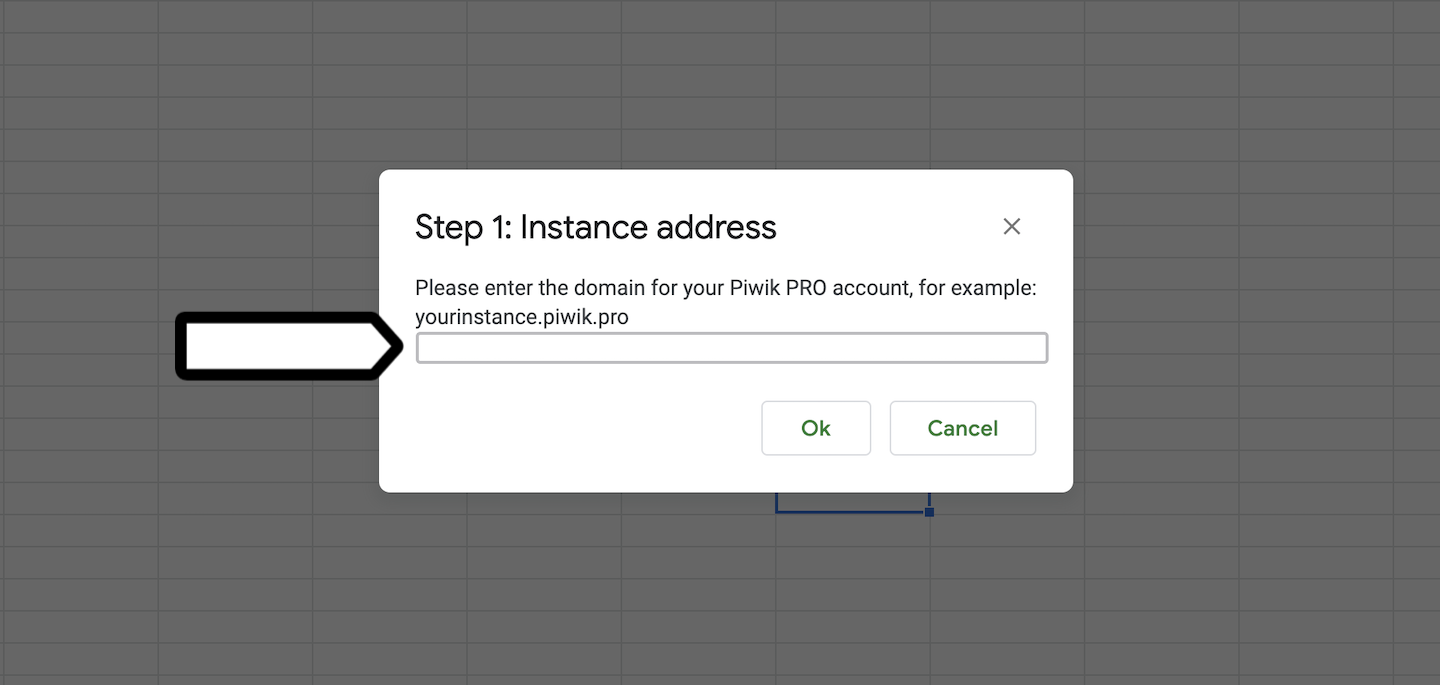
10. Enter your client ID and click OK. Where to find it?
11. Enter your client secret and click OK. Where to find it?
12. Done! Your Piwik PRO account is now connected to Google Sheets.
Get raw data from Piwik PRO
Once connected to Google Sheets, you can download raw session or event data from Piwik PRO.
To get raw data from Piwik PRO, follow these steps:
1. Open Google Sheets.
2. Open a spreadsheet.
3. Go to Add-ons > Piwik PRO Analytics > Get raw data.
4. Choose Raw sessions or Raw events.
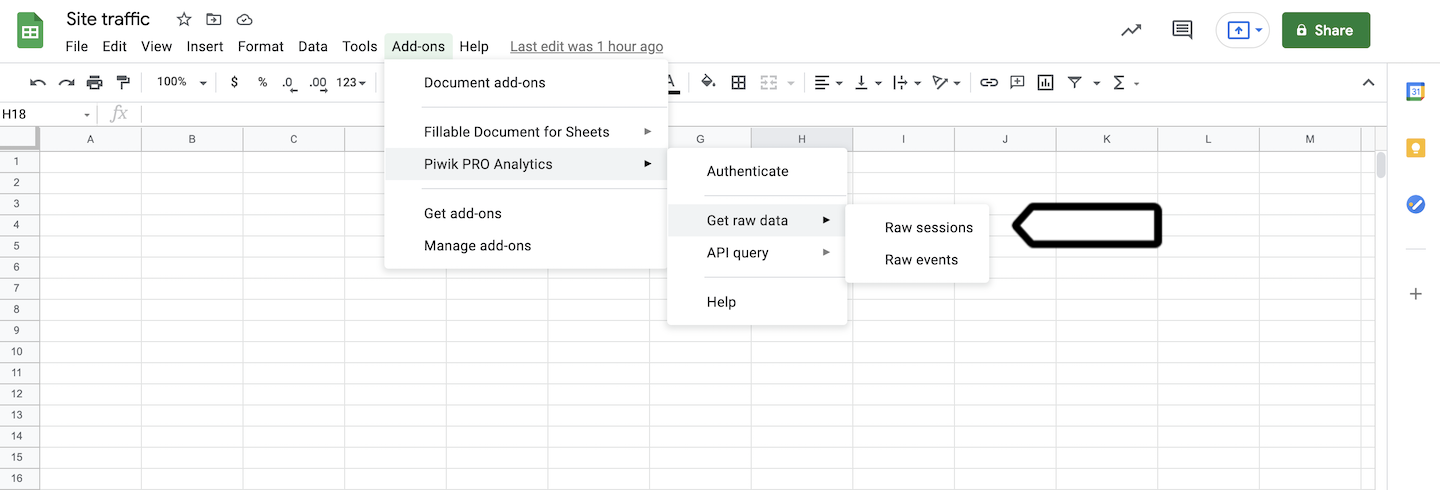
5. Enter your site or app ID. Where to find it?
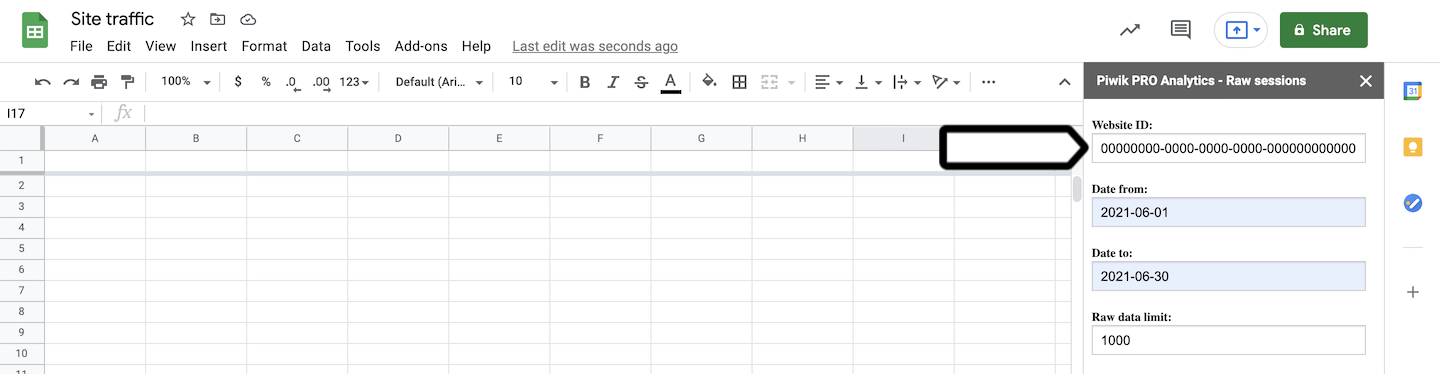
6. Choose the date range, raw data limit and dimensions.
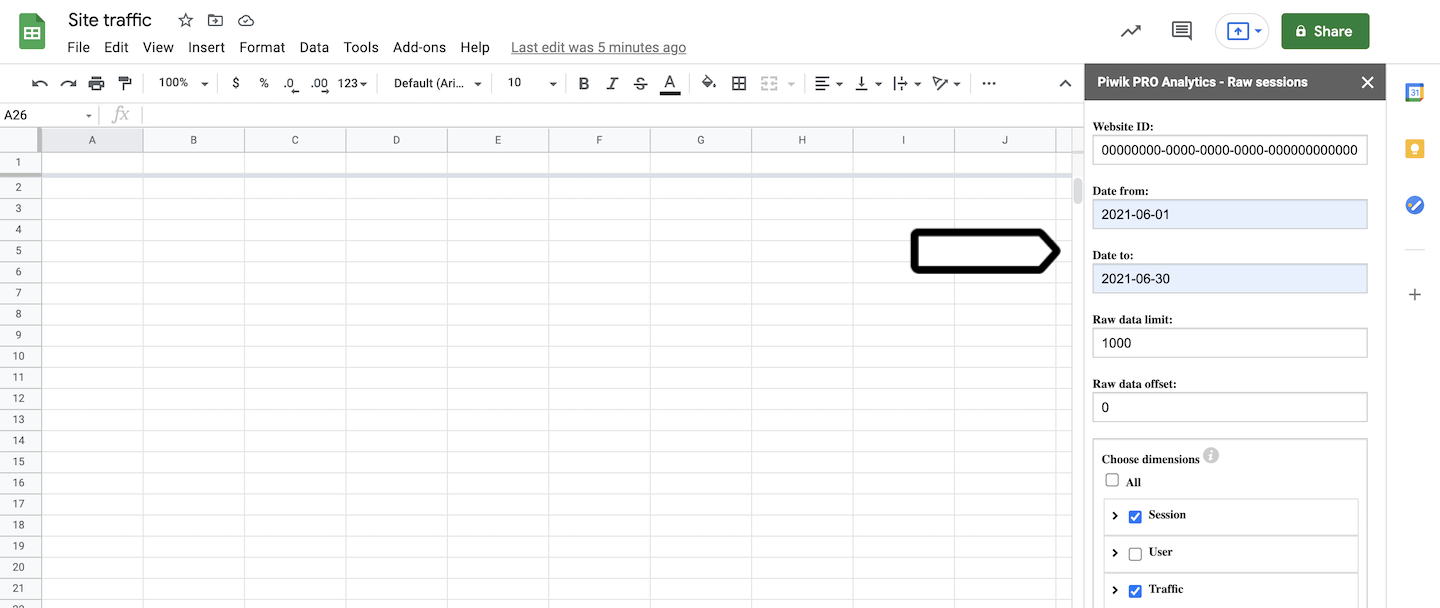
Note: Google Sheets allows you to use up to 5 million rows in a single spreadsheet.
7. Click Submit.
8. All done! Once the download finishes, your data will appear in a spreadsheet.
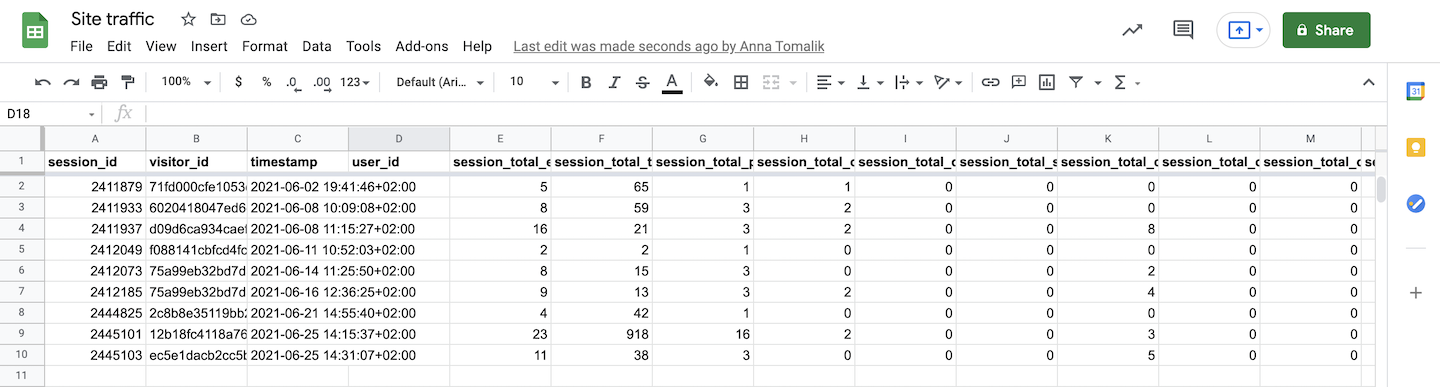
Get data from a report from Piwik PRO
You can also download data from a report or custom report in Piwik PRO.
To get raw data from a report or custom report, follow these steps:
1. Log in to Piwik PRO.
2. Go to Menu > Analytics.
3. Navigate to Reports or Custom reports.
4. Pick the report you want to work with.
5. Click the the ⋯ three-dot icon next to the report and click API call definitions.
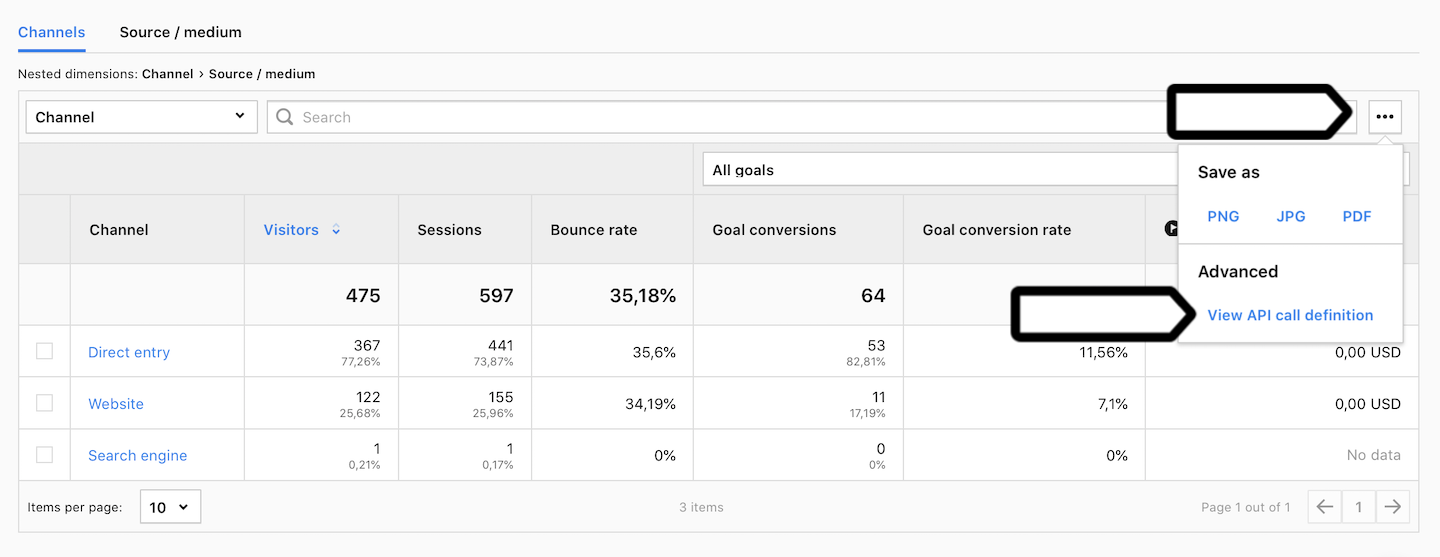
6. Copy API query.
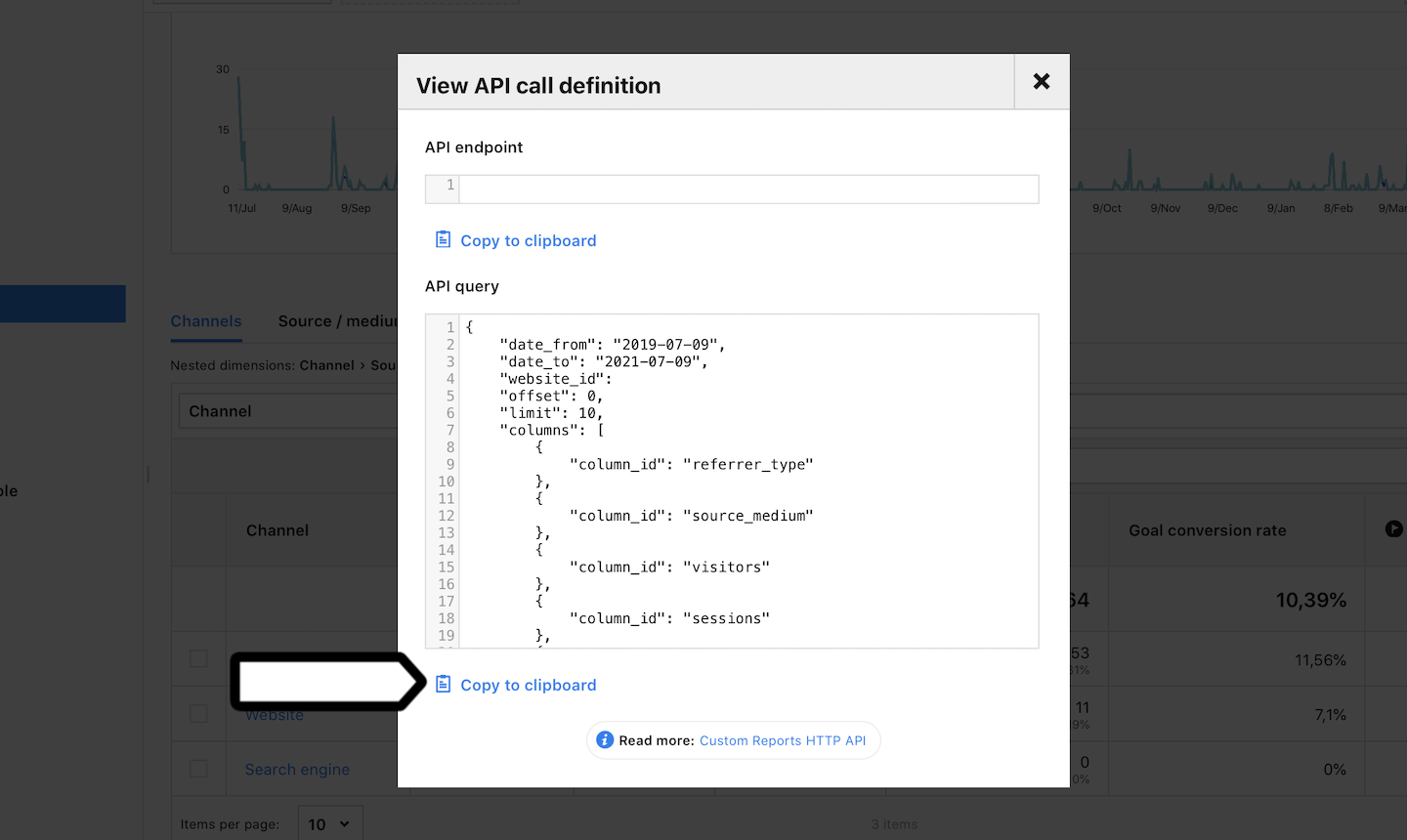
7. Open Google Sheets.
8. Open a spreadsheet.
9. Go to Add-ons > Piwik PRO Analytics > API Query.
10. Click Run your query.
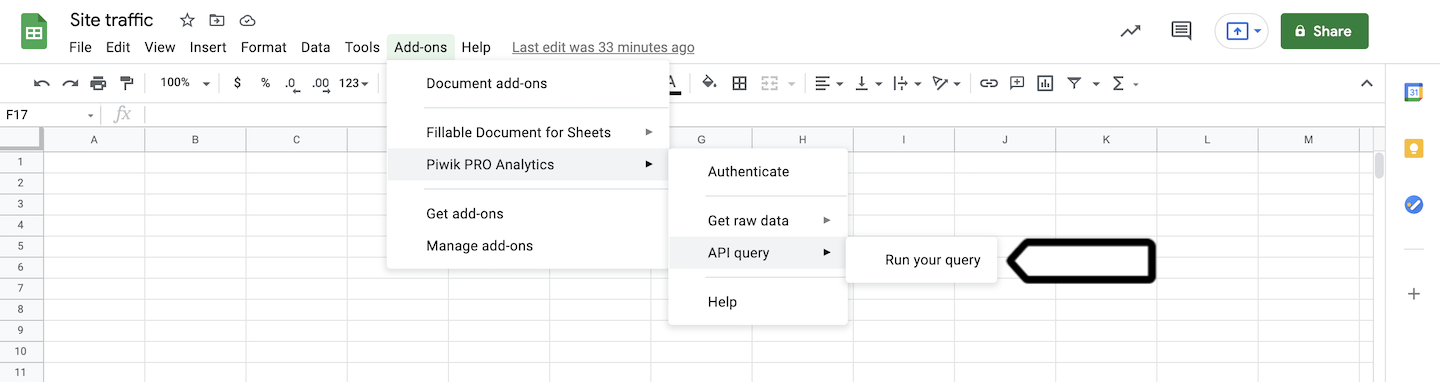
11. Paste your query from step 6.
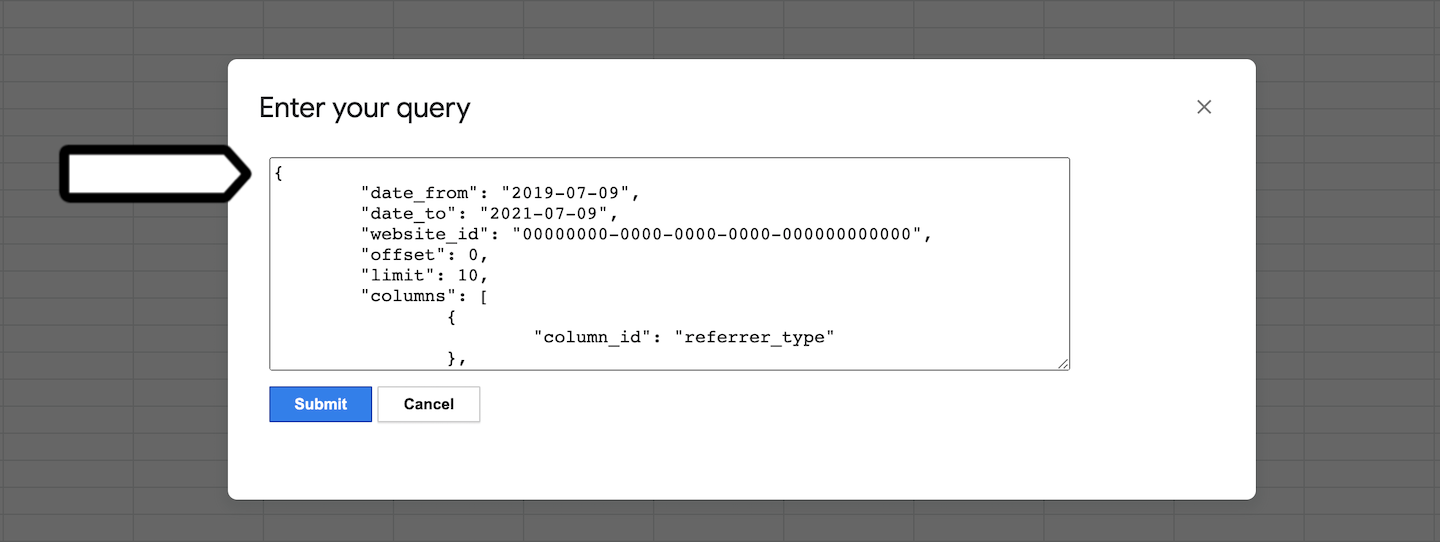
Note: You can change some options in your query, such as limit or columns.
12. Click Submit.
13. All set! Once the download finishes, your data will appear in a spreadsheet.
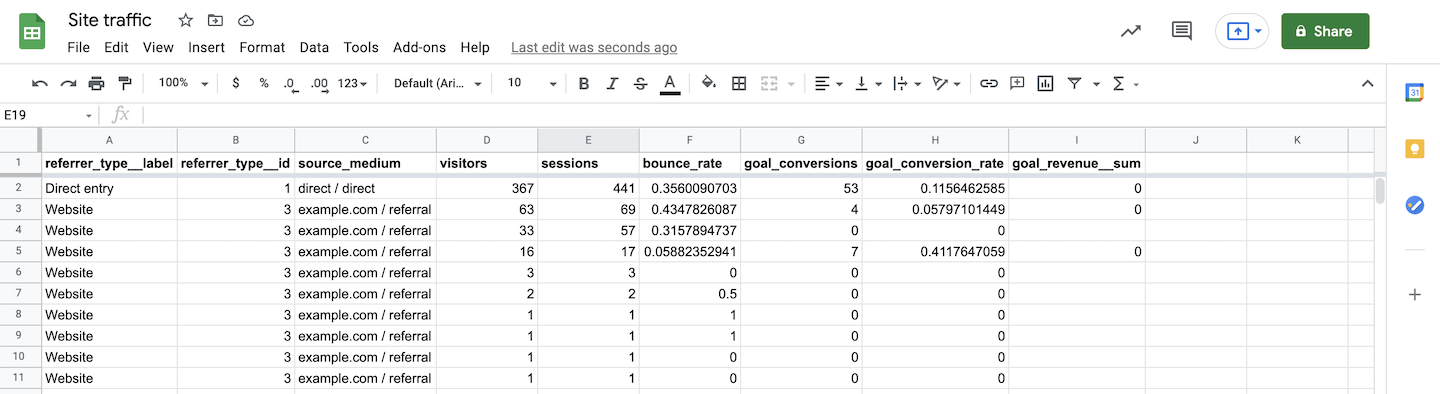
Note: Our Google Sheets integration doesn’t support automated queries. However, you can achieve this functionality by using the Supermetrics plugin.
