Sometimes, you may want to turn off a session hash and not use it to track visitor sessions. This can be due to privacy laws or other reasons.
But keep in mind that without the session hash, counting visitor sessions may be less accurate. This hash helps identify events that belong to the same session. Towards the end of this article, we’ll explain how turning it off can affect your data.
To turn off a session hash, follow these steps:
1. Go to Menu > Administration.
2. Navigate to Sites & apps.
3. Select the site or app you want to work with.
4. Navigate to Privacy > Compliances.
5. Turn off Use a session hash.
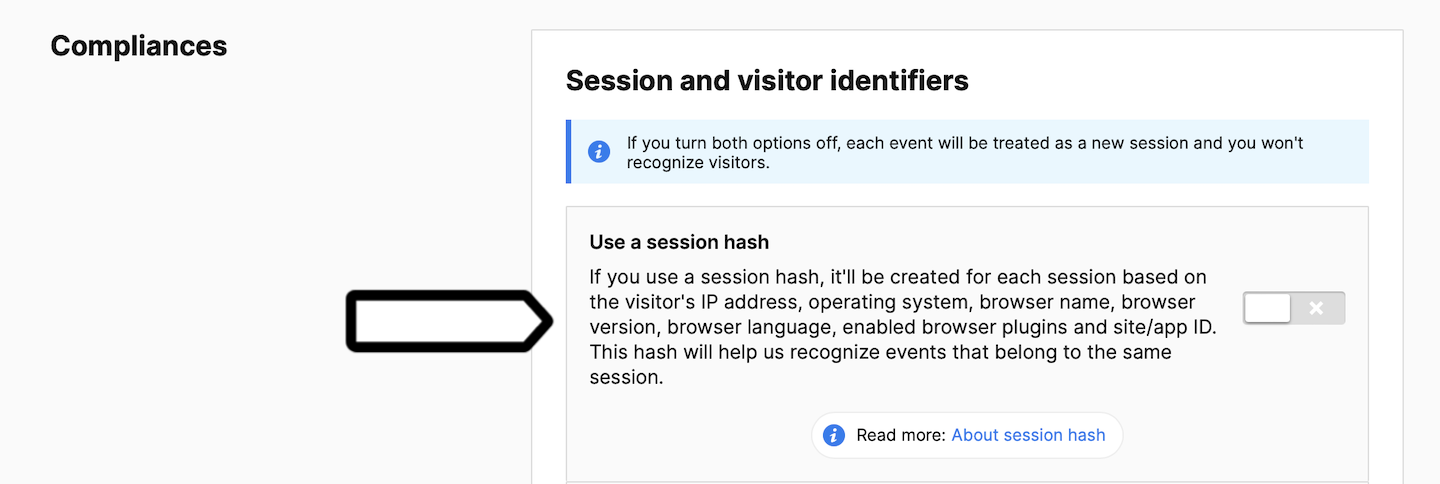
Note:
- This setting applies to consenting visitors, or to all visitors if you don’t ask for consent. Session hashes can also be turned on or off for non-consenting visitors in Administration > Sites & apps > Privacy > Ask visitors for consent > Collect anonymous data from non-consenting visitors. Read more
- If you turn off both visitor cookies and session hashes, each event will be treated as a new session and you won’t recognize visitors.
6. Done!
Comparison of options
We’ll now show you how your data might change when the session hash is deactivated. We’ll also compare different data collection methods, helping you understand how combining them can influence your data.
| Consenting visitors or all visitors if you don’t ask for consent | ||||
|---|---|---|---|---|
| Visitor cookies & session hash | Session hash only | Visitor cookies only | No visitor cookies & session hash | |
| Mechanisms used to collect data | ||||
| First-party cookies | ||||
| Local storage | ||||
| Session hash | ||||
| Collected data | ||||
| Visitor’s IP address | Yes / No | Yes / No | ||
| Visitor ID | ||||
| Capture all traffic | ||||
| New vs. returning visitors | ||||
| Visitor’s session | ||||
| Visitor’s location | Latitude, Longitude, Organization, Provider, City, Region, Country, Continent | Latitude, Longitude, Organization, Provider, City, Region, Country, Continent | Latitude, Longitude, Organization, Provider, City, Region, Country, Continent | Latitude, Longitude, Organization, Provider, City, Region, Country, Continent |
| Events | ||||
| Traffic sources | ||||
| Channel attribution | Last-click, position-based, first-click, last-non-direct-click, time-decay, linear and custom models | Last-click | Last-click, position-based, first-click, last-non-direct-click, time-decay, linear and custom models | |
| Privacy laws | ||||
| Compliant with | Countries without privacy laws CCPA > HIPAA |
Cookie laws HIPAA |
Cookie laws HIPAA |
GDPR UK GDPR/PECR TDDDG HIPAA |
