In Piwik PRO, you can adjust the sample size for your reports to control how accurate and fast they are. If you choose a smaller sample, reports will be quicker but slightly less accurate. On the other hand, a larger sample takes more time but gives you more precise results. By default, Piwik PRO uses 100% of the data it collects to create your report.
Before you start
Here are some things to know before you start:
- Sampling lets you use a subset of sessions to calculate metrics for all sessions. For example, if you use a sample size of 50% from 10 000 sessions, you’ll still see 10 000 sessions in your reports.
- For small data sets, use a sample size of 100% for the most accurate results. Anything smaller can lead to inaccurate results.
- If your reports take a long time to load or you have trouble with “memory limit” or “timeout” errors, try using a sample size below 50%. This will help your reports load much faster.
- Once you set a sample size, it will stay that way until you change it. So if you change the date range and your data set becomes smaller, the results of your report may not be as accurate.
Change the report sample size
To change the sample size for your report, follow these steps:
1. Go to Menu > Analytics.
2. Navigate to Dashboards, Reports, Custom reports, Goals or Ecommerce.
3. Click on the sampling icon at the top of the tab. The default value is 100%.
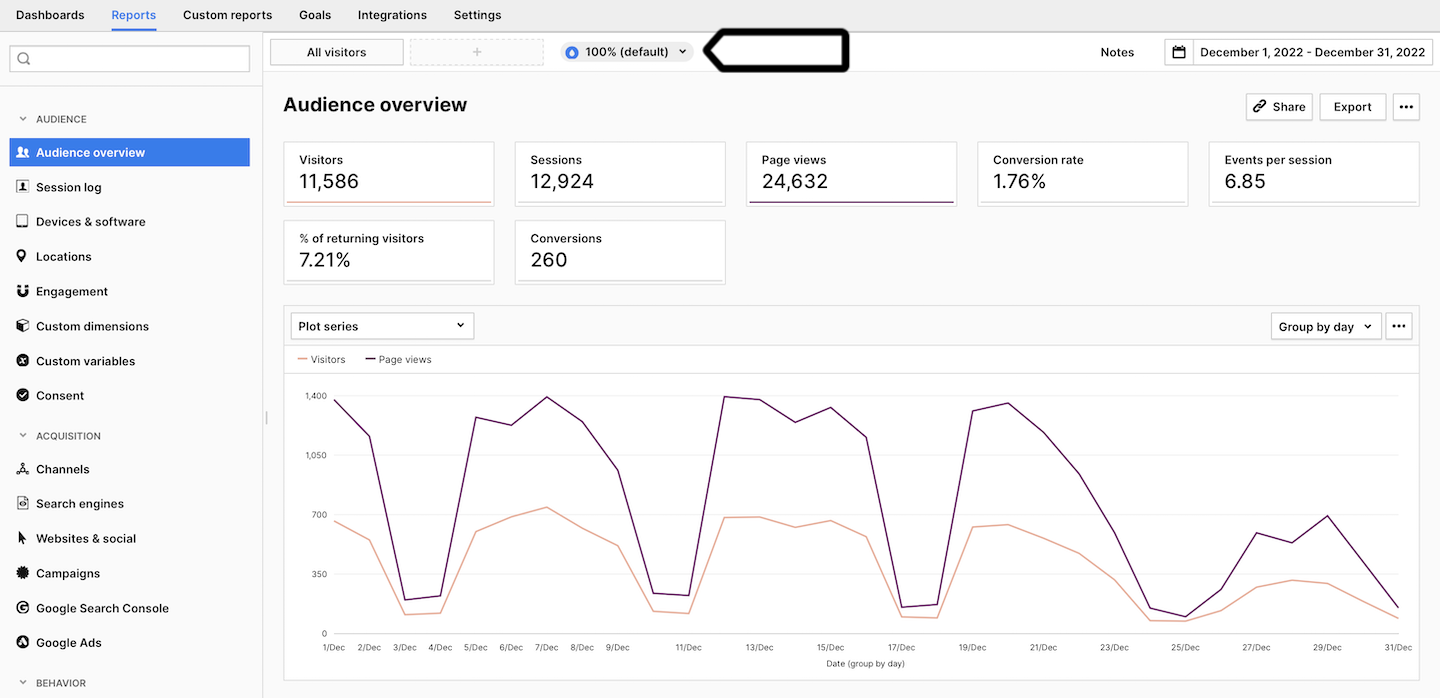
4. Pick the sample size you want to use. Example: 50%.
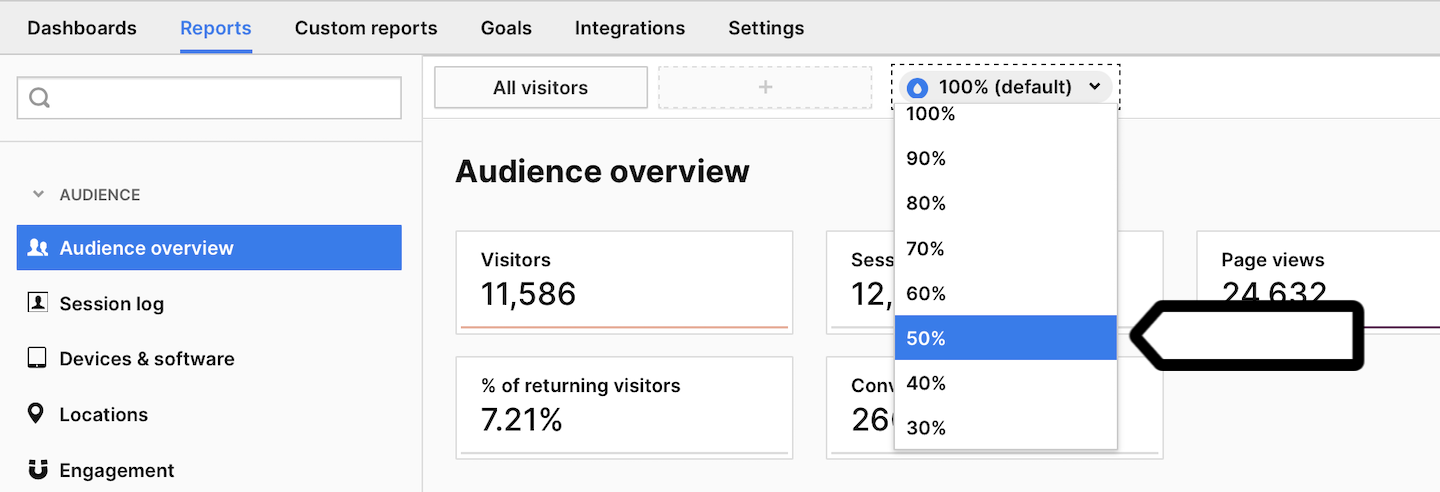
5. Done! From now on, all your reports will use this sample size.
