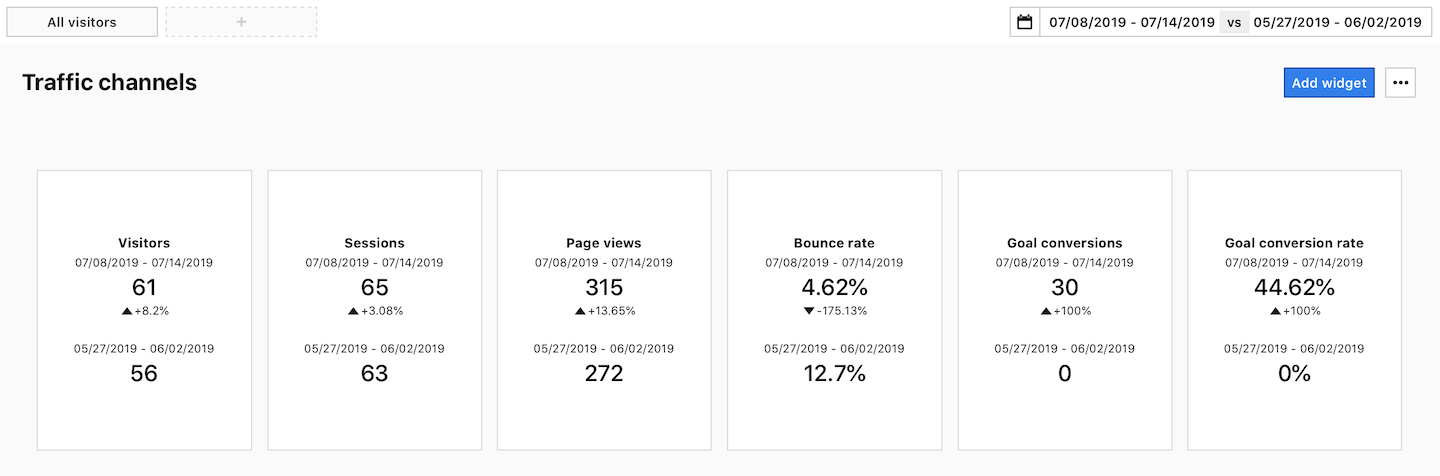You can view dashboards and reports for the date range you’ve picked. If you like, you can even compare different date ranges.
Select a date range
To select a date range, follow these steps:
1. Go to Menu > Analytics.
2. In Dashboards, Reports, Custom reports or Goals, click the date picker in the upper right corner.
3. Select a time period and choose a date from the calendar.

Compare date ranges
To compare date ranges, follow these steps:
1. Go to Menu > Analytics.
2. In Dashboards, Reports, Custom reports or Goals, click the date picker in the upper right corner.
3. Select a time period and choose a date from the calendar.
4. Select Compare to and choose the date range you want to compare.
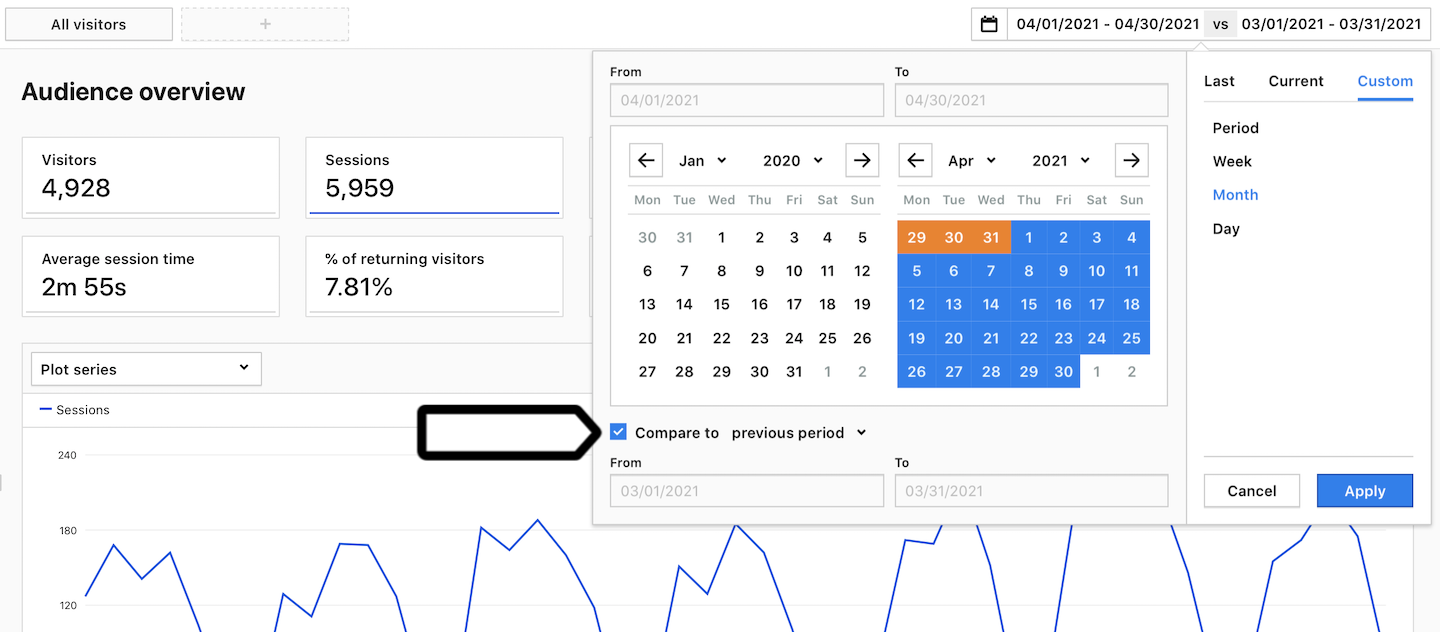
5. All done! You can now see your comparison.