When you apply filters in the user flow report, the data you see may not match your expectations. This happens because, by default, Piwik PRO reports all events along the visitor’s path in what we call strict mode. So if a visitor performs additional events before the filtered one, Piwik PRO won’t count it as an interaction.
The strict mode can be inconvenient at times, and you may prefer to exclude events that occurred before the filtered one. This is where non-strict mode comes in handy.
Let’s look at a few examples.
A visitor performed a session with the following events:
- Page view: /home
- Page view: /product-tour
- Button click: /product-tour
- Page view: /sign-up
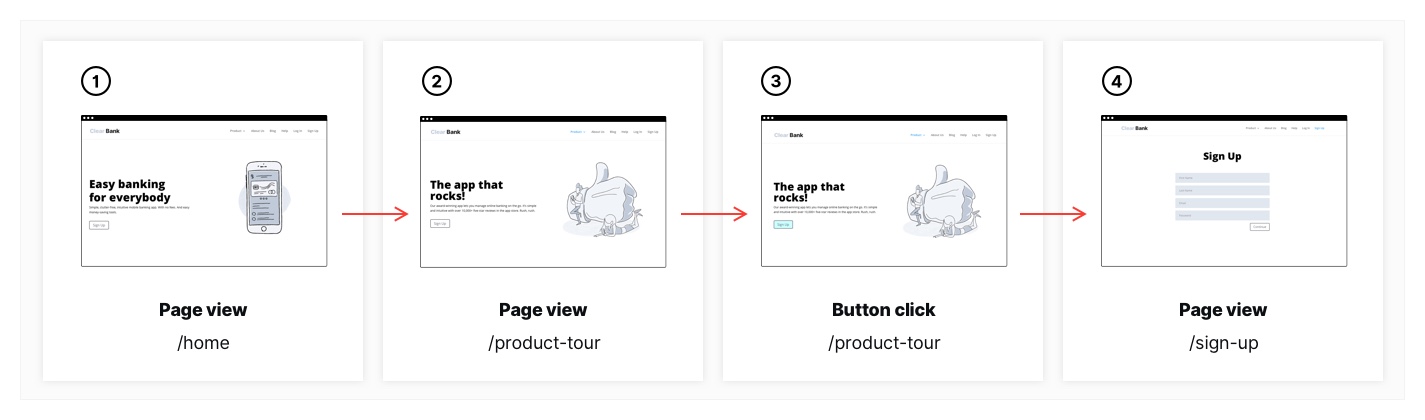
We’ve set up the user flow report with the following conditions:
- Key interaction: Event type = page view
- Next interaction: Event type = page view, Event filter =
Page URL contains /sign-up
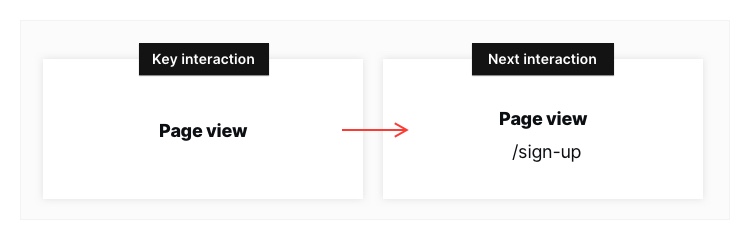
Strict mode will show the following data:
- Key interaction: page view
- Next interaction: empty
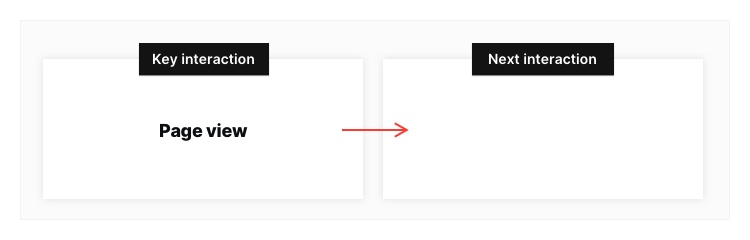
Piwik PRO shows empty for the next interaction because it sees a page view /product-tour as the next event, which doesn’t meet the set conditions.
Non-strict mode will show the following data:
- Key interaction: page view
- Next interaction: page view
/sign-up
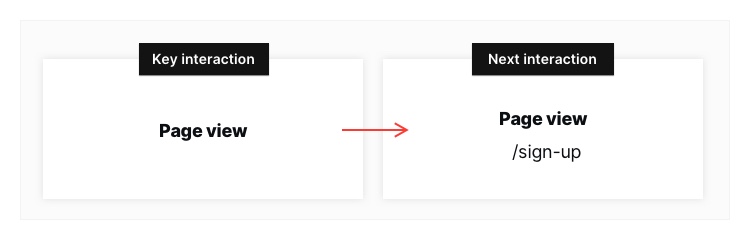
In non-strict mode, Piwik PRO omitted a /product-tour page view and a button click on /product-tour – events that happened before the visitor viewed the sign-up page – and shows the page view on the sign-up page.
Turn on strict or non-strict mode
To turn on strict or non-strict mode, follow these steps:
1. Go to Menu > Analytics.
2. Navigate to Custom reports.
3. Create a new user flow report.
4. Toggle Strict mode or Non-strict mode.
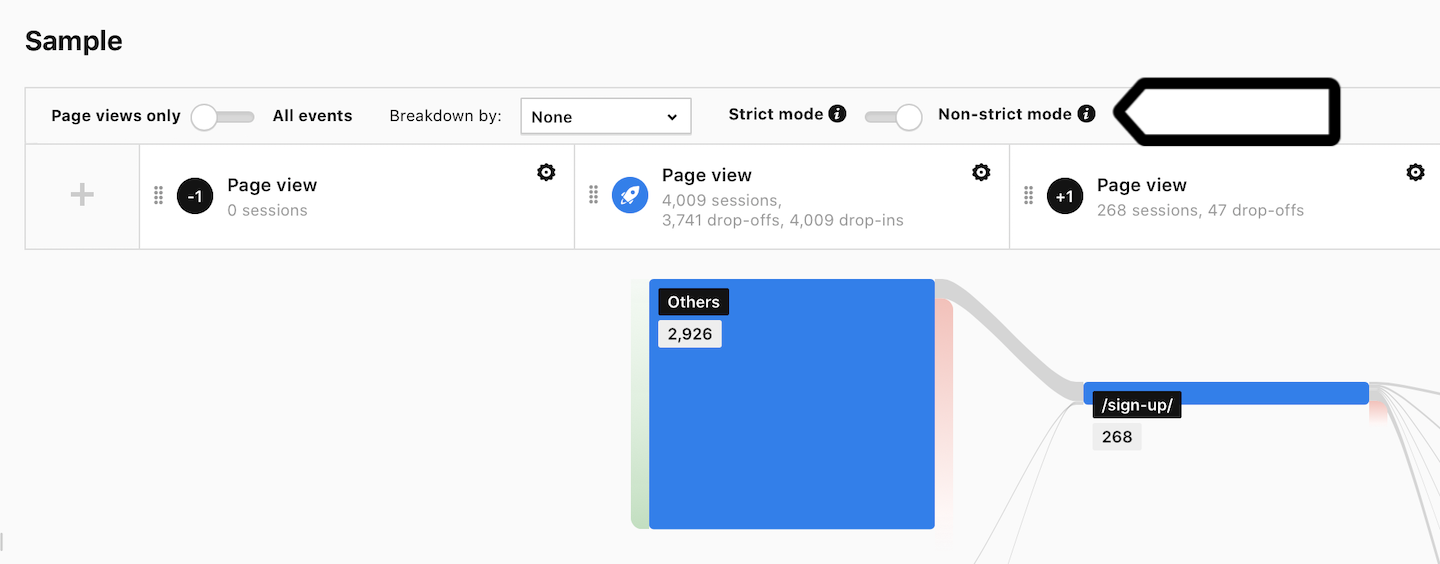
5. Done!
