When you need to use your data in a spreadsheet or another tool, simply export it from a report and import it into your tool. It’s that simple.
To export data from a report, follow these steps:
1. Go to Menu > Analytics.
2. Navigate to Reports or Custom reports.
3. On the left, pick the report you want to work with.
4. Select the date range for your export.
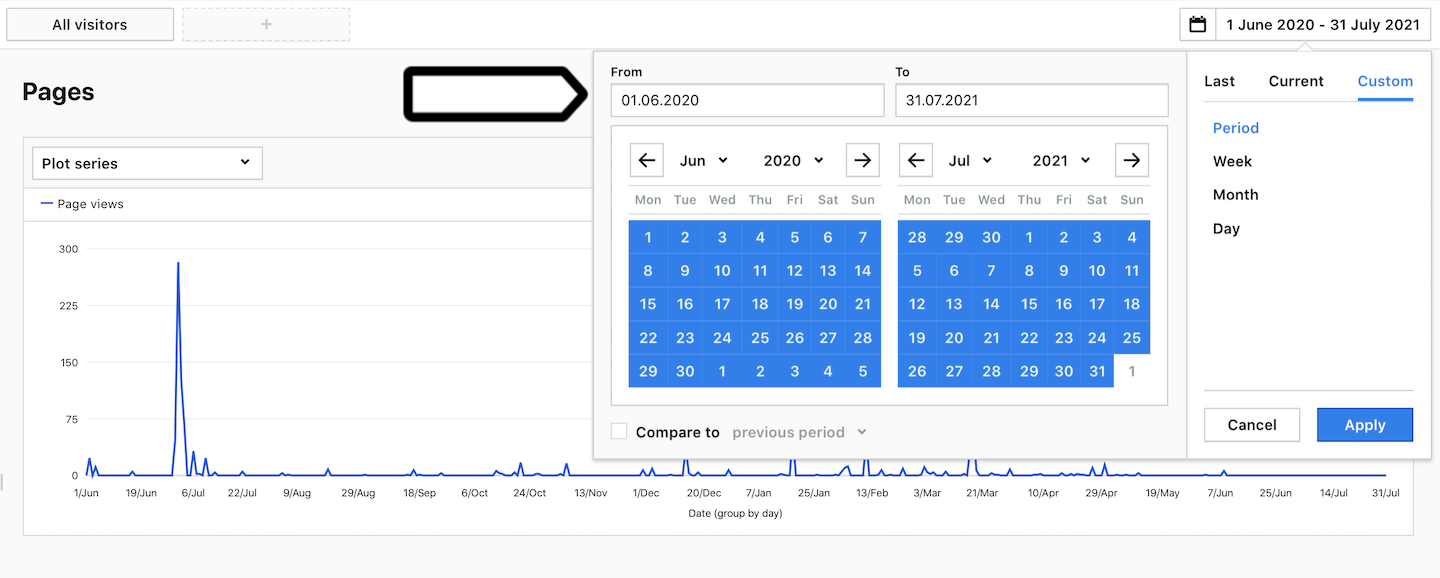
5. Click Export in the upper right corner.
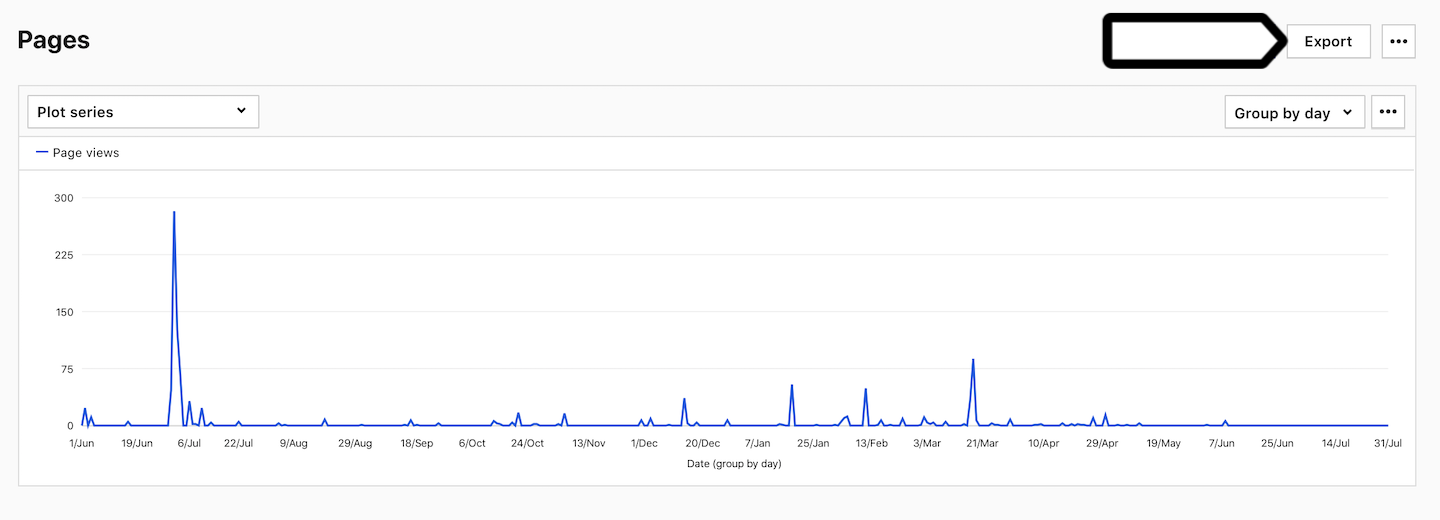
6. In certain report types, you have the option to: Export chart data or Export table data.
7. Next, you can select extra export options:
- Report type: CSV, XML, JSON or JSON (KV)
- Use column names instead of IDs
- Export only this level of the nested table (Nested table reports only)
- Row limit
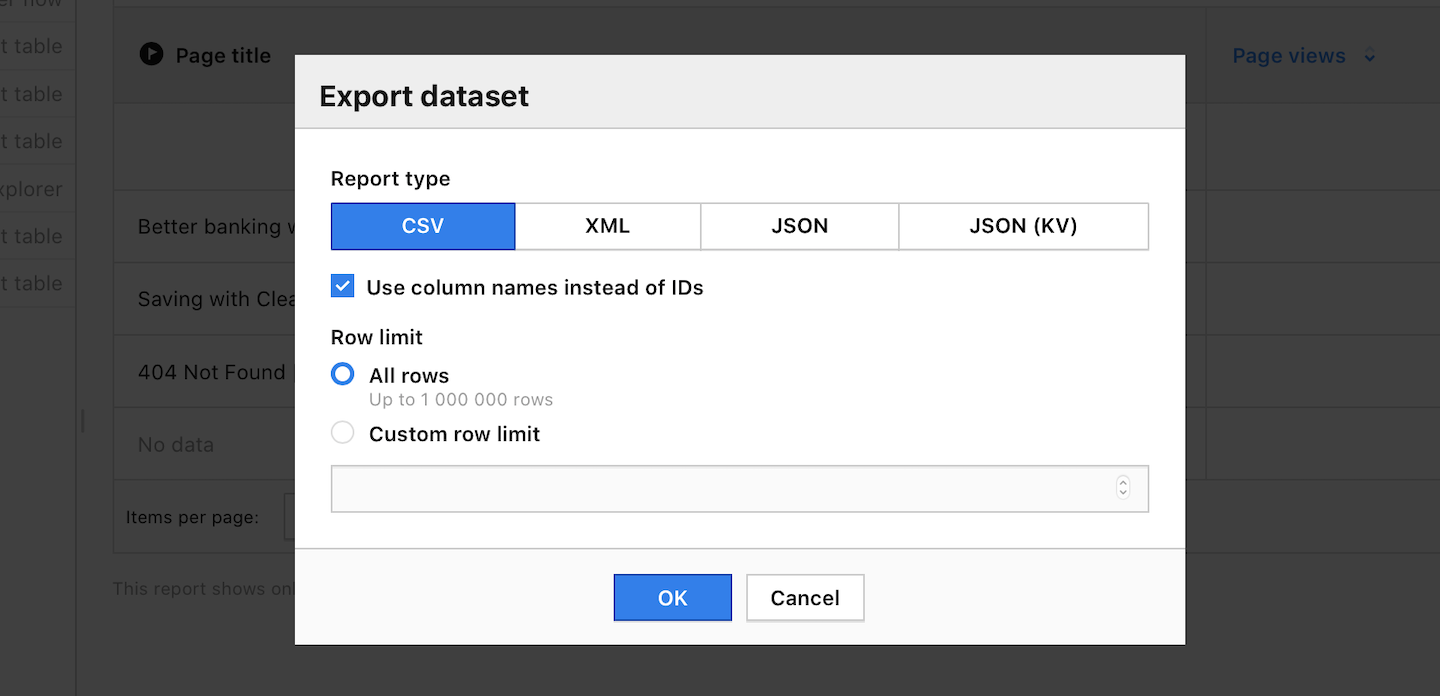
Tip: If you want to use the data in a spreadsheet, you can export the report to a CSV or XML file. For more advanced tools, use a JSON or JSON (KV) file format.
8. Click Export.
9. Click Download now once the file is ready.
10. Open the exported file in a spreadsheet — Excel, Google Spreadsheet, Numbers or the like.
Note: For an advanced export, you can use API.
