Deprecated: Audience Manager is sunsetting and we recommend switching to Customer Data Platform.
Anytime you need to add or modify an attribute, you can do it with a few clicks. An attribute needs to be connected to the source from which it receives data, so after creating an attribute fill it up with data.
Add an attribute
To create a new attribute, follow these steps:
1. Go to Menu > Audience Manager.
2. Navigate to Attributes.
3. Click Create new attribute.
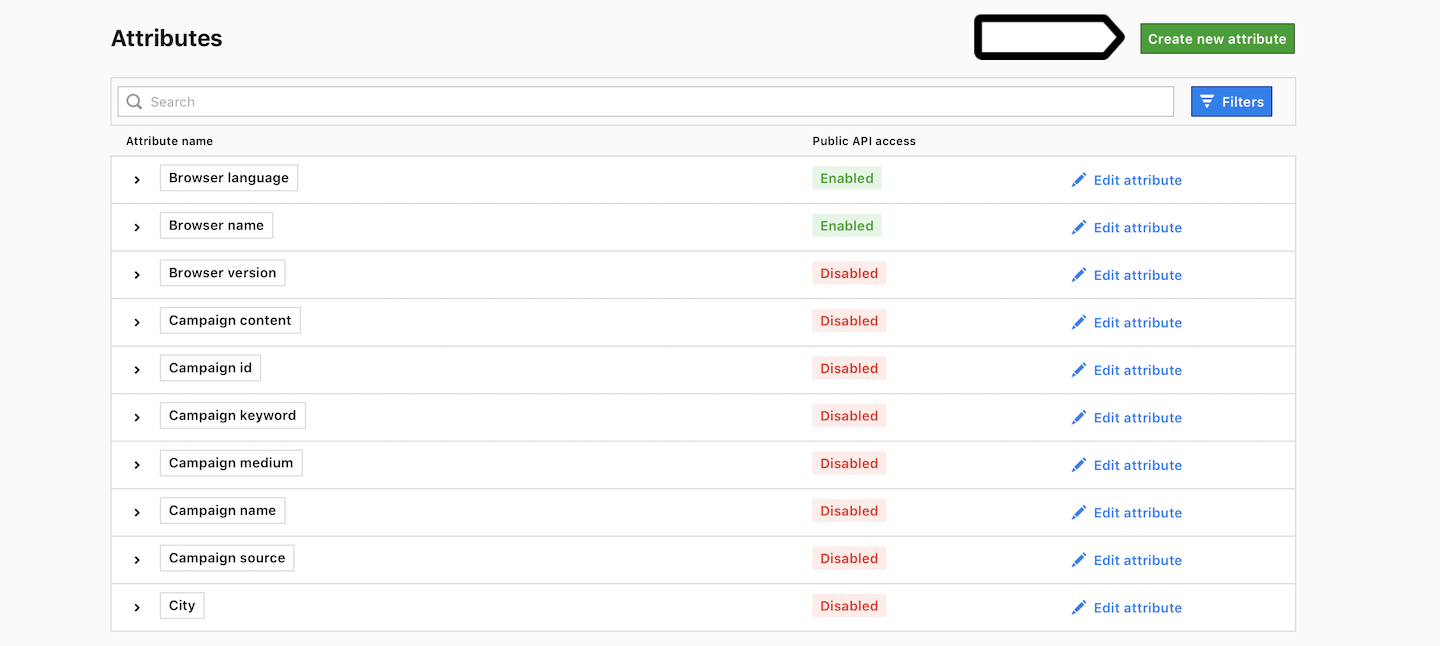
4. Name the attribute and choose the type: Text or Numeric.
5. Toggle Access this attribute via public API if you want to grant public API access for this attribute.
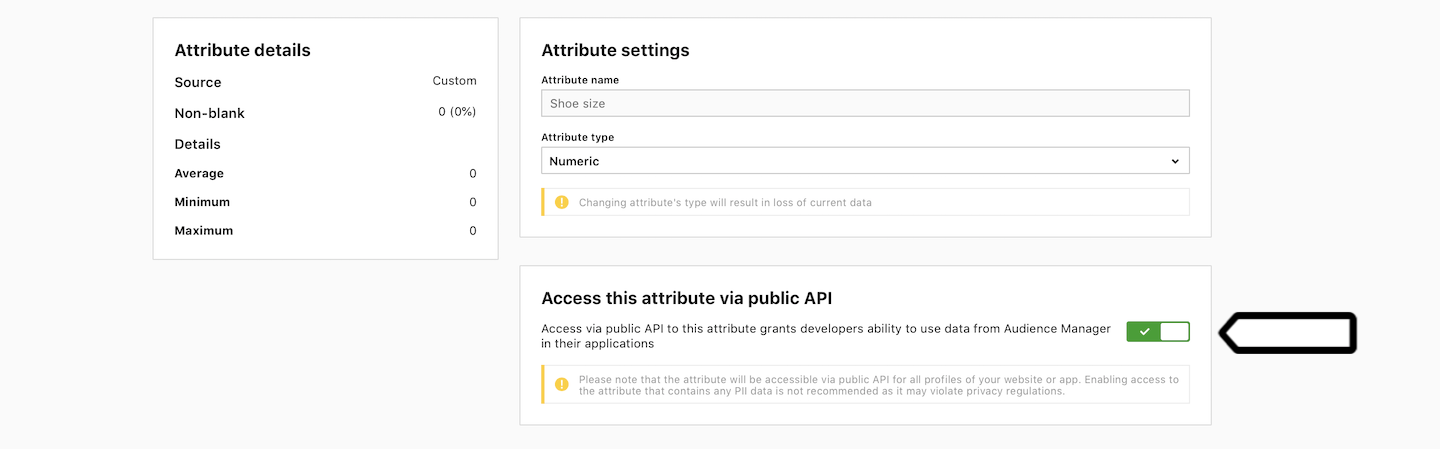
Edit an attribute
To edit an attribute, follow these steps:
1. Go to Menu > Audience Manager.
2. Navigate to Attributes.
3. Click Edit next to the attribute you want to work with.
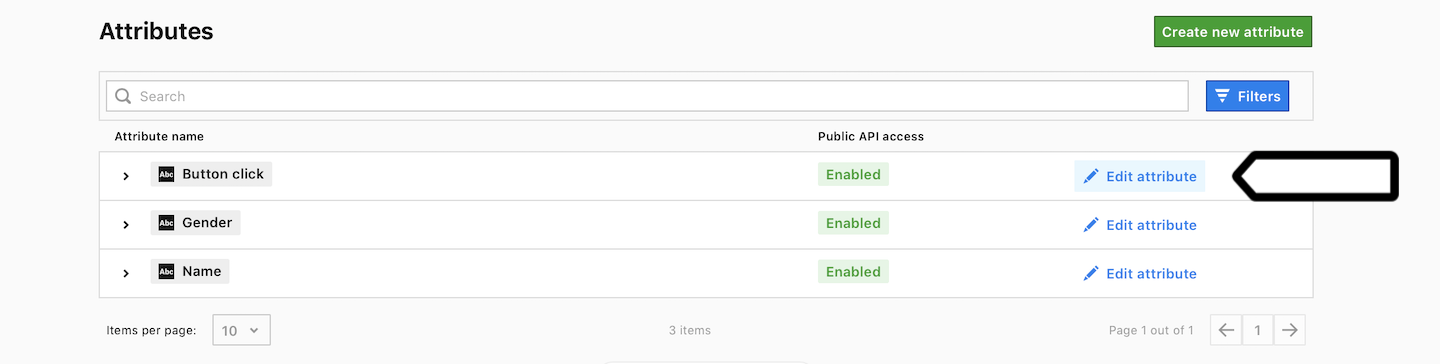
Delete an attribute
Unfortunately, you can’t delete an attribute. We’ll be working on this feature in the future.
Next steps
When you add data from other sources to Audience Manager, attributes are created automatically. The only exception is for data from custom events. When you add data from custom events you need to create and set up an attribute.
