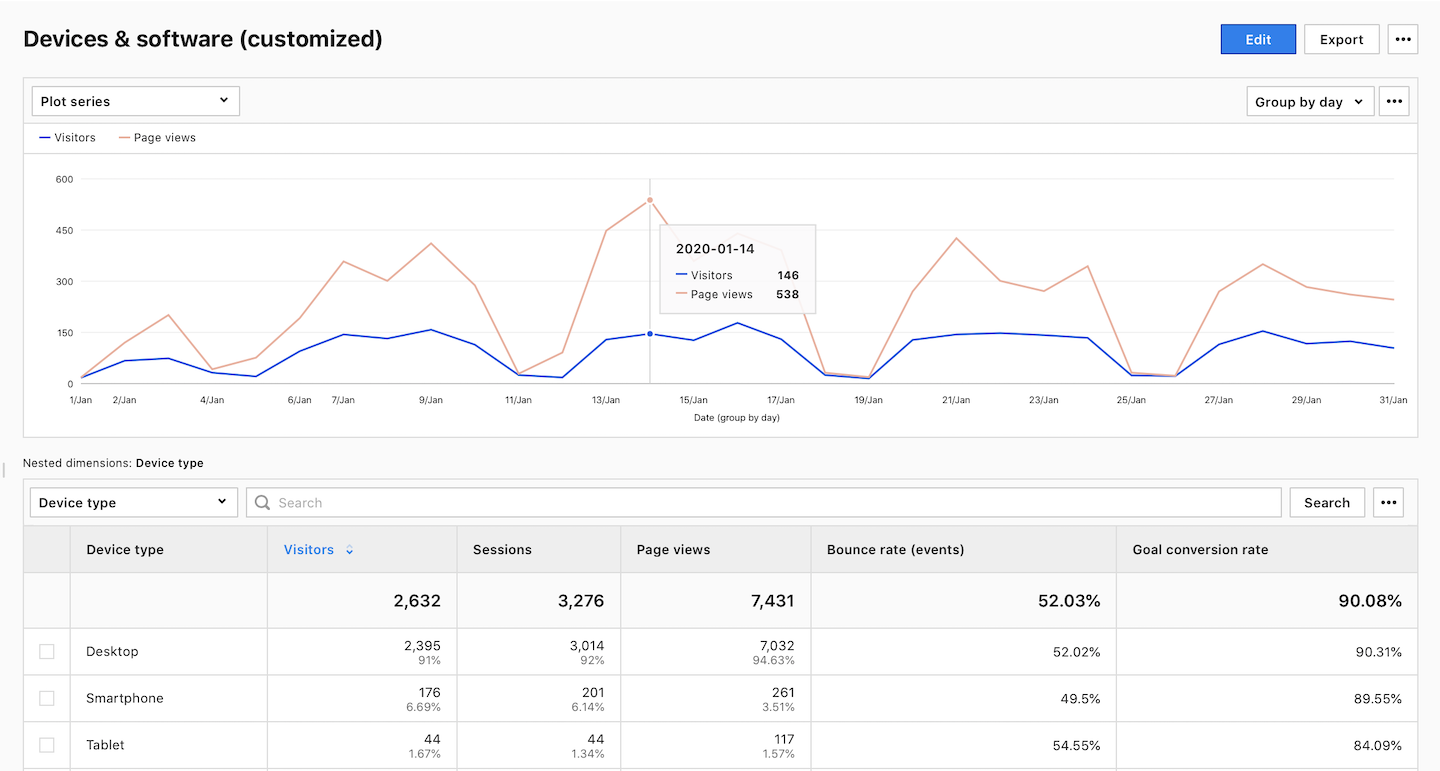You have the option to personalize every core report to view your data exactly as you prefer. The modified report will be visible in the custom reports section, while the original core version remains unchanged.
In this article, we’ll guide you through the process of customizing a core report.
Before you start
Here are some things to know before you start:
- After you customize a report, it’ll be displayed in custom reports under Menu > Analytics > Custom reports.
- You can customize all core reports except the audience overview and visitor log report.
Customize your report
To customize your report, follow these steps:
1. Go to Menu > Analytics.
2. Navigate to Reports.
3. On the left, select the report you want to work with.
4. Click Customize in the upper right corner.
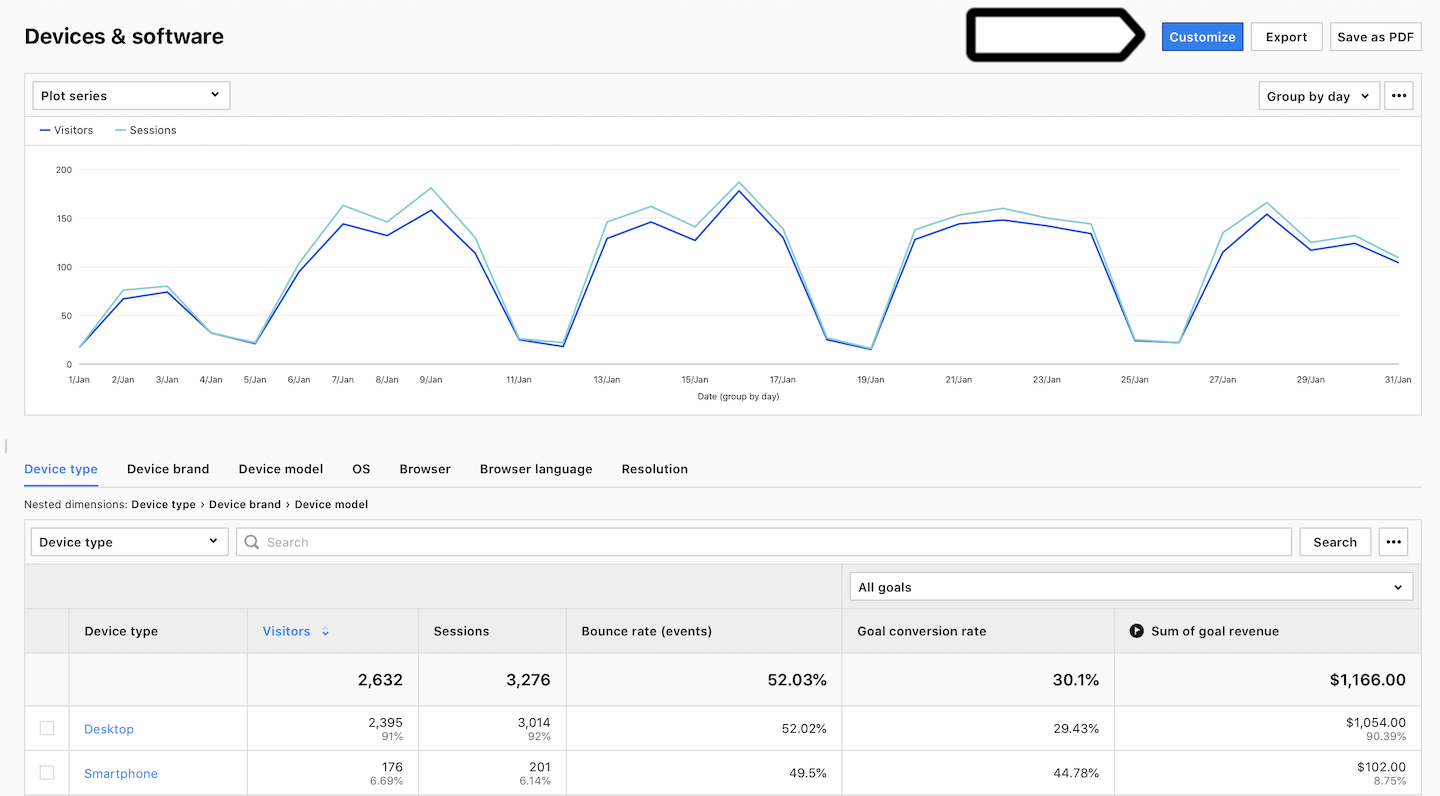
5. Customize the report just as you would a custom report: change the report name, add or remove dimensions, include or exclude metrics, set default sort options and apply filters as needed.
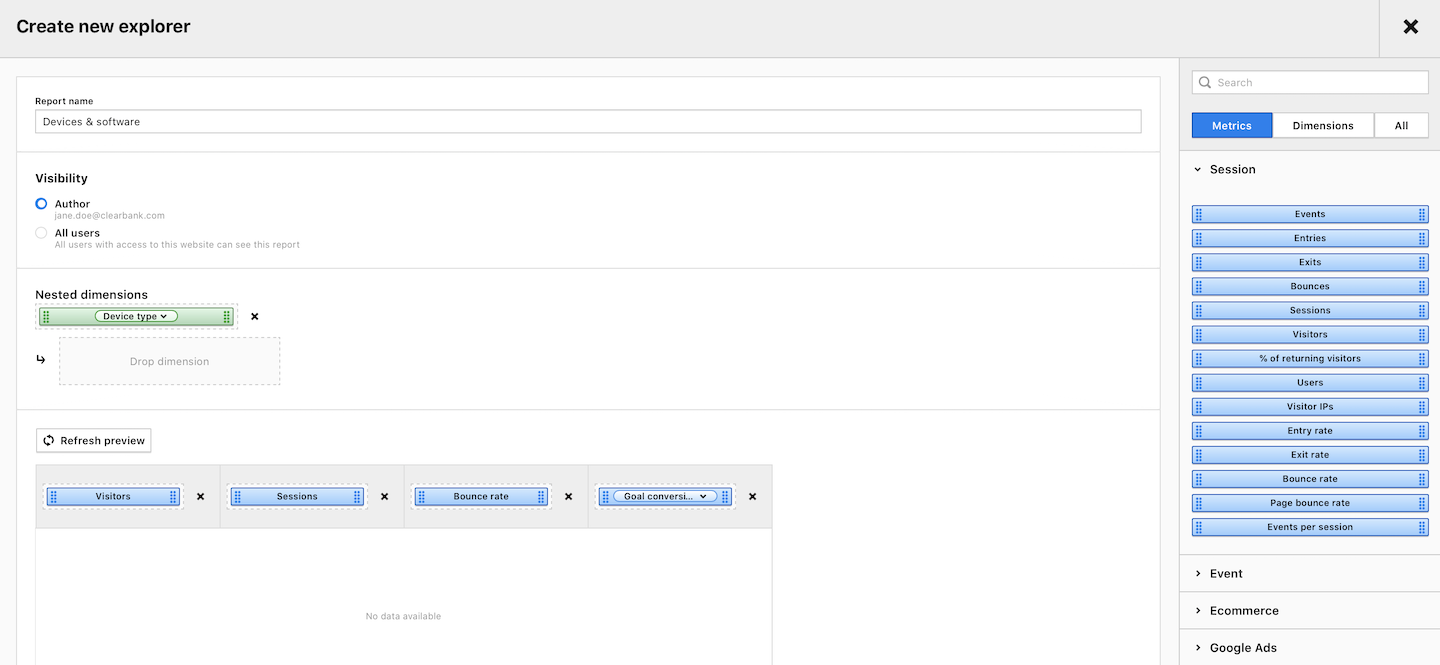
Tip: For more about custom reports, read this article.
6. When you’re done, click Save.
7. Voila! The customized report will appear among other custom reports in Menu > Analytics > Custom reports.