Deprecated: Audience Manager is sunsetting and we recommend switching to Customer Data Platform.
Great marketing relies on targeted campaigns. Campaigns that convey the message that is interesting to readers. But how do you know what’s appealing to visitors? If you study their behavior, you will be able to predict that.
In Audience Manager, you can use information collected by Analytics to group visitors into audiences with similar interests (and characteristics). For example, you can build an audience of people who use the iPhone. Then you can run a campaign for this audience on your website or on other advertising platforms, such as Facebook or Google Ads.
In this article, we’ll show you how to create an audience and how to use it later.
Before you start
Here are some things to know before you begin the process:
- Audience Manager receives some data from Analytics, and you can add more data from forms, custom events, an app, API, or import it from a CSV file.
- You can use the audience in Tag Manager to define visitors for whom the tag should fire, or export it to one of your advertising tools like Facebook, Google Ads, and more.
About attributes
Every audience is built based on attributes. Attributes are characteristics of the visitor, for example, Device type is an attribute and iPhone is an attribute value,City is also an attribute and Chicago is an attribute value. There can be more attributes, like number of sessions, new visitor, blog author. Simply, each type of data that is collected by Piwik PRO and can be attached to the visitor, could be an attribute.
By default, you will see a limited amount of attributes that come from Analytics. To have more attributes, you’ll need to create them and connect to the data source. Connecting data is often called mapping.
Before you create an audience, it’s good to check what types of attributes you have available and how many visitors are characterized by these attributes. For example, how many visitors used the iPhone.
To view attributes, follow these steps:
1. Go to Menu > Audience Manager.
2. Navigate to Attributes.
3. Click an attribute you want to check.
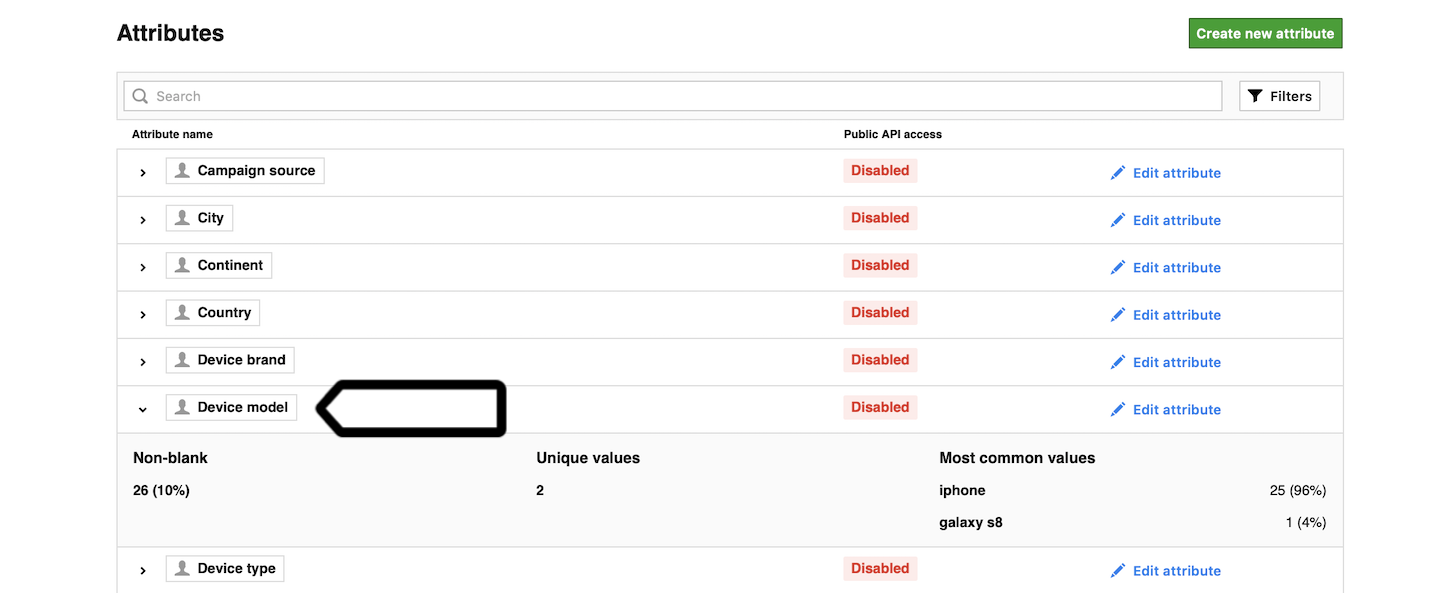
4. Look at the most common values to check if the attribute you want to use has some values.
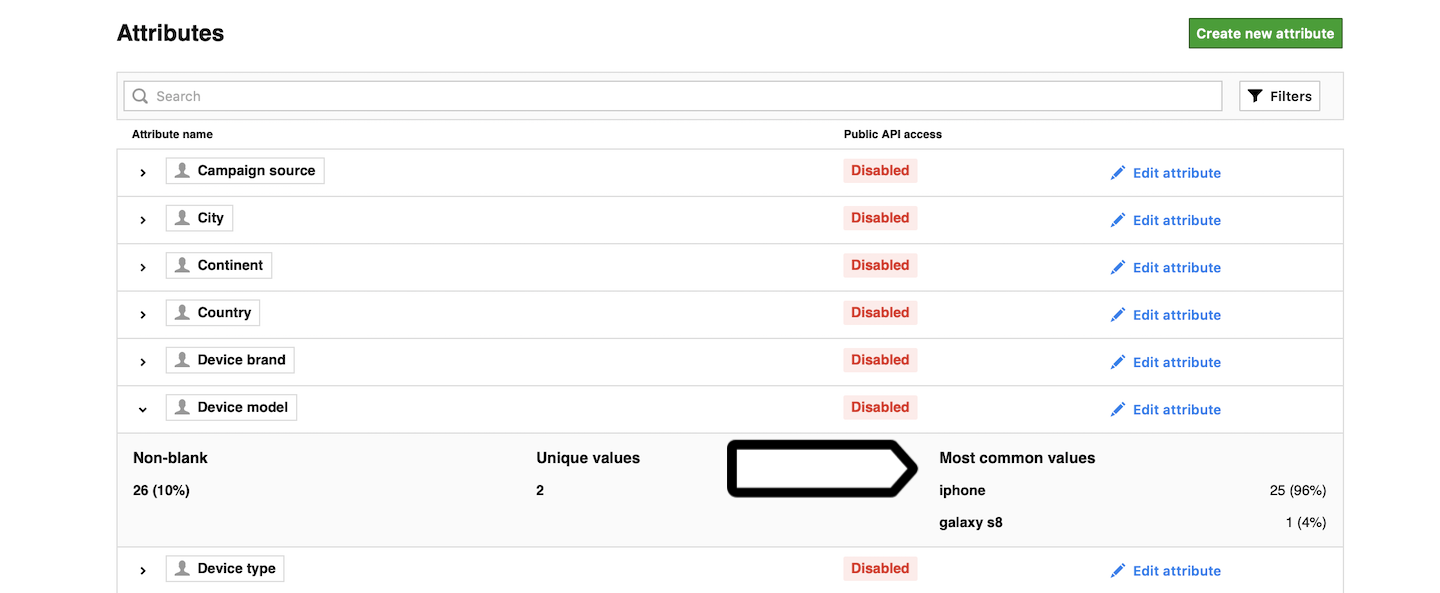
5. Additionally, you may look at the Non-blank value and Unique value.
- Non-blank: it’ll show you the number and percentage of profiles that have this attribute filled with data.
- Unique values: it’ll show you the number of profiles that are filled with a unique value.
Once you’re sure about the attributes you want to use, you can move on to creating an audience.
Create an audience
To create an audience, follow these steps:
1. Go to Menu > Audience Manager.
2. Click Add new audience.
3. Name the audience.
4. Choose attributes or events for your audience. Drag and drop elements from the right-hand menu to the left-hand drop point.
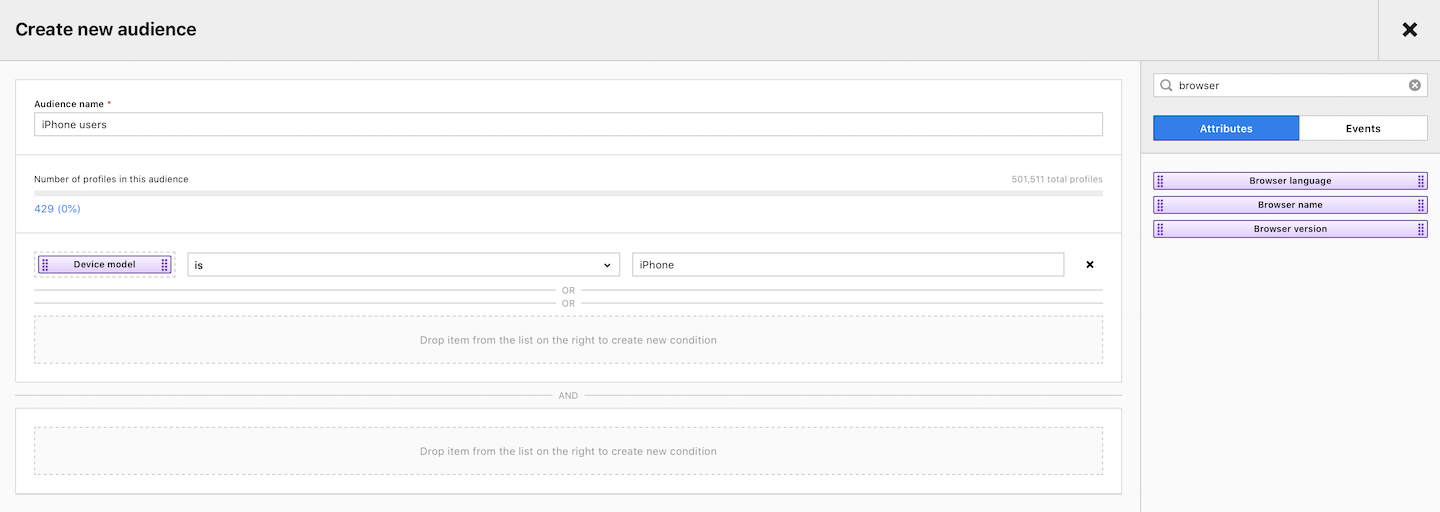
5. Set conditions for an attribute or event. For example, Device model is iPhone.
6. When you’re done, click Save.
Next steps
After creating an audience, you can do the following things:
- Fire tags in Tag Manager — in the trigger setup, you can choose to run a tag for a selected audience.
- Export an Audience to a CSV File
- Export an Audience to Google Ads
- Export an Audience to Facebook
