Deprecated: Audience Manager is sunsetting and we recommend switching to Customer Data Platform. Audience exports in Tag Manager are deprecated and available only in versions below 16.0.0.
When you’re advertising with Google Ads you want to reach the right people with your message. Therefore, you’re using audiences.
Google Ads allows you to pick the audience from its database. If that’s not enough, you can send information about your website’s visitors to Google Ads via the remarketing tag. With this tag, Google Ads will know which pages a person viewed on your website and you will be able to create an audience with a page-based condition. For example, an audience of people who viewed the pricing page.
If that’s still not enough and you want to use more information about your visitors to target them with Google Ads, you can create an audience in Audience Manager and export it to Google Ads. In this article, we’ll show you how to set it up.
Create an audience in Audience Manager
First, you need to define an audience in Piwik PRO Audience Manager.
To create a new audience, follow these steps:
1. Log in to Piwik PRO.
2. Go to Menu > Audience Manager.
3. On the left, click Create new audience.
4. Name the audience.
5. Set up conditions for your audience by dragging and dropping Attributes and Events from the right-side menu.
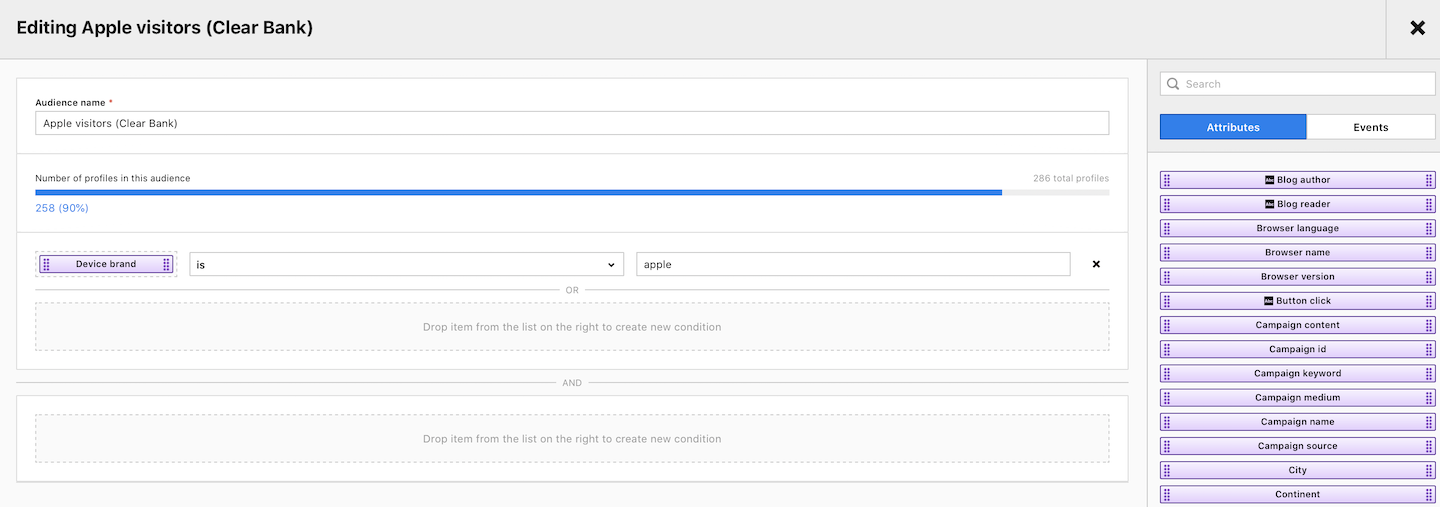
6. When you’re done, click Save.
Create a tag for an audience export
When we have the audience ready, we need to create a tag that will pass the information about this audience to Google Ads. For that, we’ll use a Google Ads Remarketing tag.
To create a tag for an audience export, follow these steps:
1. Log in to Piwik PRO.
2. Go to Menu > Tag Manager.
3. Click Add new tag.
4. Name the tag and select the following type: Google Ads Remarketing
5. Click Next.
6. Paste the Google Ads conversion ID.

7. Toggle Export audience to Google Ads.
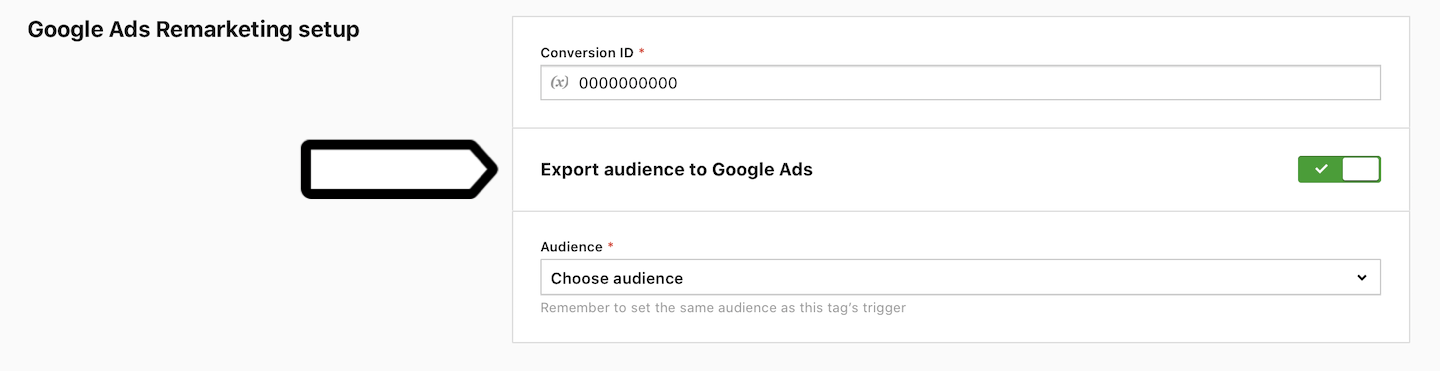
8. Select an audience from the drop-down menu.
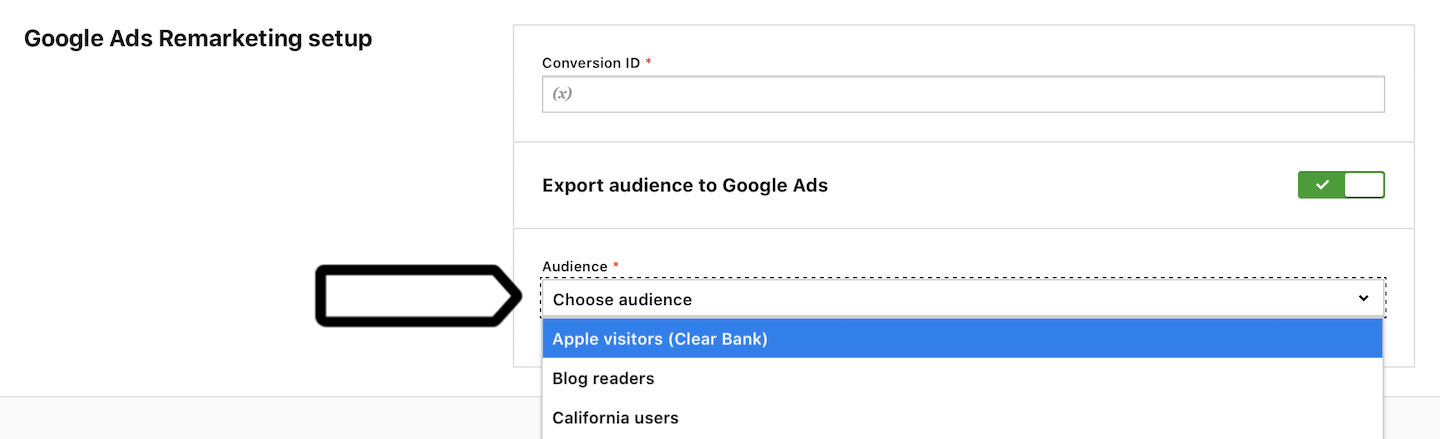
9. In Advanced tag settings, choose Consent type. Set it up if you use Consent Manager. The tag will fire only when selected consent is given by a visitor.
Note: If you’re not using Consent Manager, set the tag type as Does not require consent.
10. Respect visitor privacy is turned on by default. Leave it as is, if you want to respect visitors who set a Do-Not-Track option in their browser or opted out from tracking.
11. In Tag triggers, select Add new trigger and select the following type: Page view.
12. In Audiences, choose Trigger for chosen audiences.
13. Set the condition to Audience is Your New Audience.
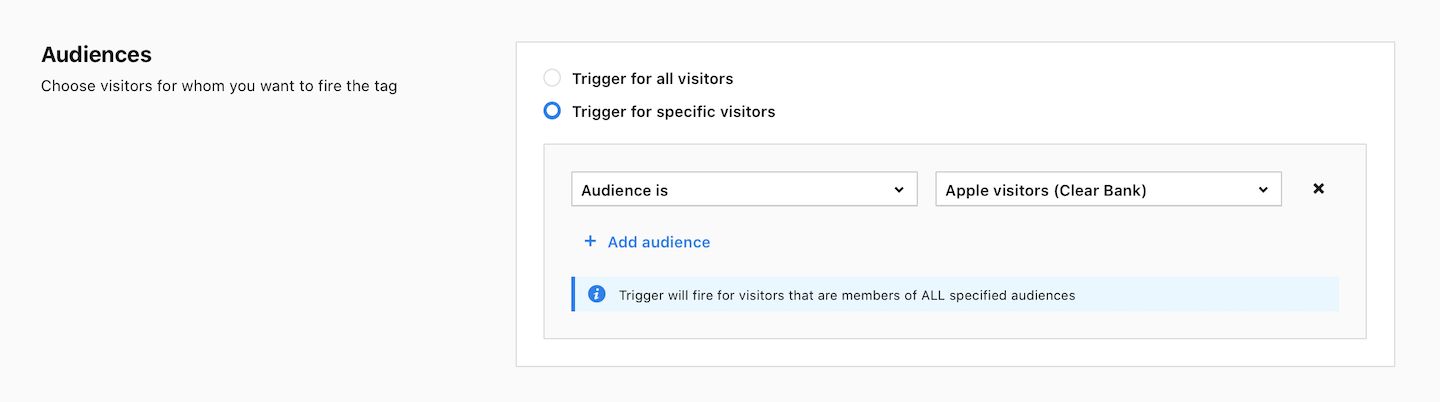
14. When you’re done, click OK.
15. Click Save for a tag.
Create a remarketing list in Google Ads
With an audience and tag at hand, you can create a remarketing list in Google Ads. A remarketing list is a collection of website visitors gathered by snippets of code added to your site. So a remarketing list is a type of audience in Google Ads.
To create a new remarketing list in Google Ads, follow these steps:
1. Log in to Google Ads.
2. Go to Tools > Audience Manager.
3. Click + Create remarketing list.
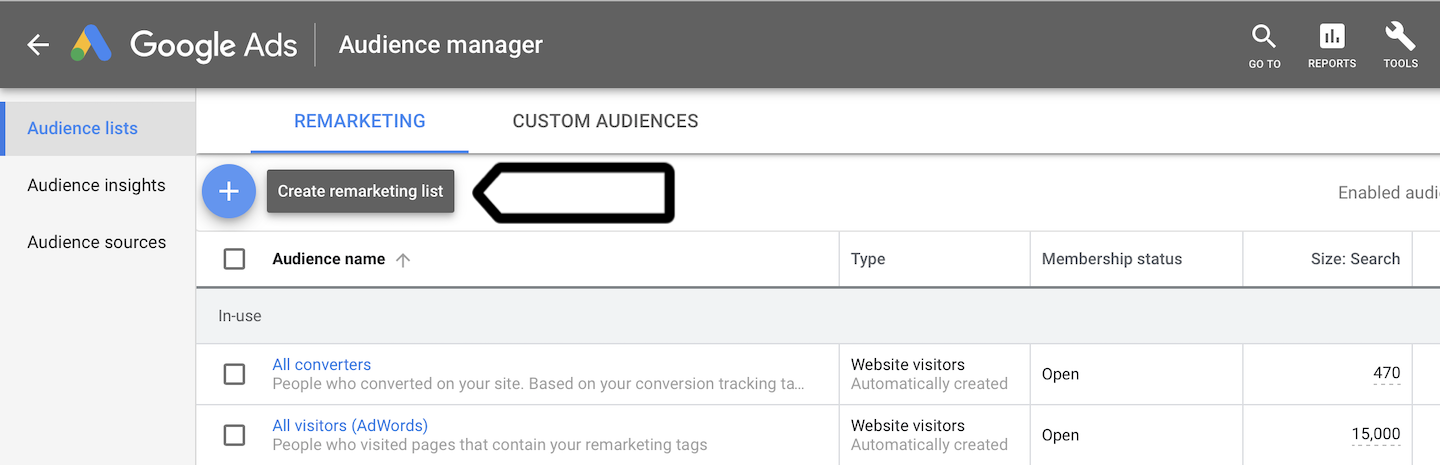
4. Pick + Website visitors.
5. Name the audience.
6. Choose a template from the List members.
7. In Visited page section, you will find the name of an exported audience when you click a drop-down URL menu.
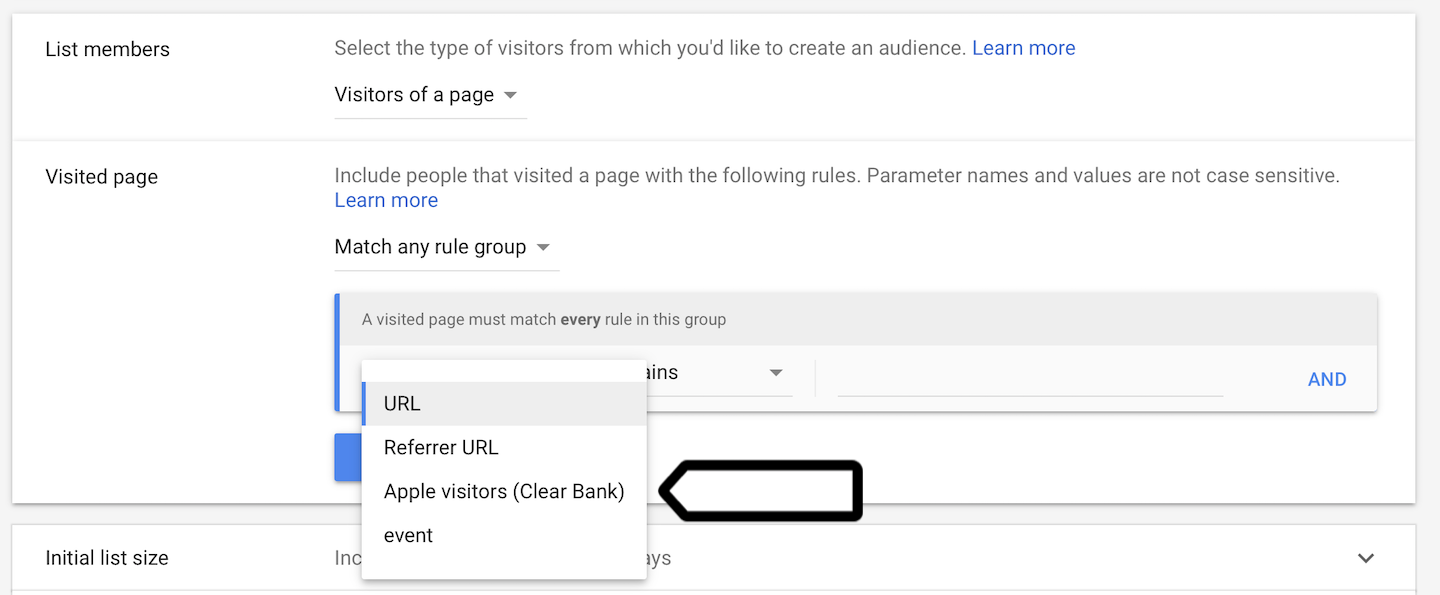
8. Select the exported audience and set the rule your audience equals 1.
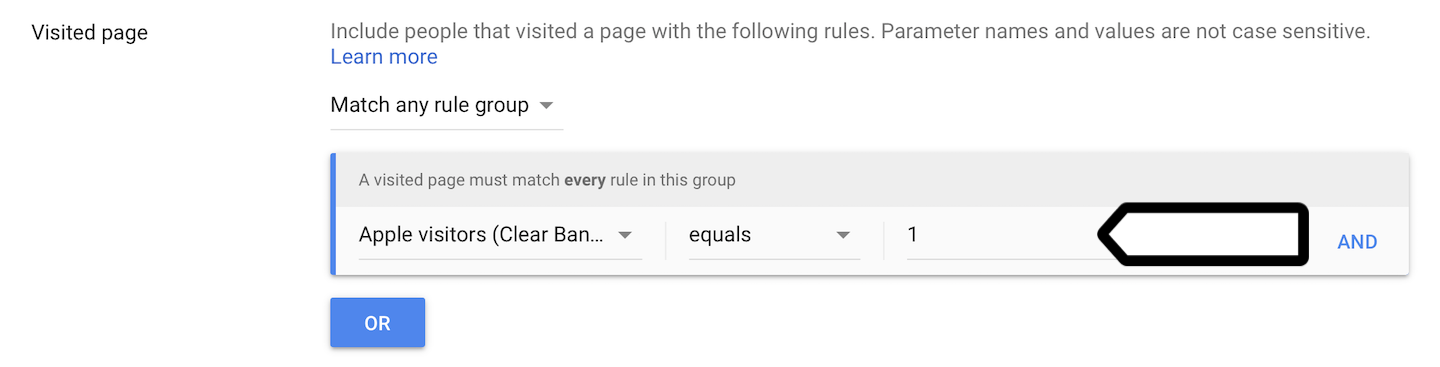
9. Enter an initial list size.
10. Enter membership duration.
11. Enter an optional description of your audience.
12. Click Create Audience.
Tip: Depending on the size of the audience you may wait a day or more until Google records your request for an audience.
Check the audience in Google Ads
After some time, you may check up on your exported audience and see if the list is growing. When the list reaches a minimum number of people needed for ads to show up (100 or 1000 active visitors depending on the targeted network) you will be able to use it to create a new campaign.
To check your audience in Google Ads, follow these steps:
1. Log in to Google Ads.
2. Go to Tools > Audience Manager.
3. Pick the audience from the list.
4. View the audience.
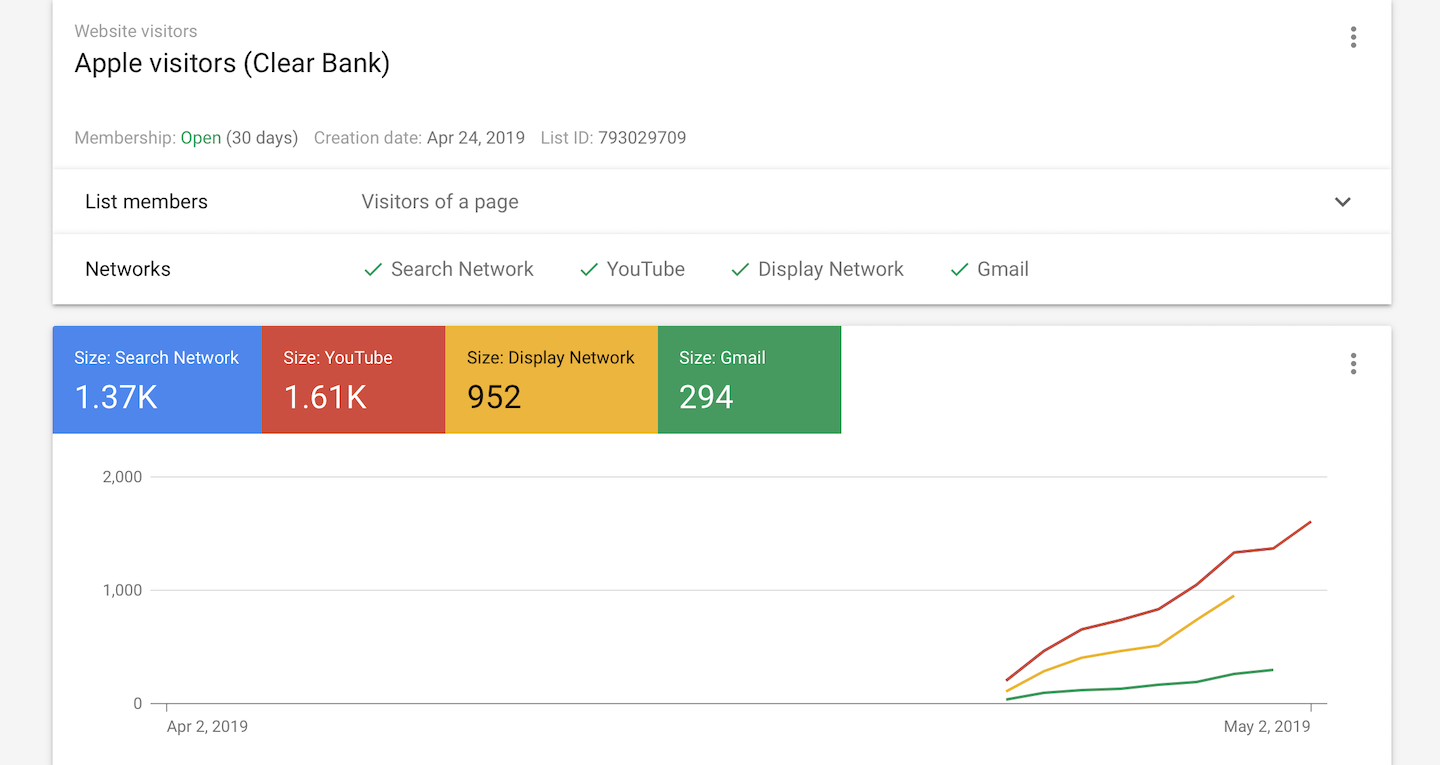
Tip: Google Ads will automatically create an audience with interests similar to the people from your exported audience. You will find it on the audience list titled Similar to Your Exported Audience.
