Note: We’ll no longer offer Consent Manager for new Piwik PRO accounts.
To play it safe with consent regulations, it’s important to connect your Consent Manager and Tag Manager correctly. This involves labeling each tag in Tag Manager with the appropriate consent type that you want to use when triggering it. By doing so, you can ensure that your site is accurately reflecting the visitor’s consent choices and meeting legal requirements.
In this article, we’ll walk you through the consent types available in Piwik PRO and how to set them up in the Tag Manager.
Consent types in Piwik PRO
Here’s a list of consent types avialable in Piwik PRO.
| Name | API | Description in UI |
|---|---|---|
| Analytics | “analytics” | We’ll collect information about your visit to our site. It helps us understand how the site is used –– what’s working, what might be broken and what we should improve. |
| A/B testing and personalization | “ab_testing_and_personalization” | We’ll use your data to customize our site to your needs. We’ll show you more relevant content and carry out A/B tests. |
| Conversion tracking | “conversion_tracking” | We’ll use your data to measure how effective our ads and on-site campaigns are. |
| Marketing automation | “marketing_automation” | We’ll use your data to send you more relevant email or text message campaigns. We’ll also use it to exclude you from campaigns that you might not like. |
| Remarketing | “remarketing” | We’ll use your data to show you more relevant ads on other sites and social media. We’ll use it to measure how effective our ads are. We’ll also use it to exclude you from campaigns that you might not like. |
| User feedback | “user_feedback” | We’ll use your data to learn how our user interface is working. It’ll help us to improve our site for all users. |
| Custom consent | “custom_consent” | Lorem ipsum dolor sit amet, consectetur adipiscing elit, sed do eiusmod tempor incididunt ut labore et dolore magna aliqua. Note: You can set an additional consent type here. In Tag Manager, it’ll be still called: Custom consent. |
| No consent is required | – | – Note: It’s the type you can use for tags that don’t collect data. For example, tags that add a popup or content, or tags that change the look of your site. |
Set up the consent type for your tag
To set up the consent type in Tag Manager, follow these steps:
1. Go to Menu > Tag Manager.
2. Choose the site/app you want to work with. Use the site/app picker in the upper right corner.
3. Choose the tag you want to edit or add a new one.
4. In Advanced tag settings, pick the consent type you want to use.
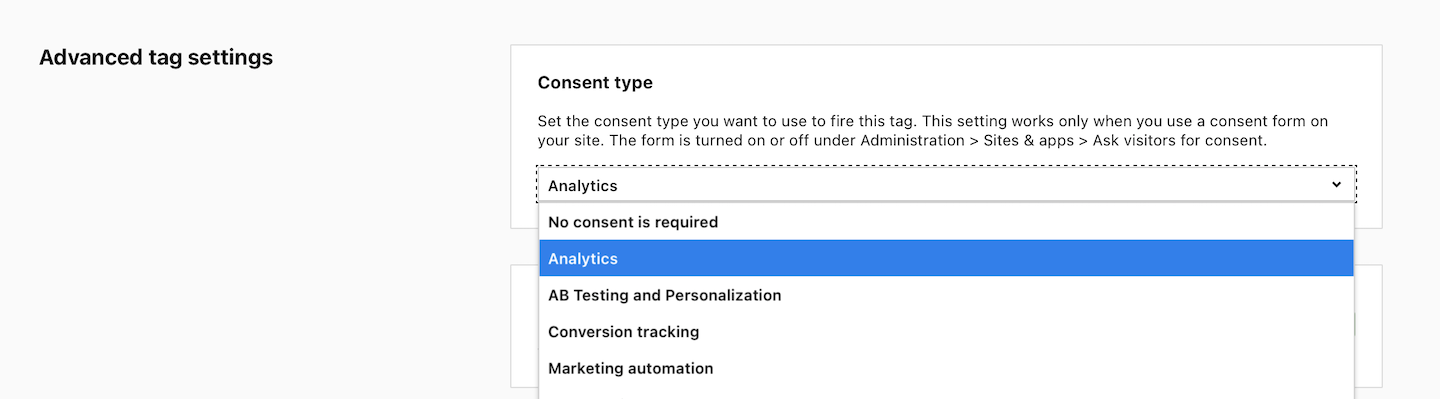
5. When you’re done, click Save.
6. Publish the tag.
7. All set! Now your tag will only fire when the visitor gives the selected consent.
For developers: Read more about JS API for Consent Manager.
