You can change your data collection, privacy and reporting settings for the entire account (all sites and apps) at any time. In this article, we’ll walk you through these settings.
To change global settings, follow these steps:Available from version 16.0.0. For versions below 16.0.0, see this section.
1. Go to Menu > Administration.
2. Navigate to Account.
3. On the left, click Global site & app settings.
4. Navigate to Data collection.
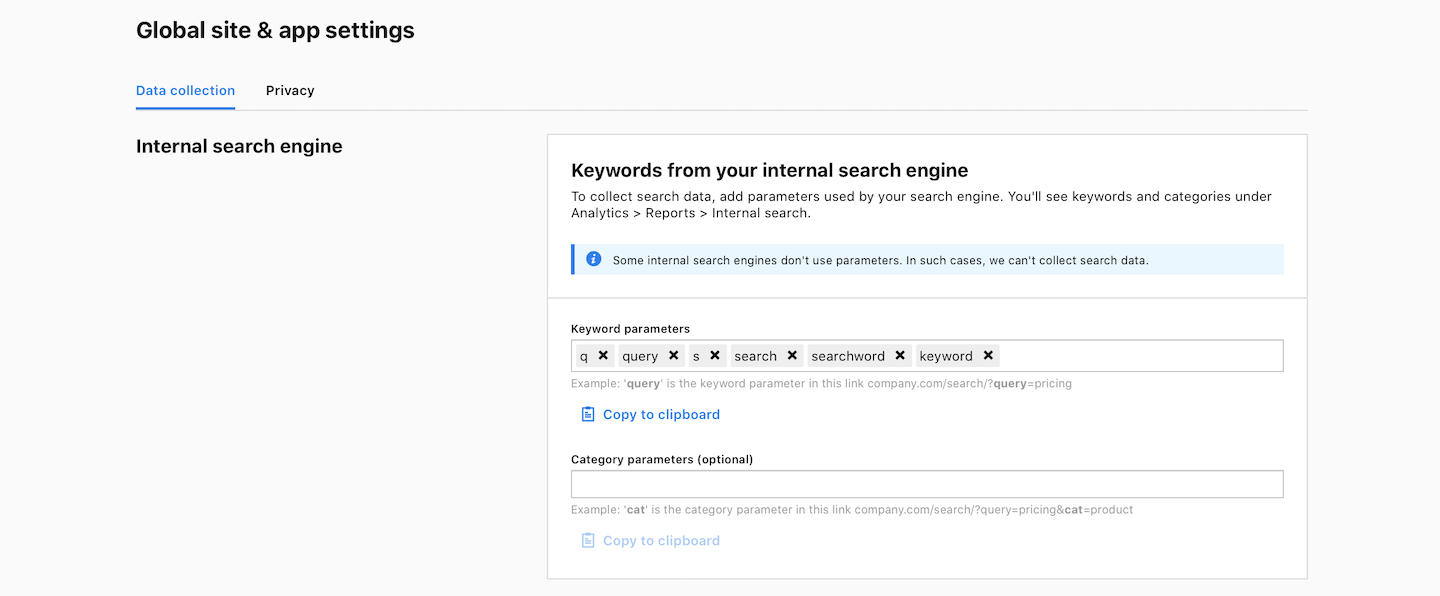
In Data collection, you can change the following settings:
Internal search engine
- Keywords from your internal search engine: To collect search data, add the parameters used by your search engine. You’ll see keywords and categories under Analytics > Reports > Internal search. Note: Some internal search engines don’t use parameters. In such cases, we can’t collect search data.
- Remove keyword parameters from page URLs: We’ll first collect keyword data from your internal search engine and then remove the parameters from links.
Page URLs
- Remove parameters from page URLs: Removing parameters makes the URLs in your reports cleaner. However, if the parameters carry essential details — like keywords, referrers or campaign names — it’s better to leave them in. Note: The added parameters are case-sensitive.
- Keep anchors in page URLs: Keeping full URLs along with their anchors will help you analyze how visitors use anchor links on your site. Tip: Anchors help users get to a specific point on the page without scrolling. Example: #details is an anchor in this link example.com/pricing#details
Campaigns
- Campaign parameters: Collect campaign data based on the listed parameters.
- Start a new session when the campaign changes: When the campaign changes during a visitor’s session, we’ll start a new session. This way, you’ll collect data on all campaigns — both initial and new ones.
Filters
- Don’t collect data from these IP addresses: You can stop collecting data from the added IP addresses. Use wildcards like 1.2.3.* or 1.2.*.* to deny traffic from a group of IP addresses
- Don’t collect data from known crawlers: If turned on, we won’t collect data from the known crawlers. We don’t collect any data from bots by default.
- Add crawlers: We’ll block these crawlers along with known crawlers. Note: Enter a user agent name or a full user agent string to define crawlers. Separate with the enter or tab key. The crawler definition supports partial strings, but not wildcards or regular expressions.
- Collect data only from known sites: You’ll only collect data from sites whose web addresses you’ve added in the ‘Site or app address’ section. This can protect your data against spam from unknown web addresses.
Session limits
Available from 17.6.0Max session duration: Max value: 12h 0m 0s.Available from 17.6.0Max events in a session: Min value: 1. Max value: 65535.Available from 17.6.0If session limits are exceeded: (1) Close the session and exlude the next matching events or (2) Create a new session.
Note: The session that goes over the limit is closed. The next matching events start a new session or are excluded and don’t reach the reporting engine.
Other options
- Start a new session when the referrer changes: When the referrer changes during a visitor’s session, we’ll start a new session. This way, you’ll collect data on all referrers — both initial and changed ones.
5. Navigate to Privacy.
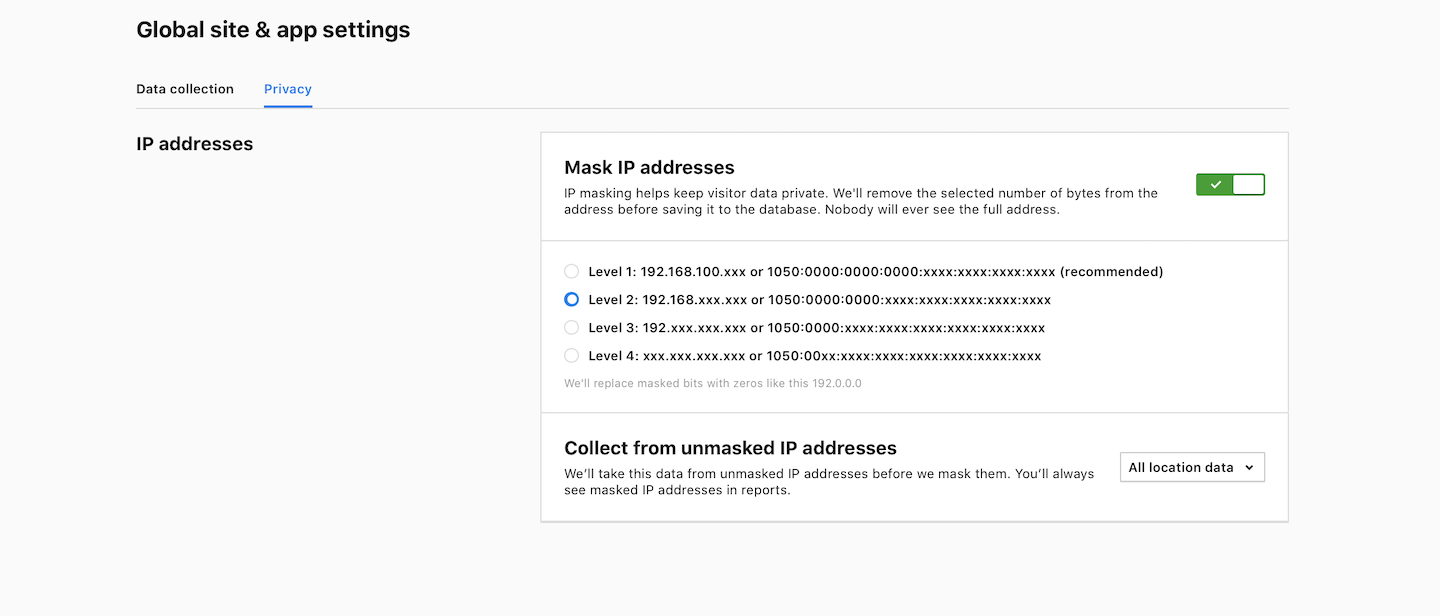
In Privacy, you can change the following settings:
Available from 17.6.0Collect visitors’ IP addresses: When you collect visitors’ IP addresses, you can know their location, like their country or city. But if you decide to turn off this feature, you won’t have access to such data. Also, a session hash that relies on IP addresses will be less accurate.- Mask IP addresses: If turned on, we’ll remove the selected number of bytes from the address before saving it to the database. Nobody will ever see the full address. IP masking helps keep visitor data private.
- Collect from unmasked IP addresses (All location data, City, Region, or Continent): We’ll take this data from unmasked IP addresses before we mask them. You’ll always see masked IP addresses in reports.
Settings in versions below 16.0.0
Here’s a list of global settings for versions below 16.0.0. You can find these settings by going to Administration > Platform > Global website settings.
- Internal search engine tracking: If you want to set the same search query parameters and categories for all websites and apps, add it here, but leave these fields empty in individual website settings. It’s because individual settings override global website settings. Also, keep in mind that Internal search engine tracking is turned on by default for every website or app. You can turn it off in individual website settings.
- Exclude IP addresses: Lets you exclude tracking data from a given IP address, for example the IP in your office. To exclude, you can use the wildcard, for example 54.217.*.* or 54.217.240.*. It works for all websites and apps. Added IP addresses exist along with those set in individual website settings.
- Exclude URL parameters: Lets you exclude parameters from the URL, making your reports look cleaner. For example, instead of the URL that looks like this clearbank.com/?_stg_debugyou’ll see the URL that looks like this clearbank.com. It works for all websites and apps. Added parameters exist along with those set in internal website settings. Note: Regex (regular expression) is supported. The added parameters are case-insensitive.
- Exclude browsers: Lets you add the user-agent string used by the browser that you want to exclude from tracking. It works for all websites and apps. Added strings exist along with those set in individual website settings.
- Mask IP addresses (Administration > Platform > Privacy settings): Mask the last byte(s) of the visitor’s IP address to comply with certain privacy policies. The masked part of the IP addresses is removed before data is saved and can’t be restored.
Note: To change the way your data is collected, you can use the following settings:
