Integration for: Confluence Server and Data Center only
When you want to collect data about Confluence users with Piwik PRO, you can use our integration. The integration takes a few steps and lets you choose what data you’ll collect.
In this article, we’ll guide you through the whole setup.
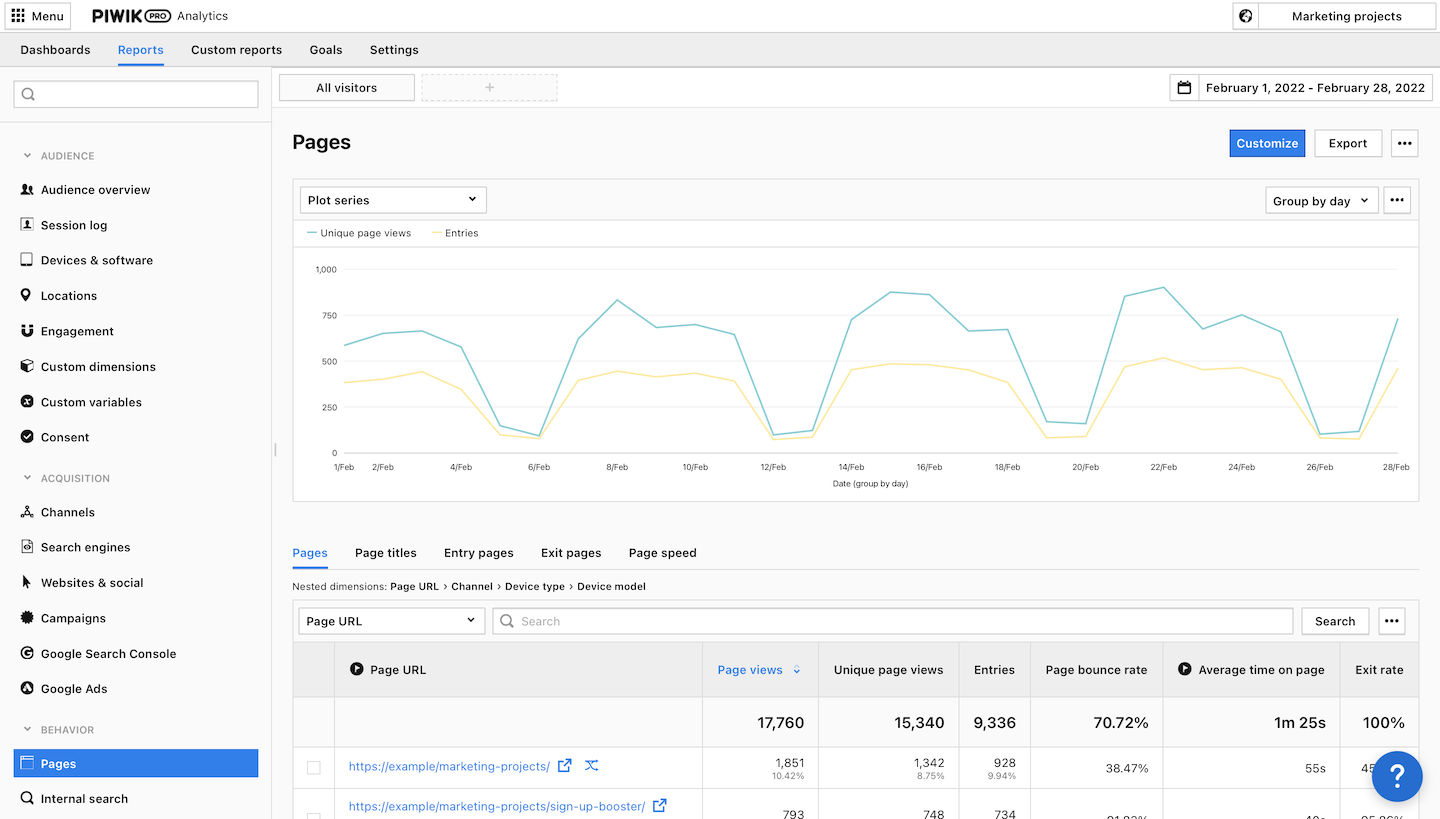
Before you start
Here are some things to know before you start:
- Needed permissions in Piwik PRO: owner or manage.
- Needed permissions in Confluence: admin.
Integrate with Confluence
To integrate with Confluence, follow these steps:
1. Download the file with our plugin.
Note: This integration is not yet listed on the Atlassian marketplace. We work on adding it there.
2. Log in to Confluence.
3. Go to Menu > Manage apps.
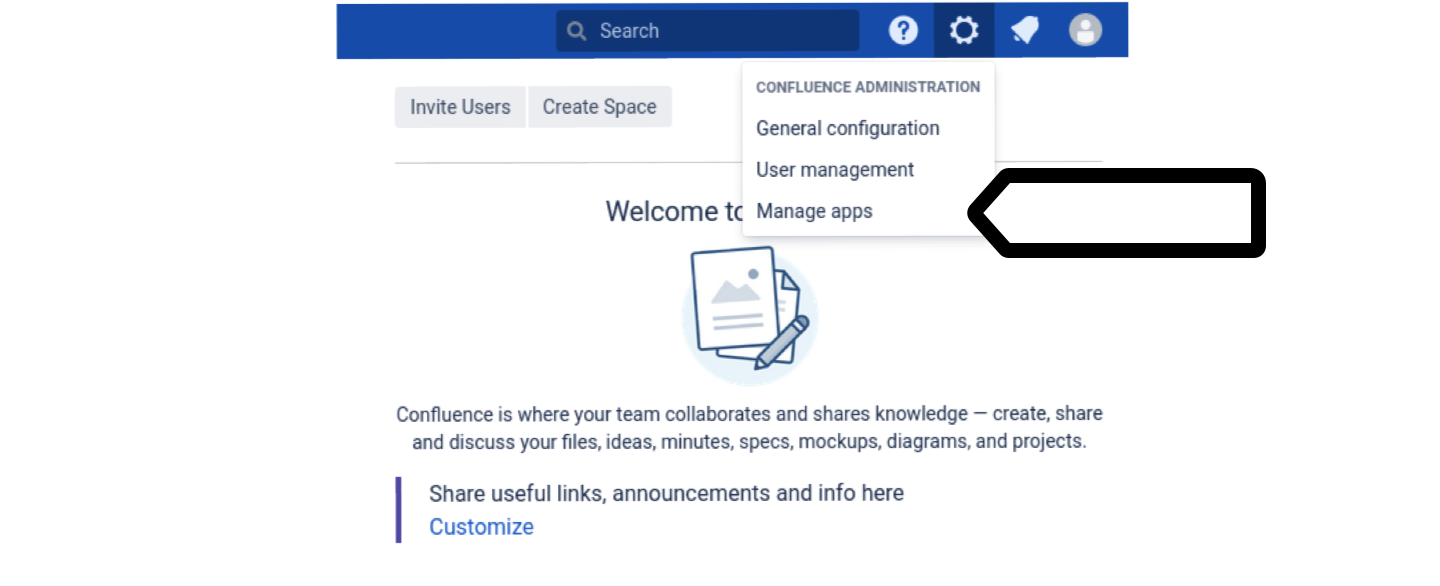
4. Add the downloaded file or paste the link to the file with our plugin.

5. Click Upload.
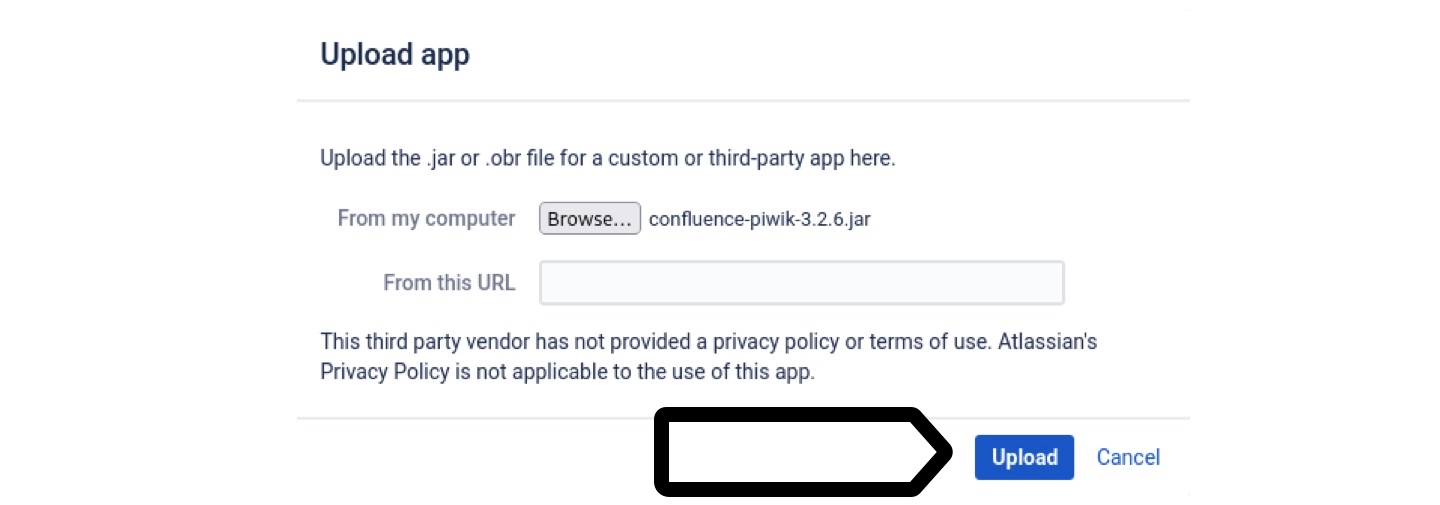
6. All done! Our plugin is installed.
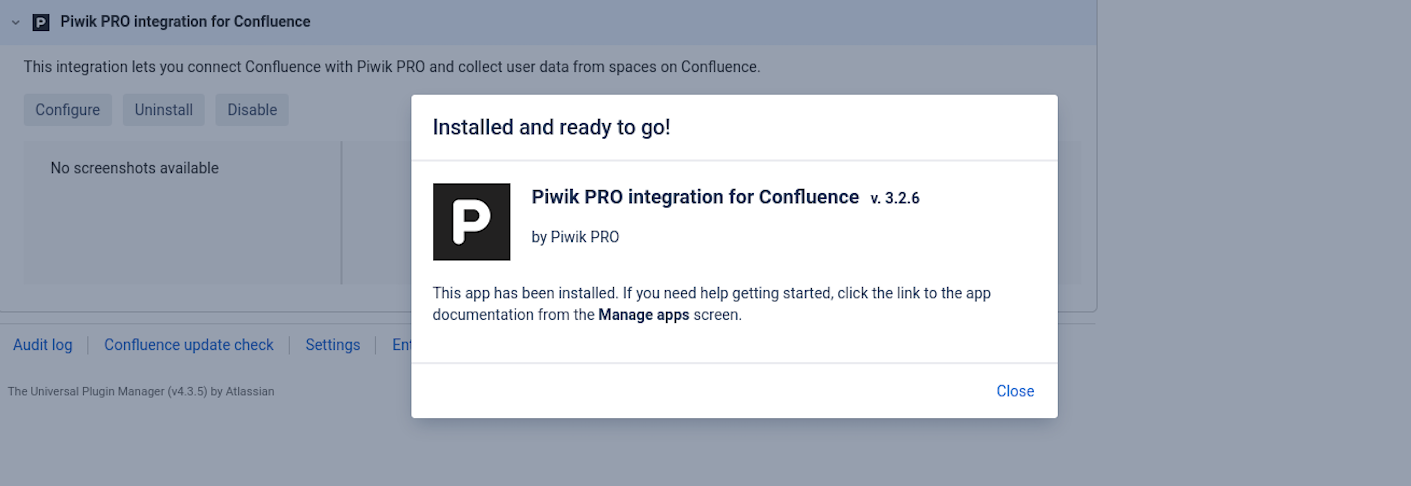
7. Go to Menu > Confluence administration.
8. You’ll see Piwik PRO integration and Piwik PRO space mapping on the list. They both help you integrate with Piwik PRO.
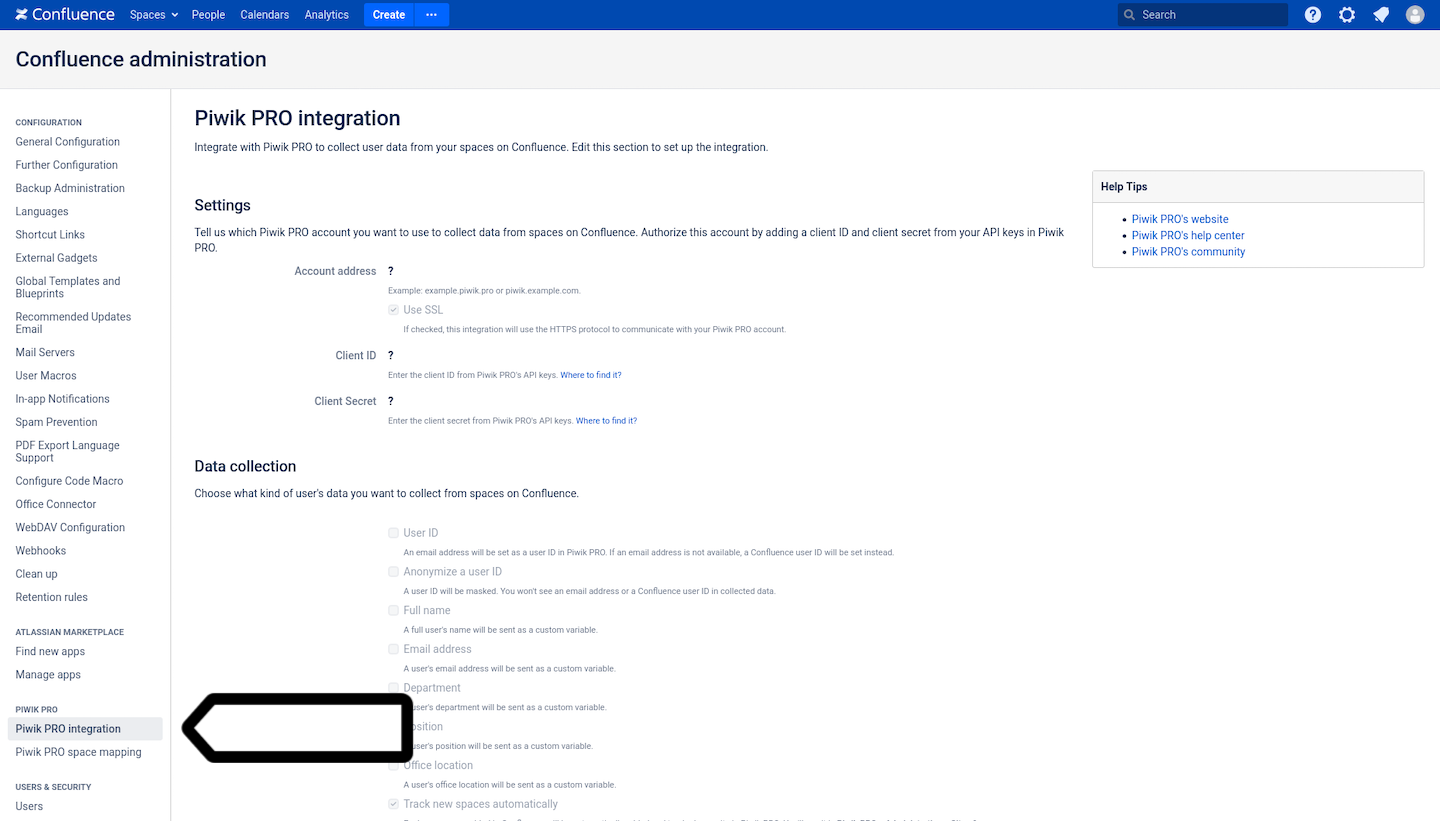
9. On the left, click Piwik PRO integration.
10. Click Edit.
11. In Settings, add the following information:
- Account address: Example:
example.piwik.proorpiwik.example.com. - Client ID: Enter the client ID from Piwik PRO’s API keys. Where to find it?
- Client secret: Enter the client secret from Piwik PRO’s API keys. Where to find it?
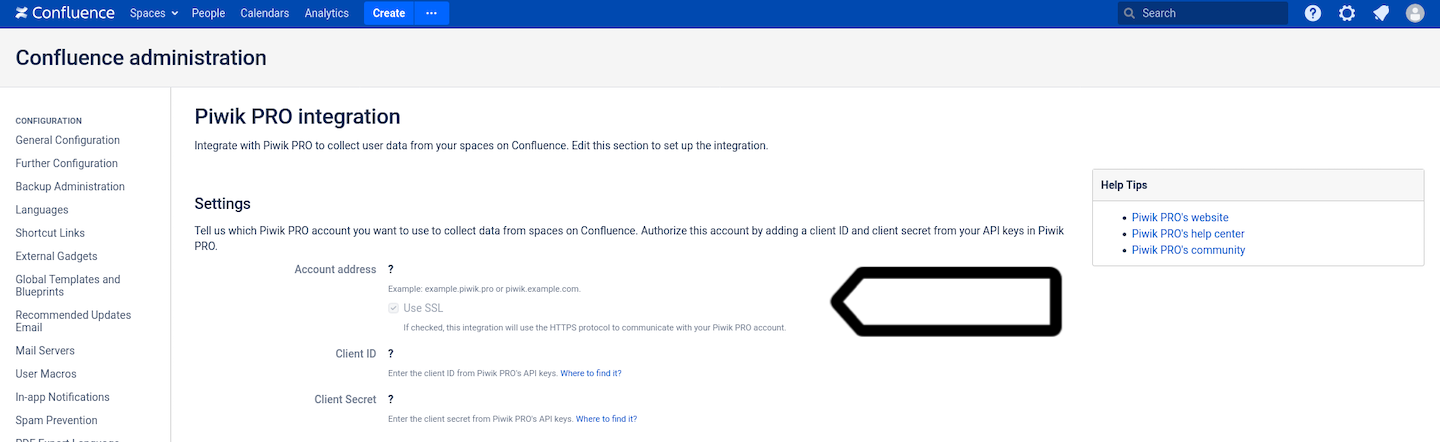
12. In Data collection, you can set the following elements:
- User ID: The user’s email address will be set as their user ID in Piwik PRO. If an email address is not available, a Confluence user ID will be set instead.
- Anonymize a user ID: The user ID will be masked. You won’t see email addresses or Confluence user IDs in collected data.
- Full name: The user’s full name will be sent as a custom variable.
- Email address: The user’s email address will be sent as a custom variable.
- Department: The user’s department will be sent as a custom variable.
- Position: The user’s position will be sent as a custom variable.
- Office location: The user’s office location will be sent as a custom variable.
- Track new spaces automatically: Each new space added in Confluence will be automatically added and tracked as a site in Piwik PRO. You’ll see it in Piwik PRO > Administration > Sites & apps.
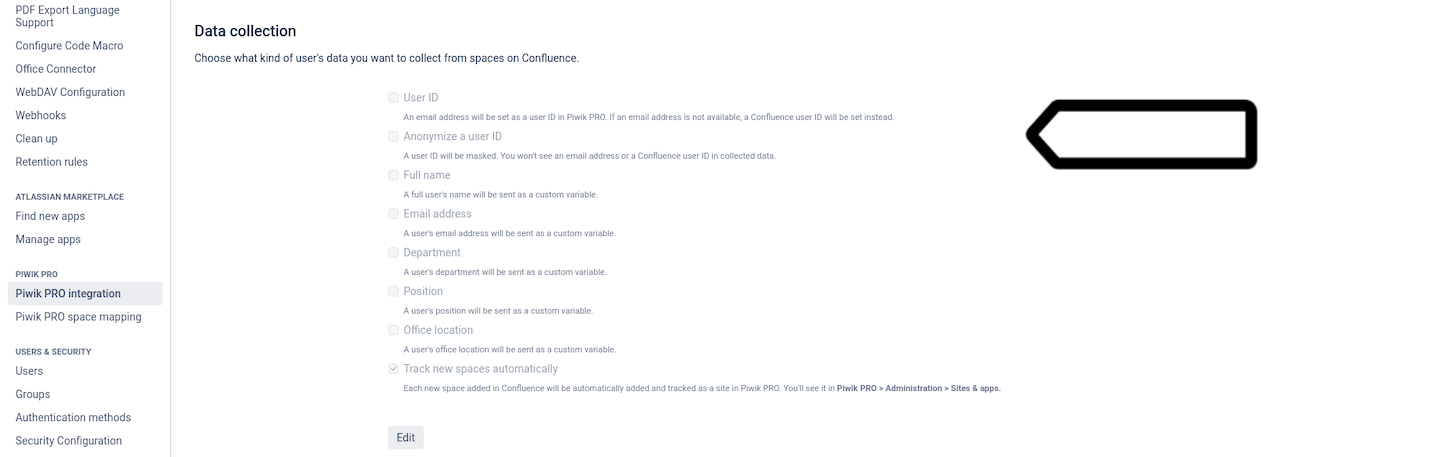
13. Click Save.
14. On the left, click Piwik PRO space mapping.
15. Here you can map spaces from Confluence to sites in Piwik PRO.
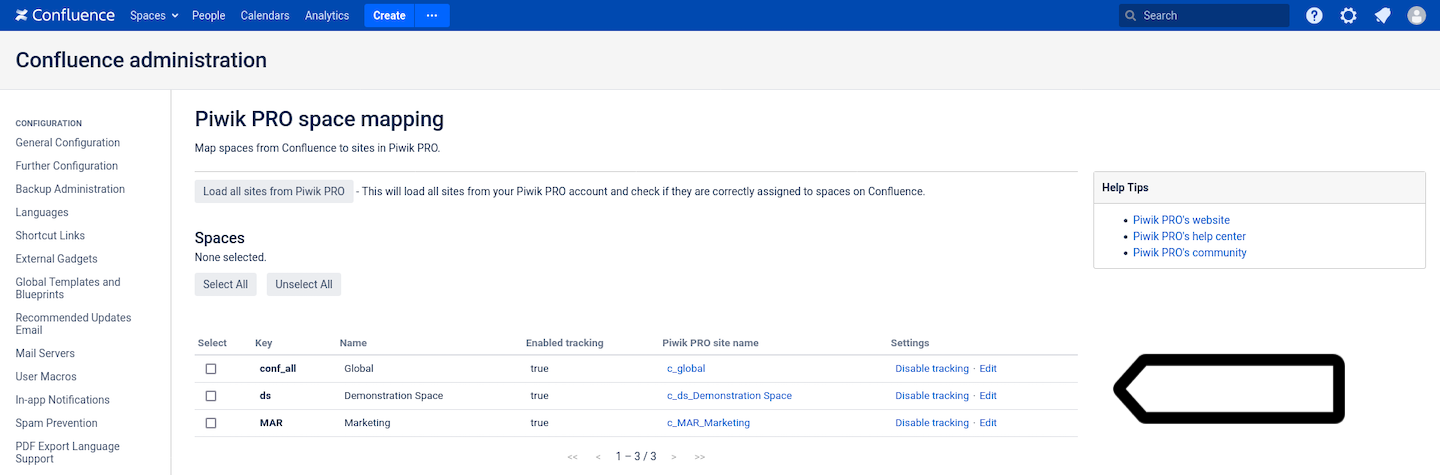
16. (Optional) Click Load all sites from Piwik PRO. This will load all sites from your Piwik PRO account and check if they are correctly assigned to spaces on Confluence.
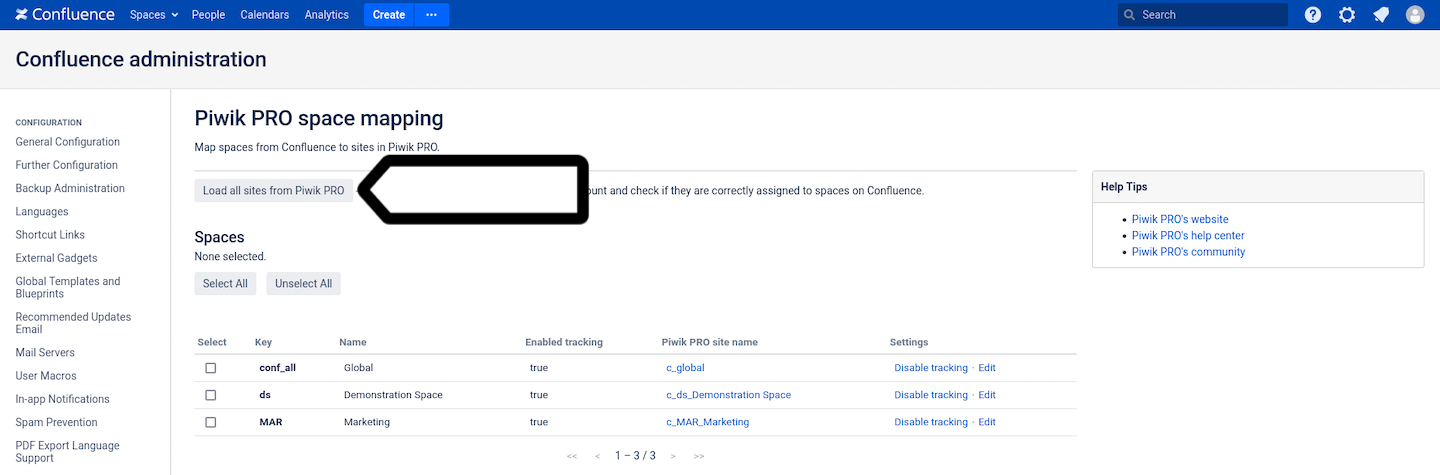
17. Done! You can now check to see if data is collected correctly in Piwik PRO > Menu > Analytics > Settings > Tracker debugger.
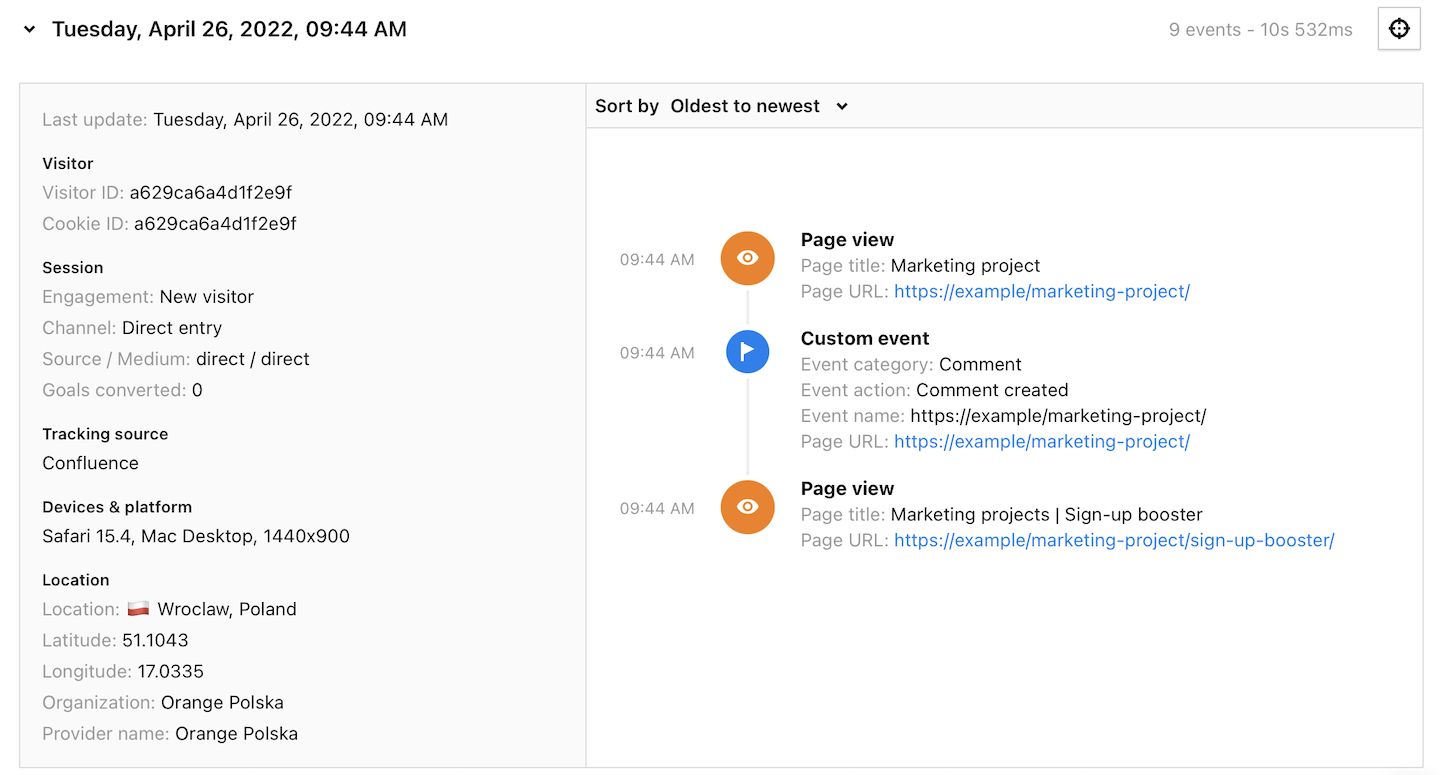
Note: Data will appear in reports in about an hour. Data in the tracker debugger will appear instantly.
Confluence events
This integration lets you collect data specific to Confluence spaces. Some data is tracked as custom events. Here’s a full list of them.
| Event category | Event action | Event name | Description |
|---|---|---|---|
| Page | Page created | {{Page URL}} | A new page was created in Confluence. |
| Page | Page removed | {{Page URL}} | A page was removed from Confluence. |
| Page | Page updated | {{Page URL}} | A page was updated in Confluence. |
| Comment | Comment created | {{Page URL}} | A comment was added to a page in Confluence. |
| Comment | Comment removed | {{Page URL}} | A comment was removed from a page in Confluence. |
| Comment | Comment updated | {{Page URL}} | A comment was changed in Confluence. |
| Blogpost | Blogpost created | {{Page URL}} | A blogpost was published in Confluence. |
| Blogpost | Blogpost removed | {{Page URL}} | A blogpost was removed from Confluence. |
| Blogpost | Blogpost updated | {{Page URL}} | A blogpost was updated in Confluence. |
| Attachment | Attachment created | {{Page URL}} | A file was attached to a Confluence page. |
| Attachment | Attachment removed | {{Page URL}} | A file was removed from a Confluence page. |
| Watch | Watch added | {{Page URL}} | A user started watching a page in Confluence. |
| Watch | Watch removed | {{Page URL}} | A user stopped watching a page in Confluence. |
| Favorite | Favorite added | {{Page URL}} | A user favorited a page in Confluence. |
| Favorite | Favorite removed | {{Page URL}} | A user removed a page from their favorites in Confluence. |
| Like | Like added | {{Page URL}} | A user liked a page in Confluence. |
| Like | Like removed | {{Page URL}} | A user unliked a page in Confluence. |
Confluence variables
This integration lets you collect data specific to Confluence spaces. Some data is tracked as custom variables. Here’s a full list of them.
| Variable name | Description | Notes |
|---|---|---|
| User ID | A unique identifier associated with each Confluence user. This can be an email address or a semi-anonymous string. | It needs to be turned on in Confluence > Menu > Confluence administration > Piwik PRO integration > Data collection. |
| Full name | The full name of the Confluence user. | |
| Email address | The user’s email address. | |
| Department | The user’s department. | |
| Position | The user’s position in the organization. | |
| Office location | The user’s office location. |
