Omniconvert is a tool that helps businesses improve their sites through A/B testing. It allows businesses to test different versions of their site elements and see how they affect conversion rates. By using Omniconvert, businesses can determine which design, content and messaging are most effective in engaging visitors and turning them into customers.
When you combine Piwik PRO with Omniconvert, you can conveniently access Omniconvert stats directly within Piwik PRO and compare your A/B tests. This integration brings together the strengths of both platforms, enabling you to make informed decisions based on data and thorough analysis.
In this article, we’ll guide you step-by-step through the process of integrating Omniconvert with Piwik PRO.
Before you start
Here are some things to know before you begin this process:
- This integration is based on a data layer, custom dimensions and custom events. For each Omniconvert campaign, you need to create a separate custom dimension and custom event, including separate triggers.
Integrate Piwik PRO with Omniconvert
The integration with Omniconvert works by enabling a data layer to store Omniconvert data. This data layer lets you access Omniconvert stats using tags in Piwik PRO. These tags then transfer the data to custom dimensions and custom events, so you can easily see it in your Piwik PRO reports.
To integrate Piwik PRO with Omniconvert, follow these steps:
- Log in to Omniconvert.
- Navigate to your shop name > Integrations.
- Check if integration with Google Tag Manager is enabled. This integration transfers the data to the data layer, which we’ll access using a tag in Piwik PRO.
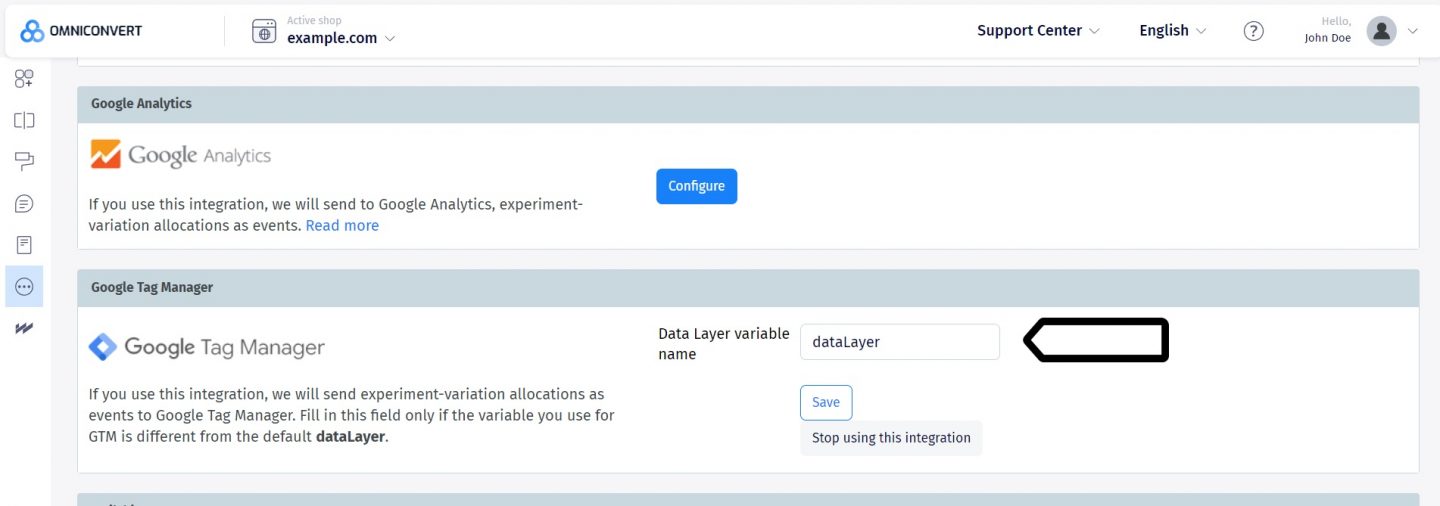
Note: You can check if the data is in the data layer using debug mode in Tag Manager in Piwik PRO. Go to Menu > Tag Manager > Debug mode > Data layer.
- Log in to Piwik PRO.
- Go to Menu > Analytics > Settings.
- On the left, click Custom dimensions.
- Create a new session dimension. Name it the same way as your campaign in Omniconvert. Example:
Omniconvert campaign: add-to-cart button color.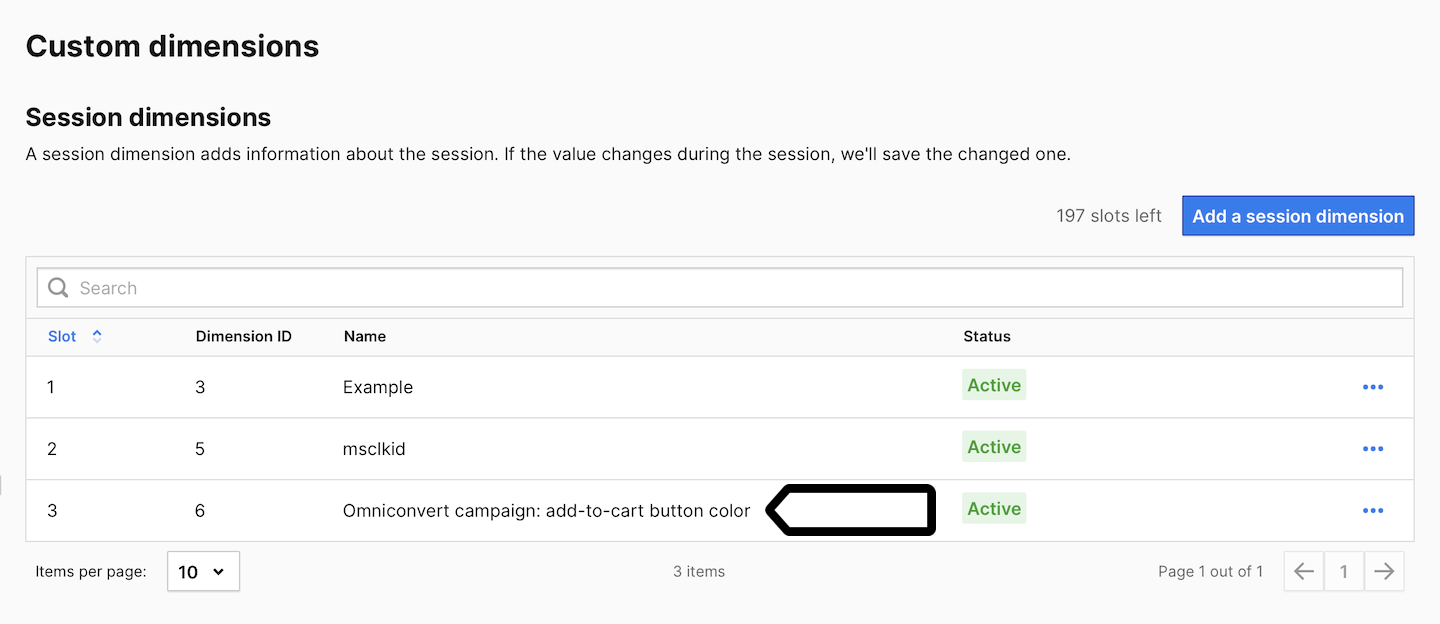
Note: Create a custom session dimension for each Omniconvert campaign you want to see in Piwik PRO.
- Go to Menu > Tag Manager.
- Create a variable of the following type: Data layer variable.
- Name it
Variation nameor use another name. - Set the following value for this variable:
mktzVariation.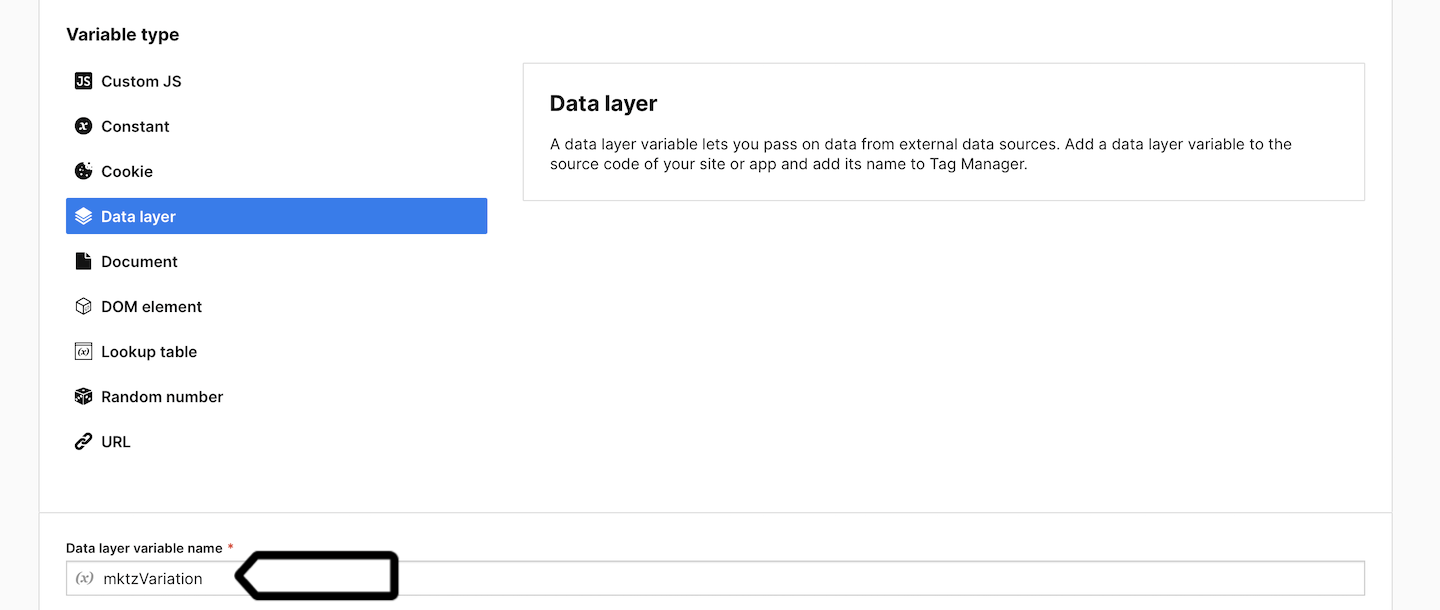
- Save the variable.
- Create another variable of the same type: Data layer variable.
- Name it:
Experiment nameor another name. - Set the following value for this variable:
mktzExperiment.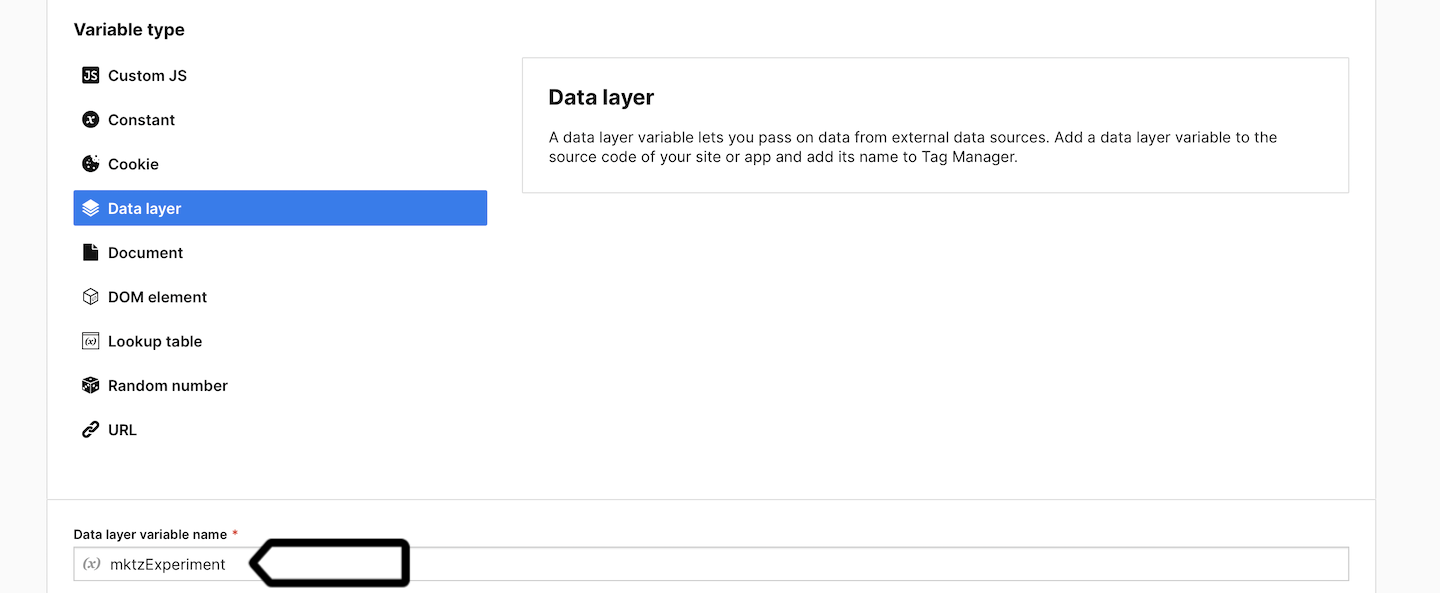
- Save the variable.
- Create a new tag of the following type: Custom event.
- Name it the same way as your campaign in Omniconvert. Example:
Omniconvert campaign: add-to-cart button color. - Set the following parameters:
- Category:
Omniconvert - Action:
{{ Experiment name }} - Name:
{{ Variation name }}

- Category:
- Add the custom dimension you created in step 7 to this event and assign the following value to it:
{{ Variation name }}.
- Add a new trigger to this tag. Choose the following trigger type: Data layer event.
- Set the following conditions:
Event name contains Omniconvert- When all conditions are met:
{{ Experiment name }} contains <experiment name used in Omniconvert for which you are creating an event>
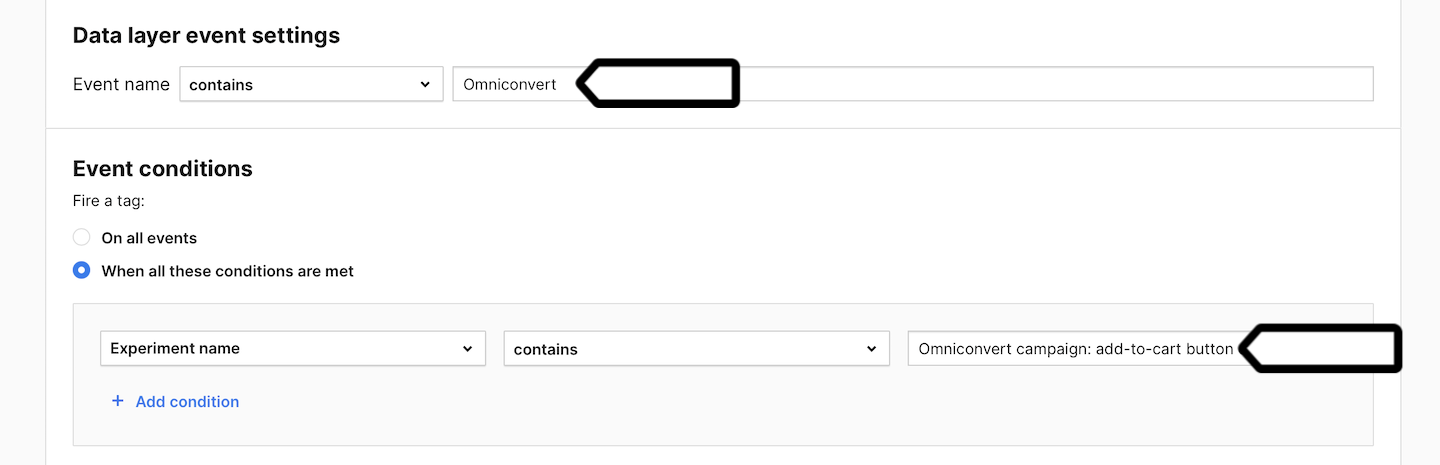
Note: Create a custom event tag for each Omniconvert campaign you want to see in Piwik PRO. Each active A/B test should have its own custom event tag, configured with the correct trigger to match the experiment name. Additionally, custom dimensions should be set in the appropriate slots to prevent data from being overwritten between tests.
- Save and publish your tag.
- Well done! Now your Omniconvert stats will be visible in Piwik PRO reports.
Omniconvert stats in Piwik PRO reports
Now, we’ll show you how to access your A/B test data from Omniconvert in Piwik PRO reports.
To view reports, follow these steps:
- Go to Menu > Analytics.
- Navigate to Reports.
- On the left, pick the following report: Custom dimensions or Custom events. Your Omniconvert data will be visible in both of these reports.
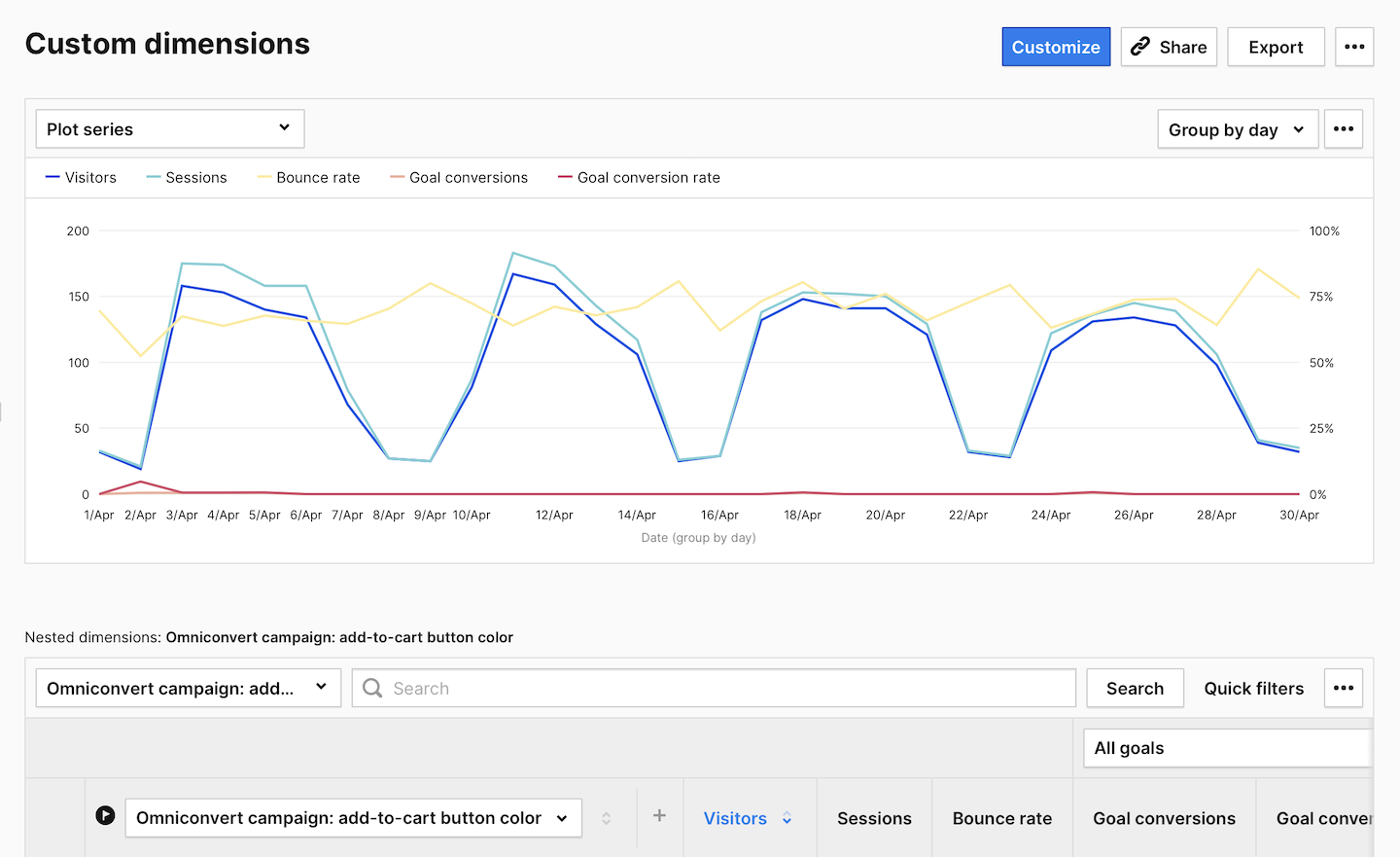
- (Optional) You can also create two kinds of segments to help you analyze data. One for sessions including the selected campaign. Condition:
<experiment name> is not.
- (Optional) And you can create another segment for sessions that include the selected A/B variation. Condition:
<experiment name> contains <variation name>.