Some privacy laws require you to do more than just ask visitors for their consent. They also want you to include privacy settings and a request form in your privacy policy. Our Consent Manager allows you to set up both of these things.
In this article, we’ll show you how to set up privacy settings and a request form.
Before you start
Here are a few helpful things to know before you start:
- If you want to add privacy settings and a request form to your site, you need to do this in addition to installing our container, also on WordPress sites or other sites that use our plugins.
- If you want to disclose the cookies that Piwik PRO uses, you can list them on your privacy policy page. Here’s a full list of cookies that Piwik PRO may set for visitors.
- You can also use this template to disclose Piwik PRO on your site.
Privacy settings
First, you can add privacy settings to your privacy policy. We’ve prepared a code for you that you can paste anywhere on your page. The code will display a short paragraph with a button. When visitors click on this button, they’ll be able to change their privacy settings.
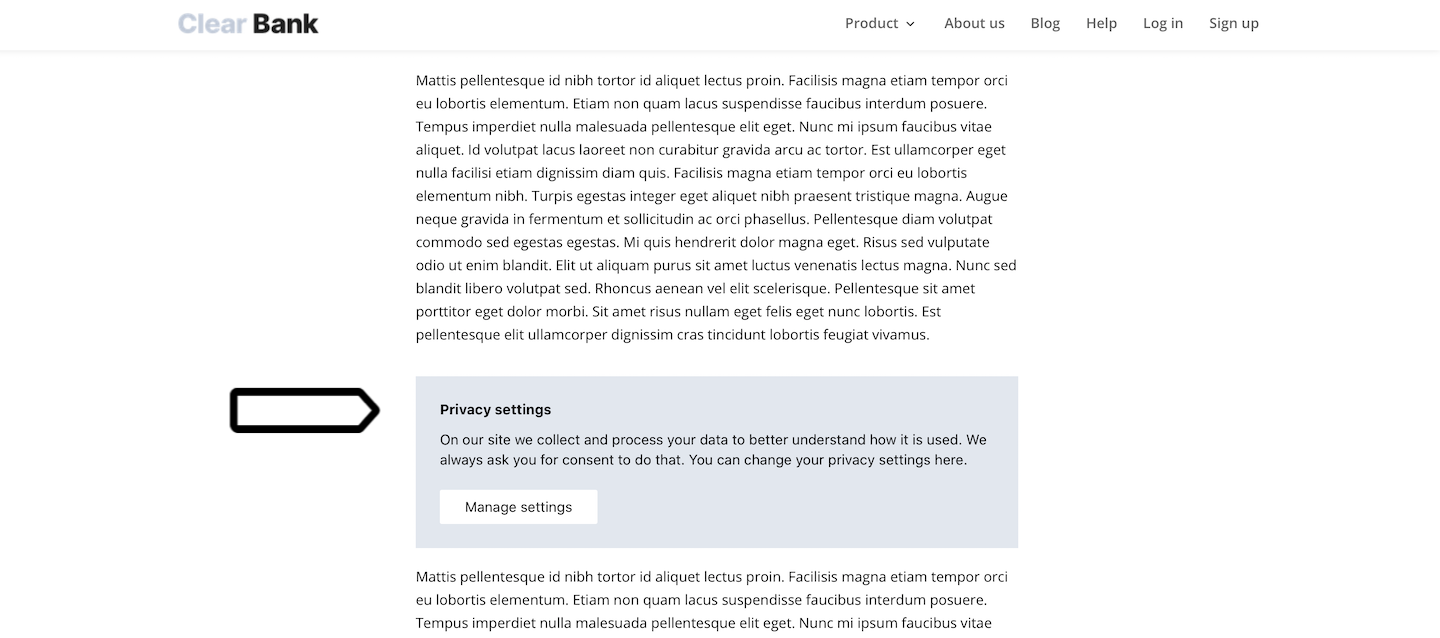
To edit and set up privacy settings, follow these steps:Available from version 16.0.0. For versions below 16.0.0, go to Menu > Consent Manager > Consent templates.
1. Go to Menu > Consent Manager.
2. Choose the site/app you want to work with. Use the site/app picker in the upper right corner.
3. Navigate to Forms > Privacy policy.
4. Select the language in which you want to edit your privacy settings.
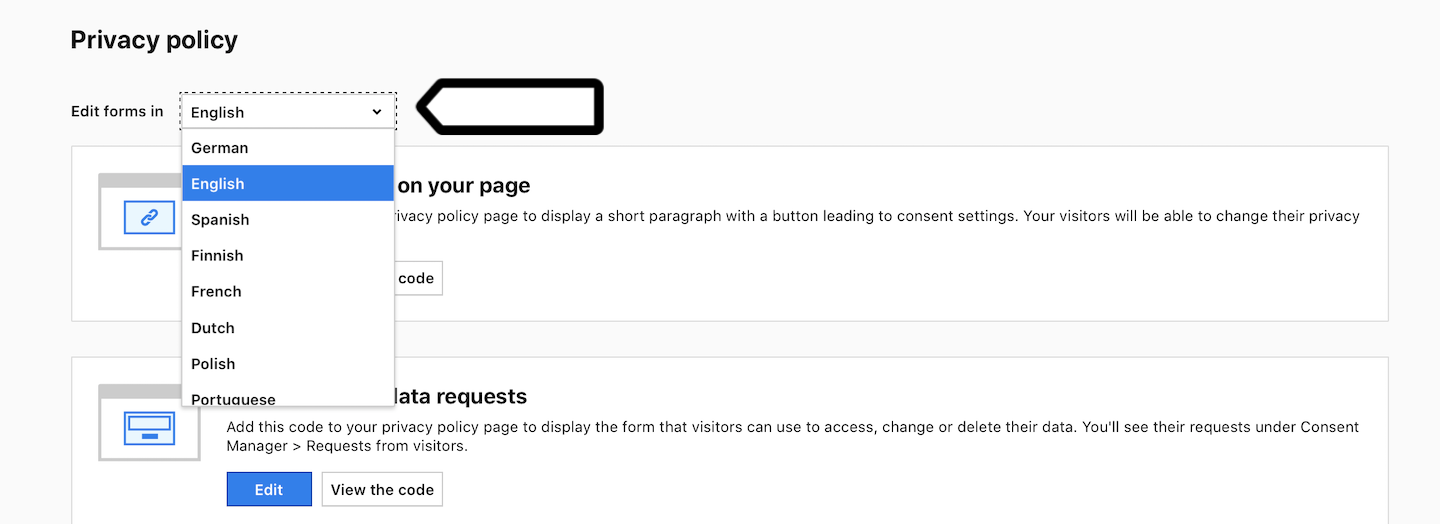
Note: You can add a language in Menu > Consent Manager > Settings > Languages. Read more
5. In Privacy settings on your page, click Edit.
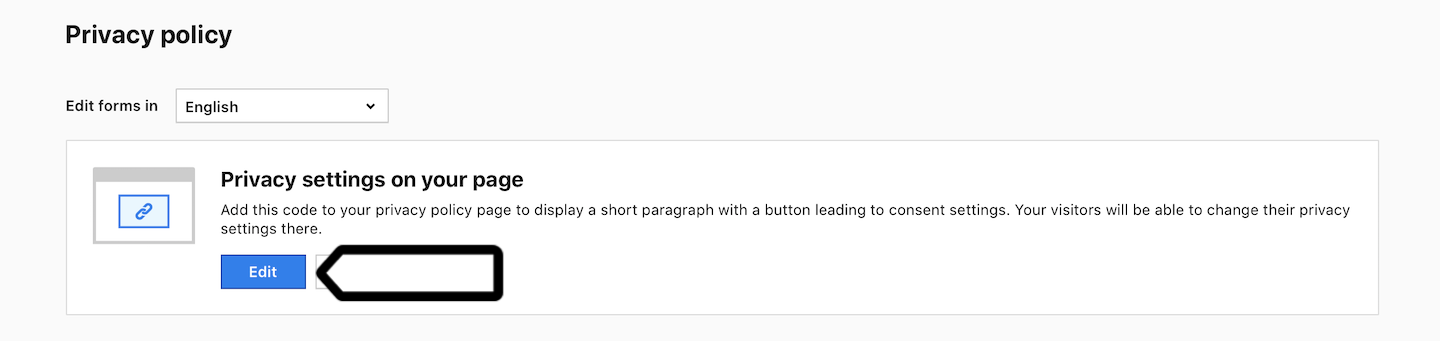
6. (Optional) Edit the current text in the editor.
7. When you’re done, click Save.
8. Click View the code.
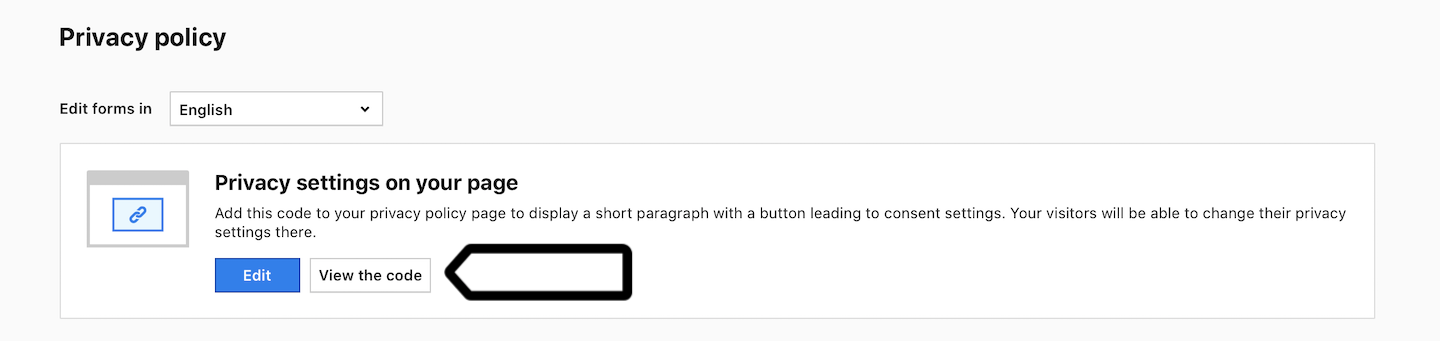
9. Click Copy to clipboard and paste the code into your privacy policy page.
10. Done!
Form to collect data requests
You can also include a form that allows visitors to access, change or delete their data. Once they submit the form, you’ll find their request in Consent Manager > Requests from visitors.
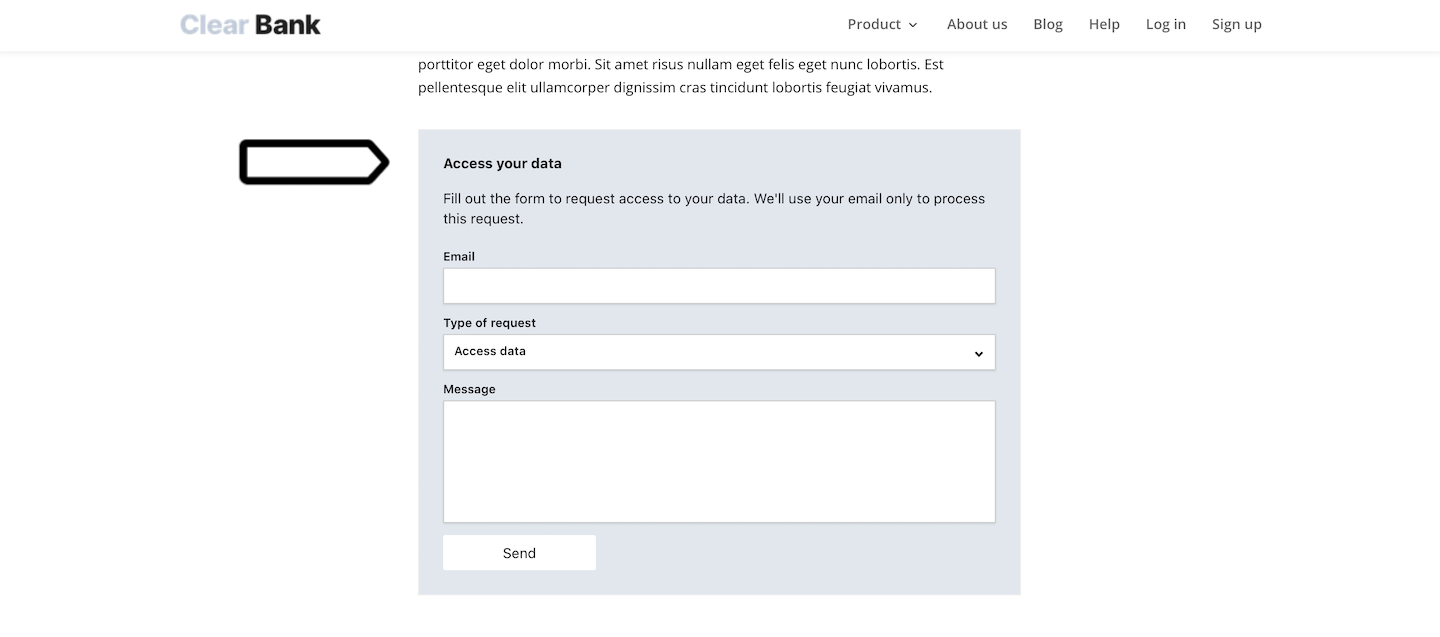
To edit and set up a request form, follow these steps:Available from version 16.0.0. For versions below 16.0.0, go to Menu > Consent Manager > Consent templates.
1. Go to Menu > Consent Manager.
2. Choose the site/app you want to work with. Use the site/app picker in the upper right corner.
3. Navigate to Forms > Privacy policy.
4. Select the language in which you want to edit your privacy settings.
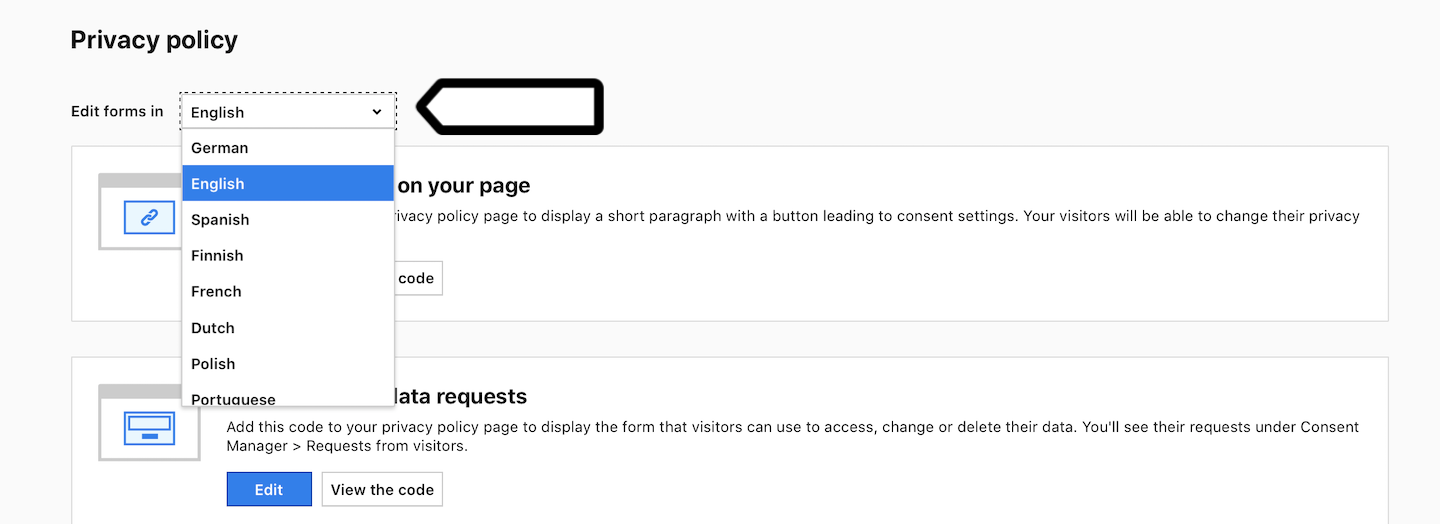
5. In Form to collect data requests, click Edit.
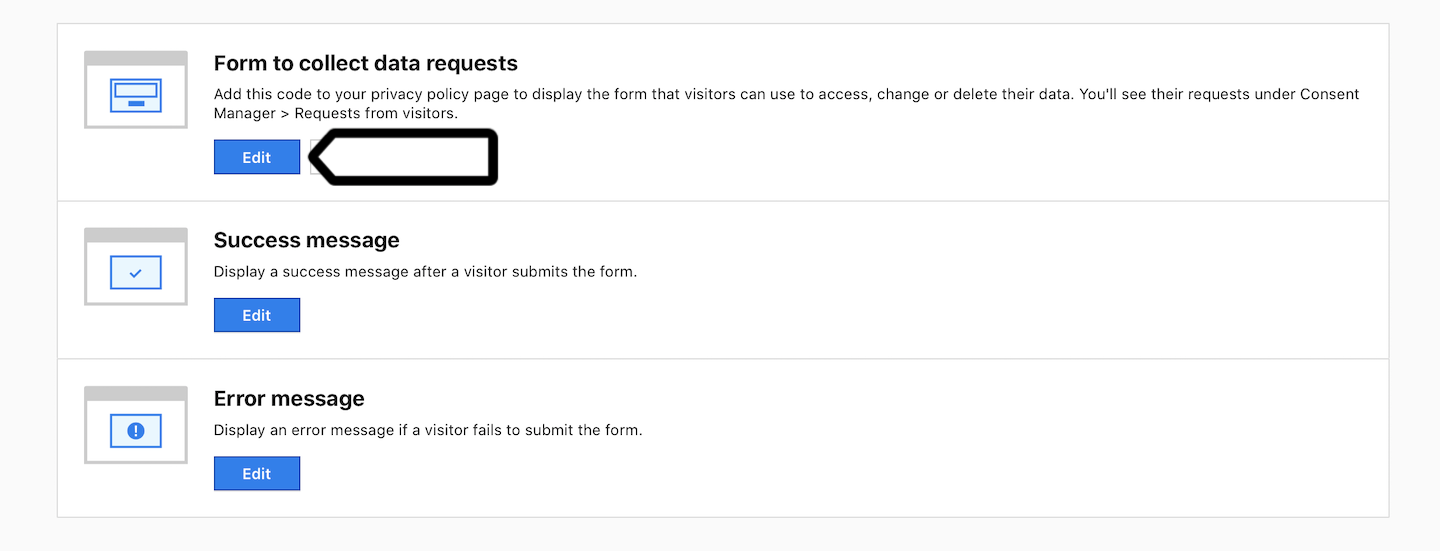
6. (Optional) Edit the current text in the editor.
7. When you’re done, click Save.
8. (Optional) You can edit success and error messages in a similar way.
9. Click View the code.
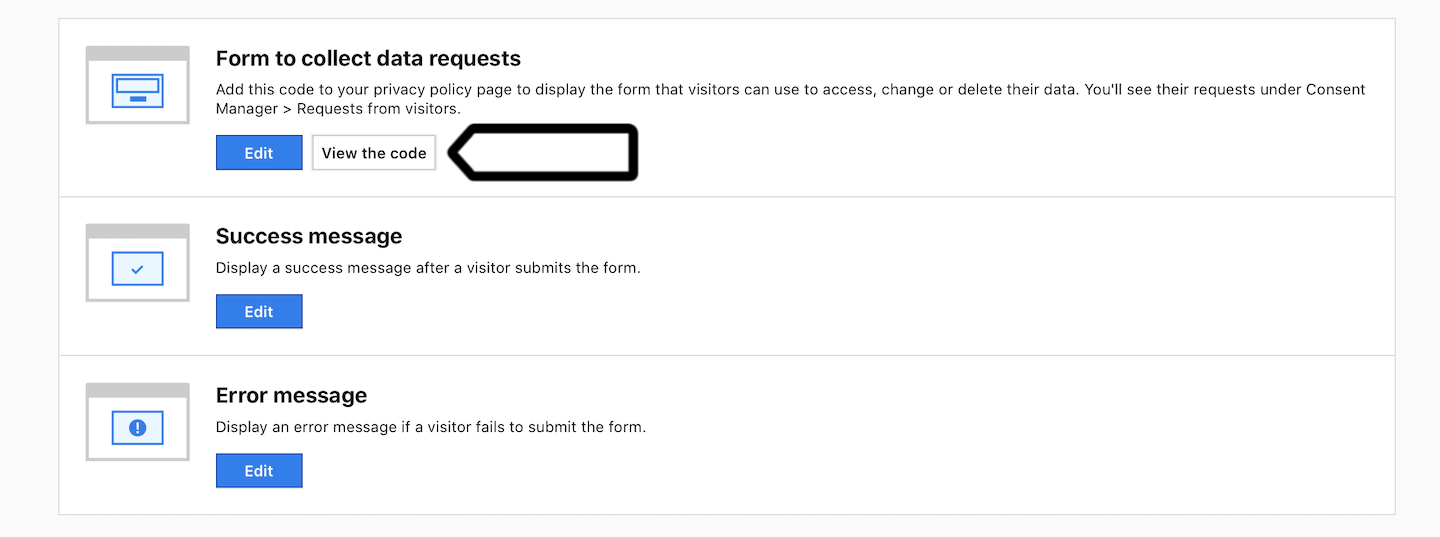
10. Click Copy to clipboard and paste the code into your privacy policy page.
11. All done!
