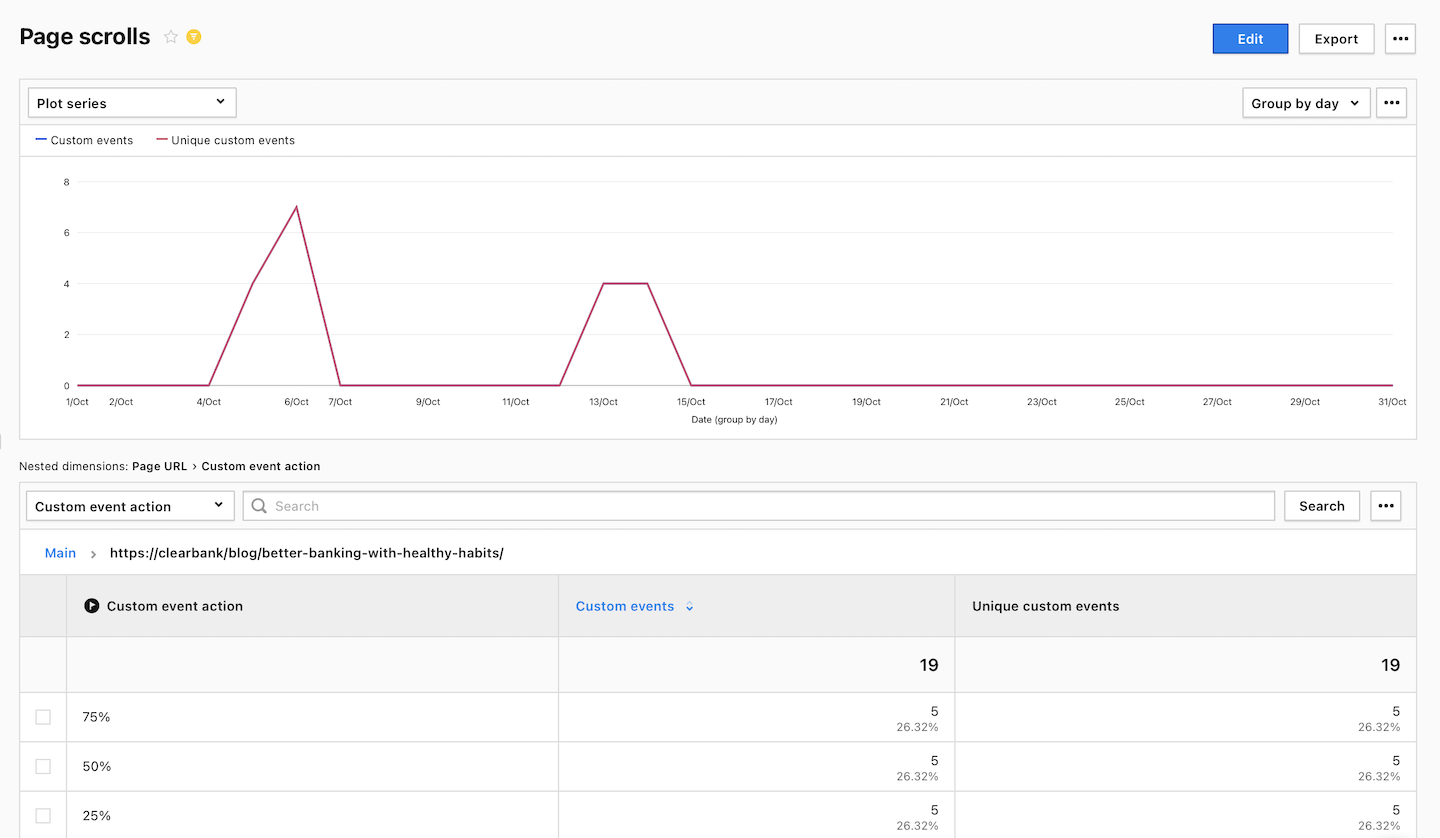Note: For versions below 16.17.0, use a manual scroll tracking method.
Piwik PRO automatically tracks page scrolls and records scroll data as custom events. To check how far your visitors are scrolling on a particular page, you just need to set up a custom report.
To set up page scroll reporting, follow these steps:
1. Go to Menu > Analytics.
2. Navigate to Custom reports.
3. Click Add a report.
4. Choose the following report type: Table.
5. Name your report. Example: Page scrolls.
6. In Visibility, choose Author or All users. All users lets you share this report with your teammates.
7. Set the following conditions:
- Nested dimensions:
Page URLandCustom event action - Metric:
Custom eventsandUnique custom events - Filter dimensions:
Custom event category is built-in page scroll
8. Click Save.
9. All done! All done! You can now click on a page URL to see how far visitors scroll down that page.