With just a few clicks, you can see how many actions were tracked this month and last month. This way you’ll know if your current Piwik PRO plan is enough, or if it’s time to buy more actions with a higher plan.
To find the number of actions for this month and last month, follow these steps:
1. Go to Menu > Administration.
2. Navigate to Account.
3. On the left, click Subscription.
4. In Plan, you’ll see the number of actions used this month and last month.
5. Click Action details to see a breakdown of all tracked actions.
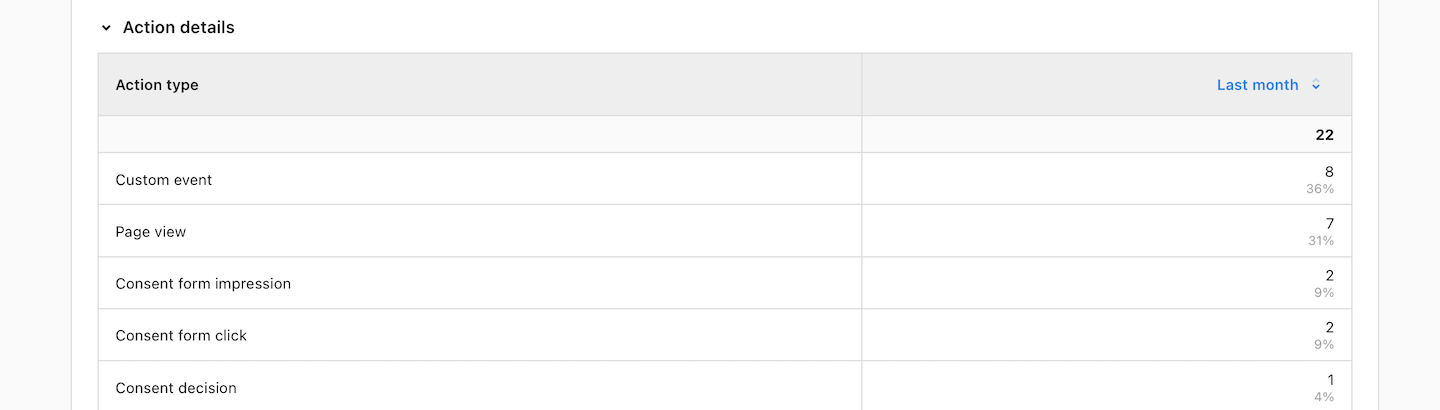
Note: If you track your monthly usage with Analytics reports, remember that heartbeat pings, page-performance-metric pings and custom pings aren’t included. That’s why the total actions in Analytics reports may not match what you actually used.
Tip: For more on actions and pricing in Piwik PRO, see this article.
Actions in versions below 16.2.3
If you have a version of 16.2.3 or older, you can create custom reports to see how many events have been tracked. Events are similar to actions, but it’s important to remember that not all actions are events, and vice versa.
Check the number of actions on a single site or app
To find the number of events performed on one site or app, follow these steps:
1. Go to Menu > Analytics.
2. Navigate to Custom reports.
3. Click Add a report.
4. Choose the following type: Flat table.
5. Name the report.
6. Add the following dimensions and metrics to the report:
- Website name
- Events
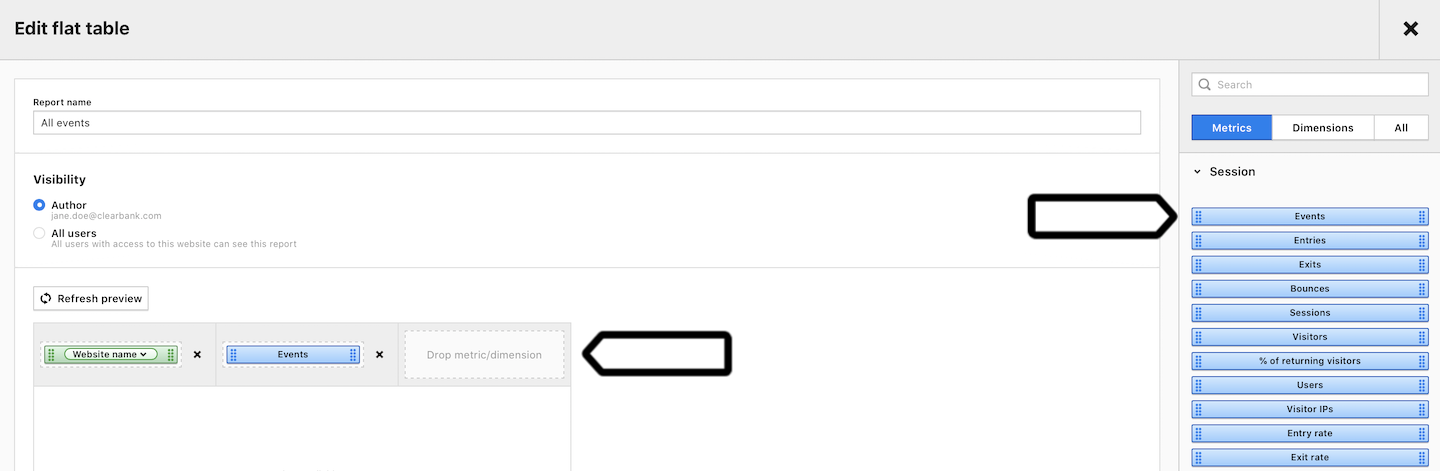
7. Click Create report.
8. Done! You can now see the number of events.
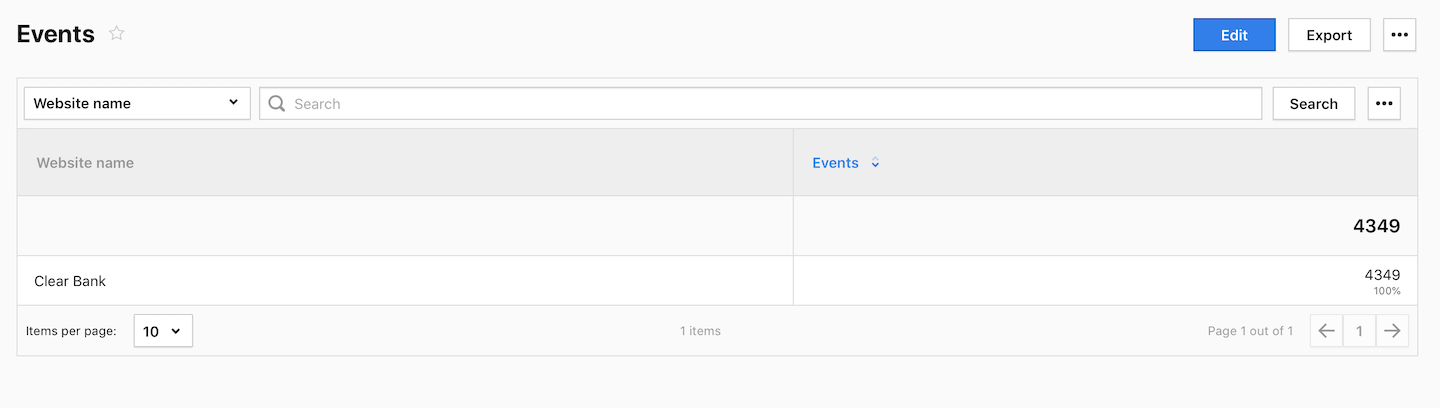
Note: This report shows an estimated number of actions for our pricing. Heartbeats and other ping requests, which are also counted as actions, are not included in this report.
Check the number of actions on many sites and apps
To find the number of actions performed on many sites and apps, follow these steps:
1. Go to Menu > Administration.
2. Navigate to Meta sites & apps.
3. Click Add a meta site or app.
Note: To create a meta site/app, you’ll need to have the following permission: owner.
4. Name the meta site/app.
5. Click Add site or app to meta site.
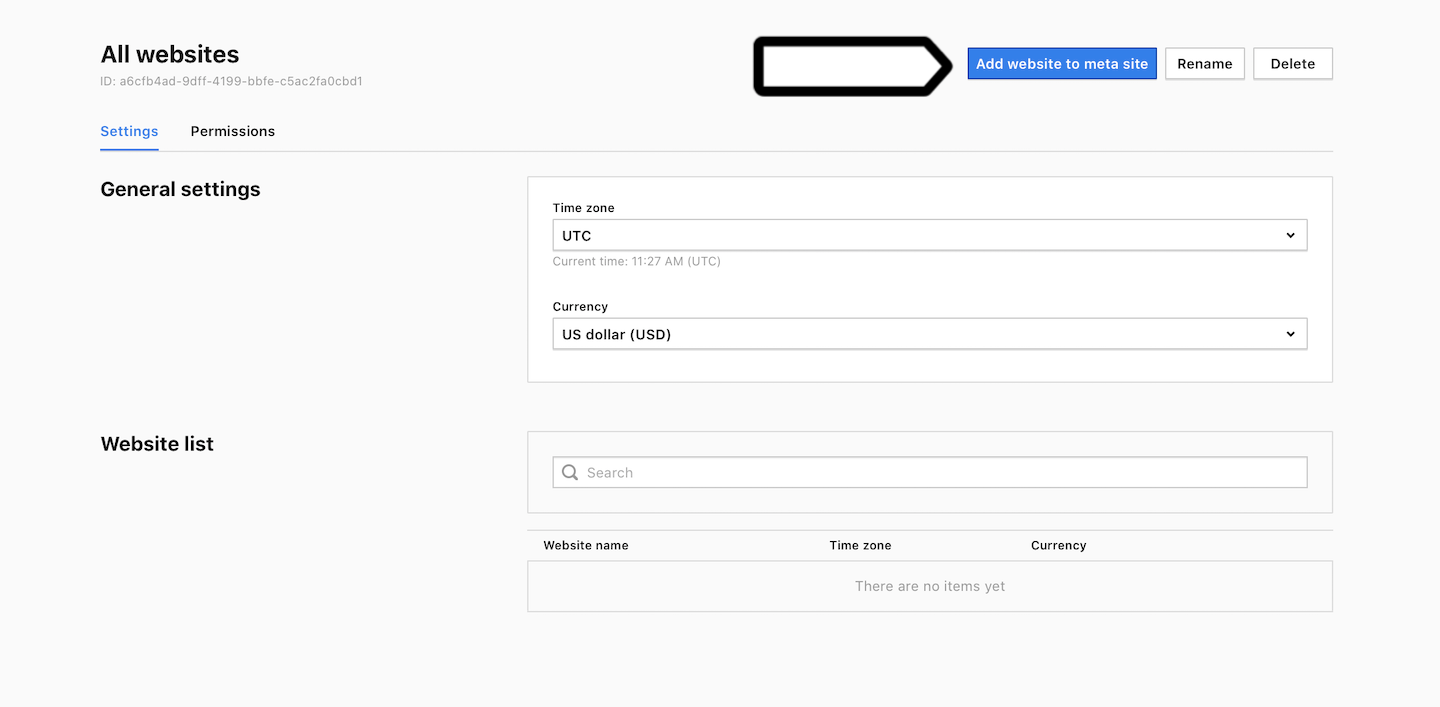
6. Pick the sites and apps you want to merge and move them to the right column.

7. Click OK.
8. Go to Menu > Analytics.
9. Click the site/app picker in the upper right corner and select the meta site/app you created.
10. Navigate to Custom reports.
11. Click Add a report.
12. Choose the following type: Flat table.
13. Name the report.
14. Add the following dimensions and metrics to the report:
- Website name
- Events
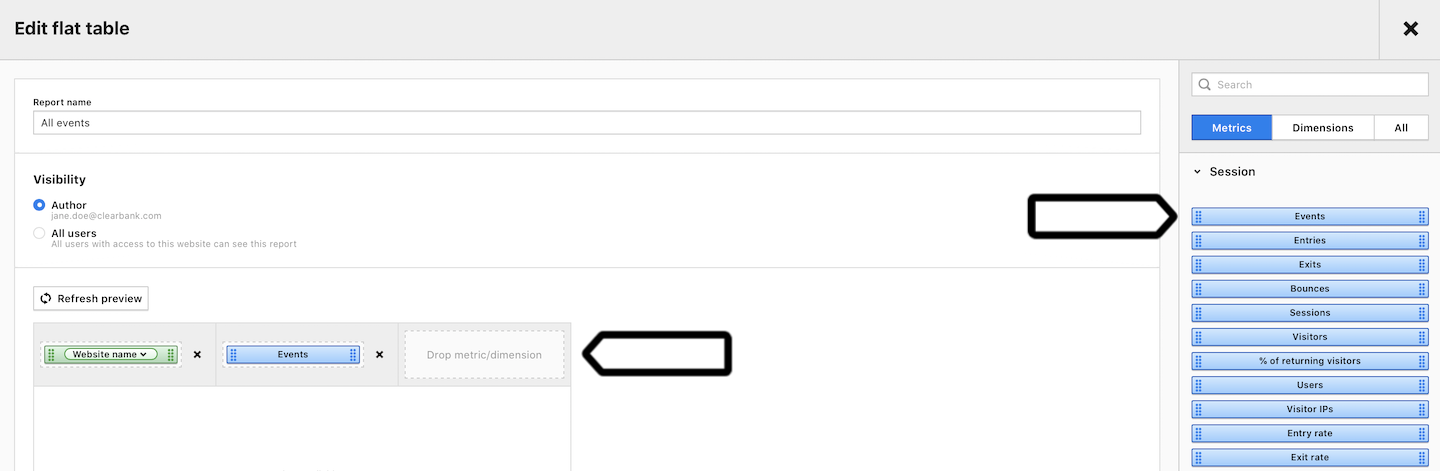
15. Click Create report.
16. All done! You can now see all tracked events.
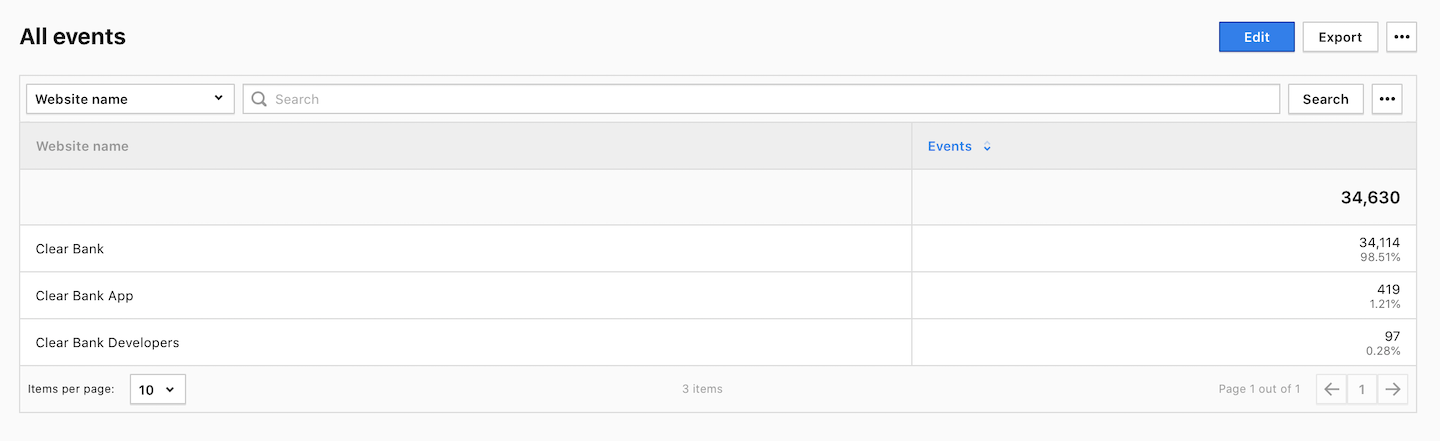
Note: This report shows an estimated number of actions for our pricing. Heartbeats and other ping requests, which are also counted as actions, are not included in this report.
