A Crazy Egg Tracking Script tag lets you collect data from your site and display it as heatmaps in Crazy Egg.
To set it up, follow these steps:
1. Log in to Crazy Egg.
2. Find the tracking code and copy the numbers from the JavaScript file.
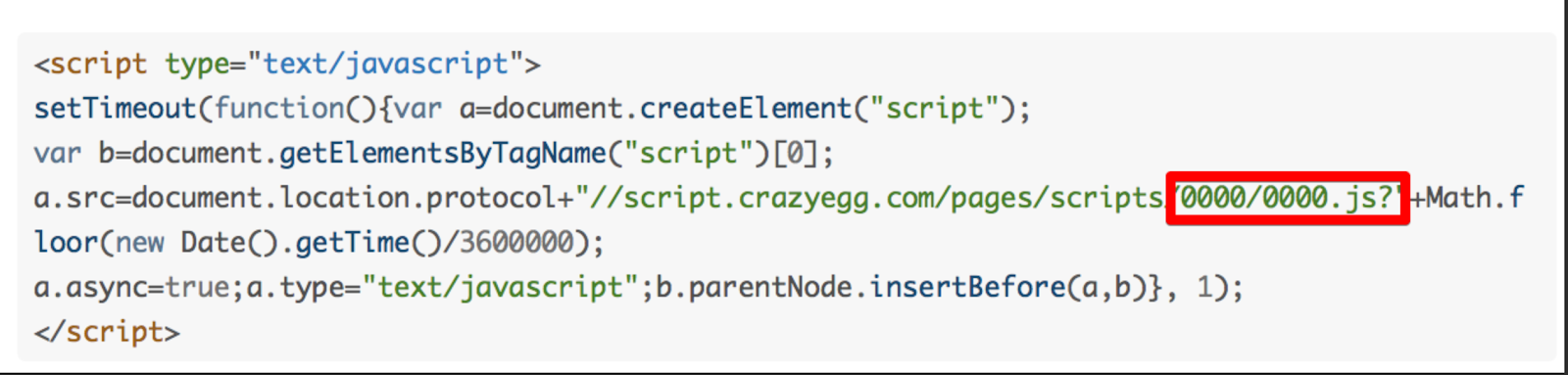
Tip: In our example, 00000000 is our account number.
3. Log in to Piwik PRO.
4. Go to Menu > Tag Manager.
5. Navigate to Tags.
6. Click Add a tag.
7. Select the following tag template: Crazy Egg Tracking Script.
8. Click Next.
9. Name the tag.
10. Paste the account number you copied in step 2.

11. In Advanced tag settings, choose Consent type. Set it up if you use a consent form on your site. This tag will only fire for visitors who accept the selected consent type.
12. Respect opt-out and DNT is turned off by default. Turn it on, if you want to respect visitors who’ve turned on the Do-Not-Track feature in their browsers or who’ve opted out of tracking using our opt-out form.
13. In Flight dates, set the date and time when the tag will fire.
14. In Tag triggers, click Add a trigger or Choose existing trigger to set up a trigger for your tag.
15. Click Add to save the tag.
16. Test your tag in debug mode.
17. When you’re happy with how the tag works, click Publish.
18. All set!
