If you’re going to use Piwik PRO in your team, you need to create a user account for each teammate and assign them permissions to sites and apps. You can also create groups and assign permissions to them.
In this article, we’ll go over permission types and show you how to apply them to users or groups.
Account levels
Each Piwik PRO account has two levels of customer access: owner and user.
The difference between the owner and user is:
- Owner is the primary contact for the account and can perform all actions on the account, including adding a site/app, inviting others to join, assigning user/owner levels and granting permissions.
- User can only perform certain actions depending on the type of permissions they have for certain sites/apps. By default, a new user has no access to anything.
Types of permissions
In short, each site/app has five types of permissions:
- Manage: The user can see and edit a site/app; edit and publish tags, triggers and variables; manage permissions and use Consent Manager. But they can’t add a site/app or new user.
- Edit & publish: The user can perform the same actions as those with permission to Manage, except manage permissions.
- Edit: The user can edit a site/app and edit tags, triggers and variables. But they can’t publish changes, manage permissions or use Consent Manager.
- View: The user can see a site/app as well as tags, triggers and variables.
- No access: The user can’t see any of the above.
For more details, see this section.
Note: A user with the role of owner has access to everything and doesn’t need to have permissions granted.
Grant site or app permissions to users or groups
To assign permissions to users or groups, follow these steps:
1. Go to Menu > Administration.
2. Navigate to Sites & apps.
3. Select the site or app to which you want to grant permissions.
4. Click Permissions and pick: Users or Groups.
5. Select the access level for the user or group.
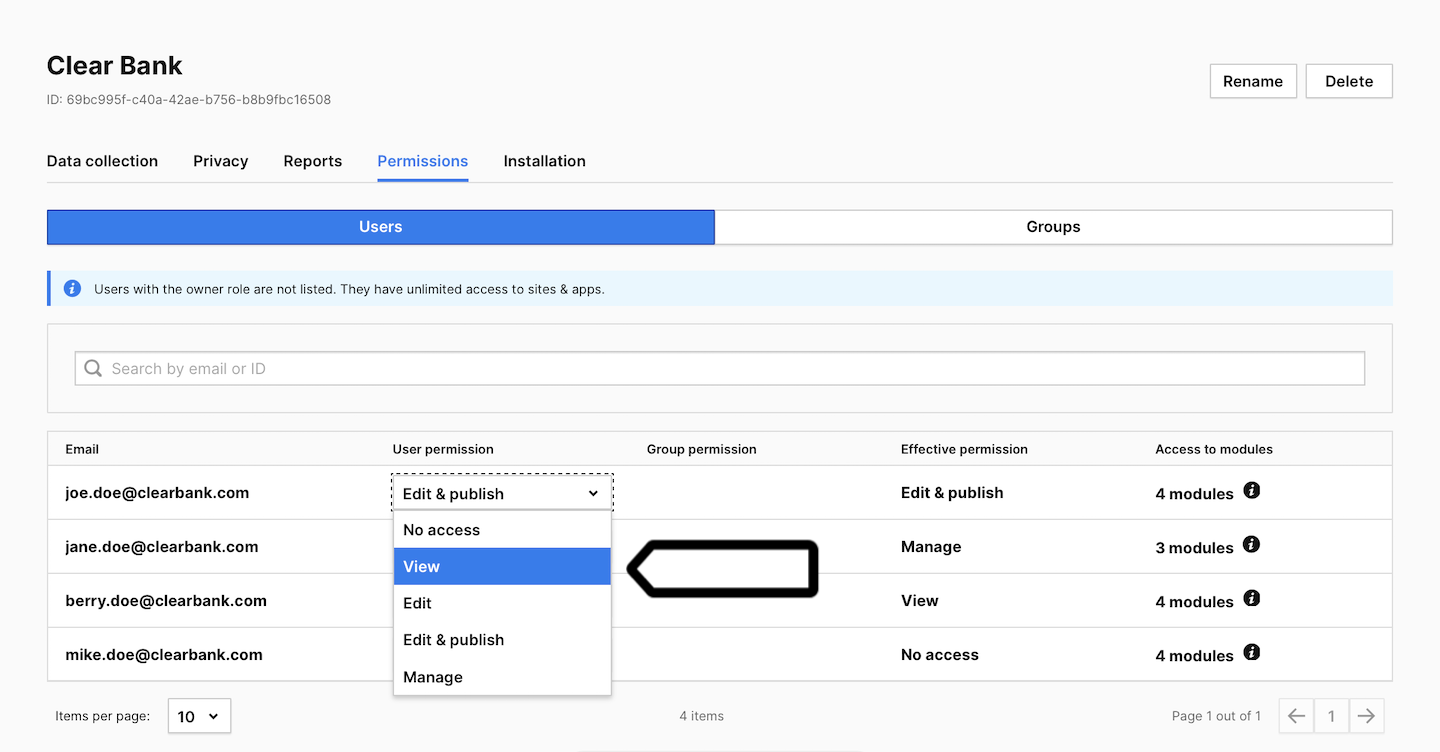
Note:
- Users with the role of owner are not listed. They have unlimited access to all sites/apps.
- You can grant users owner access in Menu > Administration > Users > Profile > Owner access.
Compare site or app permissions
If you need to dig deeper into types of permissions by module, check out the tables below.
Administration
| User action | Owner | Manage | Edit & publish | Edit | View | No access |
|---|---|---|---|---|---|---|
| Add a site or app | ||||||
| Add a meta site/app | ||||||
| Add a user | ||||||
| Create a group | ||||||
| Manage permissions | ||||||
| Set global site/app settings |
Analytics
| User action | Owner | Manage | Edit & publish | Edit | View | No access |
|---|---|---|---|---|---|---|
| View a dashboard | ||||||
| Add, edit or delete their own dashboard | ||||||
| Add, edit or delete any dashboard, but not the one set for “All sites & apps” | ||||||
| Add, edit or delete any dashboard | ||||||
| Copy any dashboard | ||||||
| View all reports | ||||||
| Add, edit, copy or delete custom reports | ||||||
| Customize a standard report | ||||||
| Export a report | ||||||
| View goals | ||||||
| Add or edit goals | ||||||
| Add or edit funnels | ||||||
| Add or edit a user flow report | ||||||
| View custom dimensions | ||||||
| Add, edit, activate or deactivate custom dimensions | ||||||
| View segments | ||||||
| Add, edit or delete their own segments | ||||||
| Add, edit or delete any segment, but not the one set for “All sites & apps” | ||||||
| Add calculated metrics | ||||||
| Add a scheduled report | ||||||
| Add an alert | ||||||
| Add dimension value grouping | ||||||
| Add a custom channel | ||||||
| Set a custom channel as default | ||||||
| Integrate with Google Search Console | ||||||
| Integrate with Google Ads |
Tag Manager
| User action | Owner | Manage | Edit & publish | Edit | View | No access |
|---|---|---|---|---|---|---|
| Publish | ||||||
| Discard changes | ||||||
| View tags, triggers and variables | ||||||
| Add, edit or delete tags, triggers and variables |
Consent Manager
| User action | Owner | Manage | Edit & publish | Edit | View | No access |
|---|---|---|---|---|---|---|
| Use the module |
Note: We’ll no longer offer Consent Manager for new Piwik PRO accounts.
Customer Data Platform
| User action | Owner | Manage | Edit & publish | Edit | View | No access |
|---|---|---|---|---|---|---|
| View audiences | ||||||
| Add, edit or delete audiences | ||||||
| View activations | ||||||
| Add, edit or delete activations | ||||||
| View data imports | ||||||
| Add, edit or delete data imports | ||||||
| Add or edit custom attributes |
Audience Manager
Deprecated
| User action | Owner | Manage | Edit & publish | Edit | View | No access |
|---|---|---|---|---|---|---|
| View audiences and profiles | ||||||
| Add, edit or delete audiences and attributes | ||||||
| Import a CSV file | ||||||
| Export audiences |
