When you create a custom report, you can choose metrics from the metric picker. But it’s important to note that not all metrics are available there. Some metrics become available only when you pick a dimension and then convert it into a metric. For example, you can change Session time to Average session time.
To change a dimension to a metric, follow these steps:
1. Go to Menu > Analytics.
2. Navigate to Custom reports.
3. Create a new custom report.
4. When setting up a report, add a dimension to the report.
5. Click the dimension and select the metric to which you want to change the dimension.
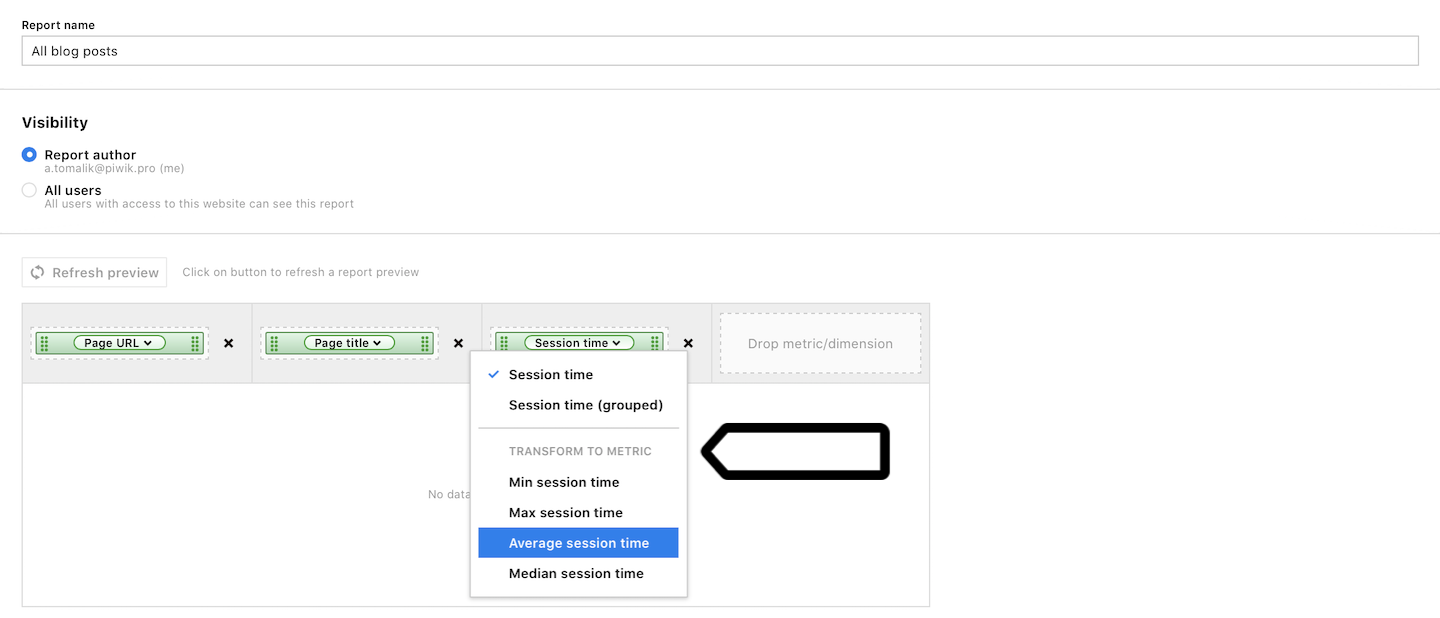
Tip: Dimensions are green and metrics are blue. When you change a dimension to a metric, it changes from green to blue.
6. Repeat this process for the other dimensions and finish creating the report.
Tip: In the explorer report, drag and drop the dimension into the table, not the dimension section because you are changing it to a metric.
7. Done!
Extract or group a dimension
Some dimensions can be extracted into a simpler form, for example, Page URL can be extracted into Page URL (path). They can also be grouped in other ways, for example, Date (group by day) can be grouped by day of the week.
To extract a dimension or group it differently, follow these steps:
1. Go to Menu > Analytics.
2. Navigate to Custom reports.
3. Create a new custom report.
4. When setting up a report, add a dimension to the report.
5. Click the dimension and select the extract or group you want.
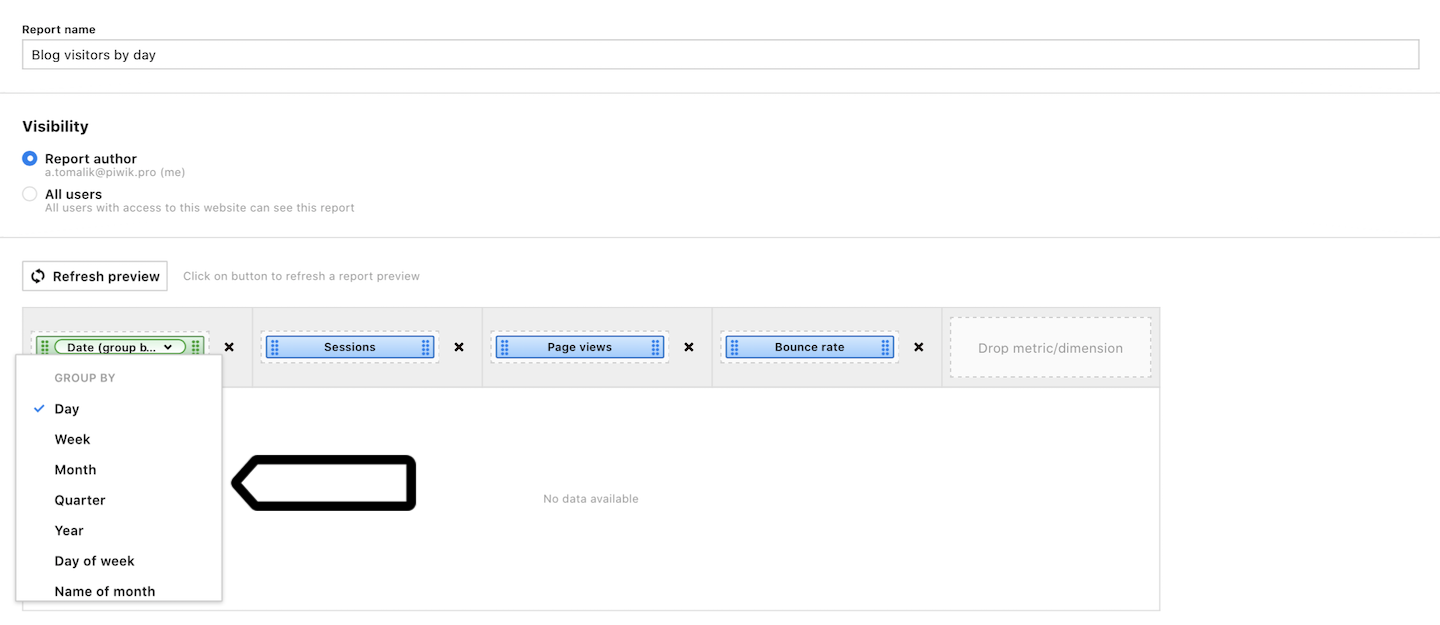
6. Repeat this process for the other dimensions and finish creating the report.
7. All done!
