Note: This integration is for Piwik PRO cloud and private cloud accounts. If you have a Piwik PRO on-premises account, follow these integration guidelines.
Piwik PRO and Google Ads integration lets you see which campaigns result in traffic on your website. It allows you to combine data from Google Ads with data from Piwik PRO like sessions, bounce rate, goal conversion. Thanks to this knowledge, you’ll know which campaigns bring visitors to your site and turn them into customers.
In this article, we’ll explain how to set up the integration for Piwik PRO cloud and private cloud.
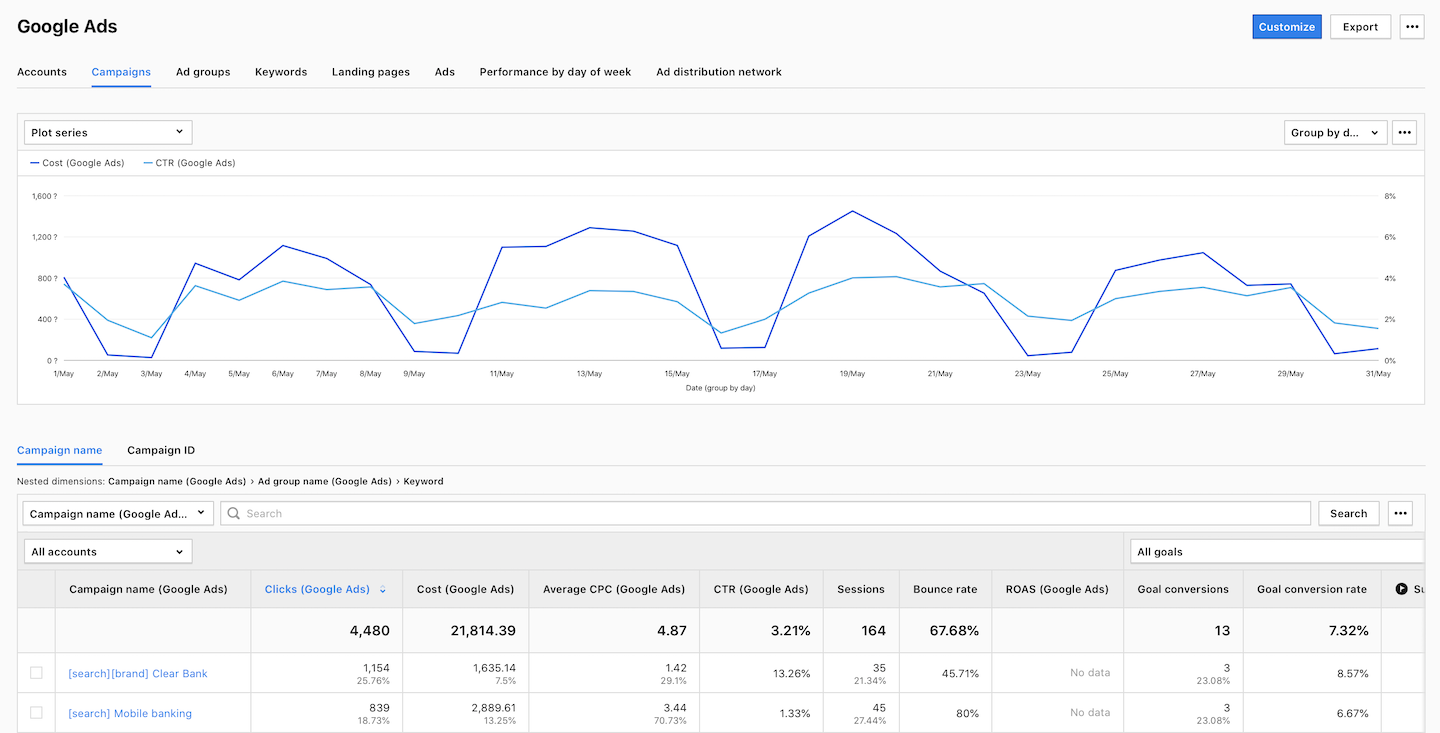
Before you start
Here are some things to know before you start:
- Needed permissions in Piwik PRO: owner or manage.
- Needed permissions in Google Ads: user or manager.
- You can connect many Google Ads accounts to one site in Piwik PRO. However, you can have up to 10 active accounts on a Core plan and up to 50 active accounts on an Enterprise plan.
- Keep in mind that if you combine accounts with different currencies, the cost and average CPC data may not be accurate. Piwik PRO can’t convert currencies, so you’ll see total values for different currencies in reports.
- It is not required to use
UTMorpkcampaign parameters for the integration to work. However we recommend using them. This way you can validate performance of your campaigns in Piwik PRO and Google Ads. - This integration downloads all campaigns supported by the Google Ads API.
- We recommend using auto-tagging in Google Ads. This helps Piwik PRO create more accurate reports.
- The data from Google Ads isn’t personal (PI) or identifiable (PII). It’s all aggregated and can’t be linked to individual visitors tracked by Piwik PRO. You can safely use this data and comply with data protection laws.
- This integration only gets data from Google Ads and doesn’t send anything back to Google Ads from Piwik PRO.
Integrate with Google Ads
To integrate with Google Ads, follow these steps:
1. Log in to Piwik PRO.
2. Go to Menu > Analytics.
3. Navigate to Settings.
4. On the left, click Google Ads.
5. Click Connect.
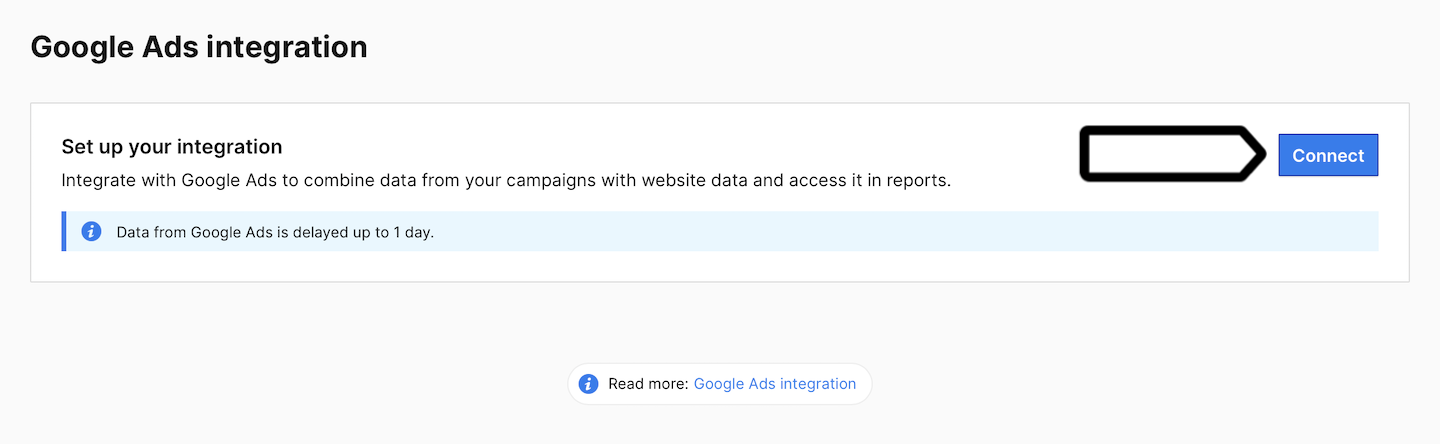
6. Follow the confirmation screens from Google and click Allow.
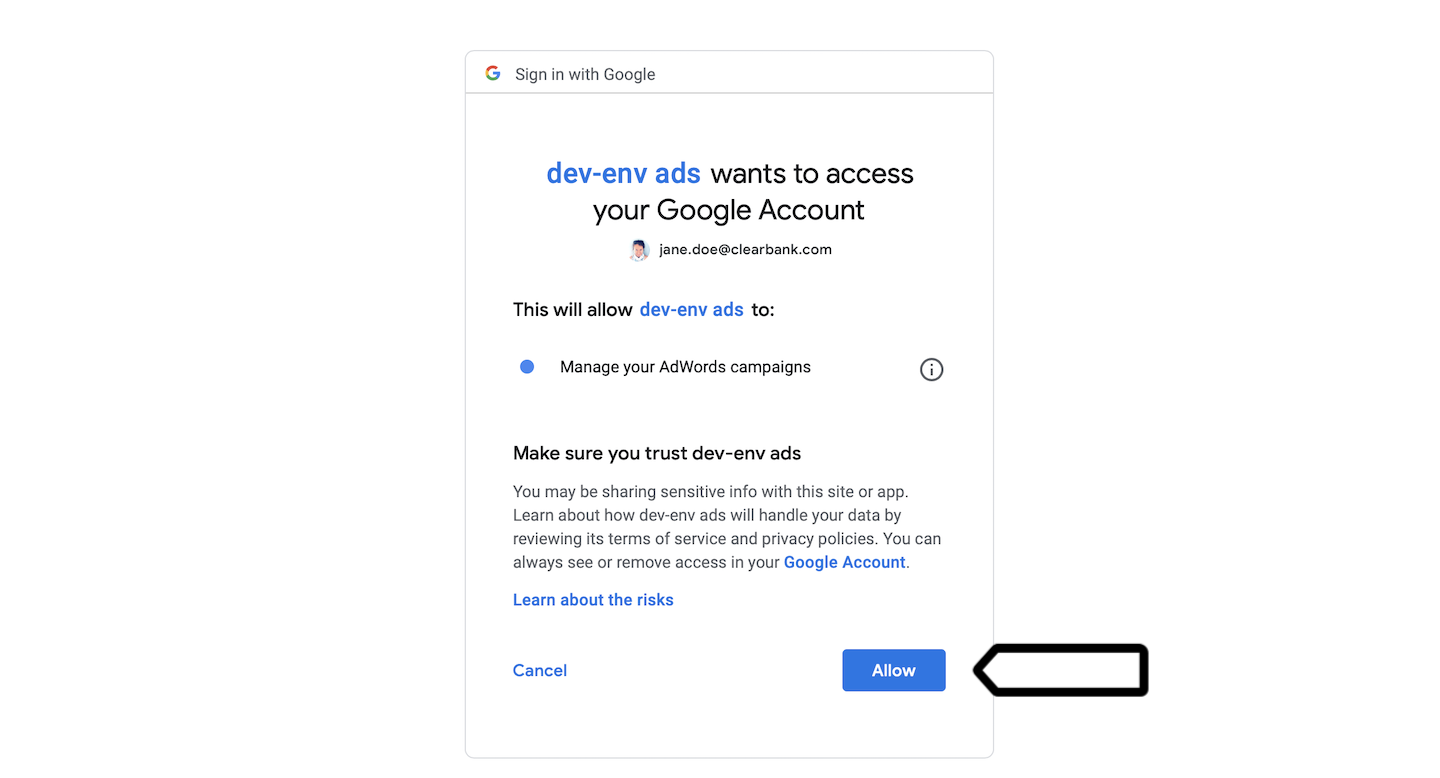
7. Select the accounts you want to link to your site in Piwik PRO and click Save.
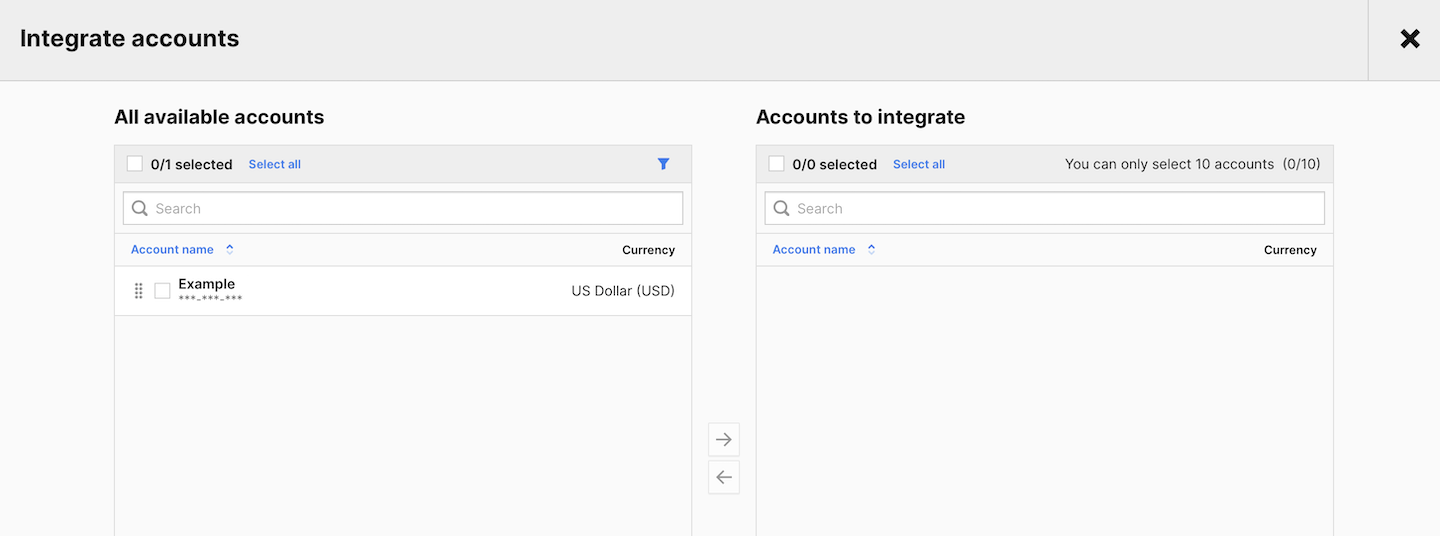
Note:
- You can connect many Google Ads accounts to one site in Piwik PRO. However, you can have up to 10 active accounts on a Core plan and up to 50 active accounts on an Enterprise plan.
- Keep in mind that if you combine accounts with different currencies, the cost and average CPC data may not be accurate. Piwik PRO can’t convert currencies, so you’ll see total values for different currencies in reports.
8. All done! The integration is all set and Piwik PRO will download data from Google Ads up to the last 90 days. After that, Piwik PRO will update the data once a day. Just keep in mind that Google Ads delivers data with a 1-day delay, so the data you see in reports will be a bit late.
Google Ads report
With the integration all set up, you can now check out campaign data in the Google Ads report within Piwik PRO.
To view data in the Google Ads report, follow these steps:
1. Log in to Piwik PRO.
2. Go to Menu > Analytics.
3. Navigate to Reports.
4. On the left, click Google Ads.
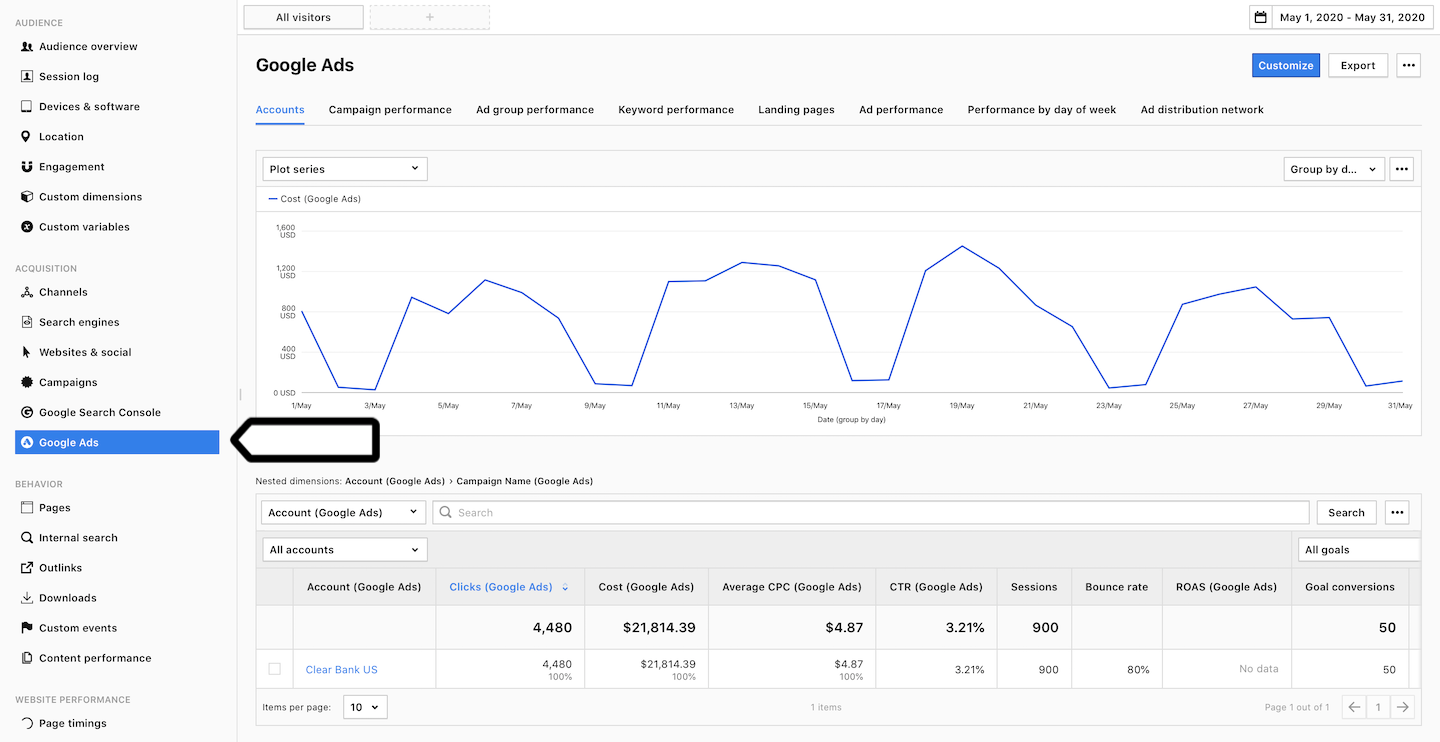
Tip: For more on the Google Ads report, see this article.
5. Done!
Add Google Ads account
You can add a new Google Ads account to your website at any time.
To add a new account from Google Ads, follow these steps:
1. Log in to Piwik PRO.
2. Go to Menu > Analytics.
3. Navigate to Settings > Integrations.
4. On the left, click Google Ads.
5. Click Add an account.
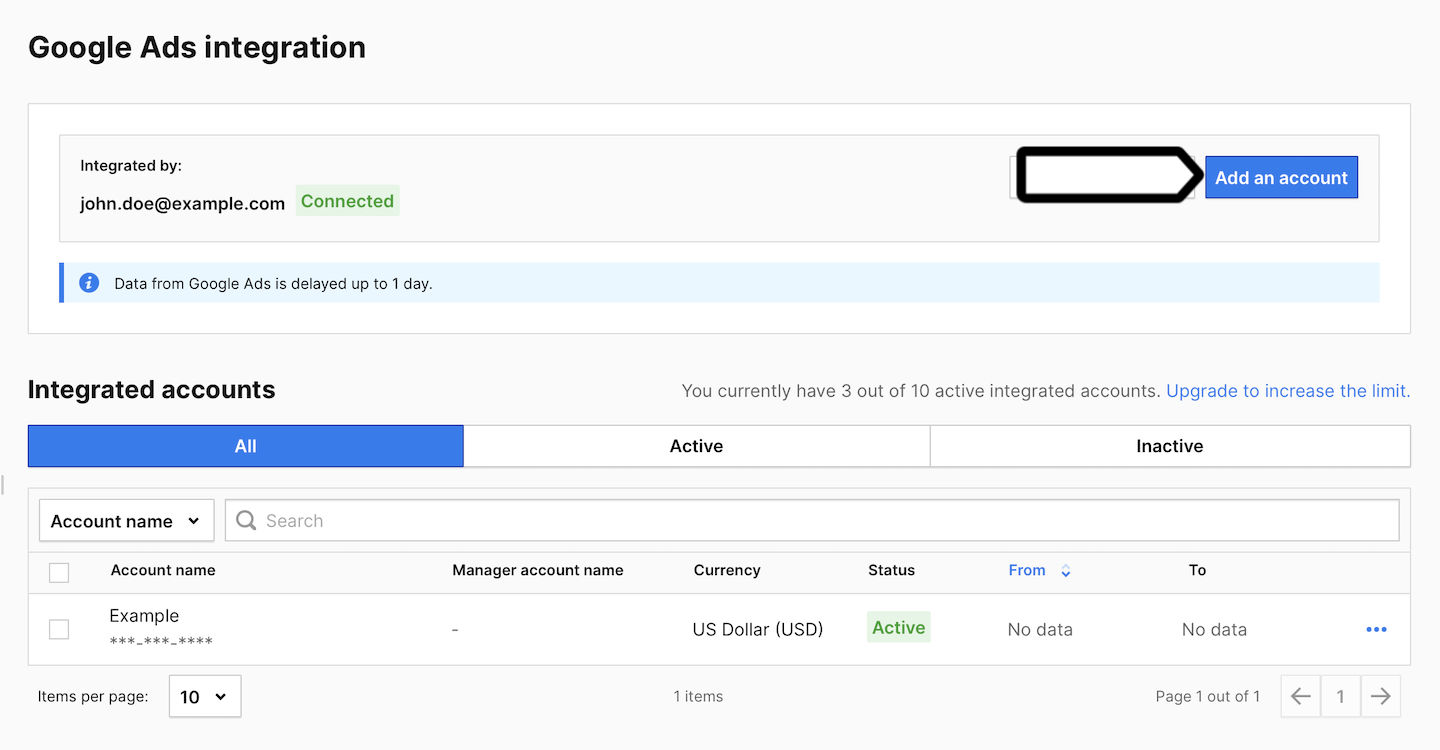
6. Select the accounts you want add and click Save.
Note:
- You can connect many Google Ads accounts to one site in Piwik PRO. However, you can have up to 10 active accounts on a Core plan and up to 50 active accounts on an Enterprise plan.
- Keep in mind that if you combine accounts with different currencies, the cost and average CPC data may not be accurate. Piwik PRO can’t convert currencies, so you’ll see total values for different currencies in reports.
7. All done!
Activate or deactivate Google Ads account
Anytime, you can turn on or off a Google Ads account linked to your website.
To activate or deactivate a Google Ads account, follow these steps:
1. Log in to Piwik PRO.
2. Go to Menu > Analytics.
3. Navigate to Settings > Integrations.
4. On the left, click Google Ads.
5. Click the ⋯ three-dot icon next to the account name and click Activate account or Deactivate account.

Note: When you deactivate an account, Piwik PRO will no longer retrieve campaign data from Google Ads, but the data already collected will still appear in the reports.
6. Done!
