An AdRoll Pixel tag lets you place an AdRoll pixel on your site and run remarketing campaigns.
To set it up, follow these steps:
1. Log in to AdRoll.
2. Find the tracking code (pixel) and copy the advertiser ID and pixel ID. You’ll need them in the next steps.
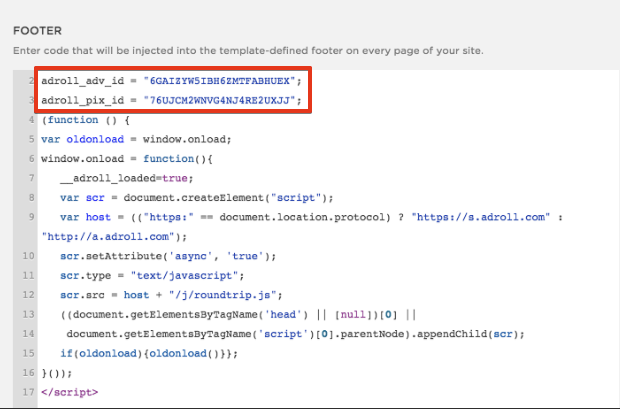
3. Log in to Piwik PRO.
4. Go to Menu > Tag Manager.
5. Navigate to Tags.
6. Click Add a tag.
7. Select the following tag template: AdRoll Pixel.
8. Click Next.
9. Name your tag.
10. Paste the advertiser ID and pixel ID you copied in step 2.
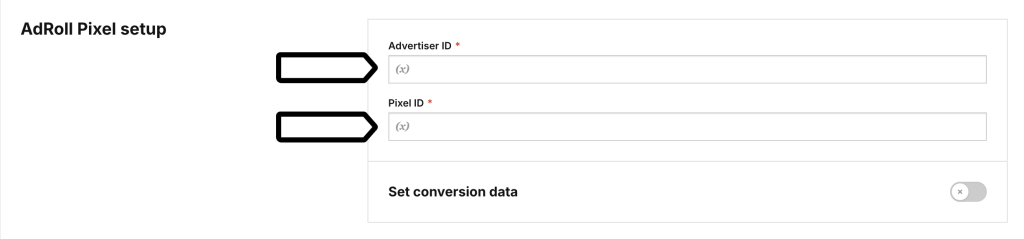
11. (Optional) Turn on Set conversion data. And then set the conversion value and currency.
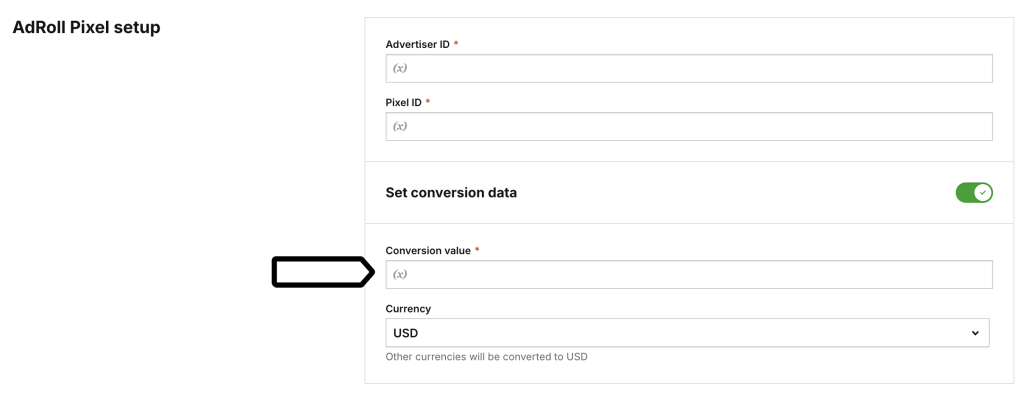
12. In Advanced tag settings, choose Consent type. Set it up if you use a consent form on your site. This tag will only fire for visitors who accept the selected consent type.
13. Respect opt-out and DNT is turned off by default. Turn it on, if you want to respect visitors who’ve turned on the Do-Not-Track feature in their browsers or who’ve opted out of tracking using our opt-out form.
14. In Flight dates, set the date and time when the tag will fire.
15. In Tag triggers, click Add a trigger or Choose existing trigger to set up a trigger for your tag.
16. Click Save.
17. Test your tag in debug mode.
18. When you’re happy with how the tag works, click Publish.
19. All set!
