Note: This tag is not available in versions 16.23.0 and higher because DoubleClik no longer supports it.
A DoubleClick Conversion tag collects data from your site, sends it to DoubleClick and displays ads to visitors based on their interests.
To set it up, follow these steps:
1. Go to Menu > Tag Manager.
2. Navigate to Tags.
3. Click Add a tag.
4. Name your tag and select the following type: DoubleClick Conversion tag.
5. Paste the conversion ID, conversion label and optionally a value.
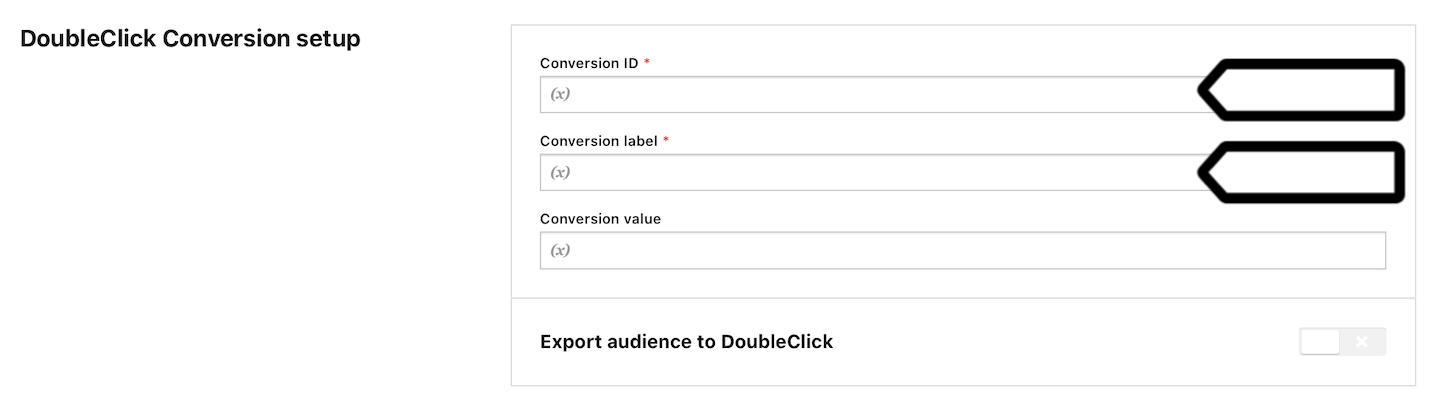
6. In Advanced tag settings, choose Consent type. Set it up if you use a consent form on your site. This tag will only fire for visitors who accept the selected consent type.
7. Respect opt-out and DNT is turned on by default. Leave it as is if you want to respect visitors who’ve turned on the Do-Not-Track feature in their browsers or who’ve opted out of tracking using our opt-out form.
8. In Flight dates, set the date and time when the tag will fire.
9. In Tag triggers, click Add a trigger or Choose existing trigger to set up a trigger for your tag.
10. Click Save.
11. Test your tag in debug mode.
12. When you’re happy with how the tag works, click Publish.
13. All set!
