Note: In versions below 16.23.0, this tag is called DoubleClick Floodlight Sales.
A Floodlight Sales tag helps you monitor the quantity and total value of purchases on your website.
To set it up, follow these steps:
1. Copy the following values from your Floodlight code:
- src= advertiser ID
- type= group tag string
- cat= activity tag string
2. Log in to Piwik PRO.
3. Go to Menu > Tag Manager.
4. Navigate to Tags.
5. Click Add a tag.
6. Click Next.
7. Name your tag.
8. Paste the advertiser ID, group tag string and activity tag string you copied in step 1.
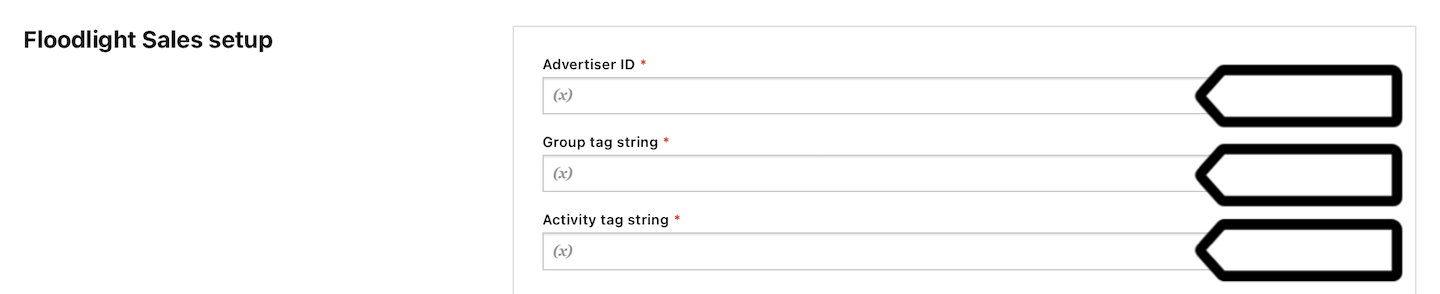
9. In Counting method, select one of the following methods: transactions or item sold.
10. In Unique parameters, select the variables that hold the values for revenue, order ID and quantity.
11. In Advanced tag settings, choose Consent type. Set it up if you use a consent form on your site. This tag will only fire for visitors who accept the selected consent type.
12. Respect opt-out and DNT is turned on by default. Leave it as is if you want to respect visitors who’ve turned on the Do-Not-Track feature in their browsers or who’ve opted out of tracking using our opt-out form.
13. In Flight dates, set the date and time when the tag will fire.
14. In Tag triggers, click Add new trigger or Choose existing trigger to set up a trigger for your tag.
15. Click Save.
16. Test your tag in debug mode.
17. When you’re happy with how the tag works, click Publish.
18. All set!
