A Hotjar Tracking Code tag lets you collect data from your site and display it as heatmaps in Hotjar.
To set it up, follow these steps:
1. Log in to Hotjar.
2. Go to Settings > Sites & Organizations.
3. Click Tracking code.
4. Copy your Hotjar ID. It’s the number after hjid=. You’ll need it in the next steps.
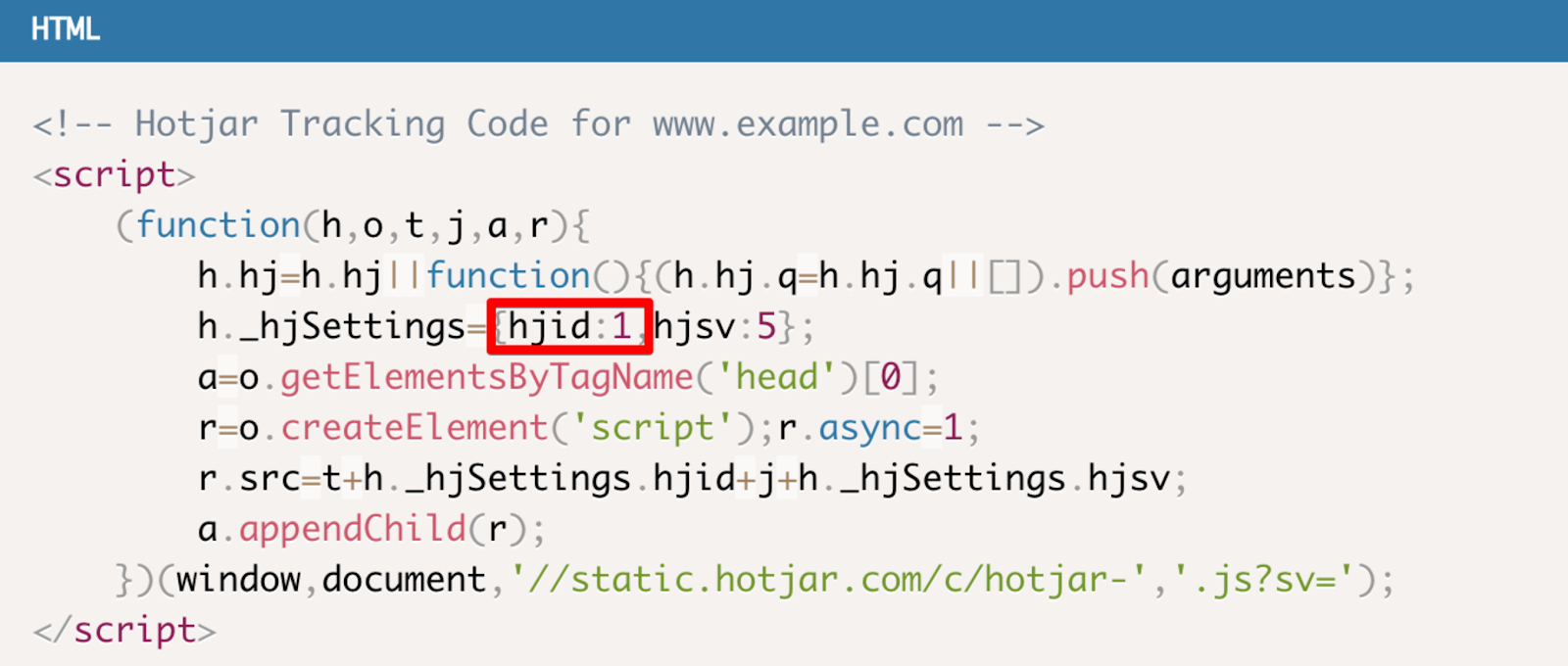
5. Log in to Piwik PRO.
6. Go to Menu > Tag Manager.
7. Navigate to Tags.
8. Click Add a tag.
9. Name your tag and select the following type: Hotjar Tracking Code.
10. Click Next.
11. Paste your Hotjar ID.
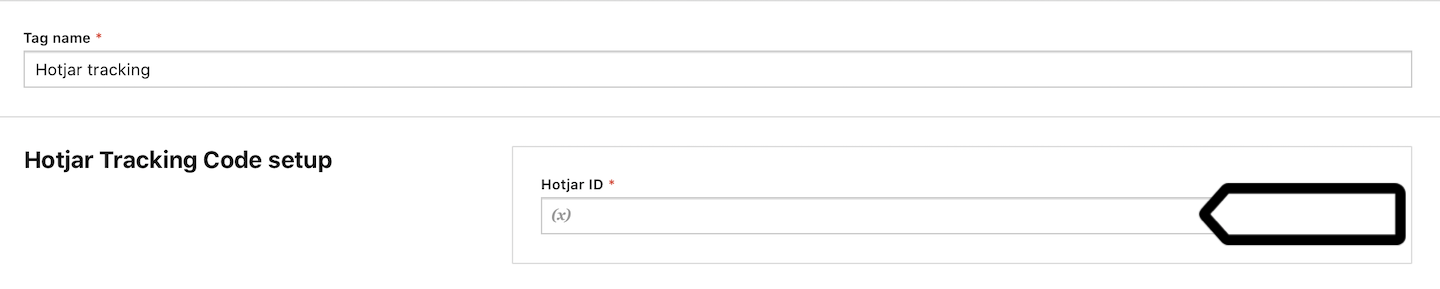
12. In Advanced tag settings, choose Consent type. Set it up if you use a consent form on your site. This tag will only fire for visitors who accept the selected consent type.
13. Respect opt-out and DNT is turned off by default. Turn it on, if you want to respect visitors who’ve turned on the Do-Not-Track feature in their browsers or who’ve opted out of tracking using our opt-out form.
14. In Flight dates, set the date and time when the tag will fire.
15. In Tag triggers, click Add a trigger or Choose existing trigger to set up a trigger for your tag.
16. Click Save.
17. Test your tag in debug mode.
18. When you’re happy with how the tag works, click Publish.
19. Done!
