The session log report is a detailed list of all the visits to your site, starting with the most recent ones. It shows you the key facts about your visitors, like where they’re from, what devices they use and if they’re new or returning. Additionally, it presents details about their session, like the channel through which they found your site, the goals they accomplished and the specific things they did while browsing. It’s a fantastic resource to really understand how people interact with your site in a detailed way.
In this article, we’ll explain how to access and work with the session log report.
Before you start
Here are a few helpful things to know before you start:
- The data in session log report appears after two hours after the visitor ends the session. This delay is connected with the deduplication process. If you want to see real-time sessions, go to the tracker debugger.
- You can apply one segment at a time to this report, but you can’t compare segments.
View the session log report
To view the session log report, follow these steps:
1. Go to Menu > Analytics.
2. Navigate to Reports.
3. On the left, click Session log.
4. Done! You can now view your report.
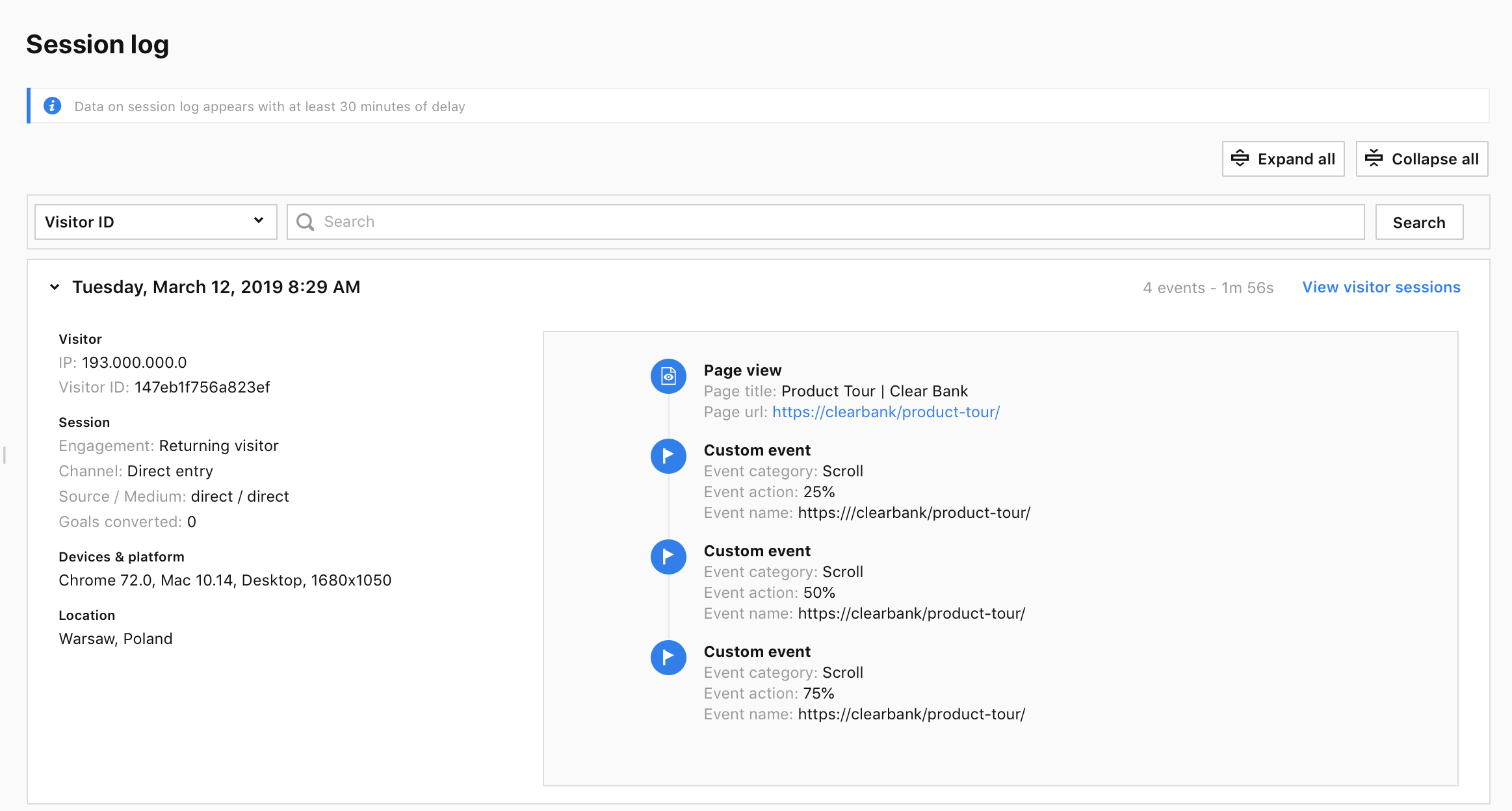
5. On the left, you can access visitor and session details.
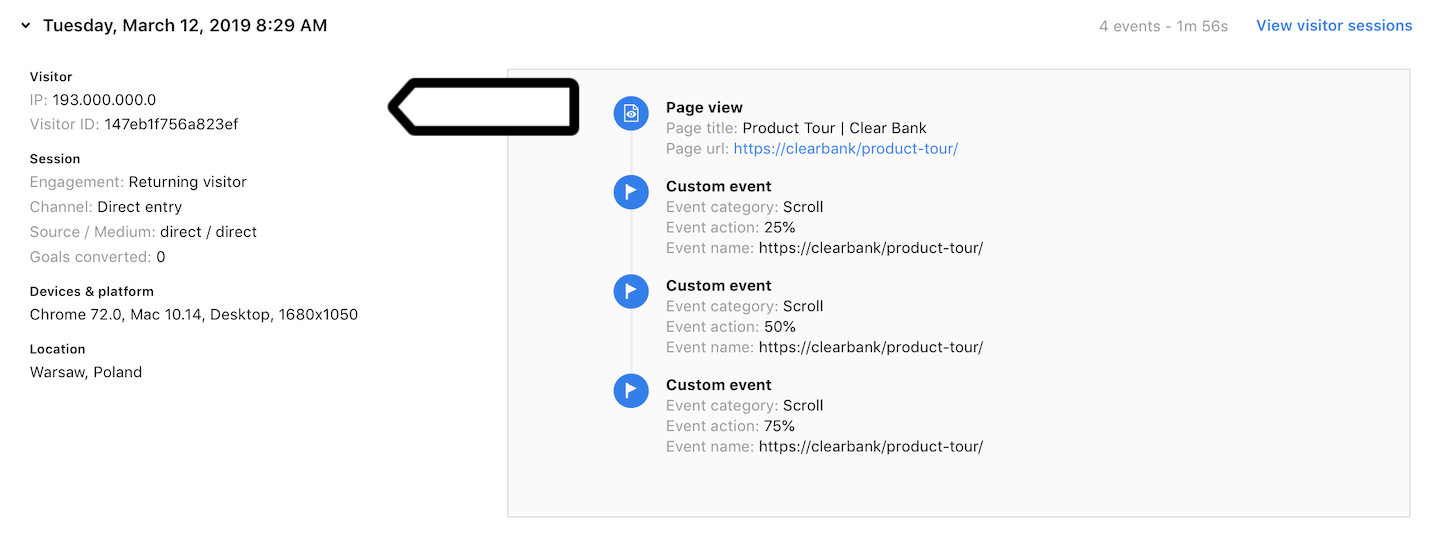
6. On the right, you can see the stream of viewed pages and events.
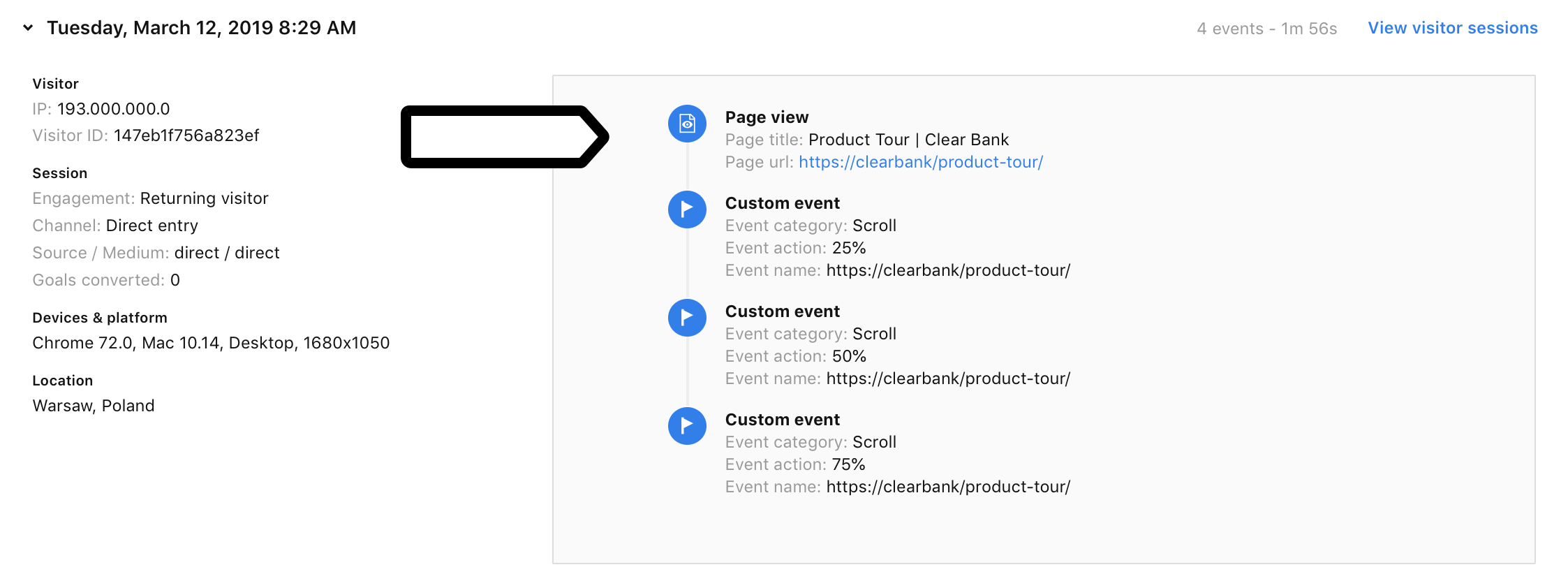
7. (Optional) Apply a filter to display sessions with specific conditions.
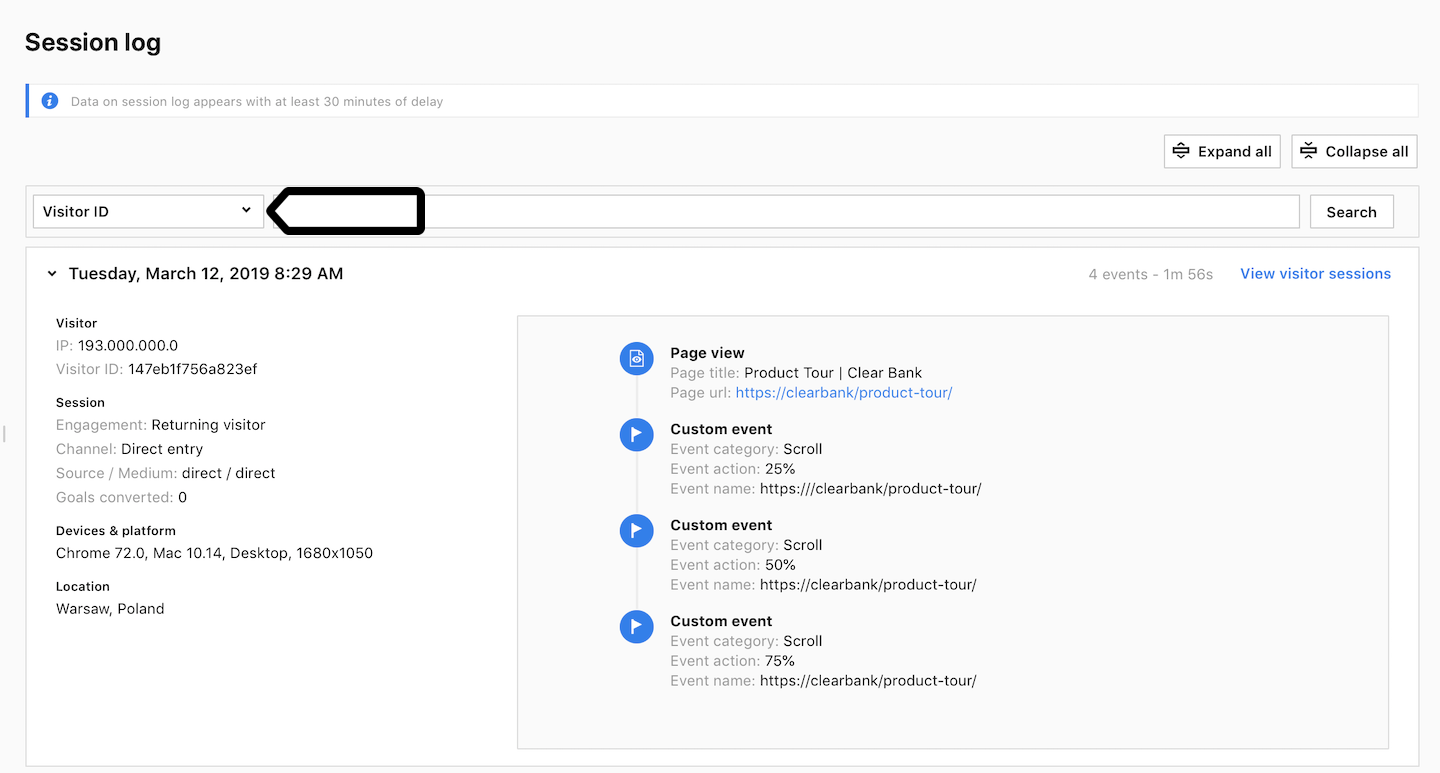
8. (Optional) Click View visitor sessions in the upper right corner to view all the sessions a particular visitor has had.
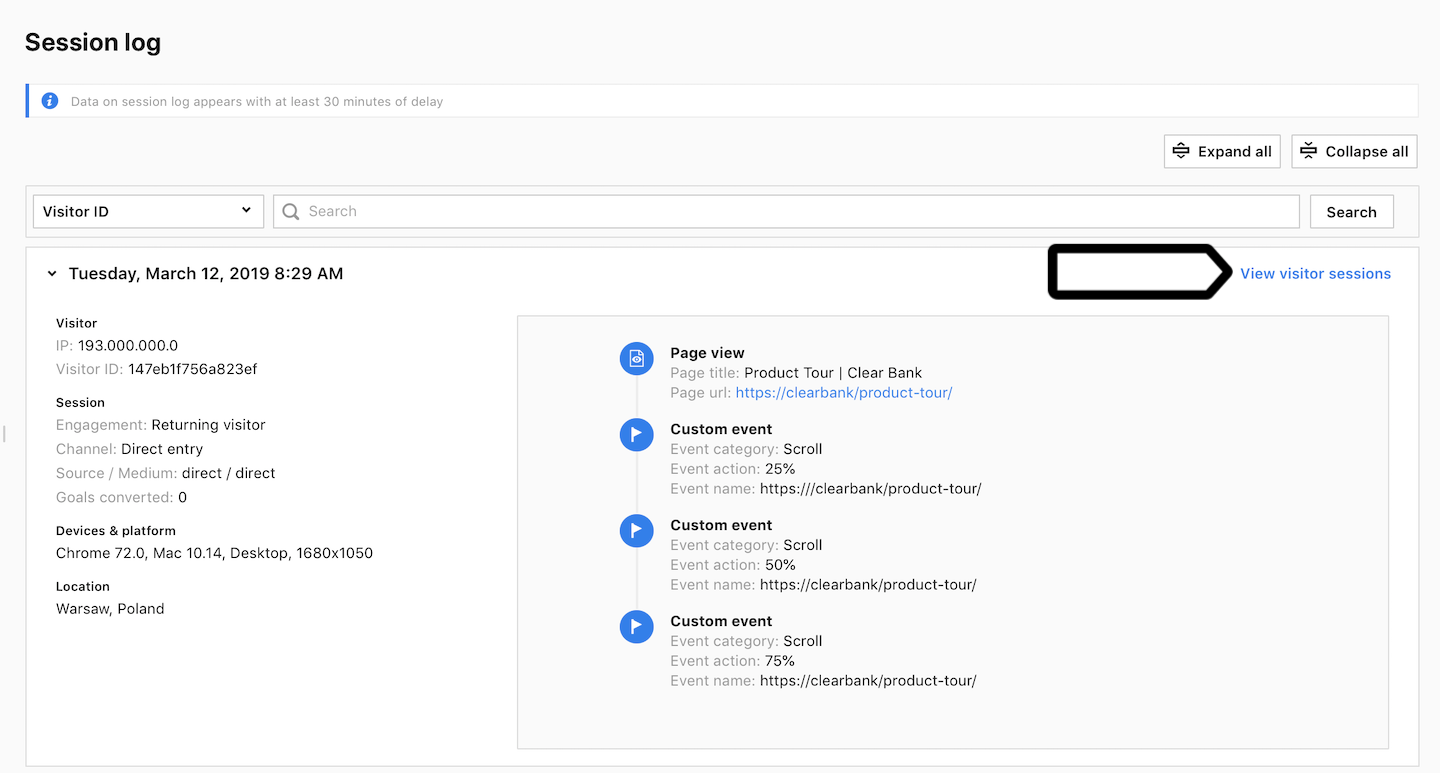
Note: Available from 16.4.0 You can export this report to a CSV, XML, JSON or JSON (KV) file format. The export is limited to 1,000,000 events.
