If you’ve set up your website with Squarespace, you can easily insert our container, complete with a tracking code, and start collecting data about your visitors.
In this article, we’ll walk you through the process step-by-step.
Add a site in Piwik PRO
To add a site in Piwik PRO, follow these steps:
1. Go to Menu > Administration.
2. Navigate to Sites & apps.
3. Click Add a site or app.
4. Type the site name and site address and click Save.
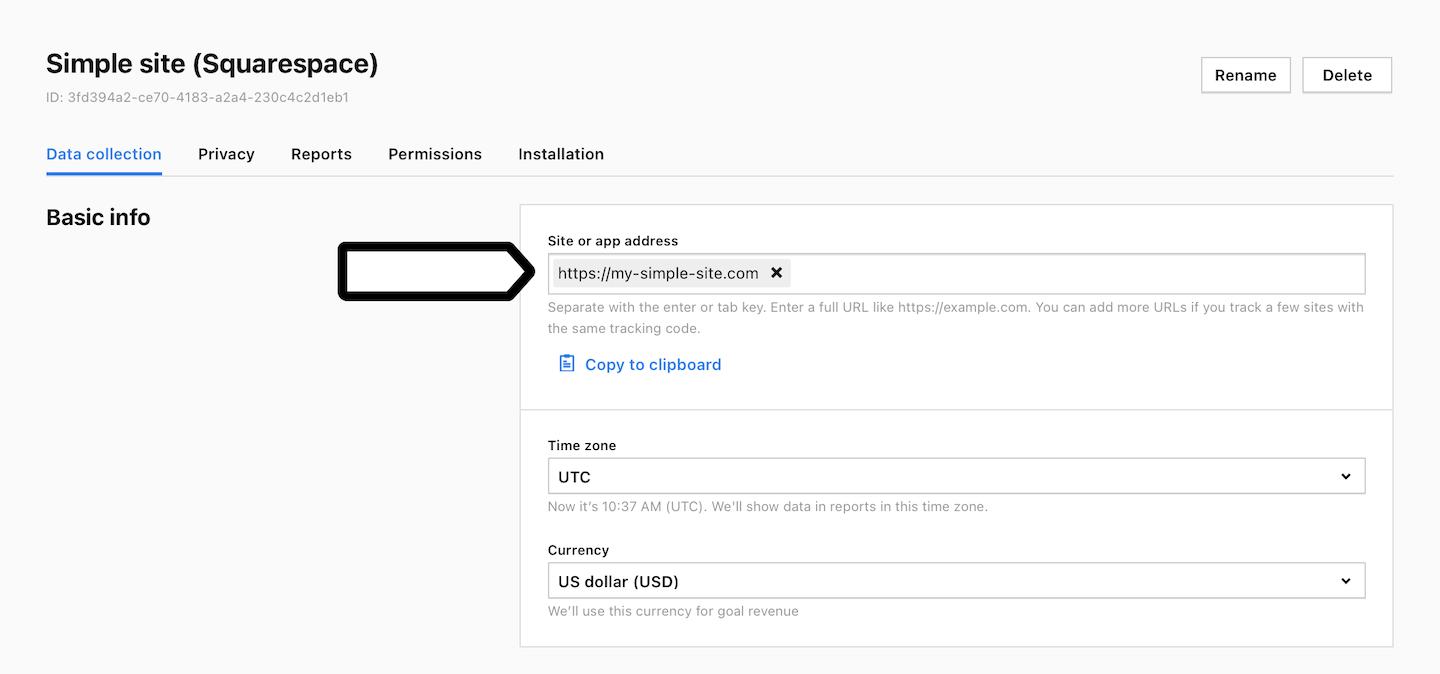
Note: If you want to collect data from a few domains with the same tracking code, add their addresses.
5. Set the time zone and currency.
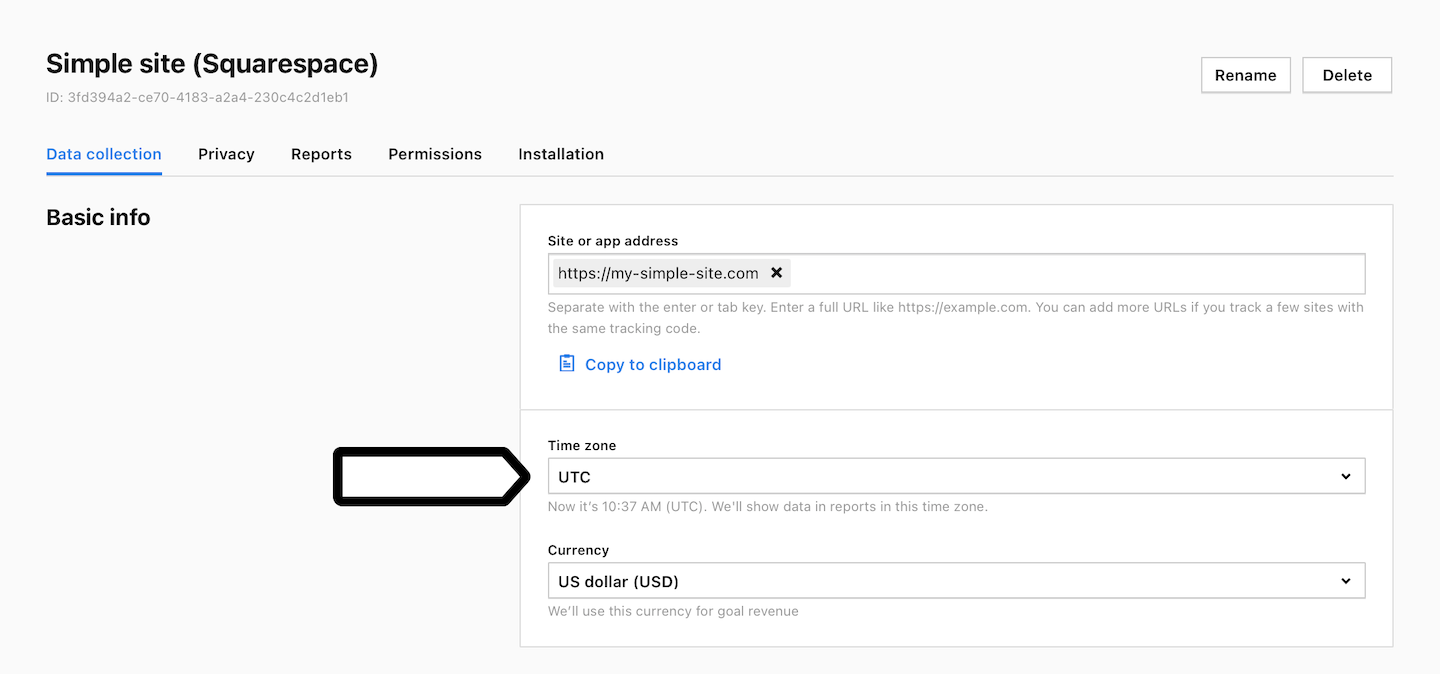
Note: We’ll show data in reports in this time zone. We’ll use this currency for goal revenue.
6. Navigate to Installation.
7. In Sites, click Install manually.
8. Copy the code from Basic container (async).
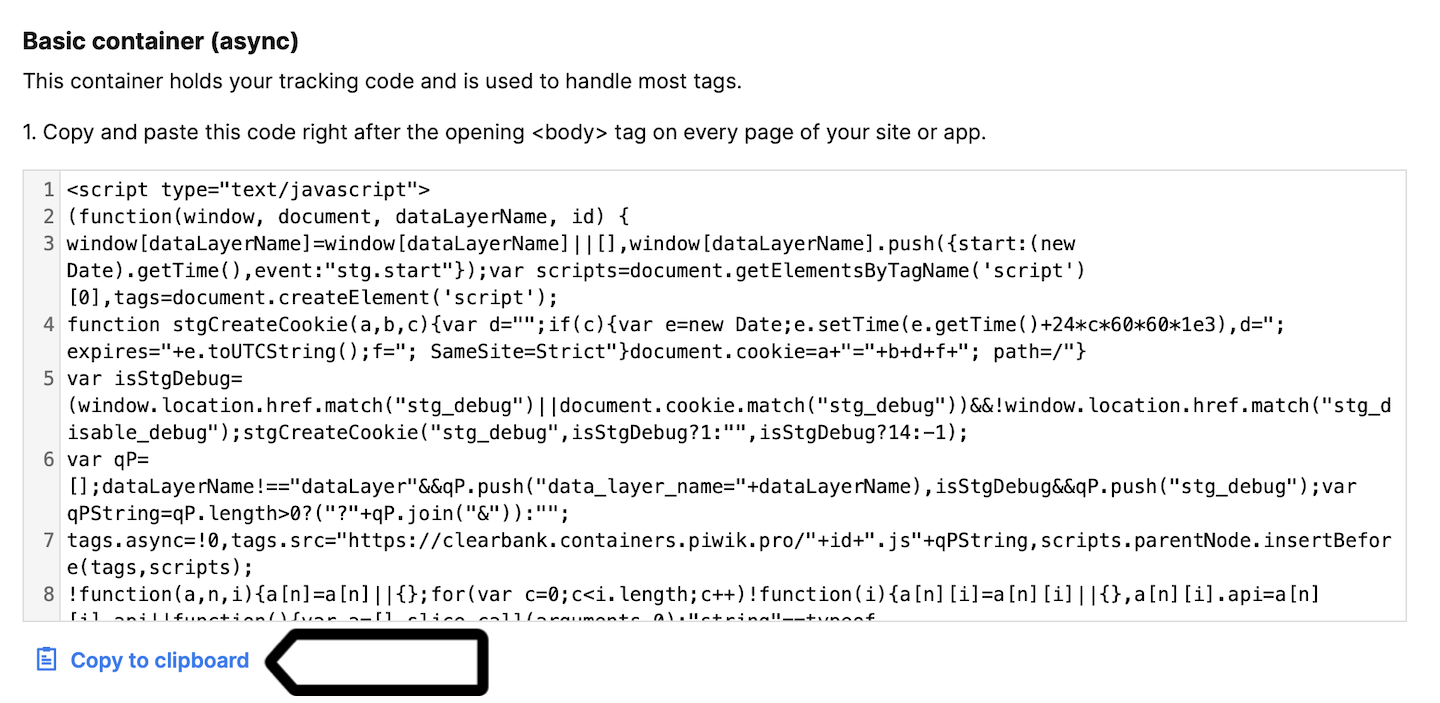
Install a container on Squarespace
Note: To add a custom code to a site, you need one of the following Squarespace plans: Business, Commerce Basic or Commerce Advanced.
To install the Piwik PRO container on Squarespace, follow these steps:
1. Log in to Squarespace.
2. Choose the site to which you want to add our container.
3. On the left, click Settings.
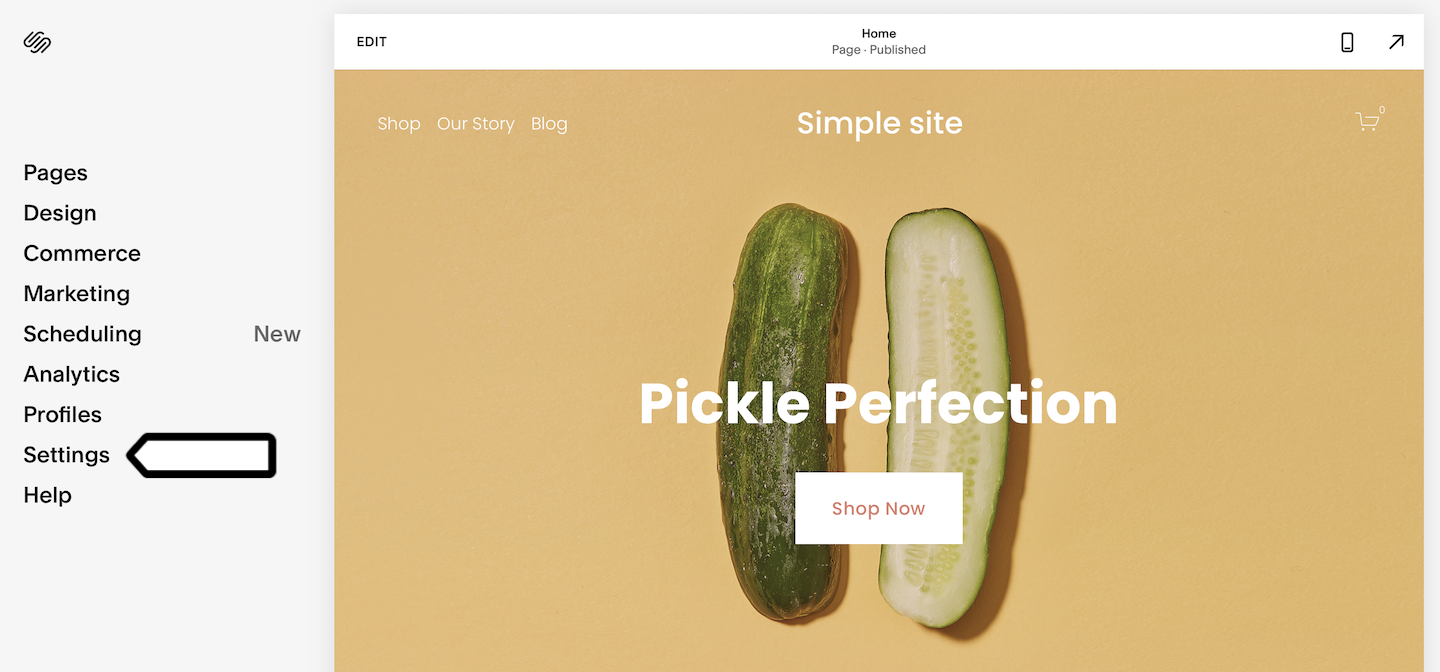
4. Navigate to Advanced > Code injection.
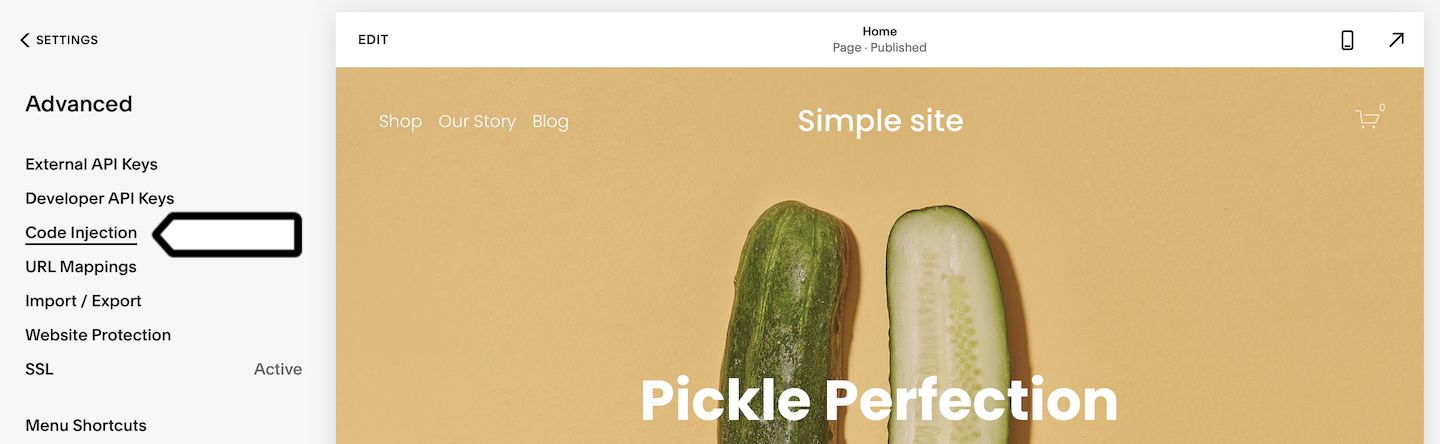
Note: This option is only available in the following plans: Business, Commerce Basic or Commerce Advanced.
5. In the Footer section, paste the Piwik PRO’s container code.
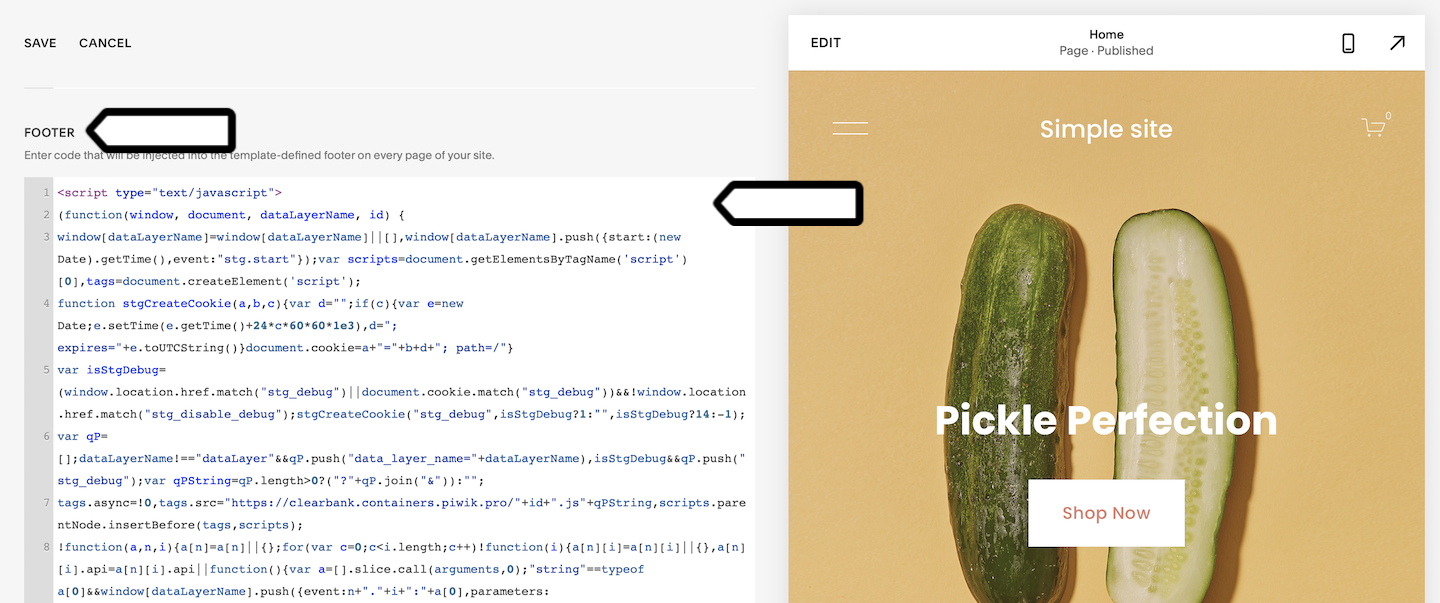
6. Click Save.
7. Done! Data will appear in reports in about two hours. Data in the tracker debugger will appear instantly.
Tip: You can also check manually to see if your tracking works. Read more
Tip: To change the way your data is collected, you can use the following settings:
