The attribution report lets you analyze the channels that people used before they reached a goal or purchased a product on your site. Unlike basic acquisition reports, it shows various attribution models and conversion paths. With this report, you can find out which touchpoints drive the most valuable traffic to your site, which helps you better allocate your marketing budget.
In the attribution report, you’ll see four subreports:
- Model comparison tool: This report lets you compare the following attribution models: last-click, position-based, first-click, last-non-direct-click, time-decay, linear and custom.
- Conversion paths: This report shows the traffic channels, such as channel, medium, source/medium and source, that visitors used before reaching a goal or making a purchase on your site.
- Time to conversion: This report shows how many days it takes for visitors to reach a goal or buy a product on your site, counting from the first session within the lookback window.
- Path length: This report counts the touchpoints people used before they reached a goal or made a purchase on your site.
To view the report, follow these steps:
1. Go to Menu > Analytics.
2. Navigate to Reports.
3. On the left, click Attribution.
4. Done! You can now view your report.
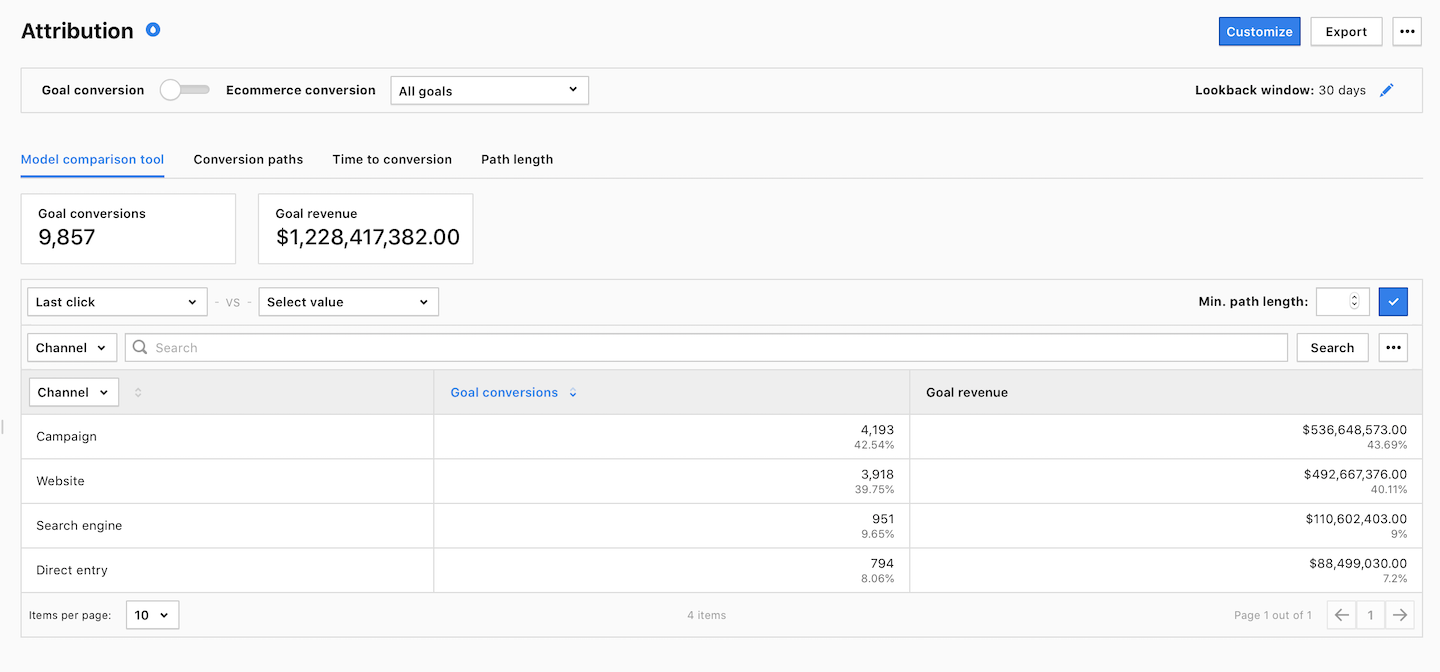
5. (Optional) In each subreport, you can switch between Goal conversion and Order, select goals and set Lookback window.
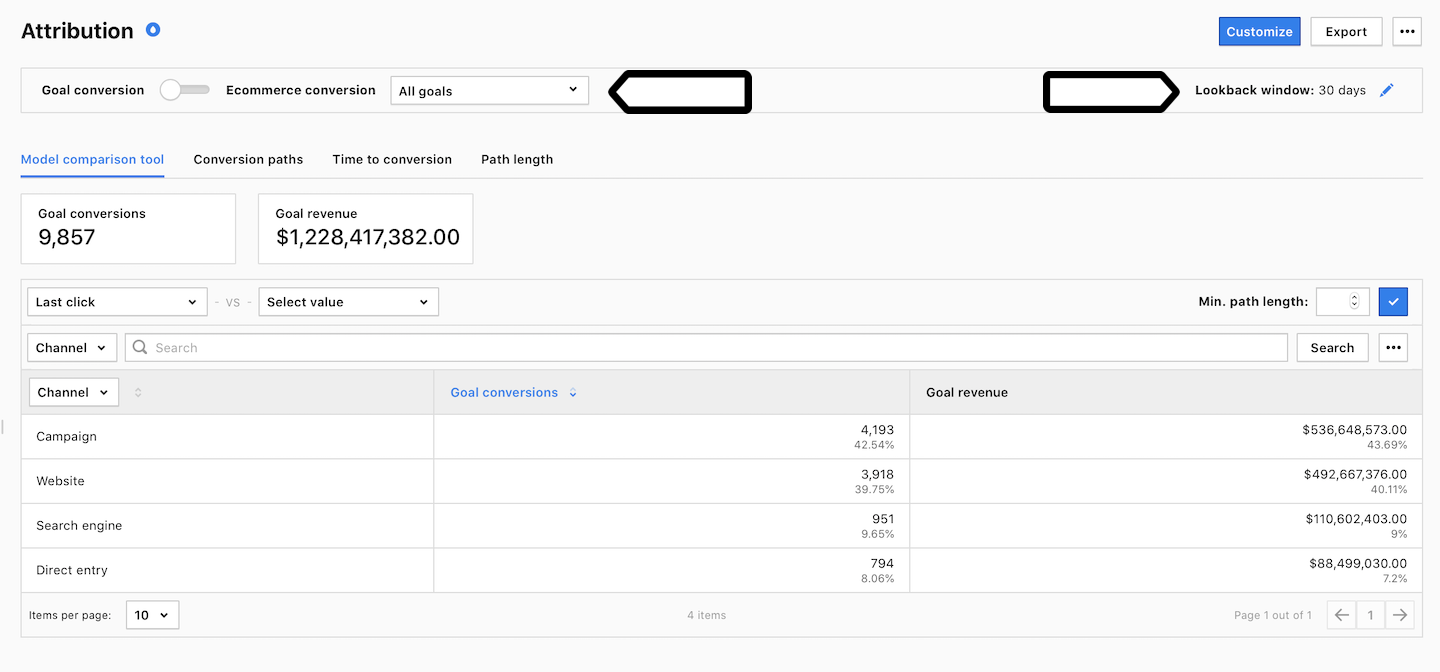
Note: A lookback window is the number of days Piwik PRO looks back to include touchpoints for a goal conversion or order. For example, for a goal conversion that happened on May 10, a lookback window of 10 days will include all touchpoints from May 1 to May 10.
6. (Optional) In Model comparison tool and Conversion paths, you can select the minimum length of the path.
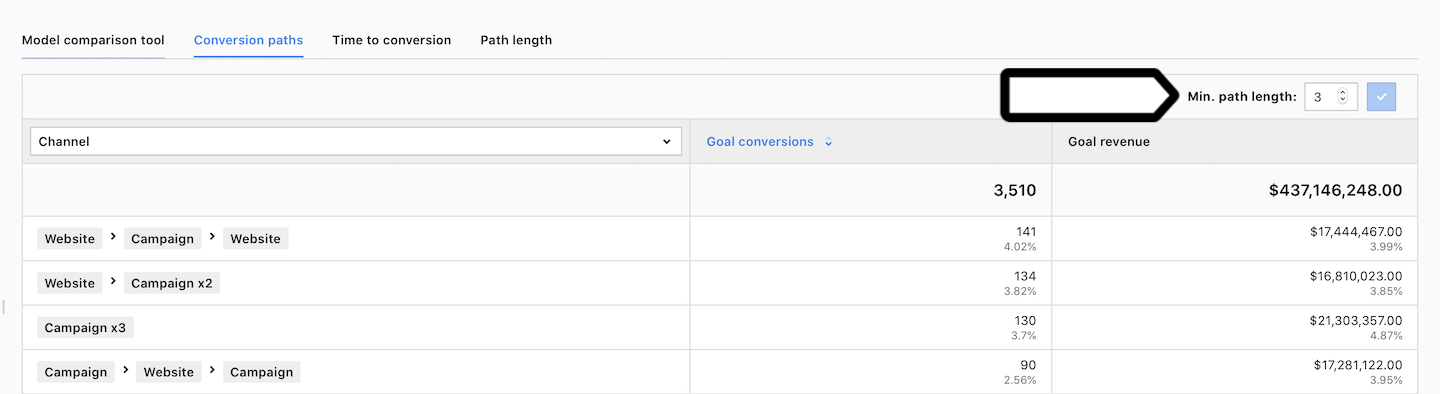
Model comparison tool
This report can help you determine which traffic channel should be credited for goal conversions or orders on your site. To analyze this, you can use and compare various attribution models:
- Last click: All credit goes to the last channel the customer interacted with before buying a product or completing your site goal.
- Position based: The first and last touchpoints each get 40% credit, and the remaining 20% is given evenly to the middle touchpoints.
- First click: All credit goes to the first channel a customer came into contact with before buying a product or completing your site goal.
- Last non-direct click: All credit goes to the last channel, but the direct channel is ignored.
- Time decay: The touchpoints closest in time to the sale or conversion get most of the credit.
- Linear: Each touchpoint in the conversion path shares equal credit for the sale or conversion.
- Custom models
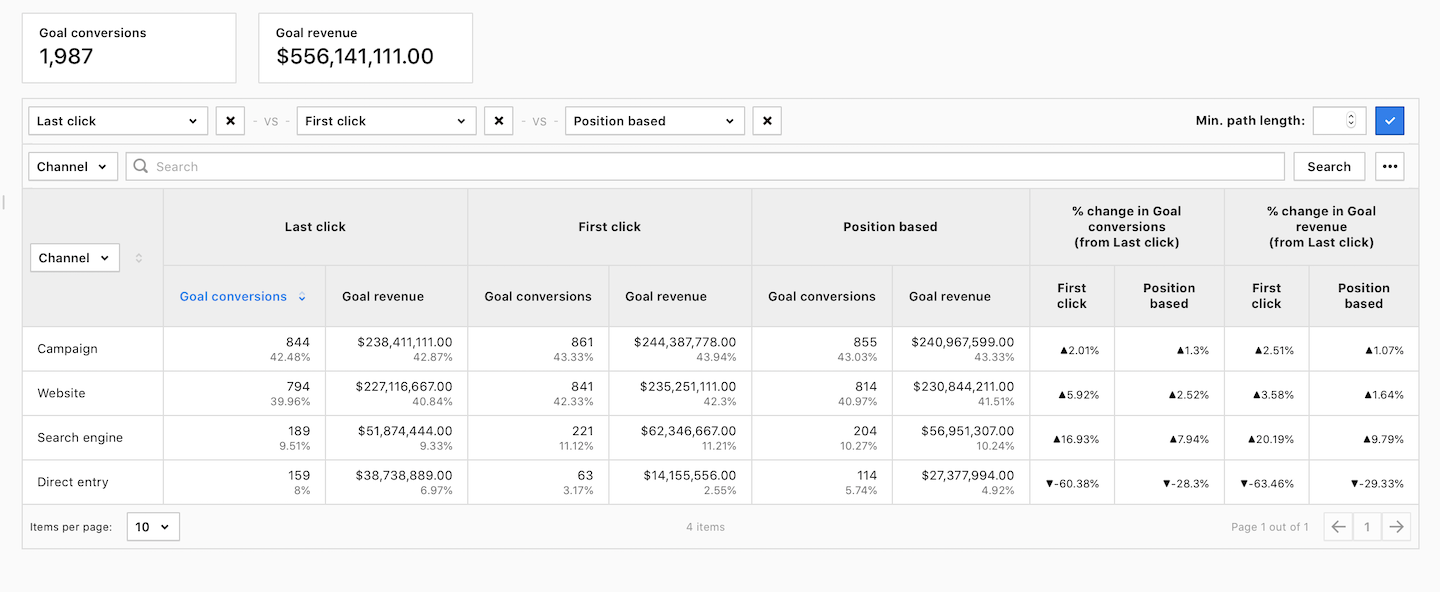
Tip: You can create a custom report in Analytics > Custom reports > Add new report > Attribution, pick the goal you want to analyze and save the report settings. This lets you analyze one goal at a time.
Conversion paths
This report reveals the different traffic channels customers use before purchasing a product or completing a goal on your site. It’s a valuable tool that helps you understand customer behavior and learn where to spend your advertising budget.
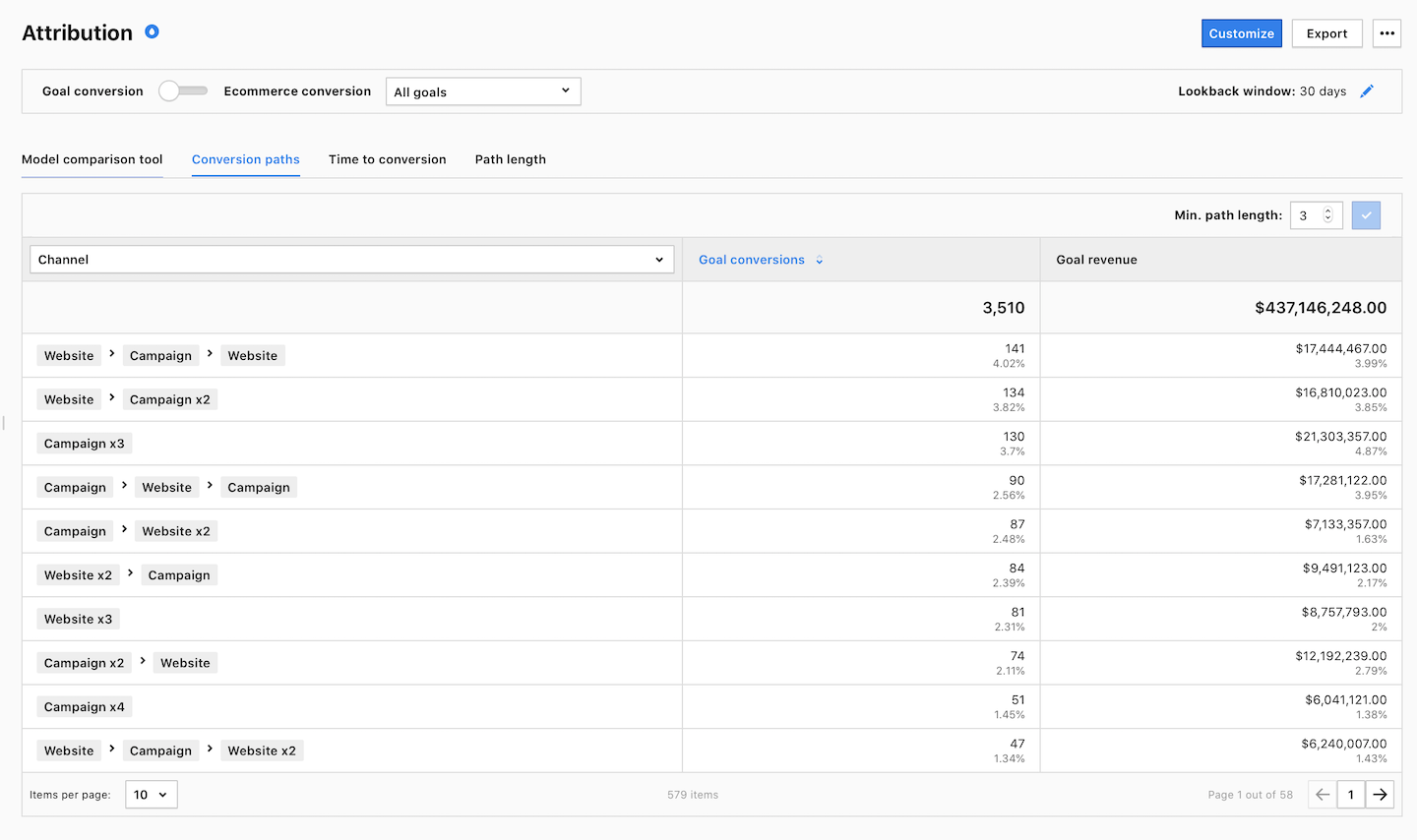
To see how the conversion path is discovered, let’s dive into an example. Imagine a visitor who arrives at your site through these channels:
- Campaign / Google / cpc
- Direct / direct / direct
- Search engine / Google / organic
- Website / forbes.com / referral
Afterward, the visitor buys your product or achieves your site goal. The conversion path report shows the following path:
- Channel: Campaign > Direct > Search engine > Website
- Source / medium: Google / cpc > direct / direct > Google / organic > forbes.com / referral
- Source: Google > Direct > Google > forbes.com
- Medium: cpc > direct > organic > referral
As you can see, the report highlights the order of channels that the visitor used. Now, if we take the data of all visitors, we get the most common paths leading to goal conversions or orders, which can help you decide where to allocate your advertising budget.
Tip: You can use custom channels in conversion paths after creating a custom report in Analytics > Custom reports > Add new report > Attribution.
Time to conversion
This report tells you how many days it takes for a purchase or goal to happen on your site after the first interaction. The timeframe for measuring this time is within a specified lookback window. It’s a useful tool to understand your business better, as some companies have products or services that sell quickly, while others may need more effort to convert visitors into buyers.
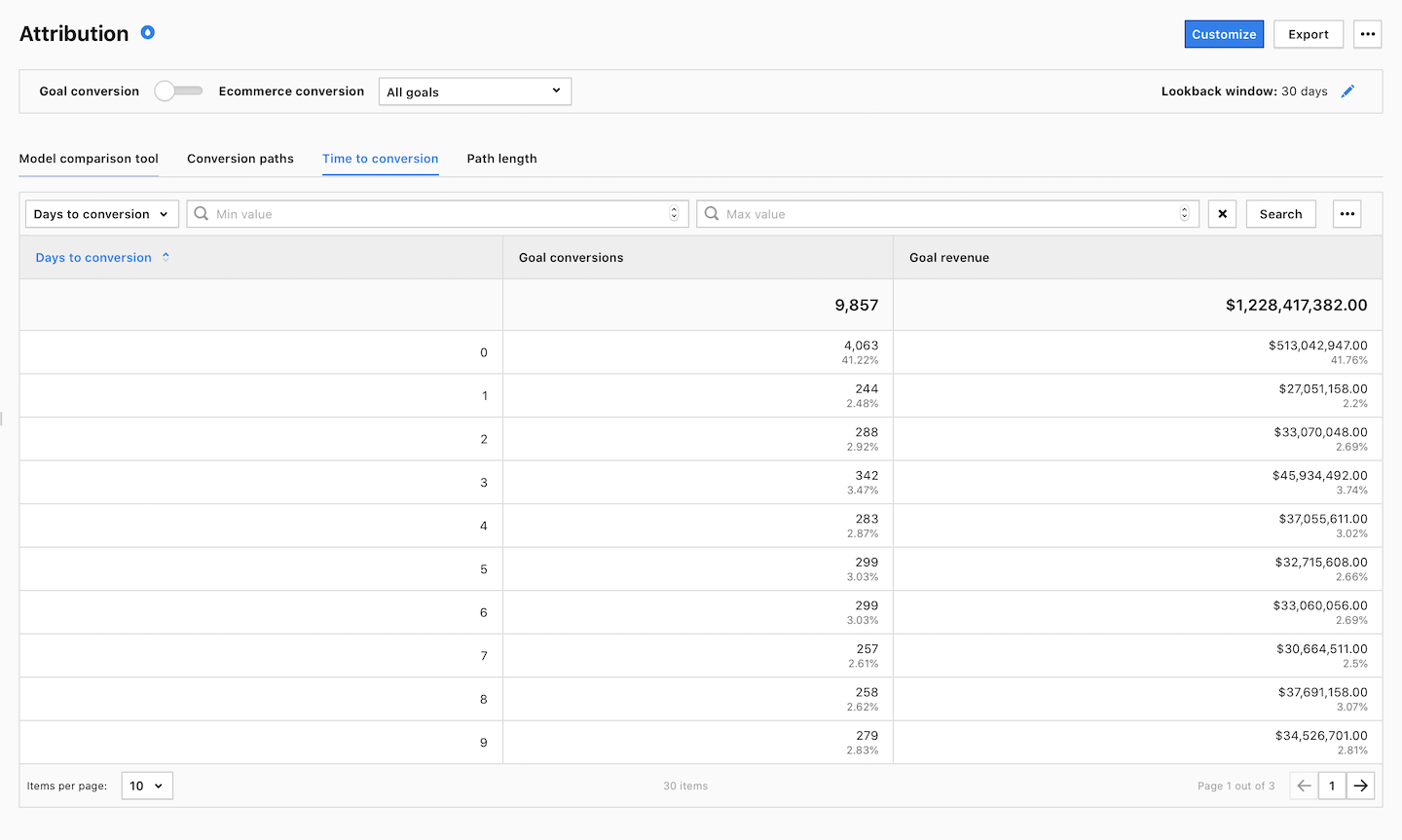
Path length
This report shows the number of interactions visitors have before they successfully accomplish a goal or make a purchase on your site. These interactions, known as touchpoints, are counted within a lookback window and the data reflects what is typical for your business.
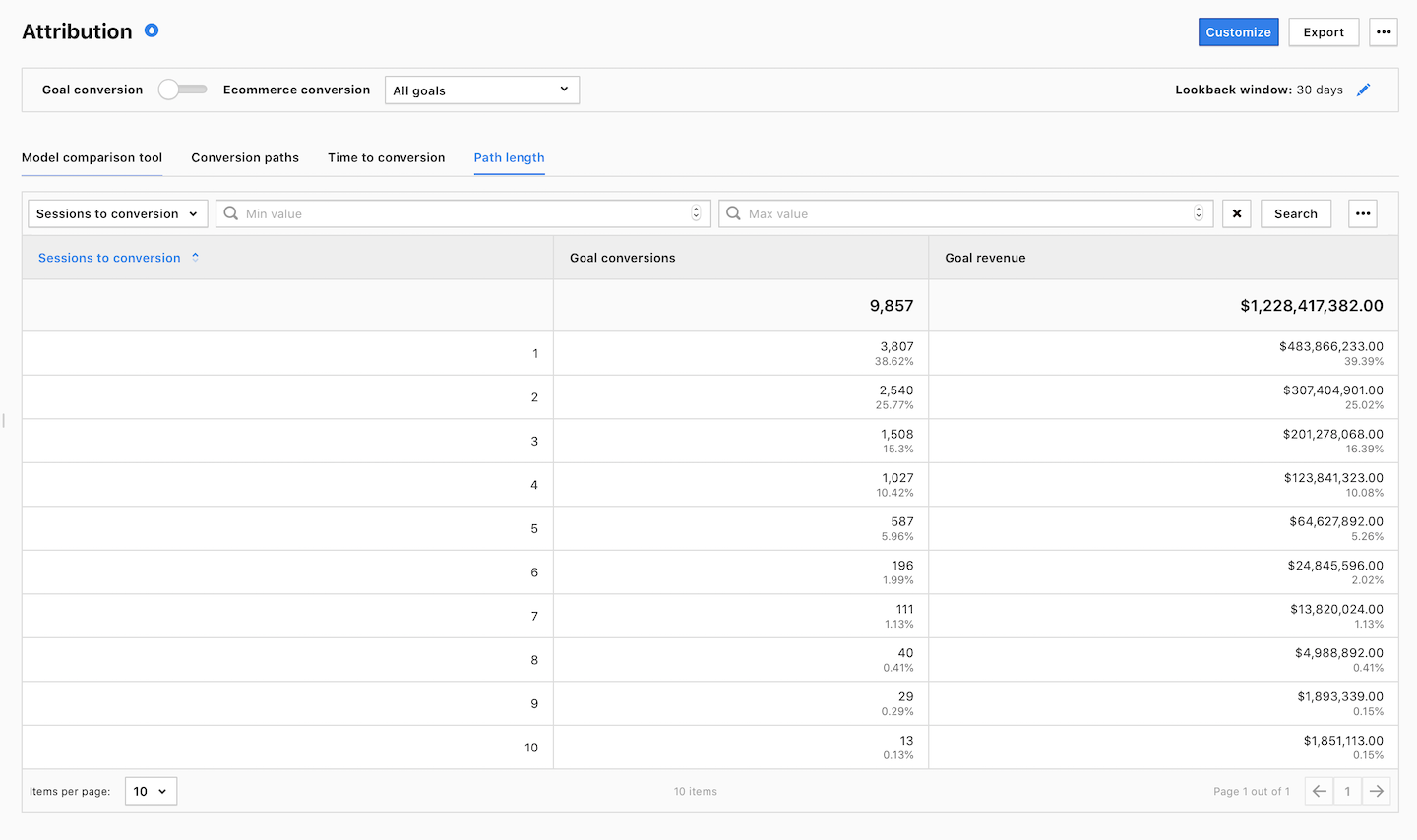
Watch more tutorials on YouTube:
