Goals are a powerful tool for tracking and measuring the success of your site or app. They let you identify and focus on key actions that are essential to your business, like when visitors sign up, buy your product or download a white paper. By setting up and tracking these goals, you can gain valuable insights into how your website or app is performing and make data-driven decisions to improve it.
In this article, we’ll show you how to create a goal and start counting conversions.
Before you start
Here are a few helpful things to know before you start:
1. Goals are only tracked from the time they are set up. For example, if you add a goal today, any visitor who completed it yesterday won’t be counted towards that goal.
2. You can create an unlimited number of goals.
Create a goal
To create a goal, follow these steps:
1. Go to Menu > Analytics.
2. Navigate to Goals.
3. On the left, click Add a goal.
4. Name the goal.
5. Select Track goal automatically.
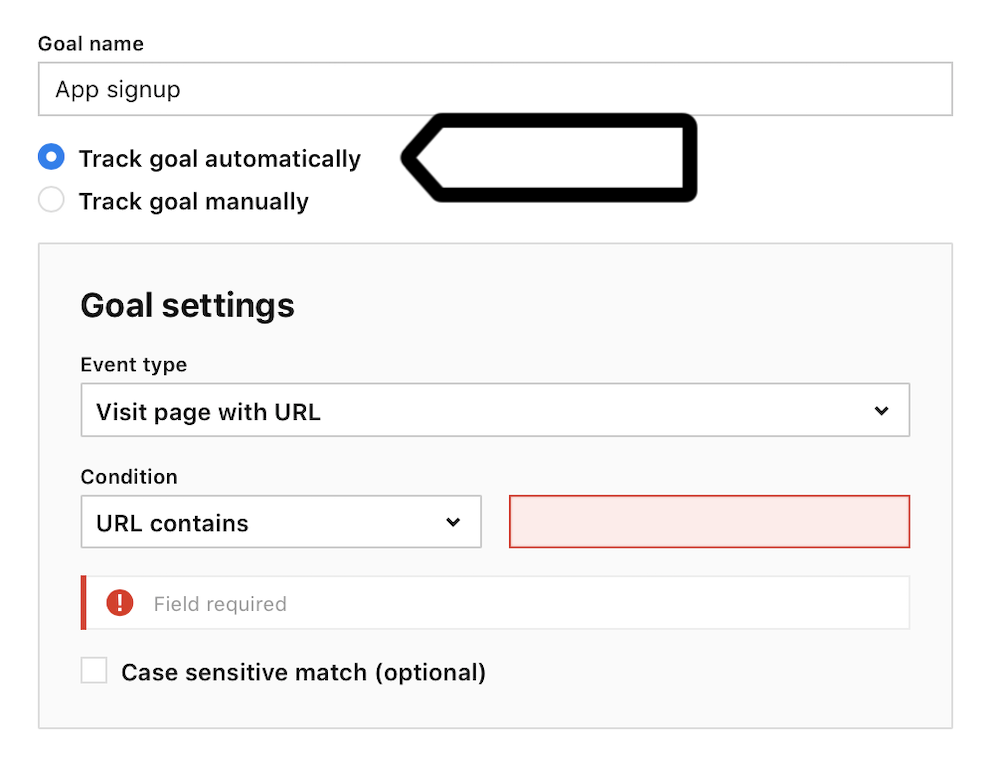
Tips:
- You can also track a goal manually using a tag or JS methods.
- You can use folders to organize your dashboards, goals, and custom reports. Add shared or private folders directly in the UI, no setup needed.
6. In Goal settings > Event type, pick an event type. Example: Visit page with URL.
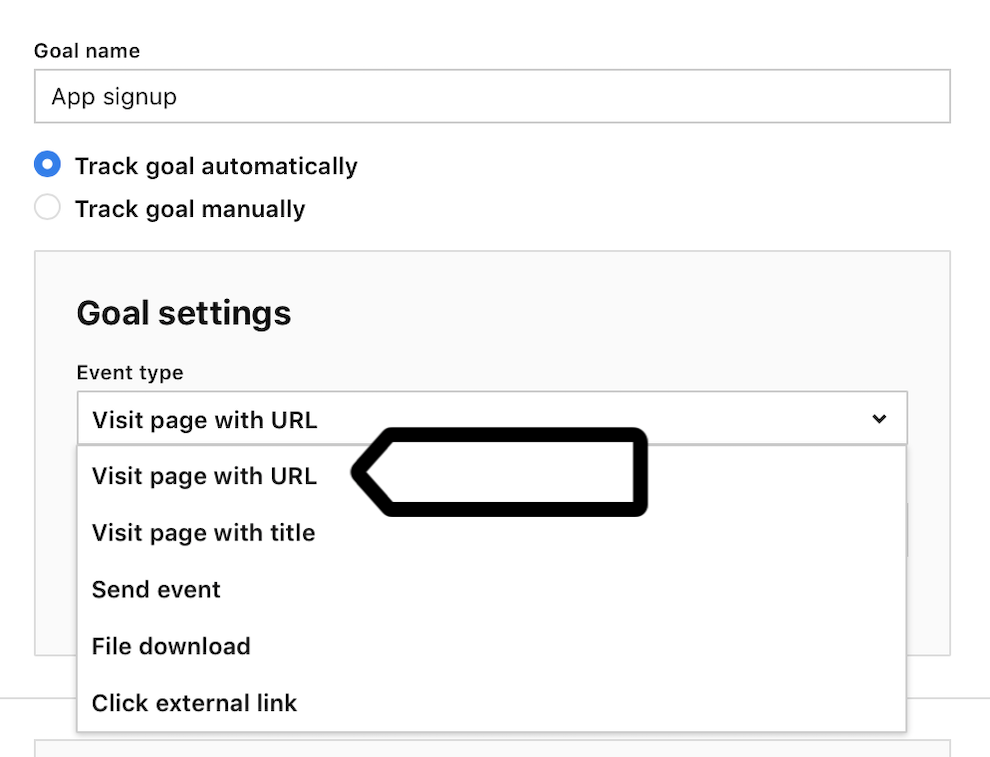
7. In Goal settings > Condition, set one of the following conditions:
- URL contains _____________ . Example:
URL contains success. - URL is exactly _____________. Example:
URL is exactly https://clearbank/success/. - URL matches the expression (regex) __________. Example:
URL matches the expression /product/[0-9]+/add-wishlist/(This condition will capture the following URLs:myshop.com/product/2398328/add-wishlist/andmyshop.com/product/778676565/add-wishlist/)
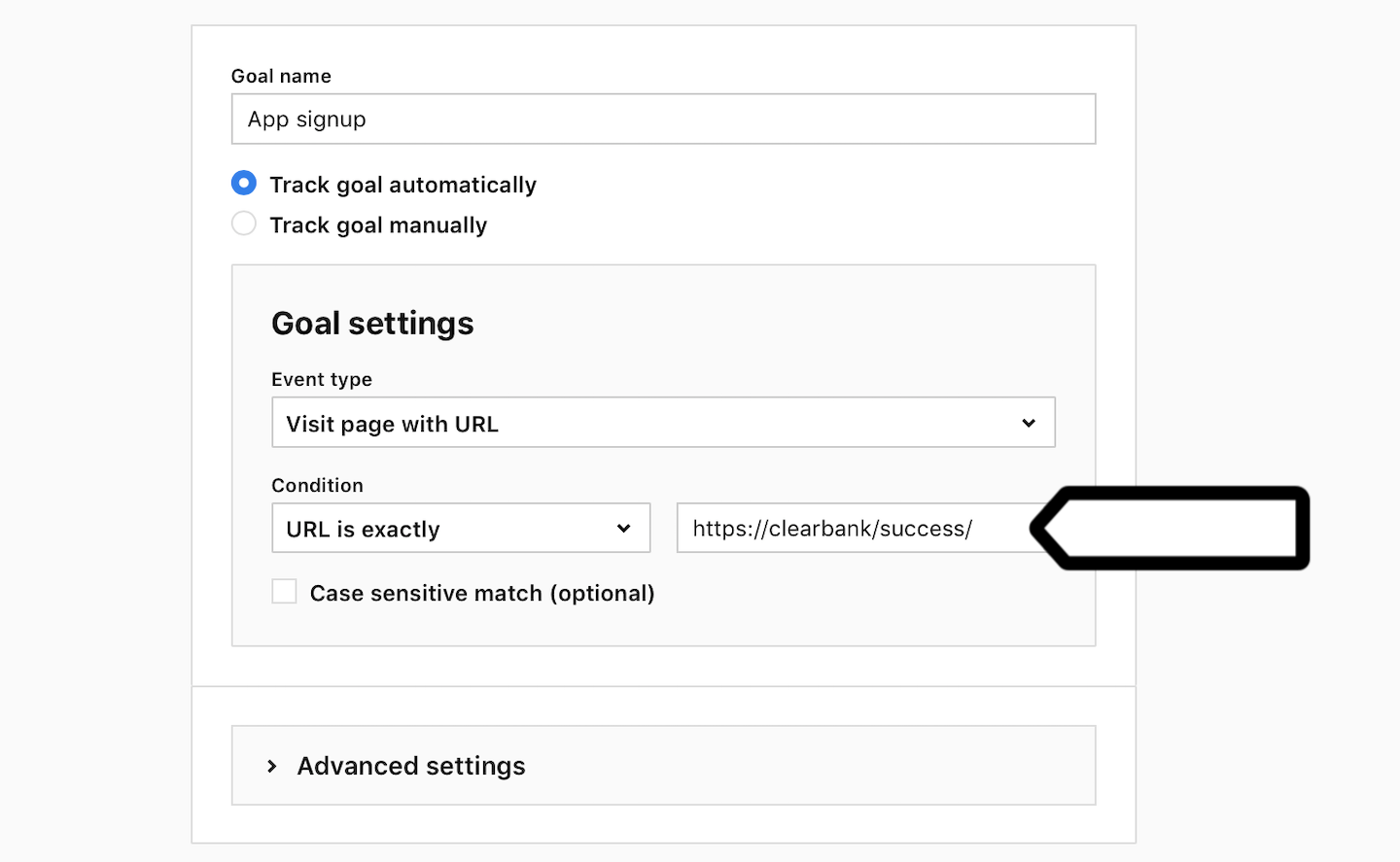
8. (Optional) In Advanced settings, you can set the following options:
- Allow multiple goals per session: Each time a visitor reaches this goal during a session, the goal will be tracked again.
- Assign revenue to goal conversion ($): A monetary value set for a goal conversion. For example, a submitted contact form may be worth $10. (The revenue currency is set in Administration > Sites & apps > Data collection > Basic info > Currency.)
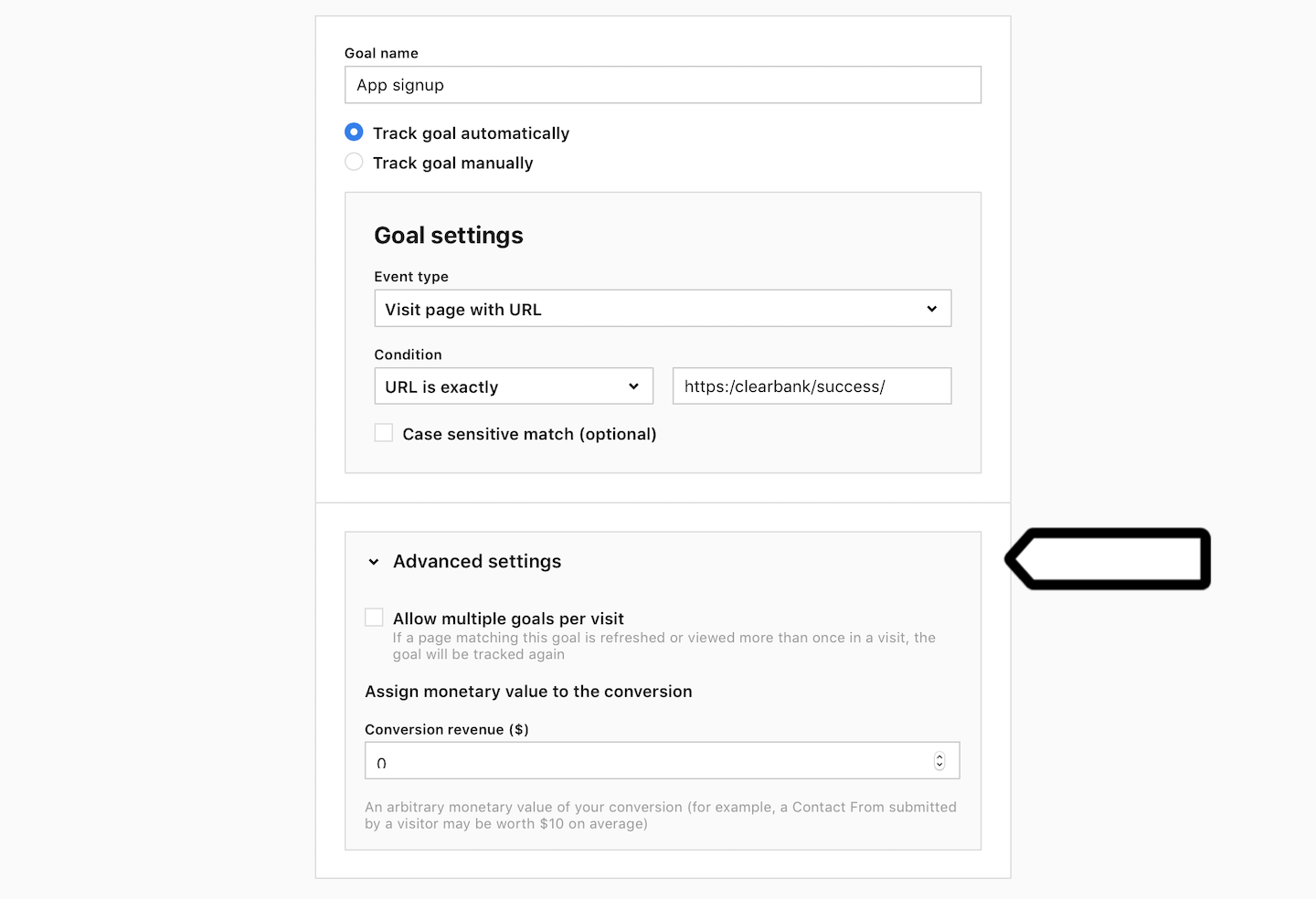
Note: If you want to assign the goal revenue dynamically, you need to track the goal manually and set a variable that will hold the revenue value.
9. When you’re done, click Save.
10. Complete! Your goal is now ready.
Once the goal is set, Piwik PRO will begin collecting data on how often it is completed (goal conversion and goal conversion rate). If you’ve also set a monetary value for your goal, Piwik PRO will calculate how much money you make from it.
View the goal report
Collecting goal data may take a while because visitors need to complete them. So wait a few days before you have enough data to analyze your reports.
To access the goal report, follow these steps:
1. Go to Menu > Analytics.
2. Navigate to Goals.
3. On the left, select the goal you want to work with.
4. Navigate to Overview.
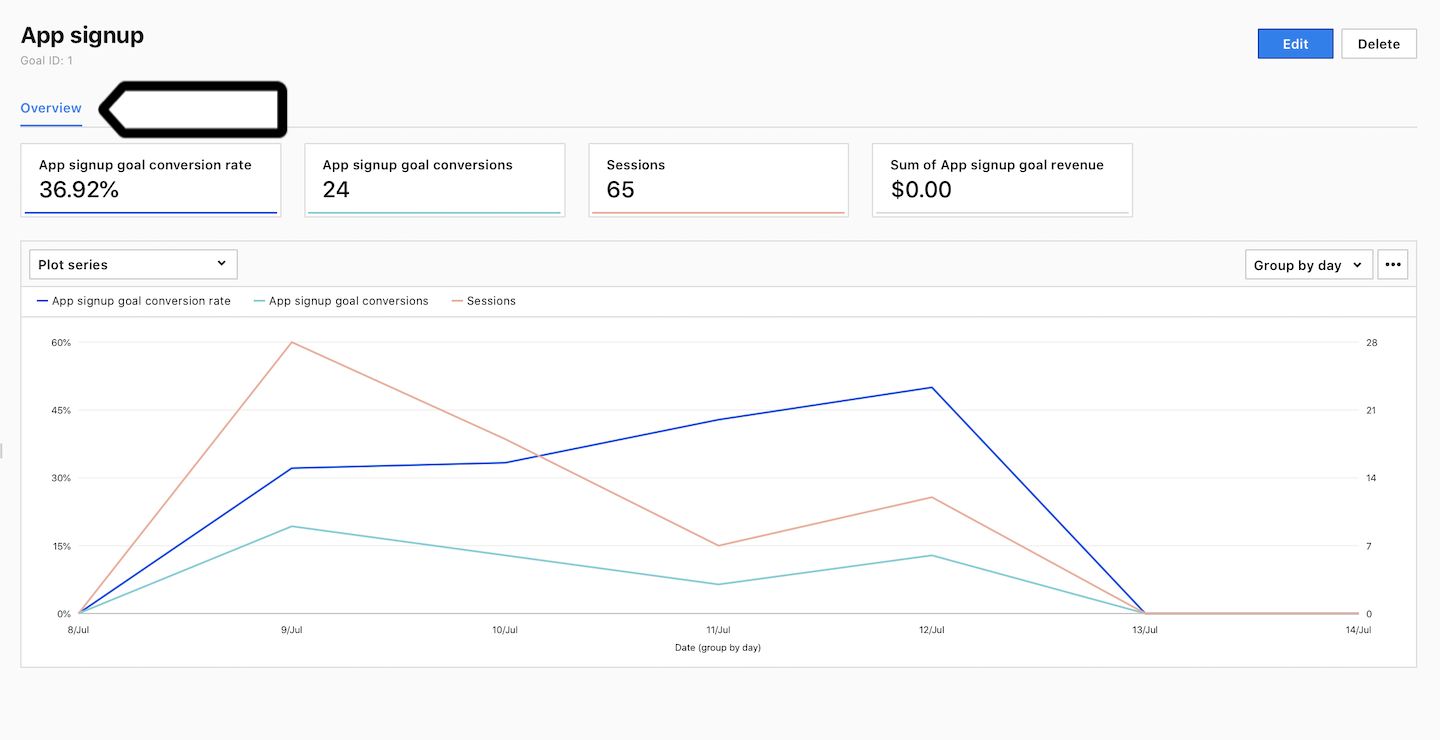
5. Navigate to Session log.
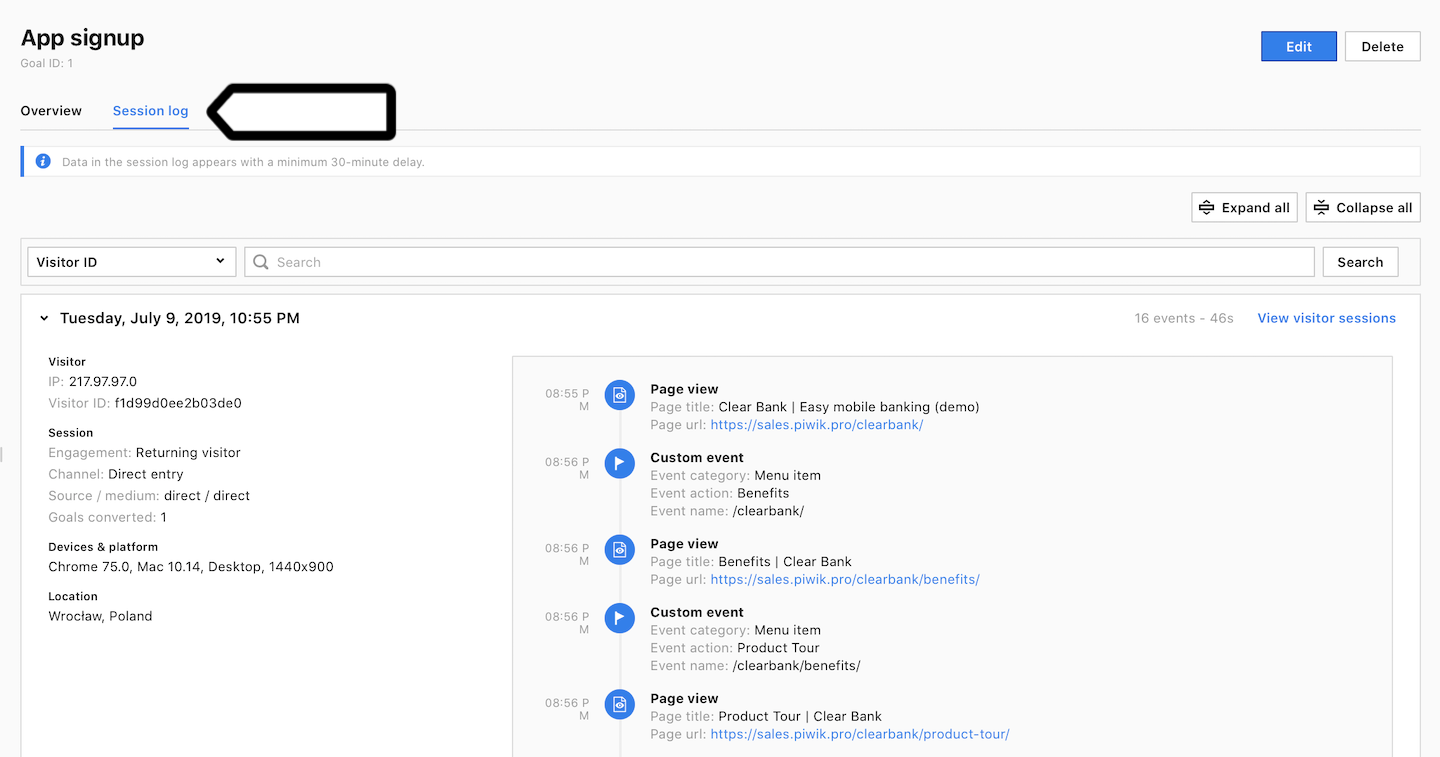
6. Navigate to User flow.
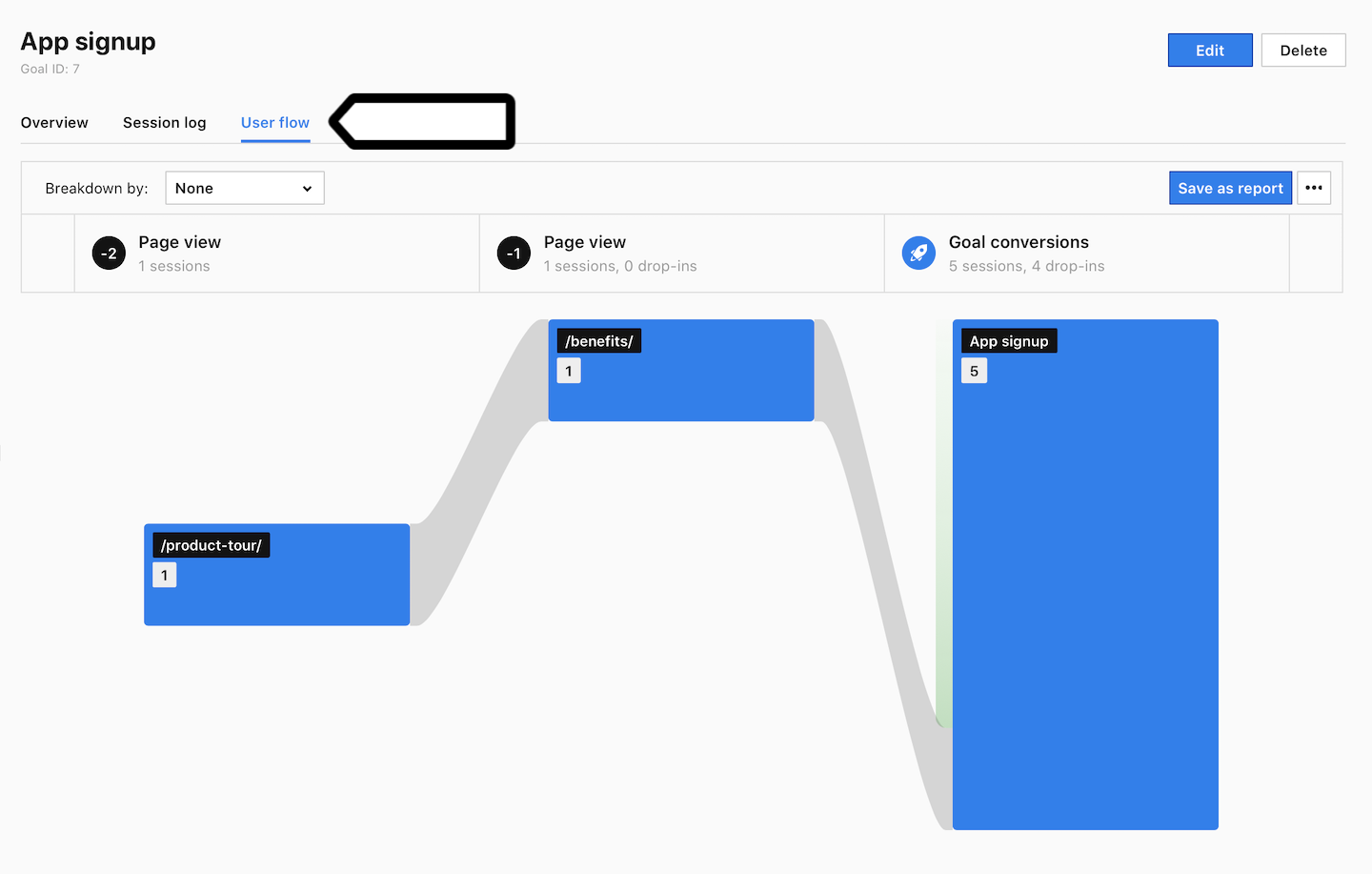
Note: If you use meta sites/apps, map your goals to see combined goal data in Analytics > Goals.
In addition to the goal report, other reports in Analytics also contain information about your goals (like goal conversions, goal conversion rate and goal revenue). For example, look at the engagement report in Menu > Analytics > Reports > Engagement and see that it displays the goal conversion rate and total goal revenue.
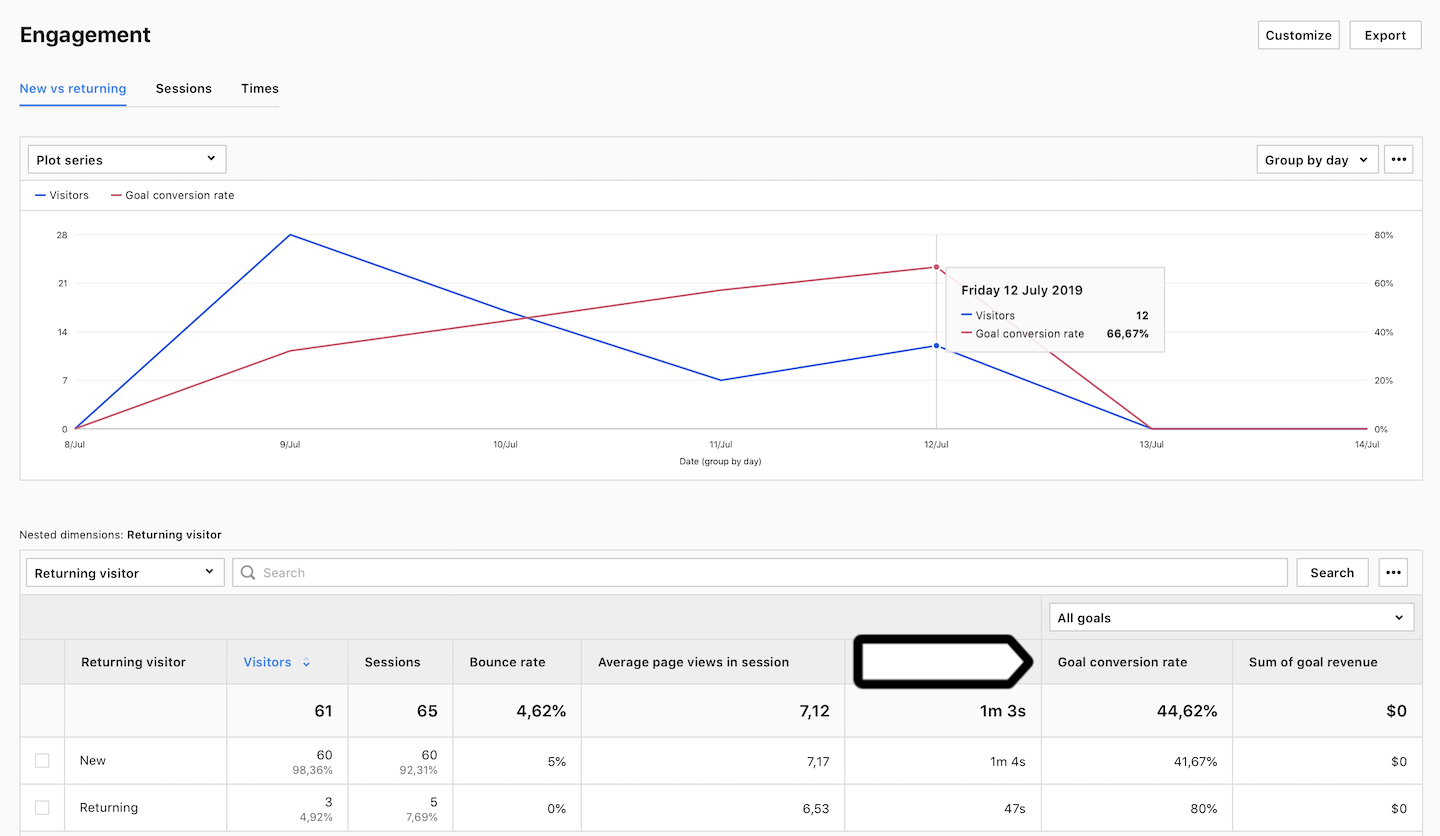
Goal examples
The goals for a website or app can vary depending on what is important to it. To decide what goals you want to set for your own website or app, you should consider what is essential for your business or project. To help you with this, we’ve made a list of sample goals:
- Contact page visit: A goal is achieved when a visitor accesses the page with contact information.
- Contact form submission: A goal is met when a visitor sends a completed contact form.
- Newsletter signup: A goal is reached when a visitor signs up for a newsletter.
- Product purchase: A goal is accomplished when a visitor makes a purchase.
- App signup: A goal is achieved when a visitor signs up to use your app.
- Ebook download: A goal is fulfilled when a visitor starts downloading an ebook. (Note: Piwik PRO can only track the visitor who clicked on the download link, but doesn’t know if the visitor has downloaded the entire file.)
- Video play: A goal is reached when a visitor starts to watch a video.
For developers: For more information on goals, read our developer guides.
