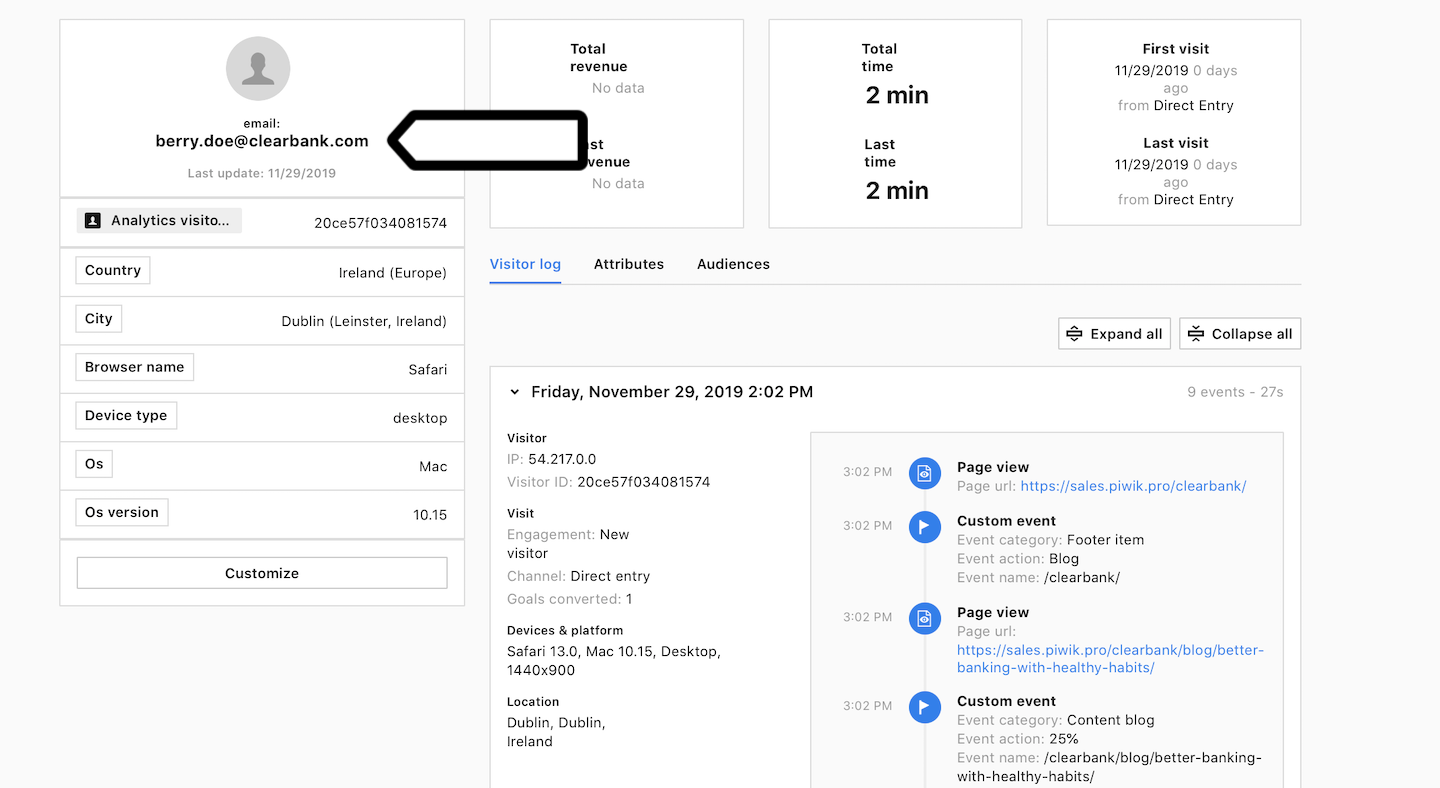Deprecated: Audience Manager is sunsetting and we recommend switching to Customer Data Platform.
The Collecting data from forms tag (Audience Manager form tracker tag) lets you collect data from forms and use it in Audience Manager.
To set up the Collecting data from forms tag, follow these steps:
- Find the form ID on your website.
- Go to Menu > Tag Manager.
- Navigate to Tags.
- Click Add a tag.
- Name the tag and select the following type: Collecting data from forms tag (Audience Manager form tracker tag).
- In Form data tracking, paste the form ID.
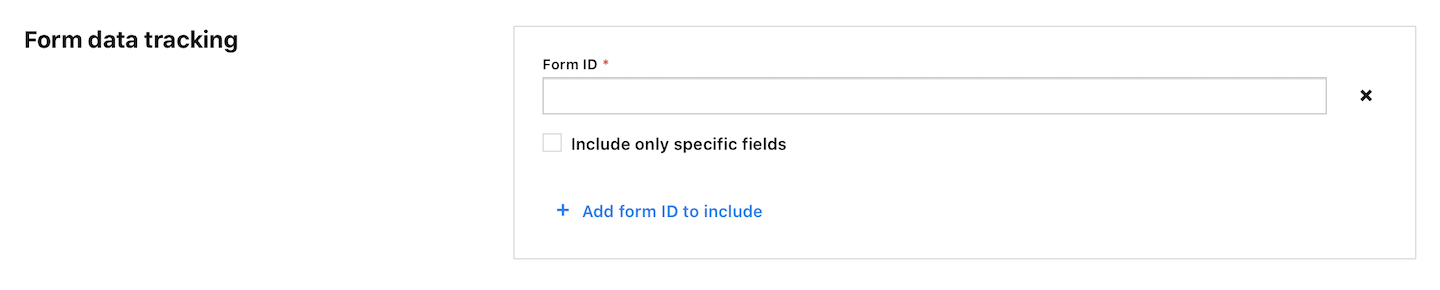
- In Form data tracking, optionally toggle Use form labels as attribute names.
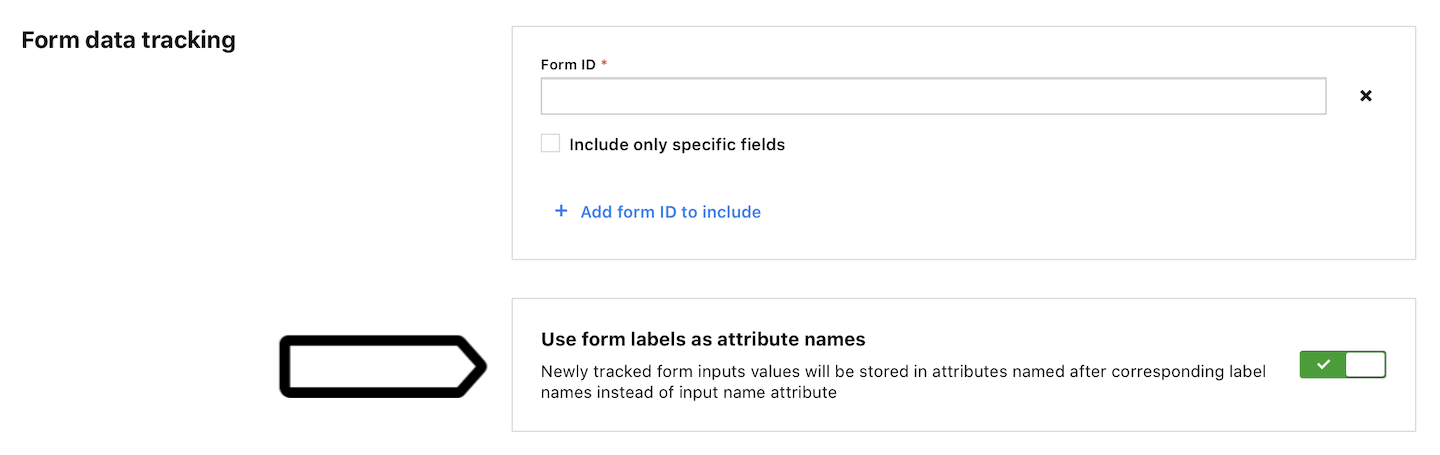
- In Advanced tag settings, choose Consent type. Set it up if you use a consent form on your site. This tag will fire only for visitors who accept the selected consent type.
- Respect opt-out and DNT is turned on by default. Leave it as is, if you want to respect visitors who set Do-Not-Track in their browsers, or visitors who opt out of tracking using our opt-out form.
- Enable document.write is turned off by default. Toggle this option, if your tag needs
document.write. - In Flight dates, set the date and time when the tag is fired.
- In Tag triggers, click Add a trigger or Choose existing trigger to set up a trigger for your tag.
- Adjust trigger conditions.
- When you’re done, click OK for the trigger.
- Click Save for the tag.
- Test your tag in debug mode.
- When you’re happy how the tag works, click Publish.
- After some time, data will be collected and you will be able to see data from the form under Menu > Audience Manager > Profile browser. For example, it will track and show the visitor’s email address.