The download report displays the links that visitors click to download files from your site. This data helps you understand which files people choose to download, whether it’s a captivating white paper, an informative case study or a helpful PDF guide.
To view the report, follow these steps:
1. Go to Menu > Analytics.
2. Navigate to Reports.
3. On the left, click Downloads.
4. Done! You can now view your report.
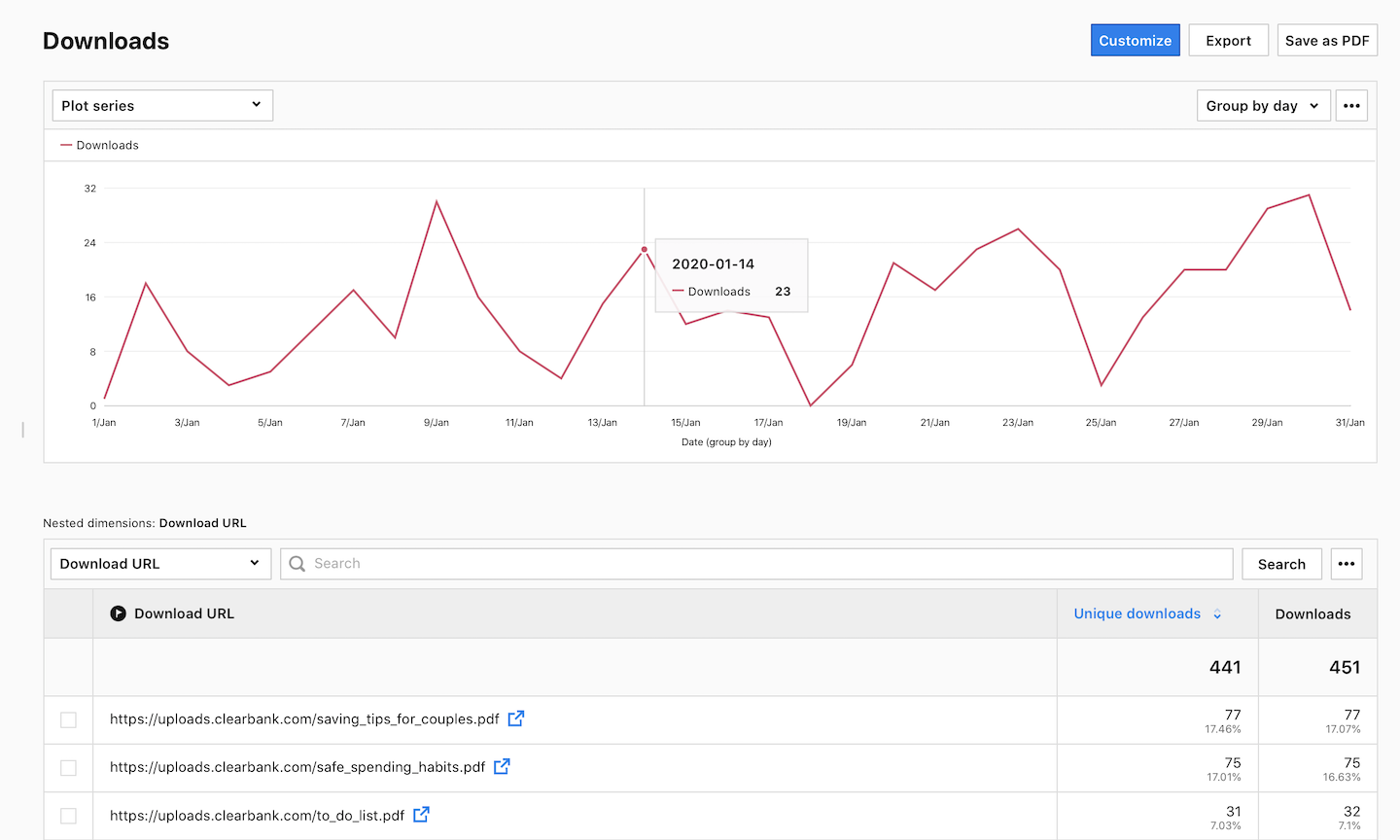
5. (Optional) If you want to see two dimensions in a single view, click + and choose a dimension.

Metrics in the report
The table below describes the metrics you’ll find in your download report.
| Metric name | Description |
|---|---|
| Unique downloads | The number of unique clicks on links to downloadable files. If a visitor clicks on the same link multiple times during a session, it is counted only once. |
| Downloads | The number of clicks on links to downloadable files. |
Note: You can customize this report, apply segments to it, export it to a CSV, XML, JSON or JSON (KV) file format or share it with your teammates.
Tracked file formats
Piwik PRO tracks over seventy popular file formats. Here’s a full list of these formats:
7z, aac, apk, arc, arj, asf, asx, avi, azw3, bin, bz, bz2, csv, deb, dmg, doc, docx, epub, exe, flv, gif, gz, gzip, hqx, ibooks, jar, jpg, jpeg, js, mp2, mp3, mp4, mpg, mpeg, mobi, mov, movie, msi, msp, odb, odf, odg, ods, odt, ogg, ogv, pdf, phps, png, ppt, pptx, qt, qtm, ra, ram, rar, rpm, sea, sit, tar, tbz, tbz2, tgz, torrent, txt, wav, wma, wmv, wpd, xls, xlsx, xml, z, zip.
For developers: You can set up downloads manually by modifying your tracking code:
Watch more tutorials on YouTube:
