So far, we’ve shown you many of the nooks and crannies in Tag Manager. This knowledge is a good starting point for working with our product. In the last step, we’d like to show you how to copy tags between sites, apps and meta sites/apps. You’ll surely need it.
You can copy your tags in a few ways: (1) copy all tags, triggers and variables; (2) copy a single tag, trigger or variable; (3) copy a snapshot from a changelog. Let’s look at each method.
Copy all tags, triggers and variables
To copy all tags, triggers and variables from one site, app or meta site/app to another, follow these steps:
1. Go to Menu > Tag Manager.
2. Navigate to Settings.
3. On the left, click Import settings.
4. Choose the place from which you want to copy all tags, triggers and variables.
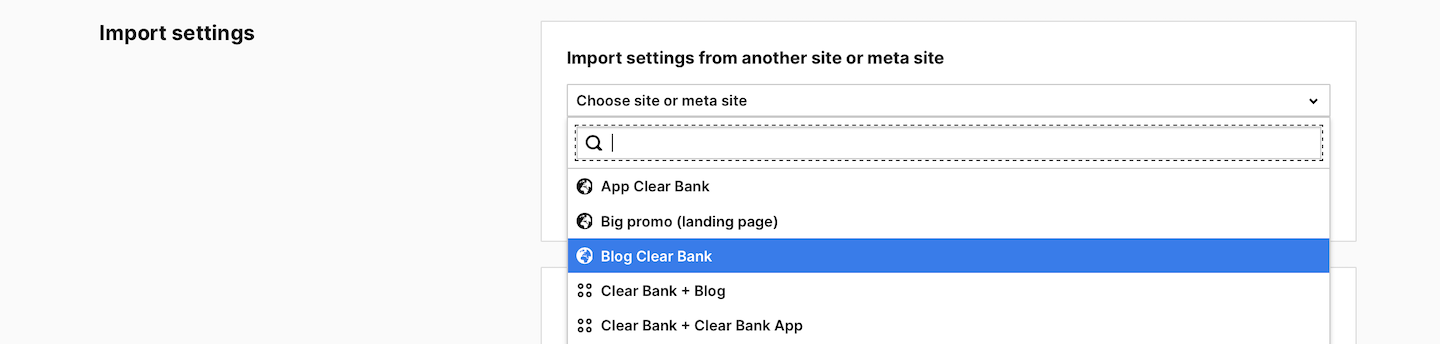
5. Choose one of the following options:
- Import the last published snapshot
- Import the snapshot with unpublished changes
Note: You’ll import all tags, triggers and variables. Only the tag with tracking code won’t be imported. The import will overwrite unpublished changes.
6. Click Import.
Copy a single tag, trigger or variable
To copy a single tag, trigger or variable from one site, app or meta site/app to another, follow these steps:
1. Go to Menu > Tag Manager.
2. Navigate to Tags, Triggers or Variables.
3. On the left, pick the tag, trigger or variable you want to work with.
4. Click Copy.
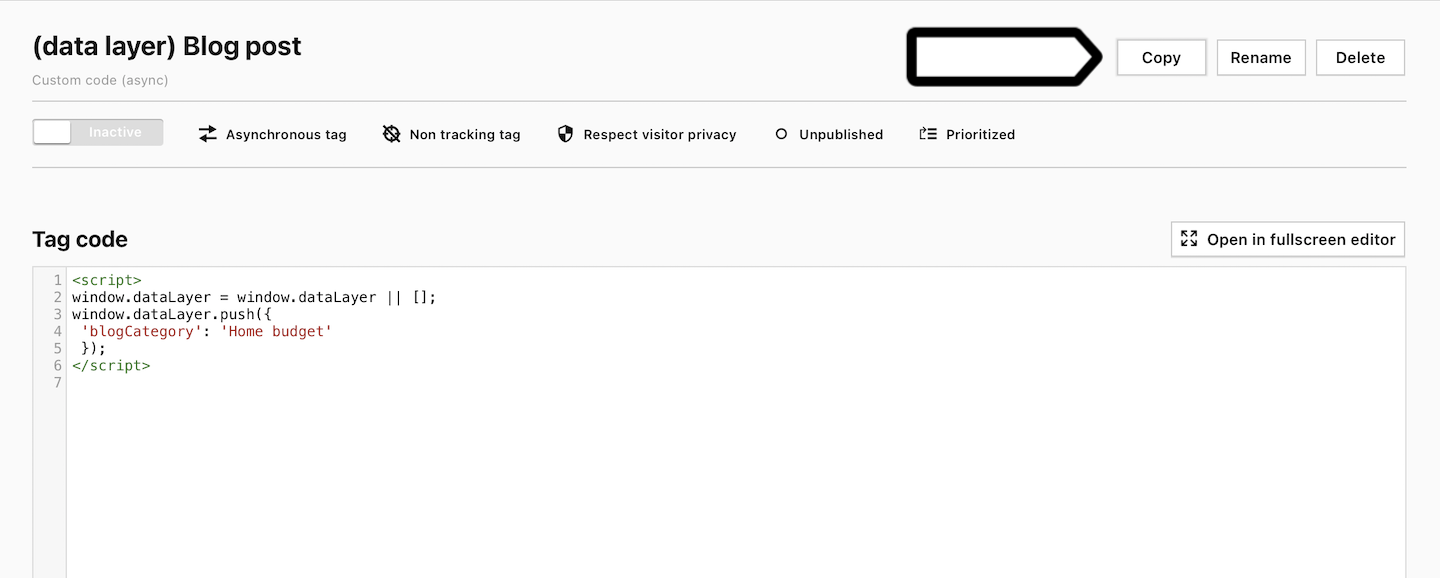
5. (Optional) When you’re coping the tag, you can choose: Copy all associated triggers and variables.
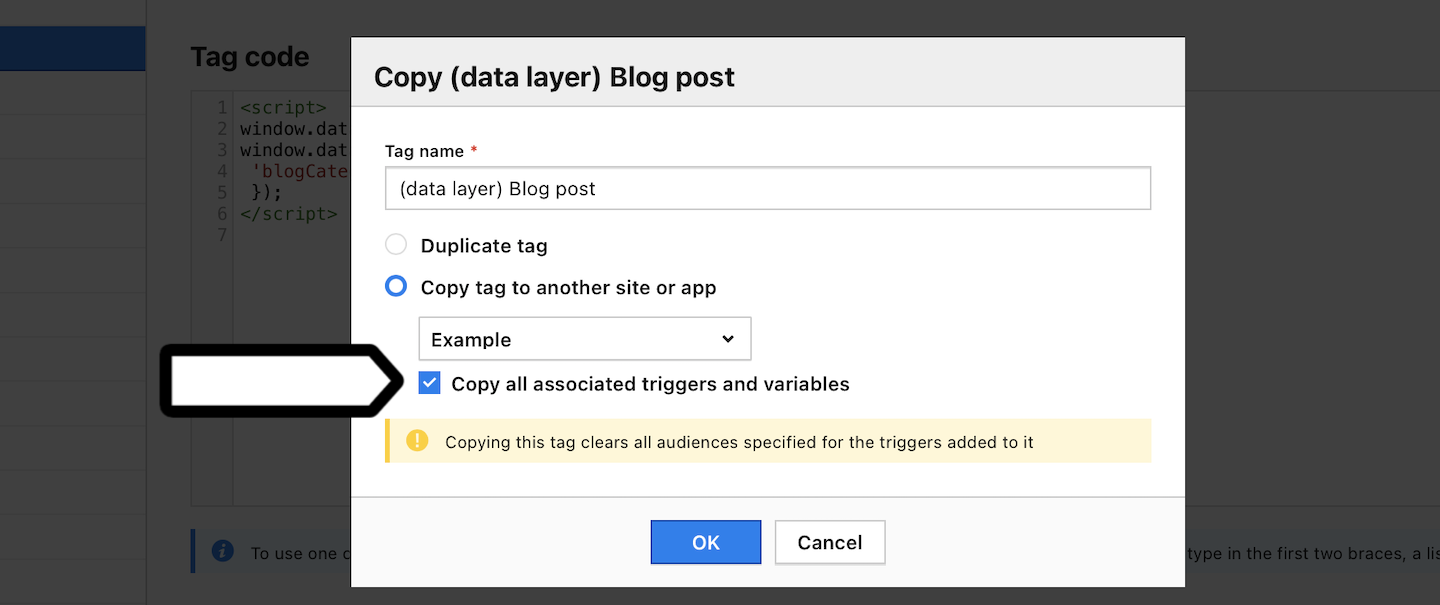
Note: If you copy the custom code (async) tag and it contains a variable, you need to additionally copy this variable.
6. Click Save.
7. Go to the site, app or meta site/app to which you copied the tag, trigger or variable. It will show up as unpublished in the list.
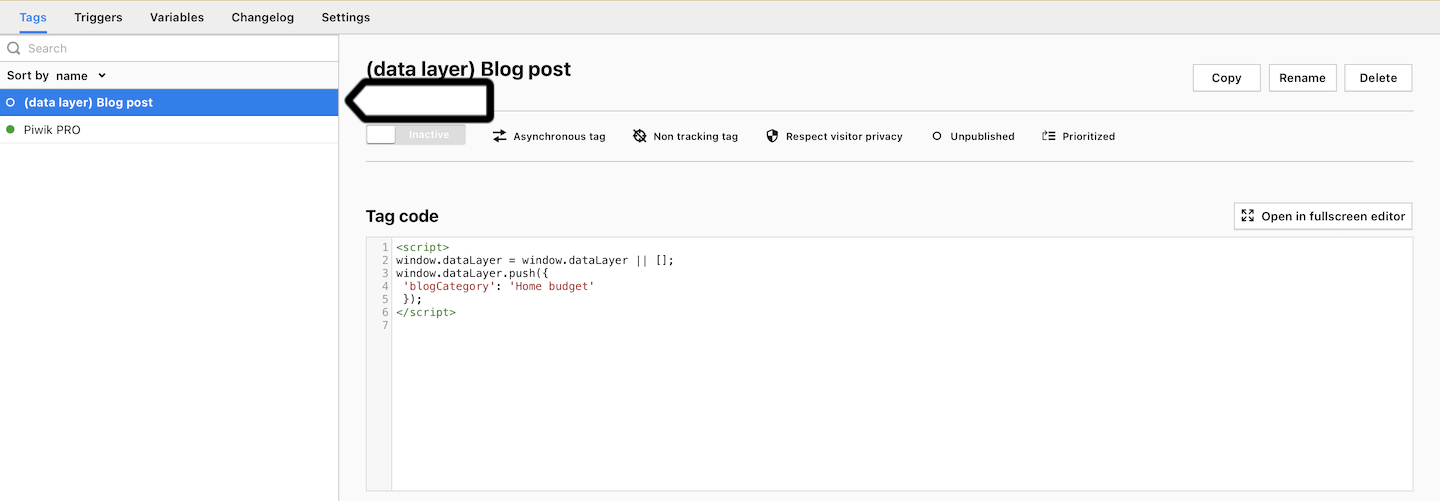
Copy a snapshot from the changelog
To copy a snapshot from the changelog, follow these steps:
1. Go to Menu > Tag Manager.
2. Navigate to Changelog.
3. On the left, click on the snapshot that you want to copy.
4. Click Export settings.
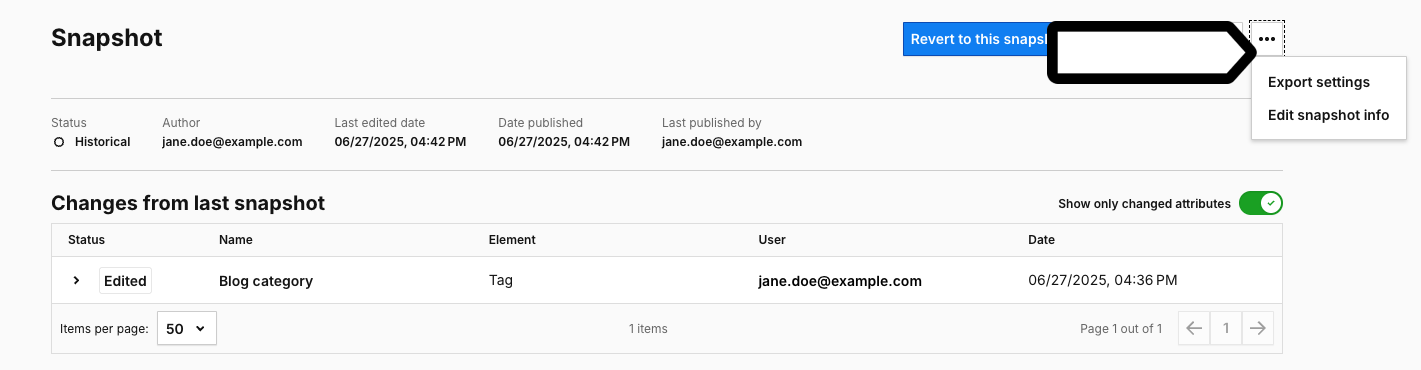
5. The snapshot will be exported to a JSON file and saved on your hard drive.
6. Go to the site, app or meta site/app to which you want to copy the snapshot.
7. Navigate to Settings.
8. In Import settings from a file, click Add a file.
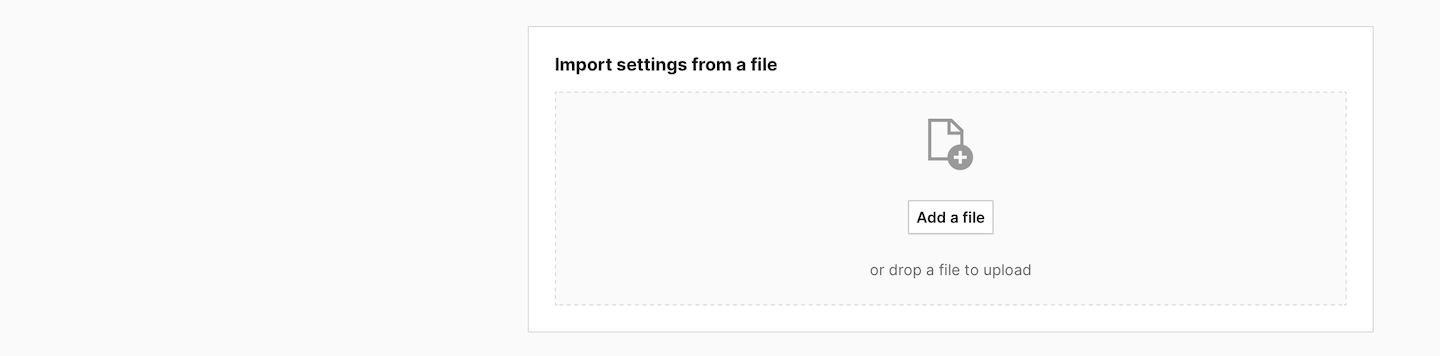
9. Add the file from your hard drive and click OK.
Note: You’ll import all tags, triggers and variables. Only the tag with tracking code won’t be imported. The import will overwrite unpublished changes.
