The video engagement report shows data collected with the HTML5 video tracking tag or YouTube video tracking tag. You can use it to see how engaged your visitors are with the videos you post.
To view the report, follow these steps:
1. Go to Menu > Analytics.
2. Navigate to Reports.
3. On the left, click Engagement.
4. Done! You can now view your report.
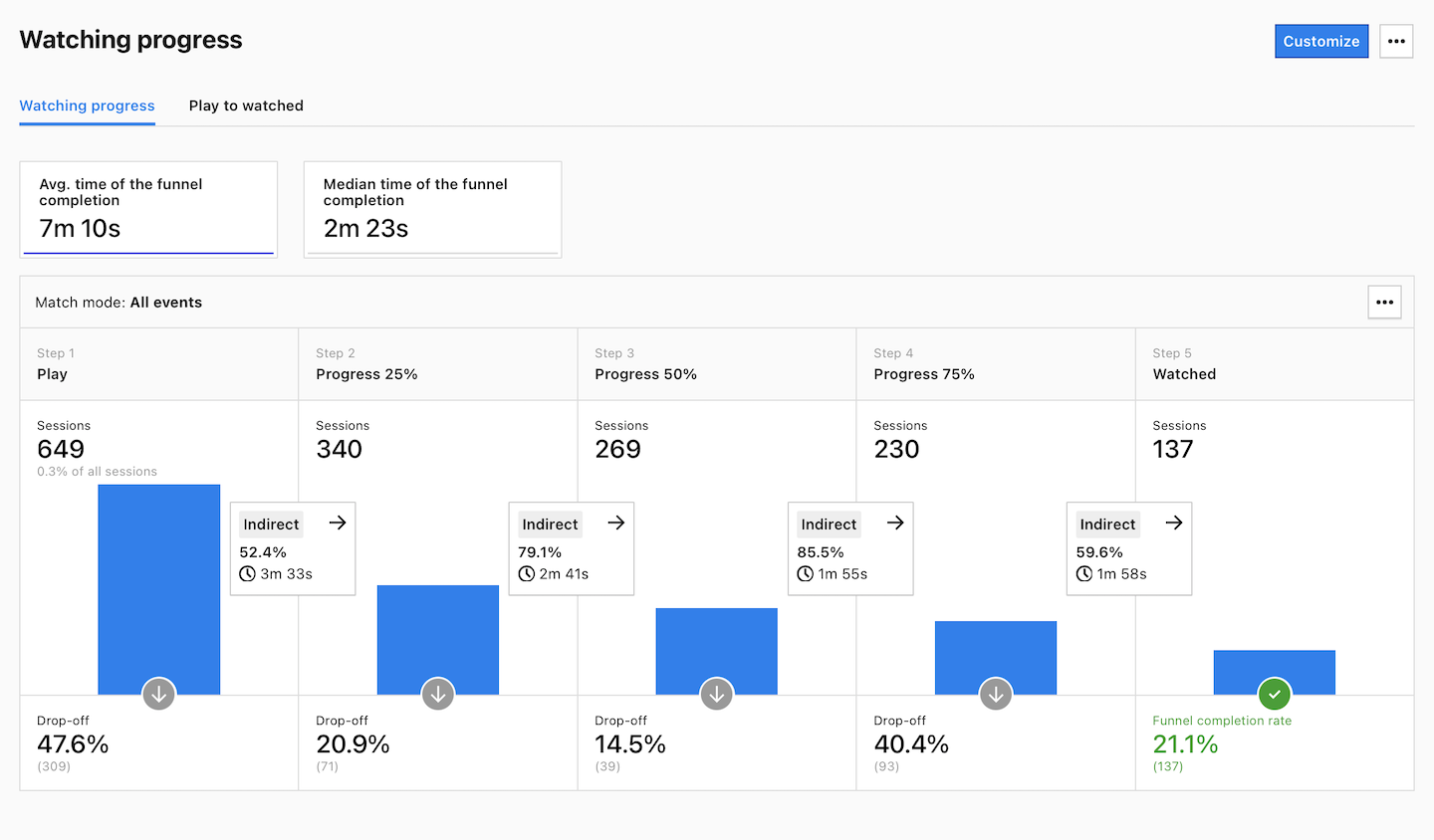
5. (Optional) Click a section name to view a specific section of this report. You can view the following sections:
- Watching progress
- Play to watch
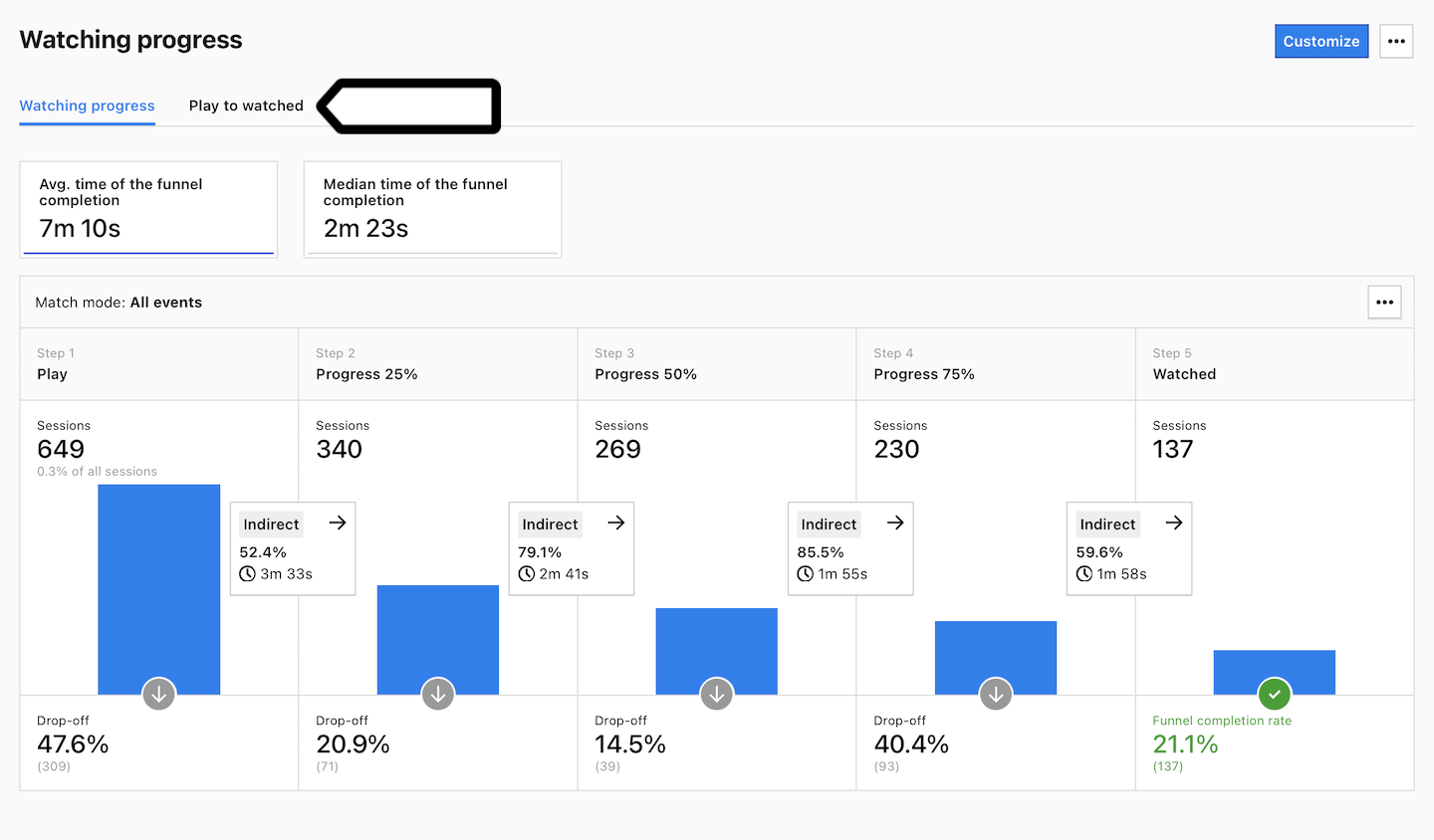
Note: You can customize this report, apply segments to it, export it to a CSV, XML, JSON or JSON (KV) file format or share it with your teammates.
Watch more tutorials on YouTube:
