The custom event report shows you stats for events you choose to track aditonally, such as button clicks, menu item clicks, social media clicks, form submissions and various other visitor actions. The range of possibilities is limitless.
In the custom event report, you’ll find three sections that correspond to the labels you assign when setting the custom event:
- Event categories: This section is associated with a
categoryfield. - Event actions: This section is linked to an
actionfield. - Event names: This section is connected to a
namefield.
To view the report, follow these steps:
1. Go to Menu > Analytics.
2. Navigate to Reports.
3. On the left, click Custom events.
4. Done! You can now view your report.
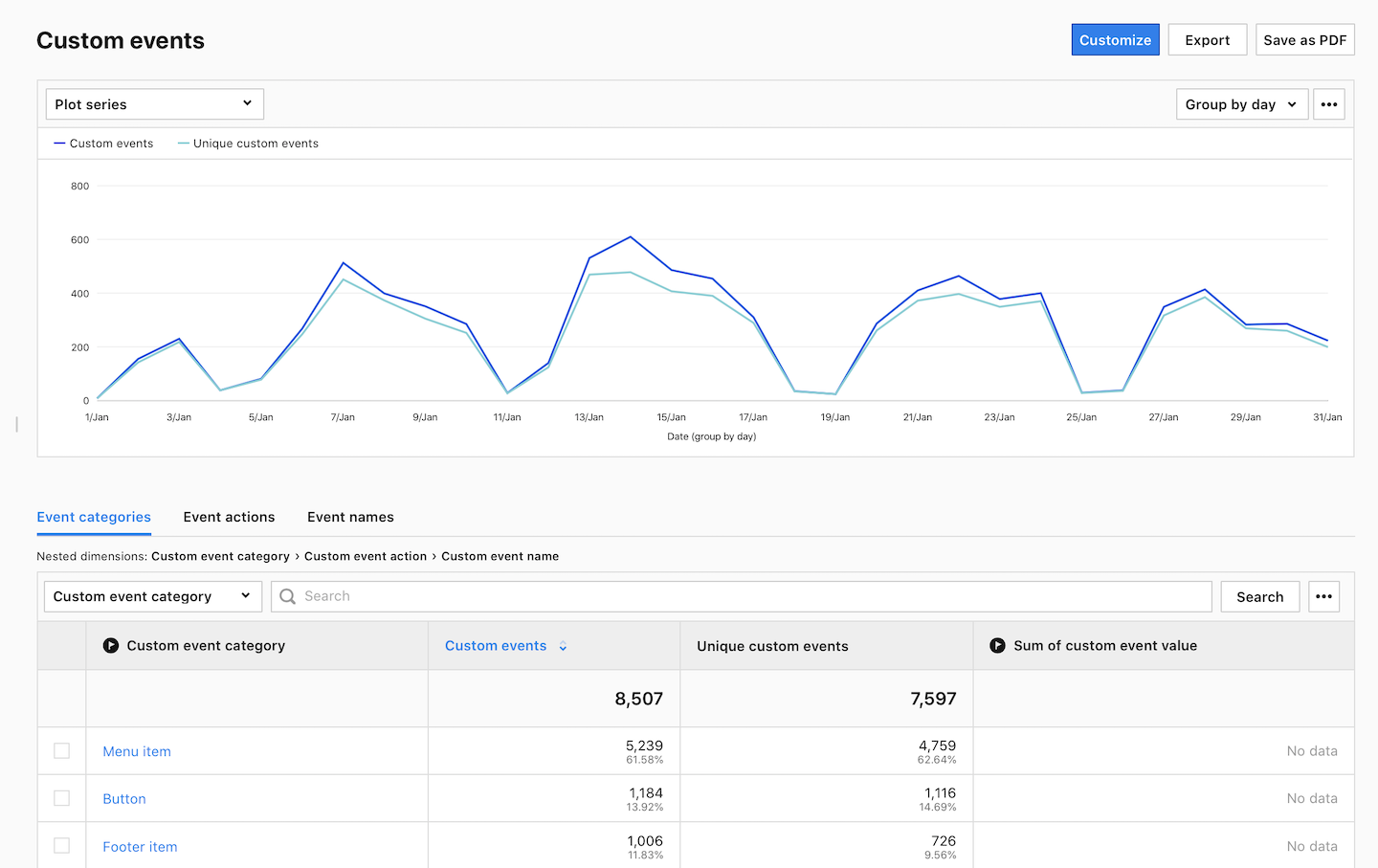
5. (Optional) Click a section name to view a specific section of this report.
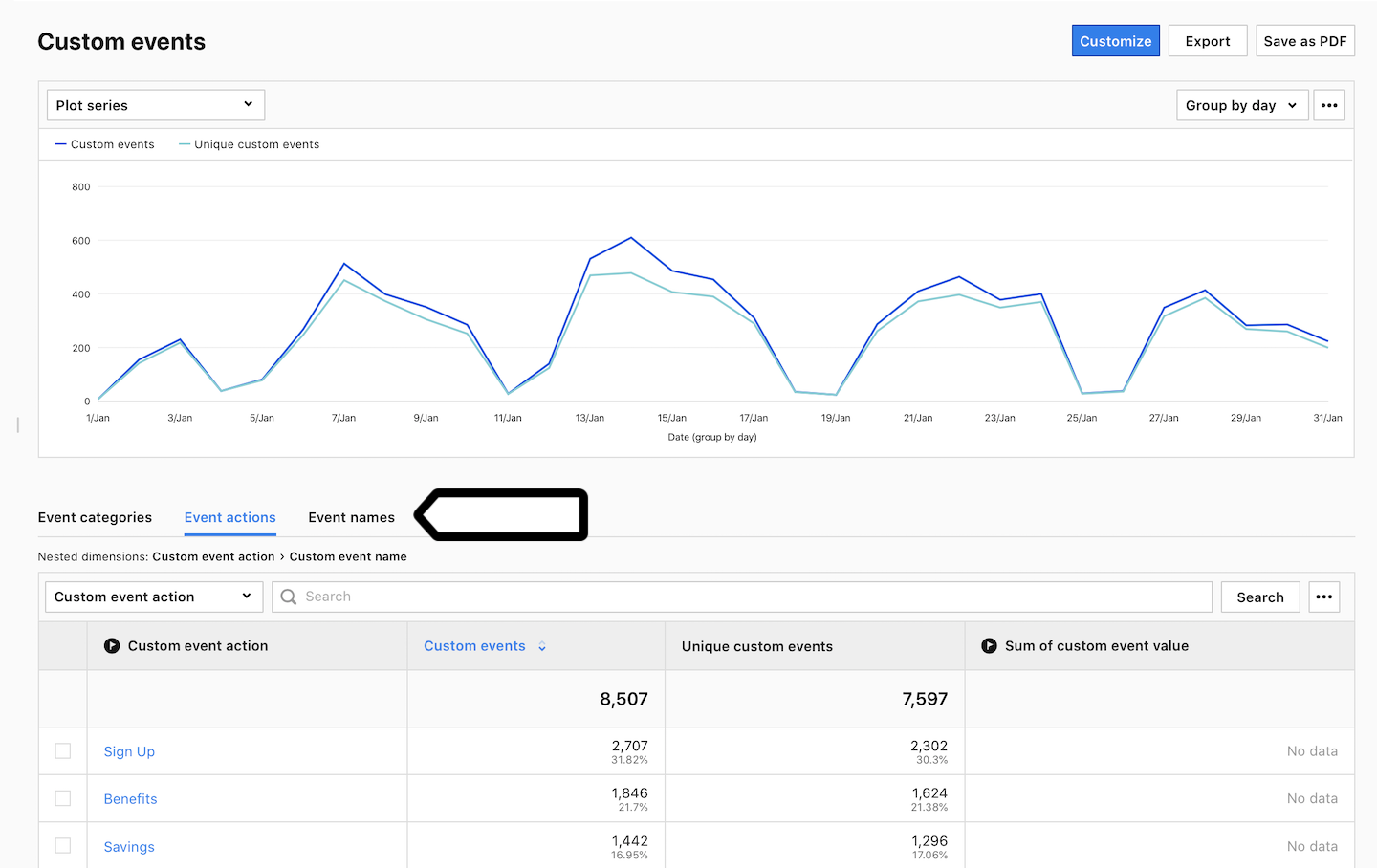
6. (Optional) If you come across a nested dimension in the report, simply click on the dimension to explore more detailed data.
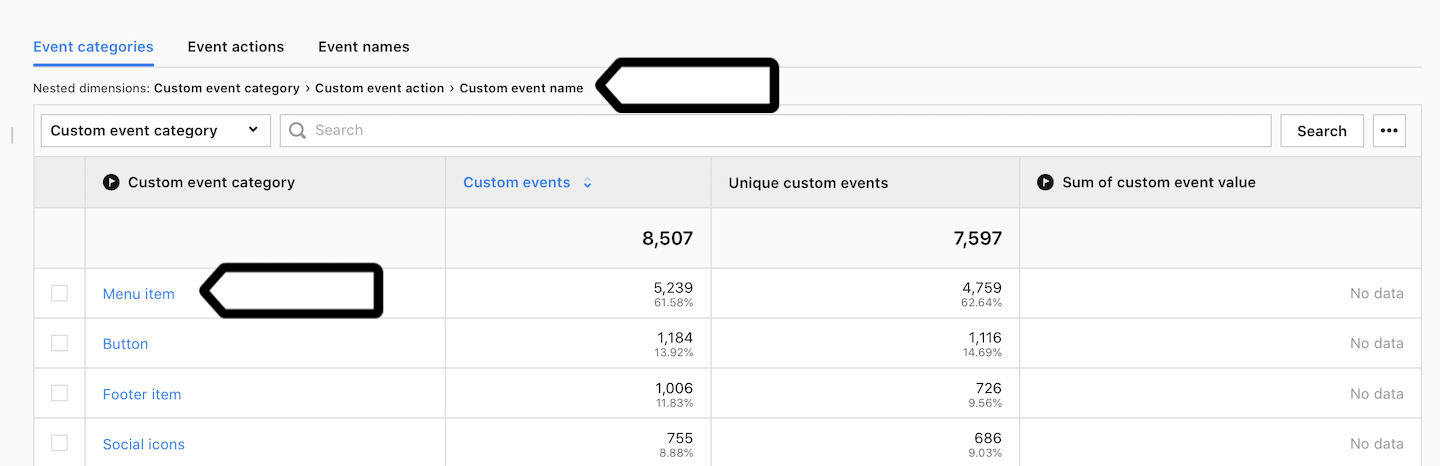
7. (Optional) If you want to see two dimensions in a single view, click + and choose a dimension.
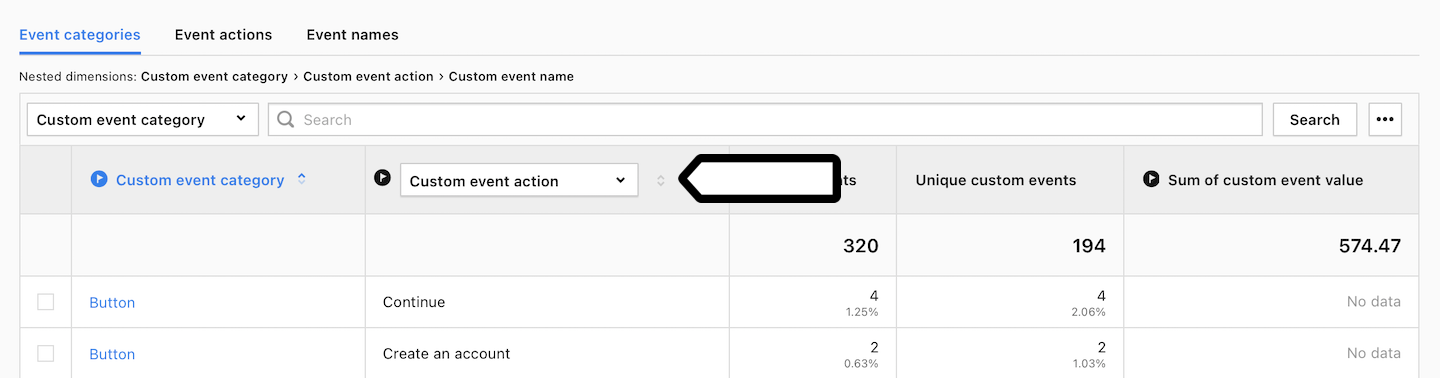
Metrics in the report
The table below describes the metrics you’ll find in your custom event report.
| Metric name | Description |
|---|---|
| Custom events | The number of custom events tracked. |
| Unique custom events | The number of unique custom events tracked. Each unique combination of an event category, action and name is counted once per session. |
| Sum of custom event value | The total value of custom events tracked. It’s calculated if you’ve set a value for a custom event. |
Note: You can customize this report, apply segments to it, export it to a CSV, XML, JSON or JSON (KV) file format or share it with your teammates.
Watch more tutorials on YouTube:
