The internal search report displays the search terms that visitors use to search your site. This data helps you understand what visitors are looking for on your site, which can guide you in creating more relevant content for them. To get this search data, you need to have a search engine on your site. If you don’t have one, the report will be empty.
Piwik PRO tracks popular search query parameters like q, query, s, search and searchword. However, if your site uses different queries, you can add them to the site’s settings in Menu > Administration > Sites & apps > Data collection > Internal search engine.
To view the report, follow these steps:
- Go to Menu > Analytics.
- Navigate to Reports.
- On the left, click Internal search.
- All done! You can now view your report.
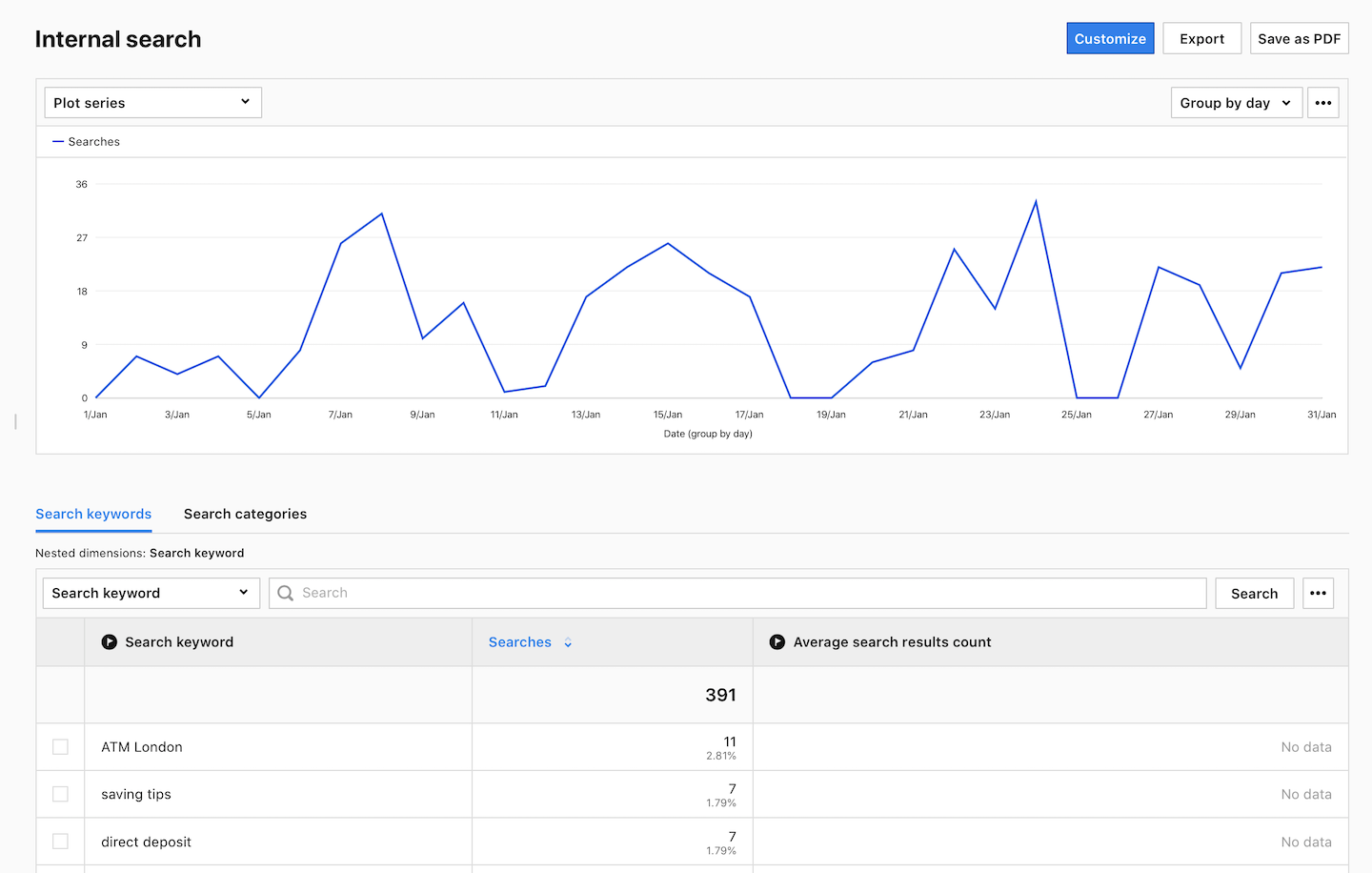
- (Optional) Click a section name to view a specific section of this report.
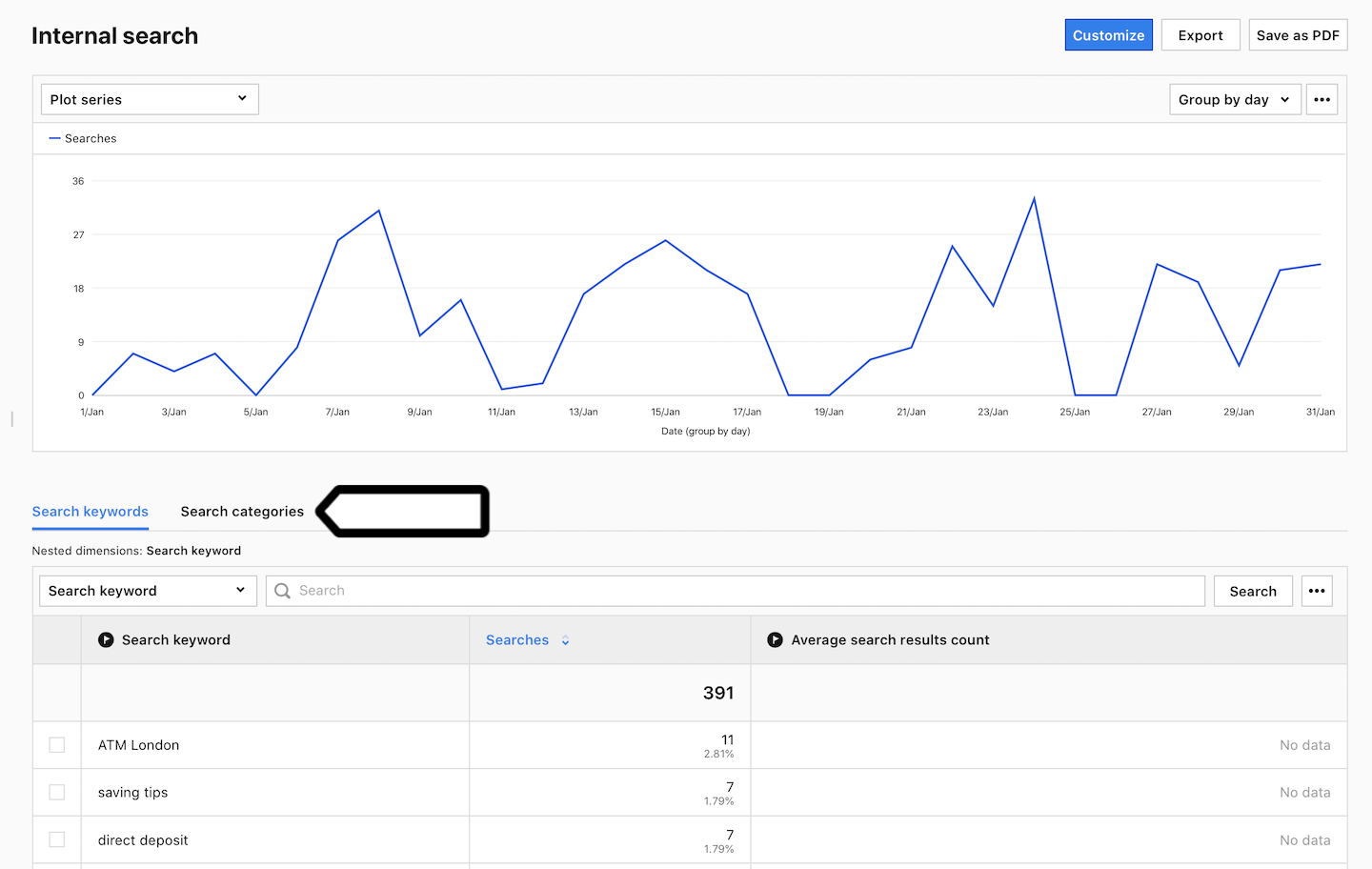
Note: Piwik PRO automatically tracks keywords and counts how many times each keyword is searched. But, you can collect additional data like search categories and average search result count if you wish.
- (Optional) If you come across a nested dimension in the report, simply click on the dimension to explore more detailed data.
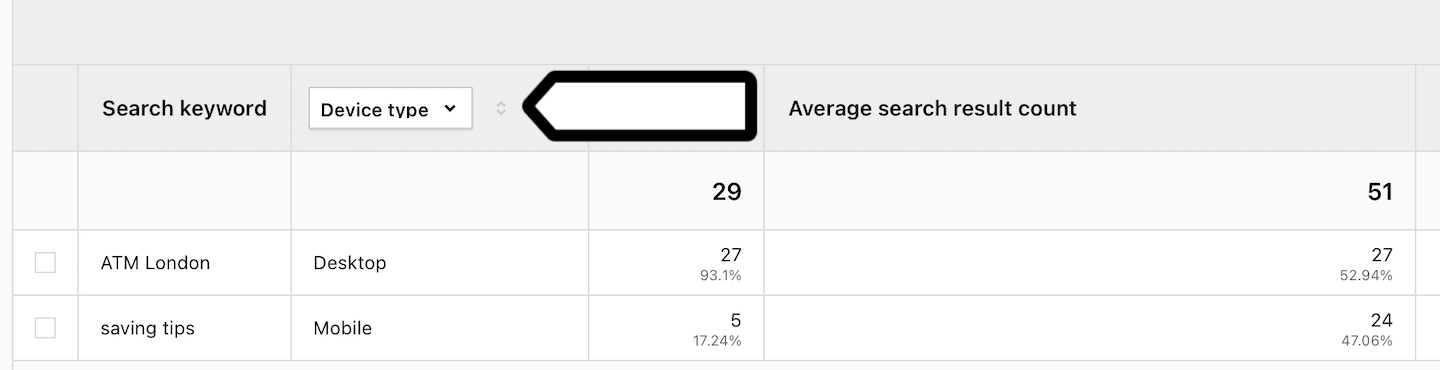
Metrics in the report
The table below describes the metrics you’ll find in your internal search report.
| Metric name | Description |
|---|---|
| Searches | The number of searches on your site. |
| Average search results count | The average number of search results displayed to a visitor. |
Watch more tutorials on YouTube: