The video overview report shows data collected with the HTML5 video tracking tag or YouTube video tracking tag. You can use it to quickly analyze how people interact with videos on your site or app.
To view the report, follow these steps:
1. Go to Menu > Analytics.
2. Navigate to Reports.
3. On the left, click Video overview.
4. All done! You can now view your report.
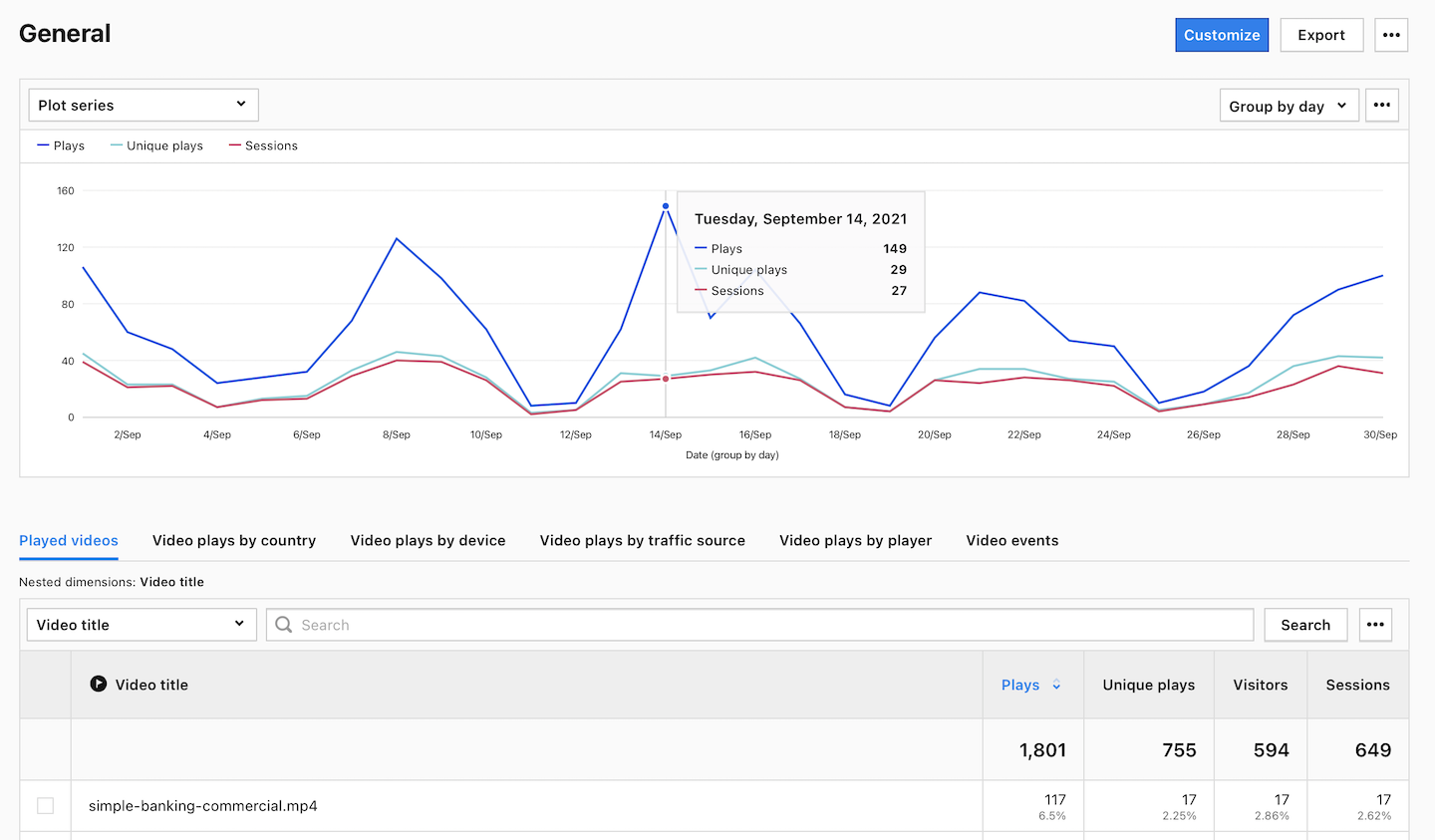
5. (Optional) Click a section name to view a specific section of this report. You can view the following sections:
- Played videos: List of all played videos with plays, unique plays, visitors and sessions.
- Video plays by country: List of countries where visitors played your videos.
- Video plays by device: List of devices visitors used to watch videos.
- Video plays by traffic source: List of traffic sources from which visitors came to watch your videos.
- Video plays by player: List of players visitors used to watch your videos.
- Video events: List of interactions with videos : play, pause, volume up, volume down, progress, resume, seeked before playback, seeked during playback, seeked when paused.
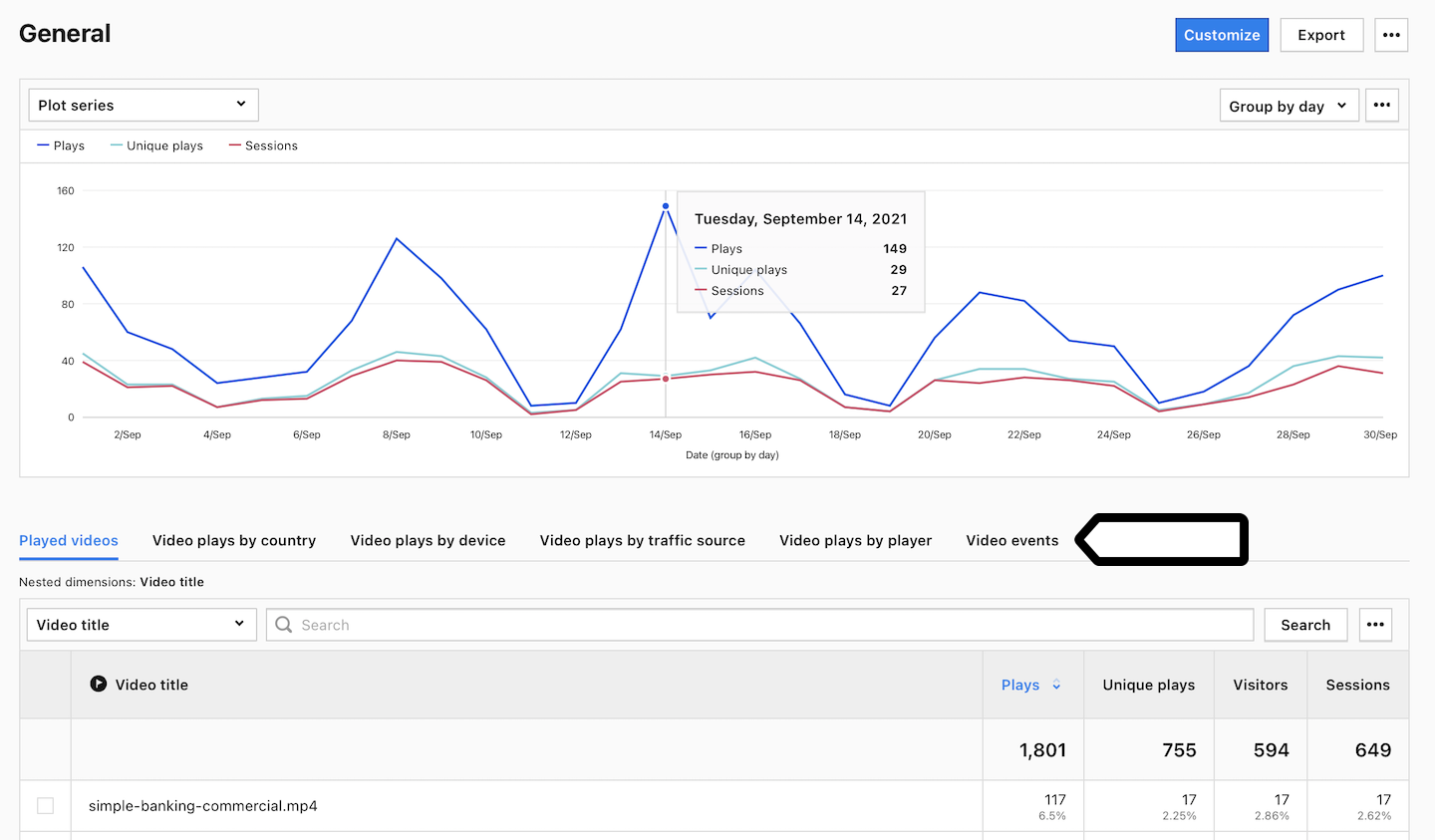
6. (Optional) If you want to see two dimensions in a single view, click + and choose a dimension.
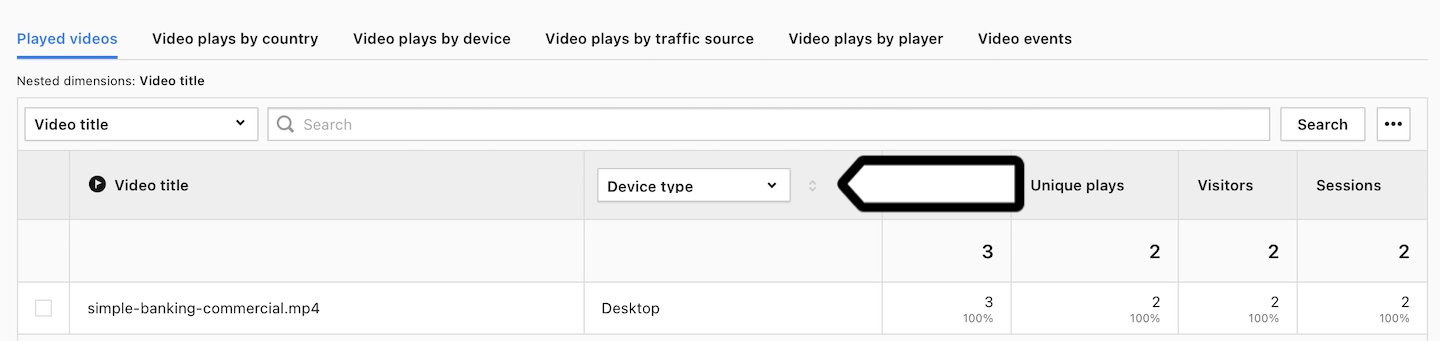
Metrics in the report
The table below describes the metrics you’ll find in your video overview report.
| Metric name | Description |
|---|---|
| Plays | The number of times the video was played. |
| Unique plays | The number unique plays of the video. |
| Visitors |
The number of unique visitors. Every visitor is counted once, even if they visit the website many times during the day. Note: Learn more about visitors. |
| Sessions |
The number of sessions performed by visitors. A session starts with the first event and ends 30 minutes after the last event performed in that session. Note: Learn more about sessions. |
Note: You can customize this report, apply segments to it, export it to a CSV, XML, JSON or JSON (KV) file format or share it with your teammates.
Video interactions in the report
The table below describes the video interactions you’ll find in your video overview report.
| Interaction | Description |
|---|---|
| Volume down | Lower the volume. |
| Volume up | Increase the volume. |
| Play | Start the video. |
| Pause | Pause the video. |
| Progress – 25% | 25% of the video has been played. |
| Progress – 50% | 50% of the video has been played. |
| Progress – 75% | 75% of the video has been played. |
| Watched | Video is fully watched. |
| Resume | Continue playing the video from where it was paused. |
| Tab unloaded during video play | Tab closed while the video was playing. |
| Seeked when paused | Forward or rewind when pausing the video. |
| Seeked during playback | Forward or rewind while the video is playing. |
| Seeked after finished watching | Fast forward or rewind after finishing the video. |
| Seeked before playback | Forward or rewind before playing the video. |
| Replay after watching | Play again the video after finishing. |
| Mute | Turn off the sound. |
| Unmute | Turn on the sound. |
Watch more tutorials on YouTube:
