The video timing report shows data collected with the HTML5 video tracking tag or YouTube video tracking tag. You can use it to see interactions with videos on the timeline.
To view the report, follow these steps:
1. Go to Menu > Analytics.
2. Navigate to Reports.
3. On the left, click Timings.
4. Done! You can now view your report.
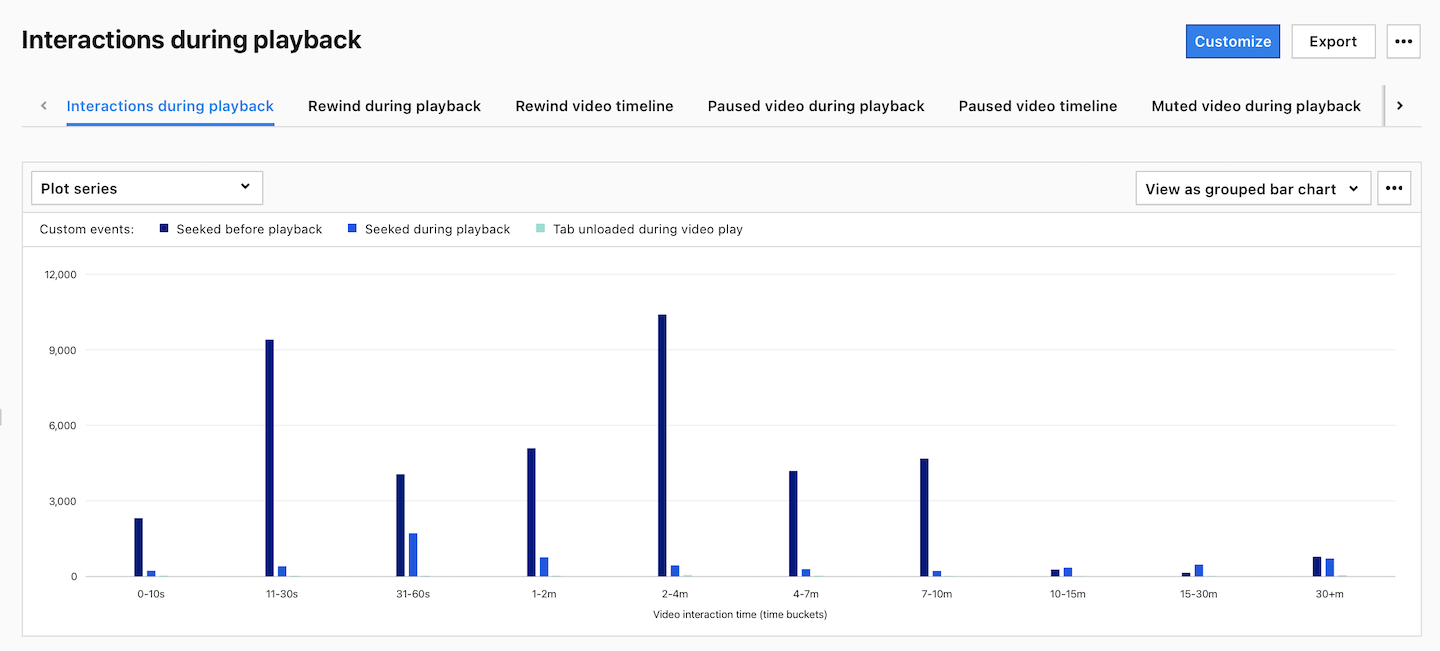
5. (Optional) Click a section name to view a specific section of this report. You can view the following sections:
- Interactions during playback
- Rewind during playback
- Rewind video timeline
- Paused video during playback
- Paused video timeline
- Muted video during playback
- Muted video timeline
- Closed tab while watching the video
- Closed tab timeline
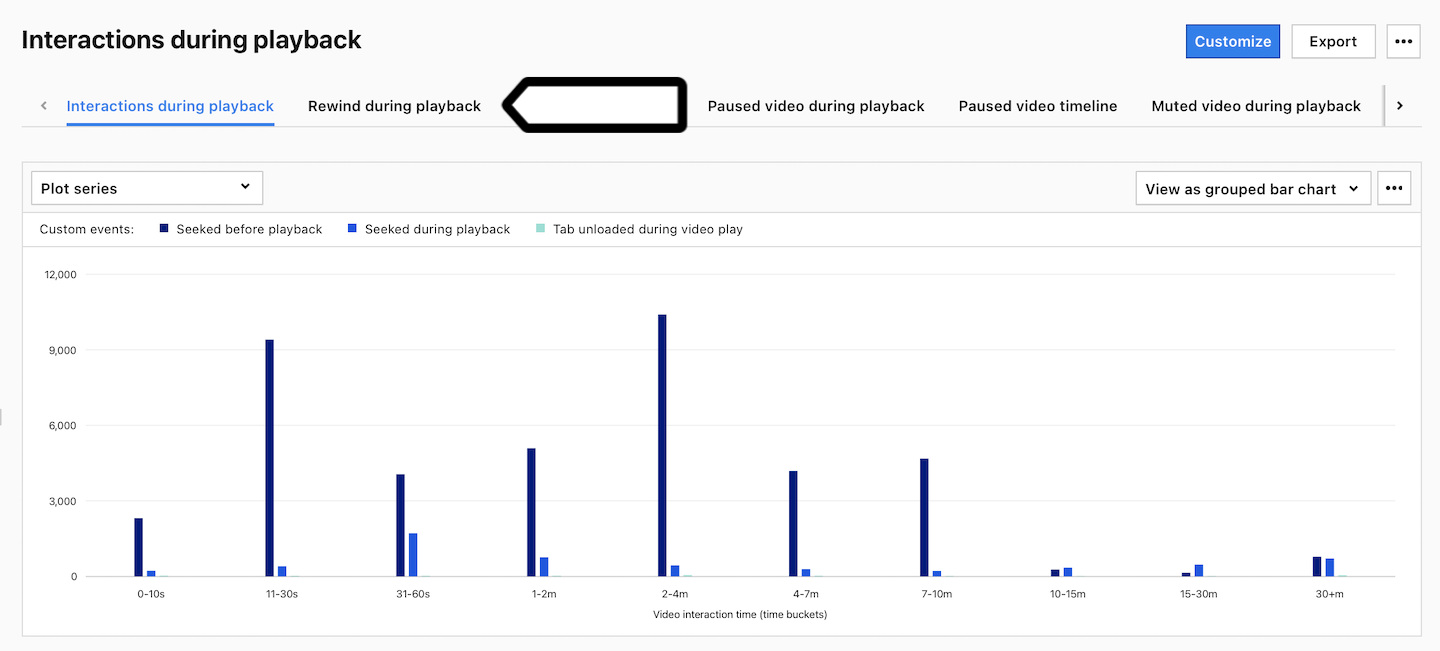
Metrics in the report
The table below describes the metrics you’ll find in your video timing report.
| Metric name | Description |
|---|---|
| Rewinds | The number of video rewinds. |
| Unique rewinds | The number of unique video rewinds. |
| Pauses | The number of pauses in the video. |
| Unique pauses | The number of unique pauses in the video. |
| Mutes | The number video mutes. |
| Unique mutes | The number of unique video mutes. |
| Tab unloads | The number of times the web browser tab was closed while the video was playing. |
| Unique tab unloads | The number of unique times the web browser tab was closed while the video was playing. |
| Visitors |
The number of unique visitors. Every visitor is counted once, even if they visit the website many times during the day. Note: Learn more about visitors. |
| Sessions |
The number of sessions performed by visitors. A session starts with the first event and ends 30 minutes after the last event performed in that session. Note: Learn more about sessions. |
Note: You can customize this report, apply segments to it, export it to a CSV, XML, JSON or JSON (KV) file format or share it with your teammates.
Watch more tutorials on YouTube:
