The Google Search Console report brings together information from the Google search engine and data from Piwik PRO. It displays the specific searches people conducted on Google before visiting your site, as well as the web pages they landed on. To access this report, you need to be connected to Google Search Console. If you haven’t done so already, follow our guidelines to connect Google Search Console to your site.
The Google Search Console report has four sections that provide useful information about your site’s performance in Google:
- Landing pages: This section shows the pages on your site that people land on after clicking on Google search results. While a page may get lots of impressions and clicks, it might not be keeping visitors engaged. High bounce rates, short time spent on the page or low goal conversions could be indicators that something needs attention. It’s important to figure out if visitors are looking for something different, facing difficulties in accomplishing their goals or encountering technical issues.
- Keywords: This section lists the keywords (queries) people use on Google to find your site. By analyzing impressions and average position, you can see how well your site’s content is picked up by the search engine and displayed in results. The number of clicks and the click-through rate (CTR) reveal if your website is meeting visitors’ expectations when it appears in search results.
- Devices: Here, you can see the types of devices visitors use when searching on Google and clicking on search results to reach your website. This information helps identify any technical problems people may encounter while accessing your site through Google.
- Countries: This section displays the countries from which visitors search on Google and click on search results to reach your site. It provides insights into the geographic distribution of your site’s audience.
To view the report, follow these steps:
1. Go to Menu > Analytics.
2. Navigate to Reports.
3. On the left, click Google Search Console.
4. Voila! You can now view your report.
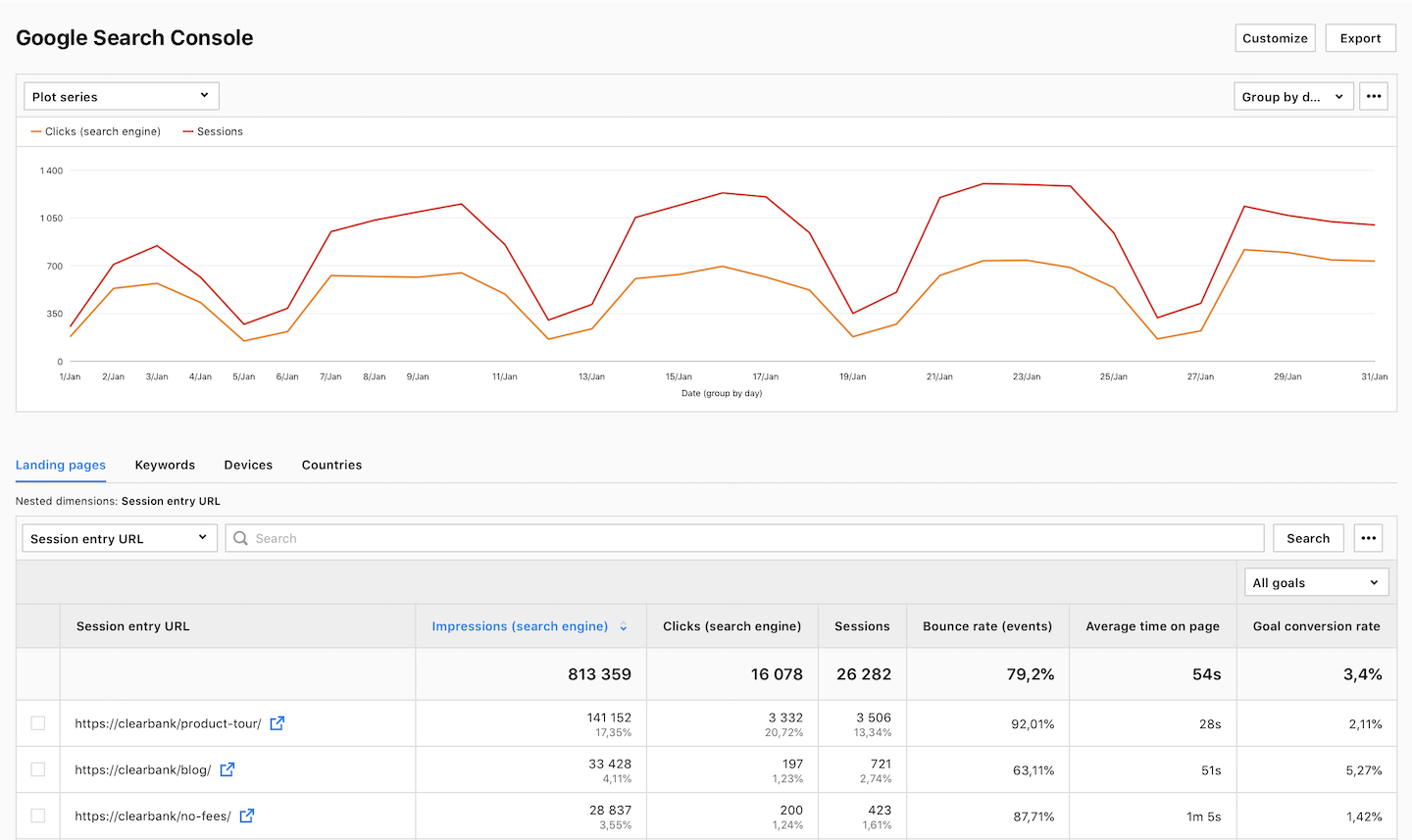
5. (Optional) Click a section name to view a specific section of this report.
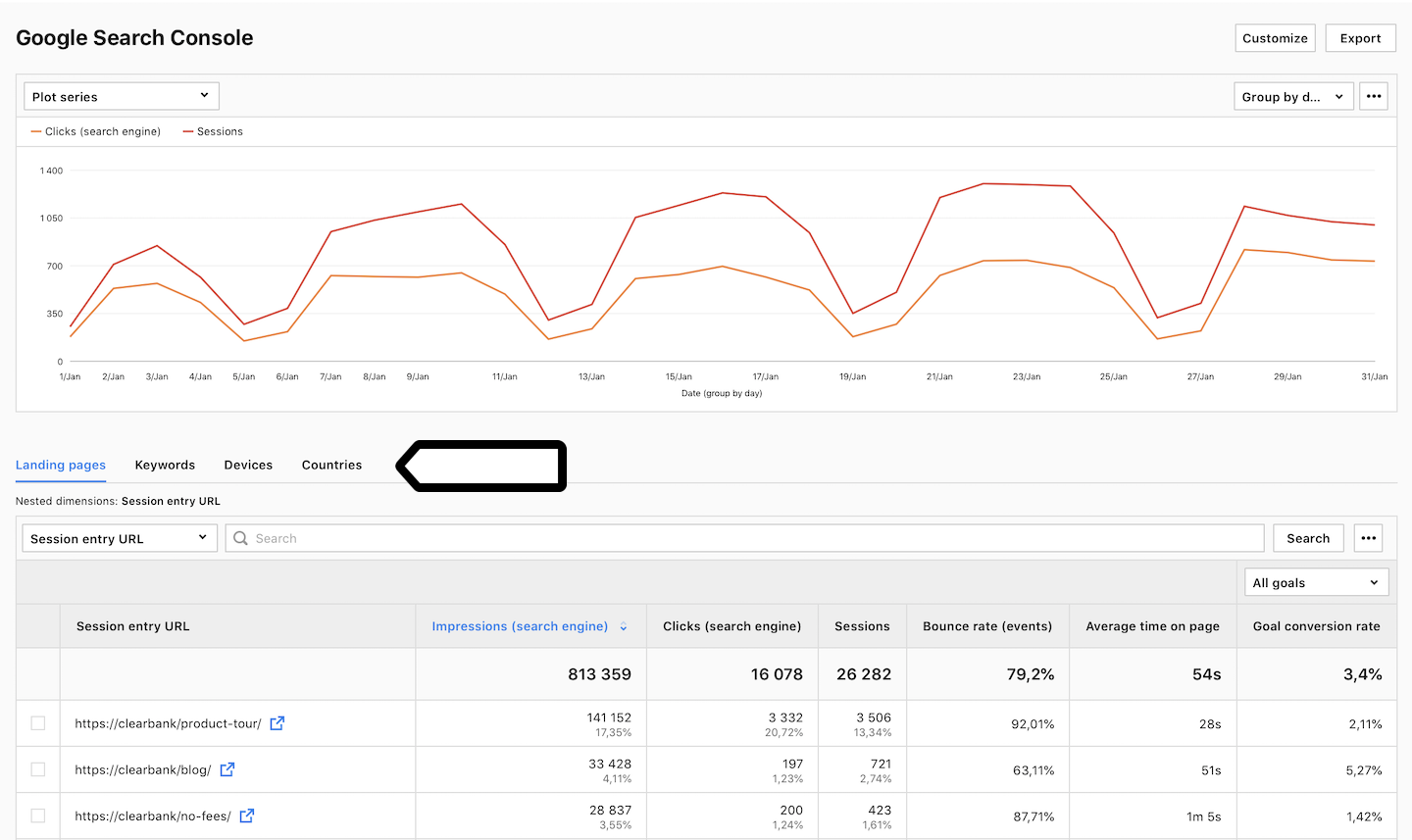
6. (Optional) If you come across a nested dimension in the report, simply click on the dimension to explore more detailed data.
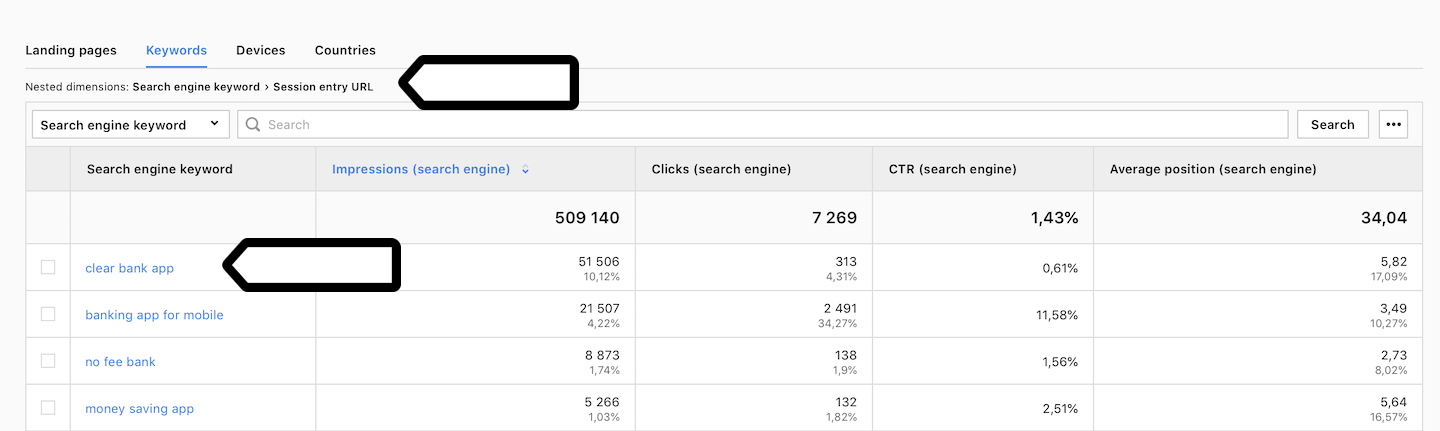
7. (Optional) If you want to see two dimensions in a single view, click + and choose a dimension.

Metrics in the report
The table below describes the metrics you’ll find in your Google Search Console report.
| Metric name | Description |
|---|---|
| Impressions | The number of times any URL from your site appeared in Google search results and was seen by a visitor. It doesn’t include paid search impressions in Google Ads. |
| Clicks | The number of clicks on your site URLs in Google search results. It doesn’t include clicks on paid search results in Google Ads. |
| CTR | Click-through rate (CTR) measures how many times people click on search results on Google after they see them. CTR = (Clicks / Impressions) * 100%. |
| Goal conversion rate | The click-through rate. CTR = Clicks / Impressions * 100 |
| Average position | The average ranking of your site’s URL for at least one keyword. For example, if your site’s URL appeared in 3rd place for one keyword and 7th place for another, the average position would be 5 ((3+7)/2). |
Tip: Learn how to use metrics and dimensions from Google Search Console in custom reports.
Note: You can customize this report, apply segments to it, export it to a CSV, XML, JSON or JSON (KV) file format or share it with your teammates.
Watch more tutorials on YouTube:
