Make is a tool that helps users save time and work more efficiently by automating their tasks. With Make, users can easily connect their favorite apps and services using a drag-and-drop interface. It comes with pre-built modules that can perform tasks like sending emails, creating tasks and updating databases. By automating these repetitive tasks, users can increase their productivity and reduce errors.
You can use Make to create workflows between Piwik PRO and other apps. For example, you can get an email notification when someone signs up for your product, update your database when a visitor makes a purchase, or create a task for a salesperson to contact a shopper who hasn’t decided yet. There are many ways to automate your data!
In this article, we’ll explain how to activate data for Make.
Before you start
Here are a few helpful things to know before you start:
- For more on webhooks, see the Make documentation.
- Activation will only happen after it’s created and only for people who join the audience. It does not apply to people who were in the audience before activation.
Create a Make activation
To create a Make activation, follow these steps:
1. Log in to Make.
2. Click + Create a new scenario.
3. Click the + button, select Webhooks and pick the following trigger: Custom webhook.
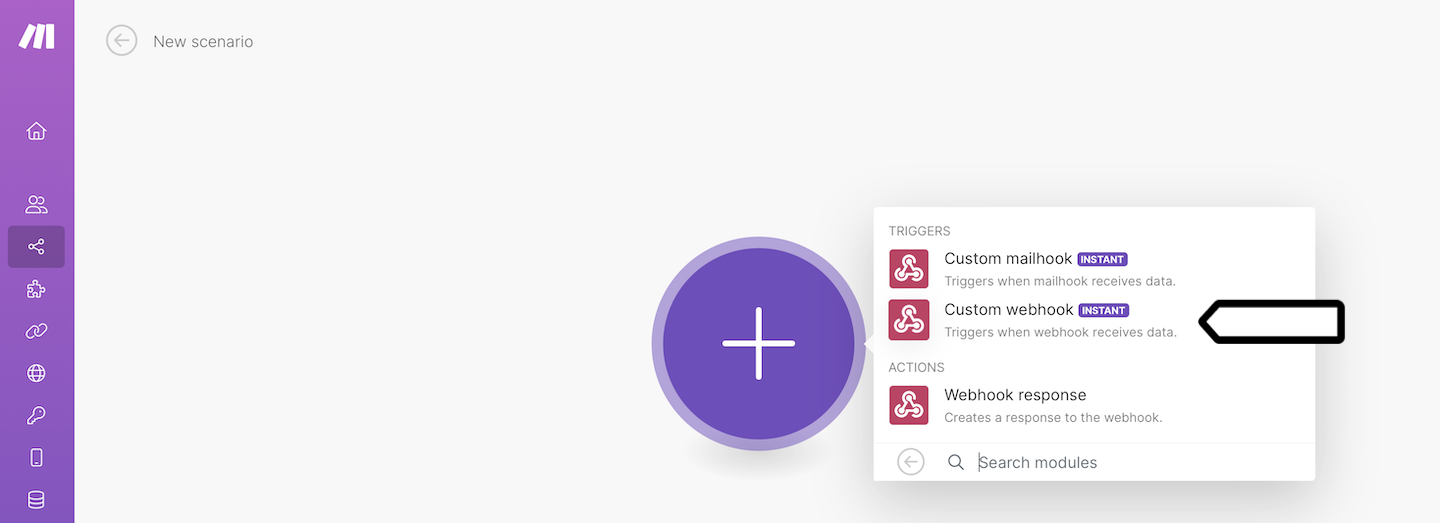
4. Click Add, name the webhook and click Save.

5. Copy the webhook URL. You’ll need it to set up the activation in Piwik PRO.
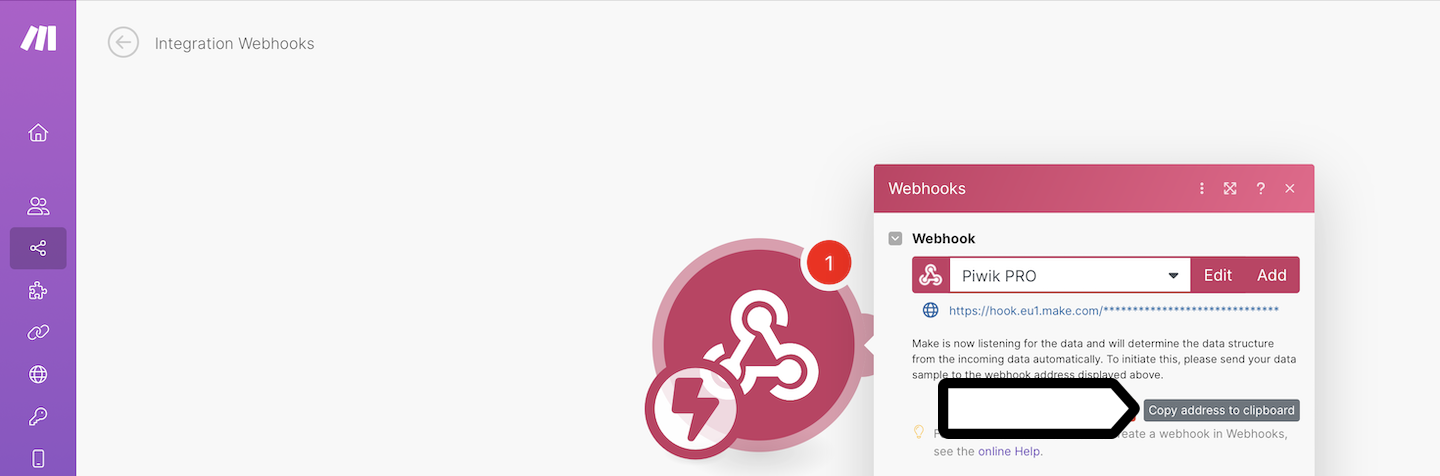
6. Log in to Piwik PRO.
7. Go to Menu > Customer Data Platform.
8. Navigate to Activations.
9. Click Add an activation.
10. Select Make.
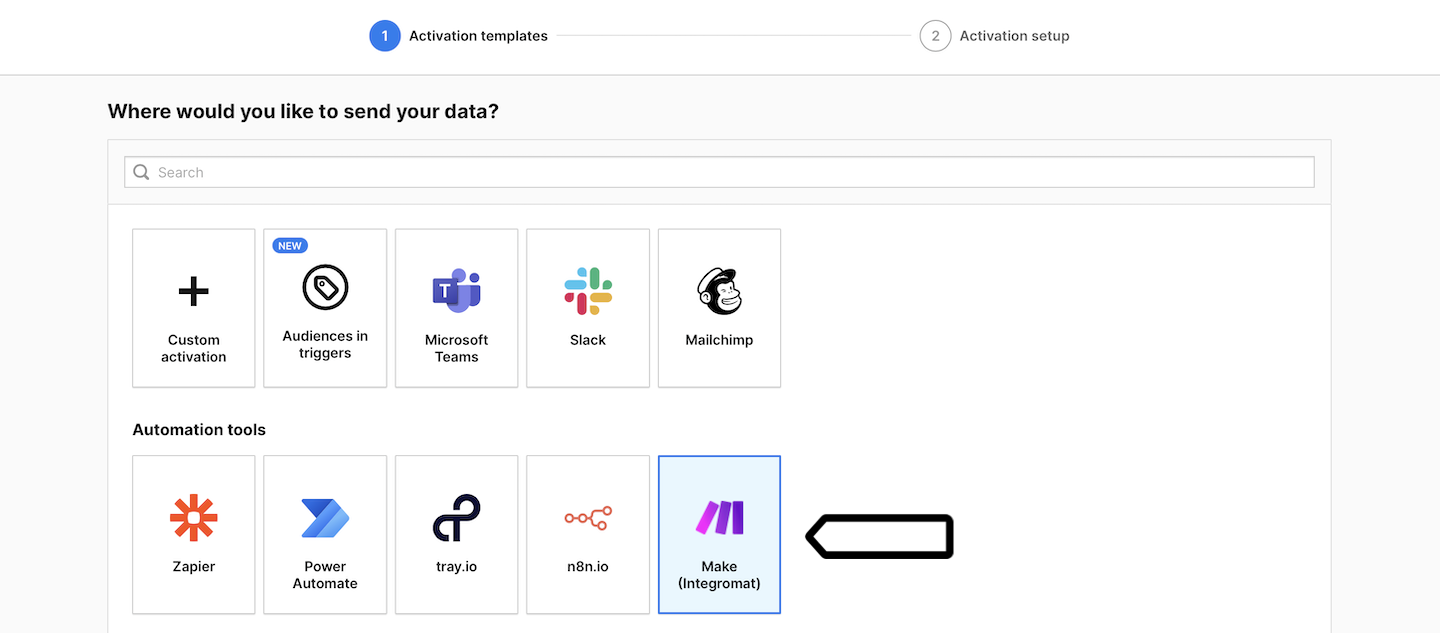
11. Name your activation and add a description.
12. Pick the audience you want to use in this activation. Example: Run the webhook when a user joins this audience: Apple users + no sign-up.
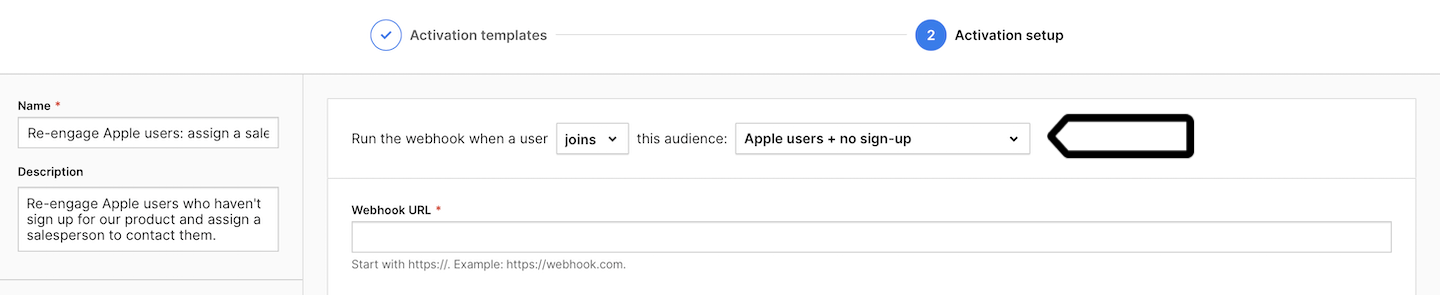
13. Enter the webhook URL from Make.
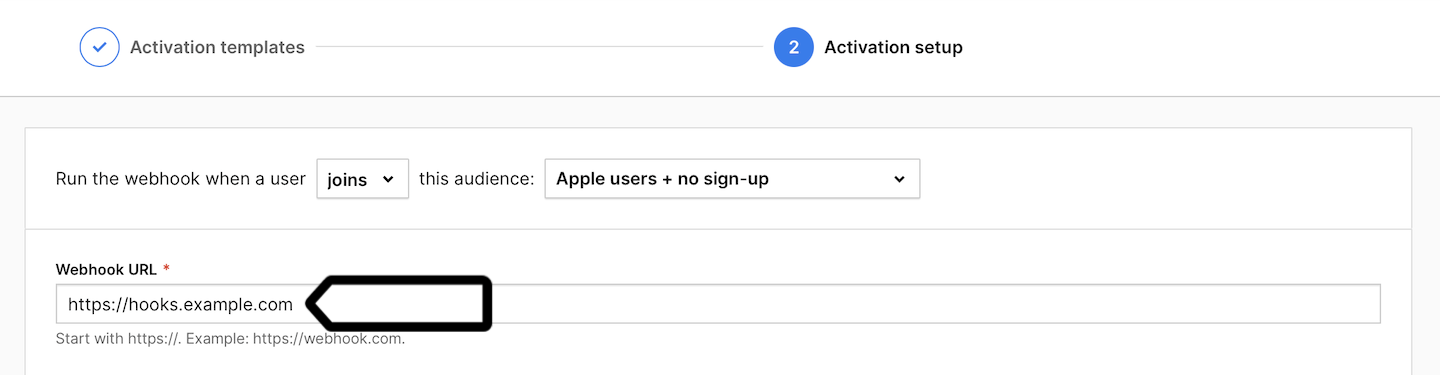
14. Select the data you want to send when a user joins the selected audience (the webhook is triggered).
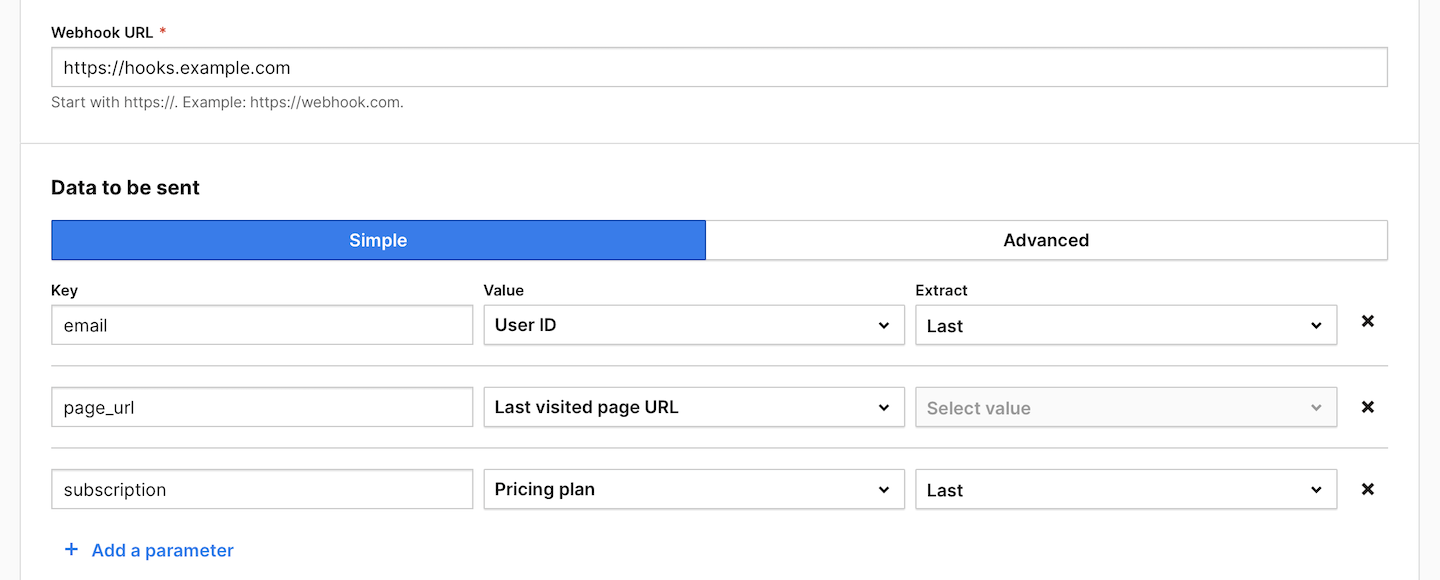
Note: For more on data sent via webhooks, see the Make documentation.
15. Click Send test data to make sure the webhook works. If it works, you’ll see a green success message.
16. Choose whether you want to activate the user:
- Once: A user is activated only the first time they join this audience.
- Multiple times: A user is activated each time they join this audience.
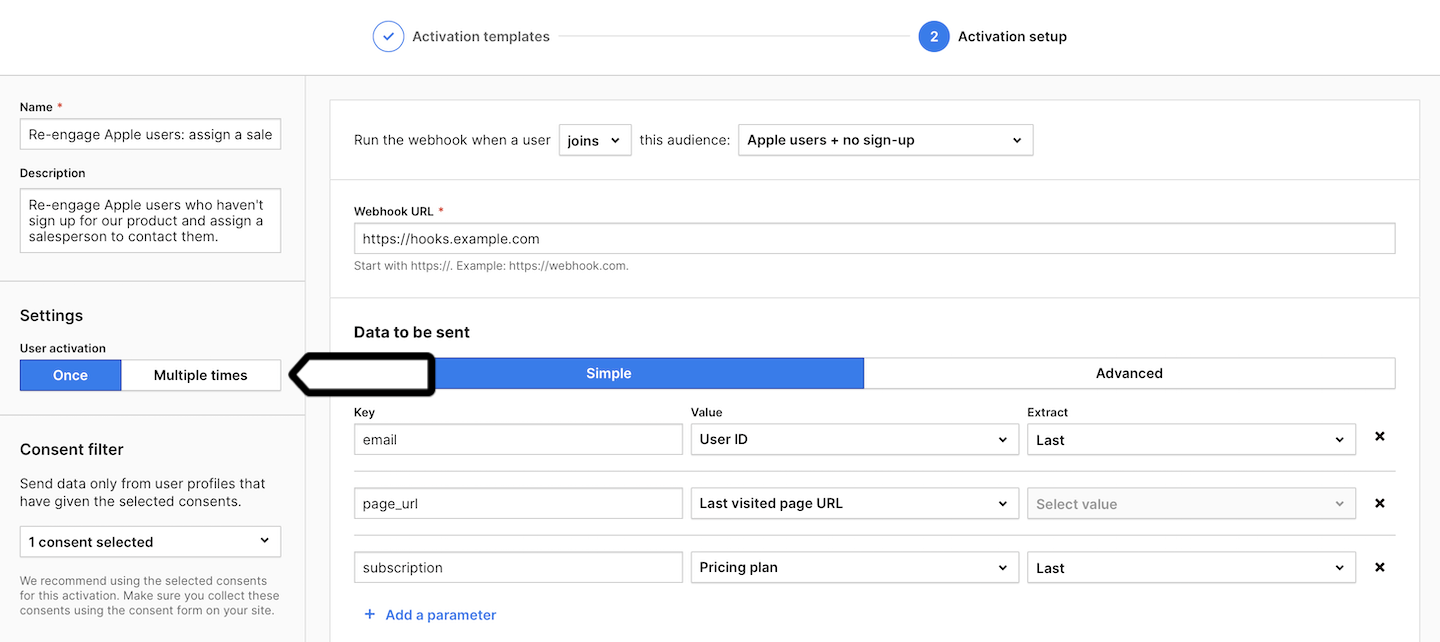
17. (Optional) Choose to activate users who have multiple user IDs.
18. In Consent filter, select the consents that should be given to use user profile data.
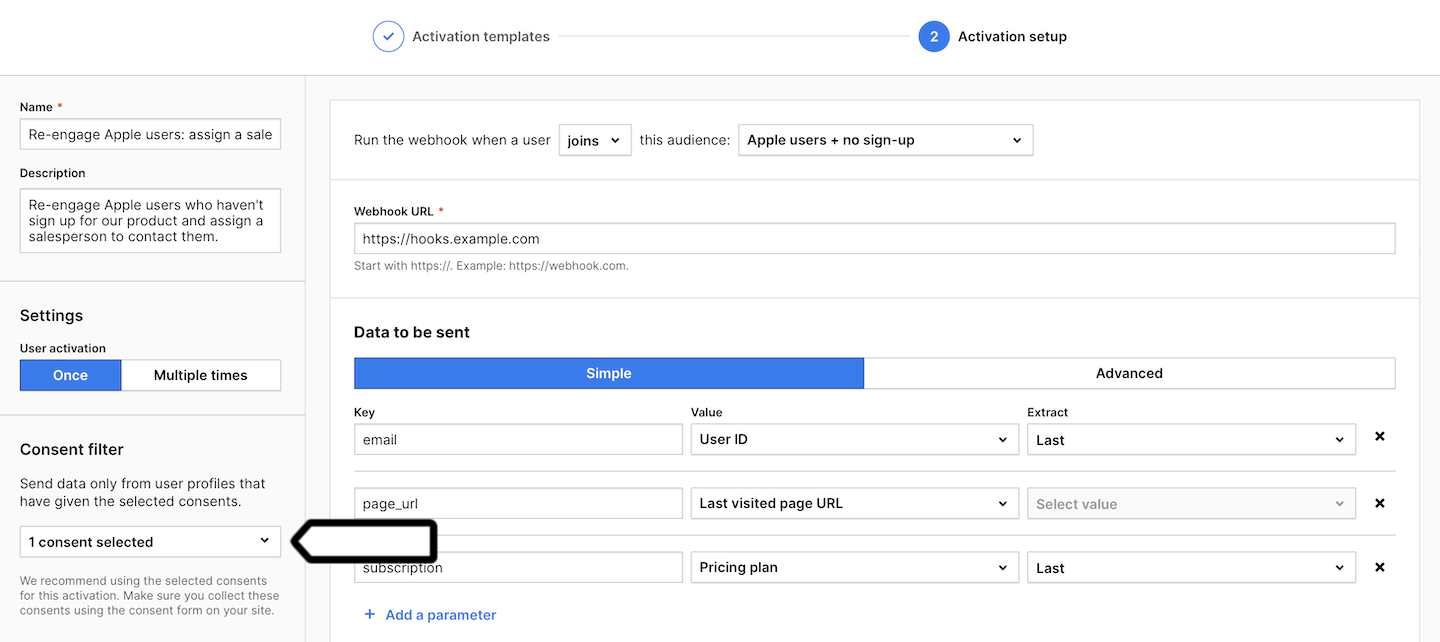
Note: Make sure you collect these consents using the consent form on your site. Read more
19. Click Create.
20. Go back to Make.
21. Select and set up the action you want to perform when data from Piwik PRO is sent.
22. Well done! From now on, every time a user joins the selected audience, their data will be sent to Make and trigger the action in the selected tool. Of course, only if the user has given the necessary consent.
Watch more tutorials on YouTube:
