Send your Piwik PRO CDP audiences to Google Ads Customer Match to reach and connect with your customers across Google Search, Google Shopping, Gmail and YouTube.
You can add or remove individuals from your customer list, and Customer Match will tailor ads to target these customers and others with similar profiles.
Before you start
1. You have to integrate your Google Ads account with Piwik PRO. Read more.
2. You need to have a Customer list in your Google Ads account. Read more.
3. You need to create an audience in Piwik PRO Customer Data Platform. Read more.
4. This integration is compliant with Google Consent Mode v2. The two new flags in Consent Mode v2 (ad_users and ad_personalization) are mapped to Piwik PRO consent for Conversion tracking and Remarketing. Ensure you collect relevant consent types via Piwik PRO consent form.
Send data from CDP audience to Google Ads Customer Match
To send the chosen CDP audience data to your Customer list in Google Ads Customer Match, follow these steps:
1. Go to Menu > Customer Data Platform.
2. Navigate to Activations.
3. Click Add an activation.
4. Choose Google Ads from the list.
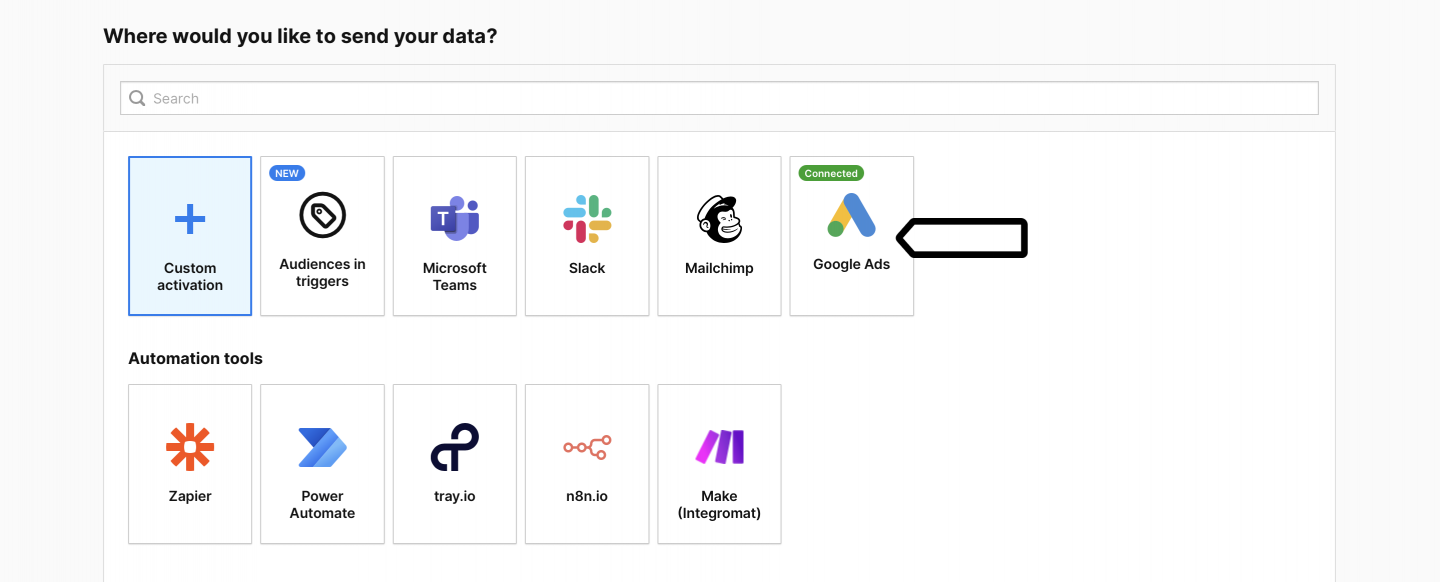
5. Click Next.
6. Name your activation. You can also add a description.
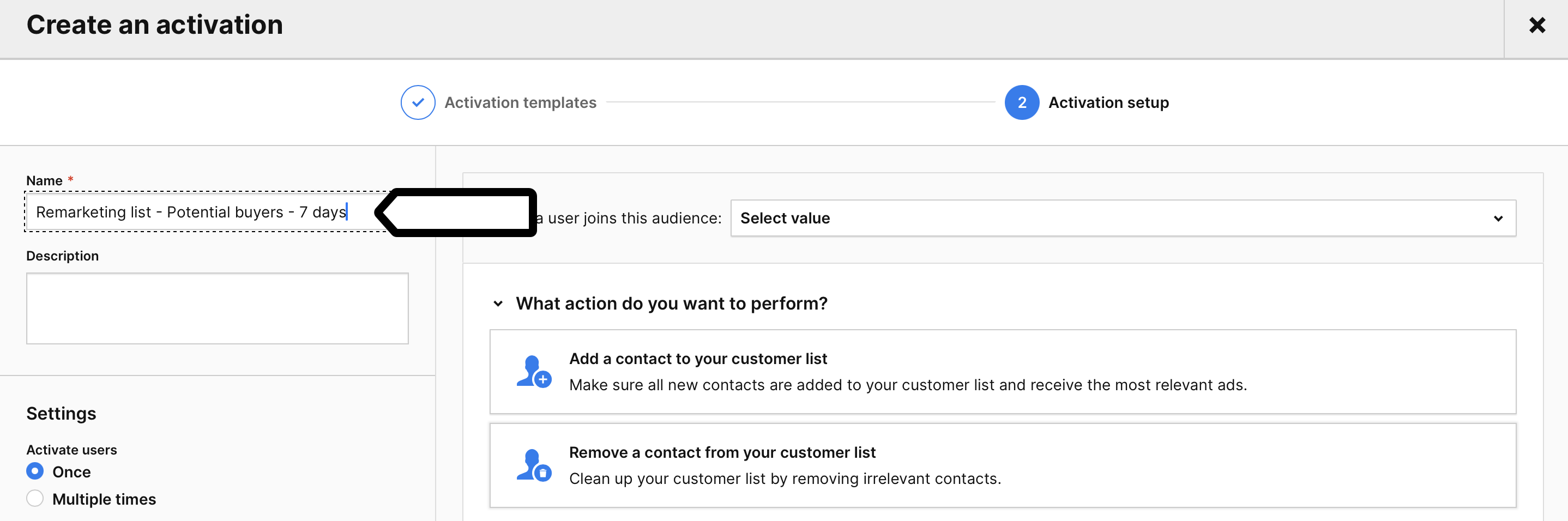
7. Choose the audience you want to send to Google Ads Customer Match.
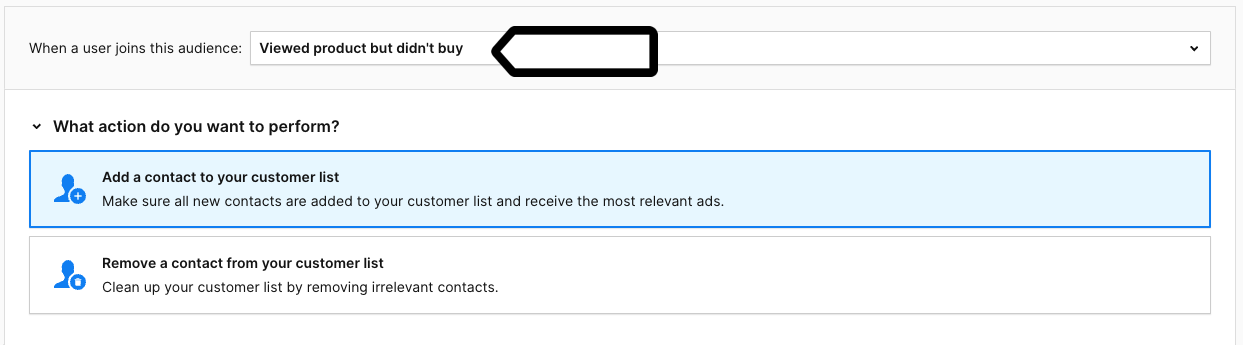
8. Choose the action you want to perform: you can add or remove a contact from your customer list.
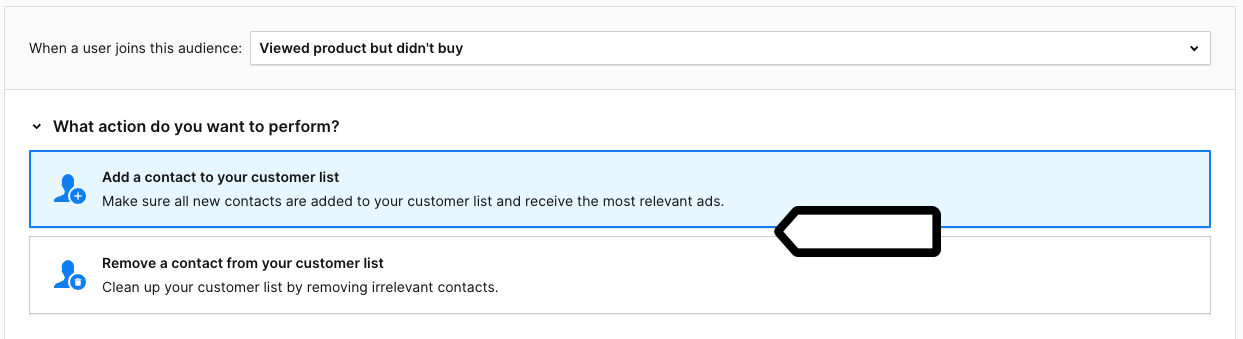
9. Choose the Google Ads account to which you want to send the data.
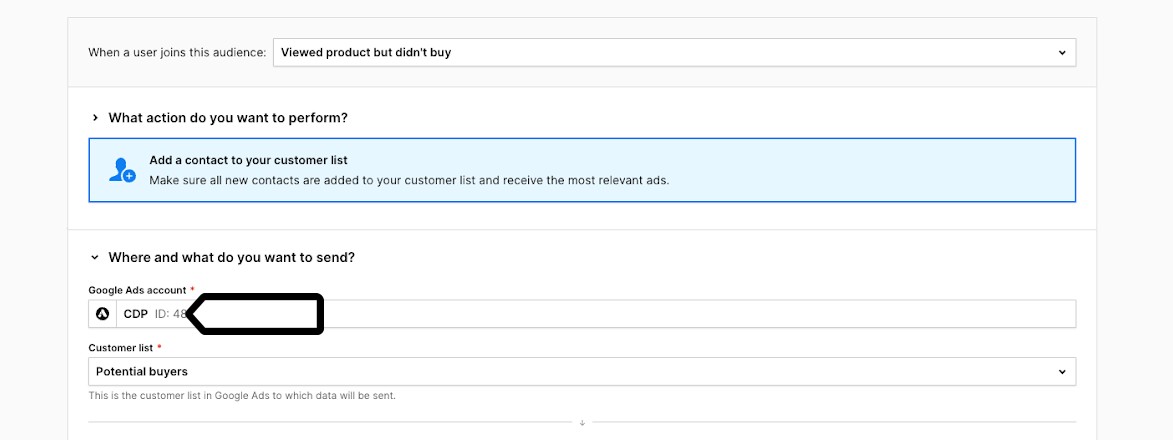
10. Select the name of the Google Ads Customer list to which you want to send the data.
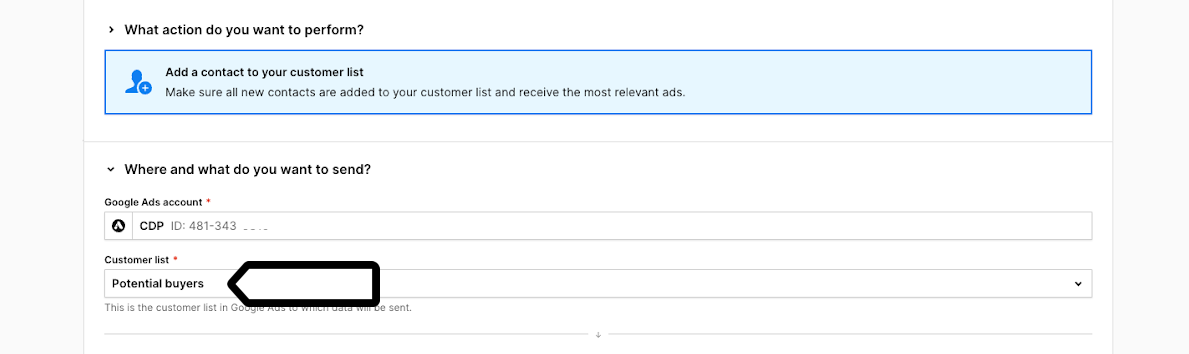
11. Choose what data you want to send to your Google Ads account and click Apply.
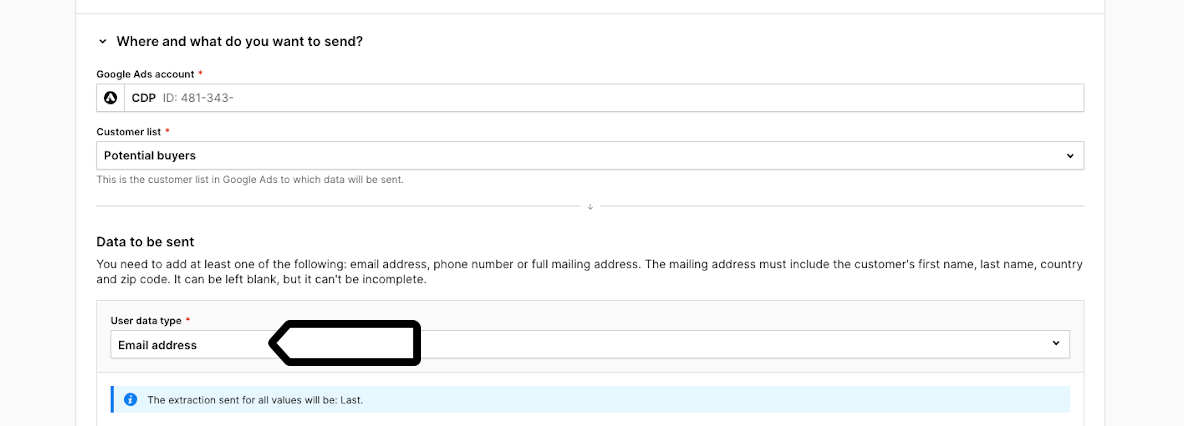
Note: You have to choose at least one of the following: email address, phone number or mailing address. The mailing address must include the customer’s first name, last name, country and zip code.
12. Choose the values of the user attributes for the data you want to send to your Google Ads Customer list. The corresponding values from Piwik PRO CDP will be stored in the chosen user attributes.
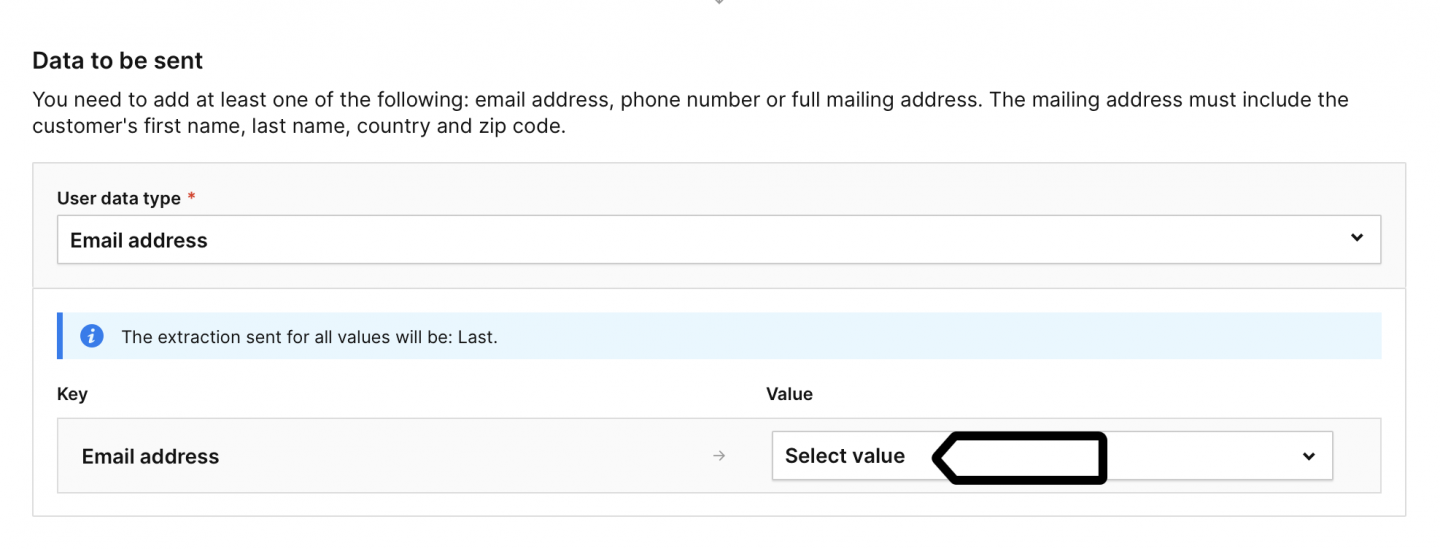
13. Click Save.
14. Done! Now, the chosen data from your CDP audience will be sent automatically to the Customer list in Google Ads Customer Match.
Watch more tutorials on YouTube:
