In today’s digital age, businesses have access to an enormous amount of data, and using that data can be a challenge. That’s where audiences come in. An audience is a group of users and visitors who share common attributes or behaviors relevant to your business. In Customer Data Platform (CDP), creating audiences can help you better understand your customers and shape campaigns around their needs and interests. This not only improves your remarketing efforts and reduces the cost of ads but also enhances the customer experience, increases conversions and revenue, and builds stronger and better customer relationships.
In this article, we’ll show you how to create an audience and how to use it later.
Before you start
Here are some important things to keep in mind before you start:
- Audiences start collecting profile data after they are created or edited. They don’t use historical data.
- You can enrich user profiles by importing data from third-party tools, like CRMs, support platforms, email marketing tools and so on. Read more
- Segment-based audiences may be missing some dimensions from Analytics because audiences use real-time data and can only include dimensions collected before the session ends.
Note: When you enable the CDP, it is automatically activated for all users. The owner can change access for each user individually in Menu > Administration > Users.
Create an audience
To create an audience, follow these steps:
1. Go to Menu > Customer Data Platform.
2. Navigate to Audiences.
3. Click Add an audience.
4. Now you can pick one of the following options:
- Suggested audience: You can choose it and then tailor it to your needs.
- Existing audience: You can copy an existing audience and then adjust it the way you want.
- Analytics segments: You can select an existing segment and then build an audience based on it. Just note that not all segment conditions will be available in CDP because audiences use real-time data and can only include dimensions collected before the session ends.
- Create custom audience: You can build your audience from scratch.
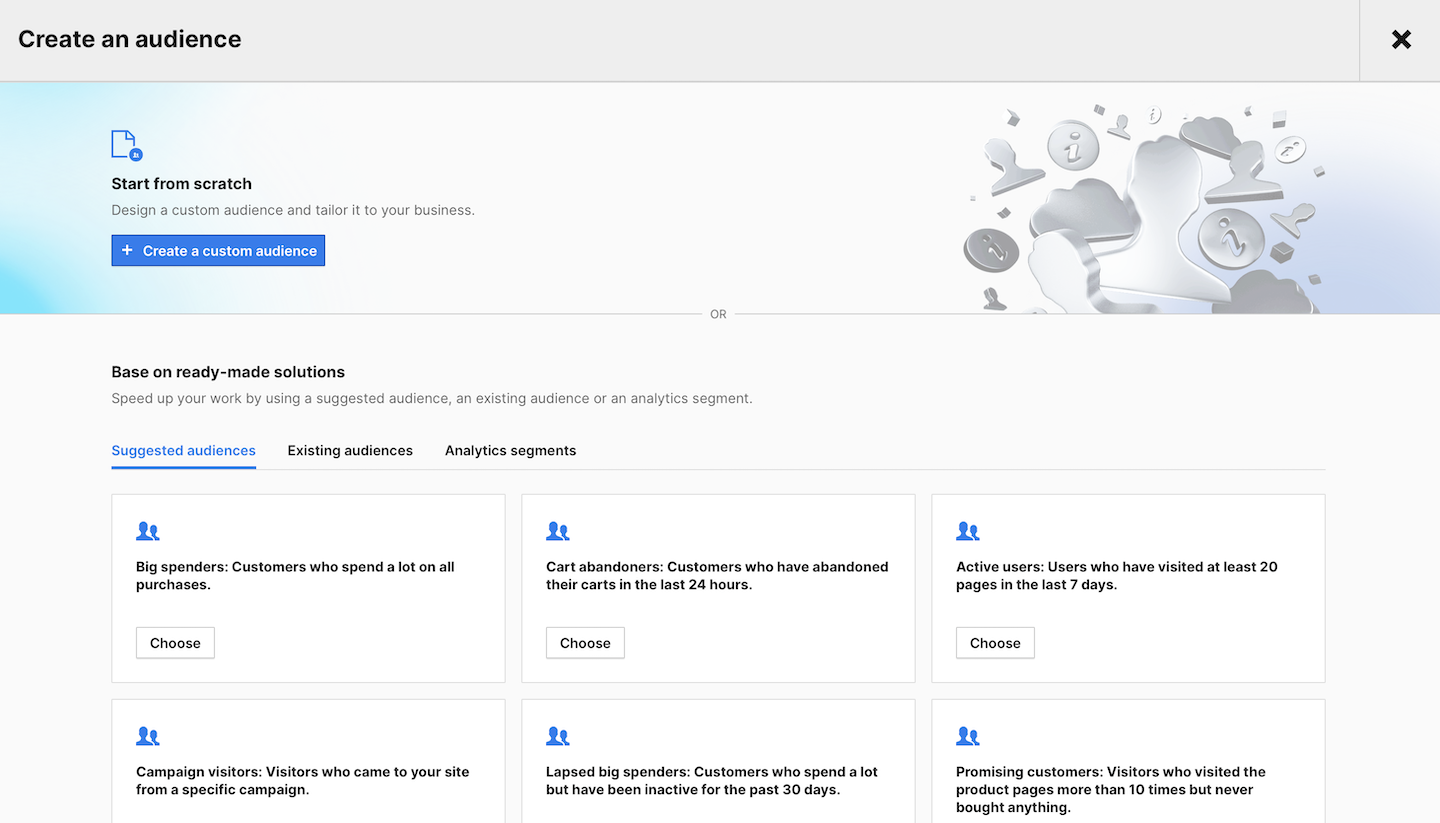
5. Name your audience and add a description.
6. Set the membership duration. The membership duration determines how long a visitor or user can stay in the audience after they become inactive (don’t perform any events) or no longer meet the set conditions.
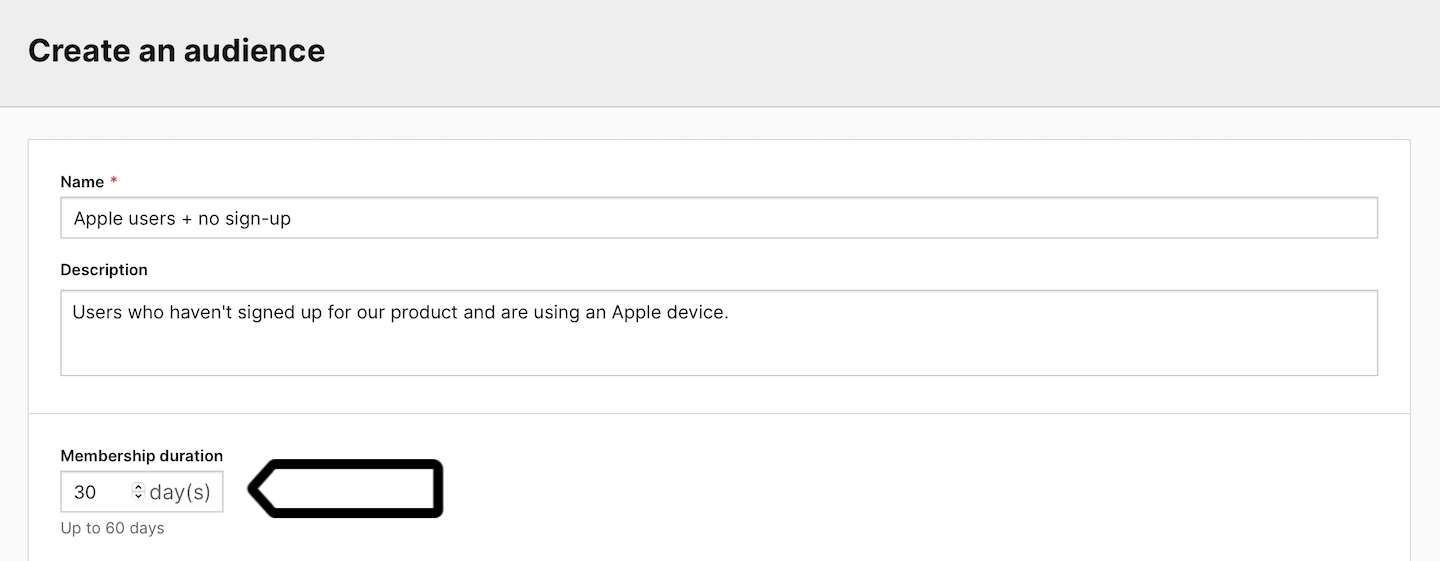
Note: The maximum membership duration is 540 days.
Example: The membership duration is set to 30 days. If a user hasn’t met the audience conditions during this time, they will be removed from the audience. Even if a user has met the conditions, they will still be removed from the audience if they haven’t been active (hasn’t performed any event) for the past 30 days.
7. Set the conditions for your audience. Example: Users who haven’t signed up for our product and are using an Apple device.
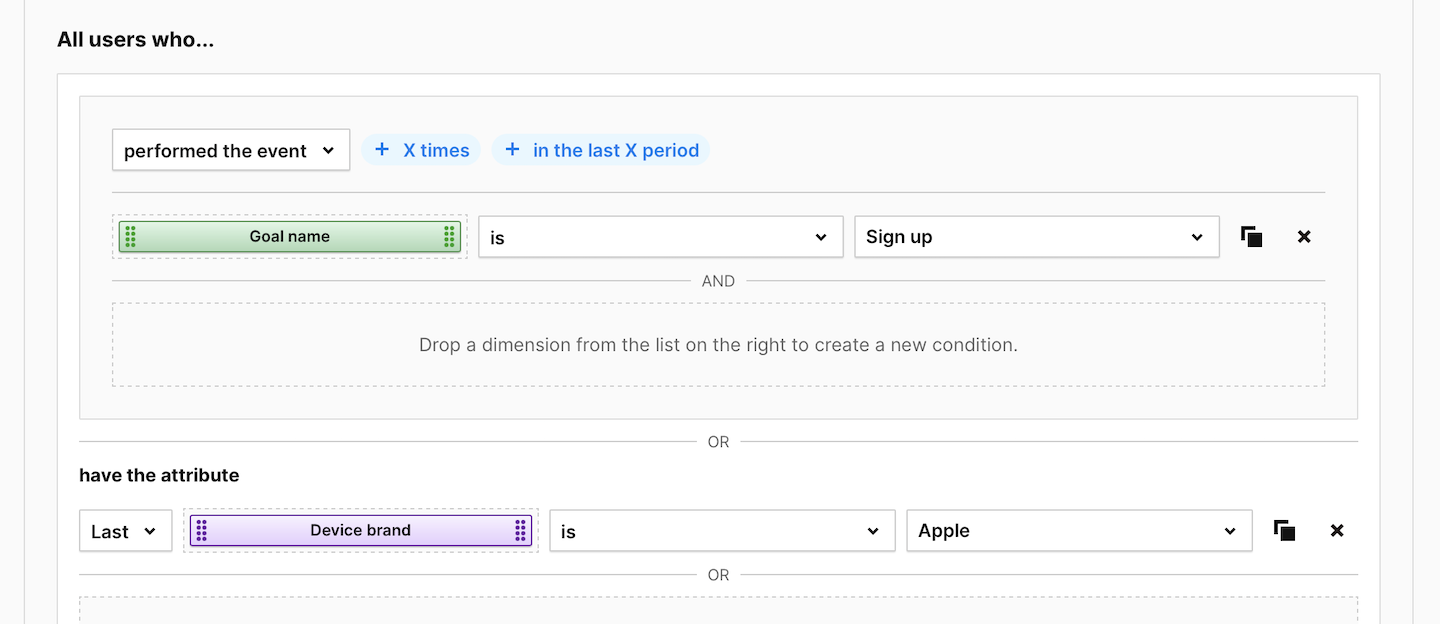
Note: Some user attributes can be Last or First. Attribute values can change over time. Last means it’s the most recent detected value, and First means it’s the first detected value.
8. We’ll show you the estimated number of profiles in your audience. We estimate this number based on the latest 7-day dataset from Analytics. However, profile data will be collected once this audience is created and historical data won’t be used.
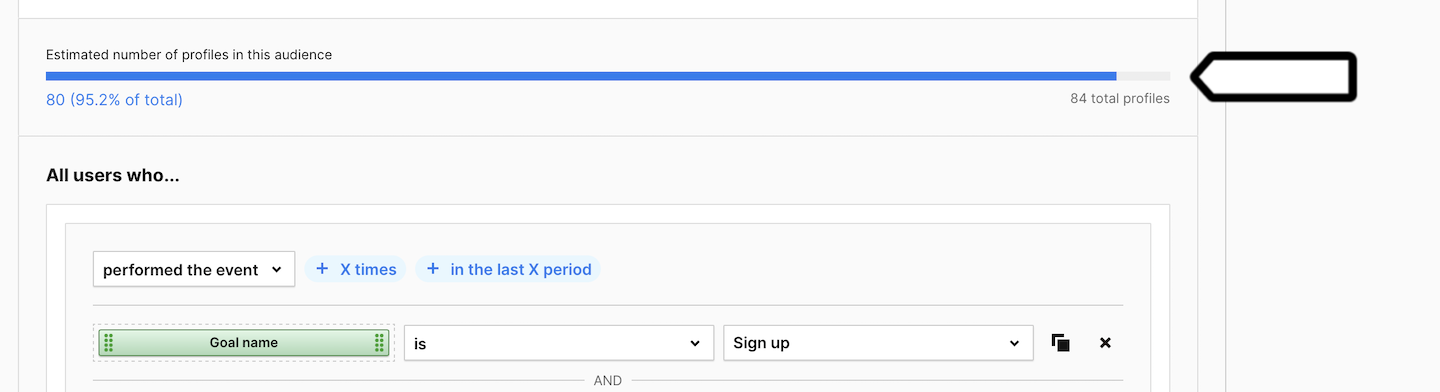
Note: If you’re using attributes that aren’t available as dimensions in Analytics, the estimated value will be 0.
9. Click Create.
10. Well done! Your audience is ready and will now start collecting profile data.
11. In the next step you can:
- Export the audience to CSV file by clicking Download CSV next to the audience name to use them outside Piwik PRO.
- Activate your data for Microsoft Teams, Slack, Mailchimp, Zapier, Power Automate, Tray.io, n8n, Make, Google Ads Customer Match or create a custom activation.
- Use this audience in a trigger in Tag Manager.
- Use this audience in an audience detection (CDP) trigger in Tag Manager.
User attributes and event dimensions
User attributes are dimensions that describe a user or visitor, such as device, location, traffic source and so on. When you set up a session custom dimension, it’s automatically available in CDP as a custom attribute.
Event dimensions describe the behavior of users or visitors, such as the page URL they visited, the custom event they performed or the goal they completed. It’s important to note that event dimensions in CDP rely on real-time data, which means they can only include dimensions that have been collected before the session ends. By using event dimensions, you can build targeted audiences based on visitor behavior.
Here’s a list comparing analytics dimensions with event dimensions and user attributes in CDP.
Session
| Analytics dimension | Event dimension or user attribute |
|---|---|
| Events in session | |
| Session time | |
| Page views in session | |
| Outlinks in session | |
| Downloads in session | |
| Site searches in session | |
| Custom events in session | |
| Content impressions in session | |
| Content interactions in session | |
| Goal conversions in session | |
| Orders in session | |
| Abandoned carts in session | |
| Product detail views in session | |
| Adds to cart in session | |
| Removes from cart in session | |
| Unique page views in session | |
| Unique outlinks in session | |
| Unique downloads in session | |
| Unique site searches in session | |
| Unique custom events in session | |
| Unique content impressions in session | |
| Unique content interactions in session | |
| Goals converted in session | Goals |
| Google Click ID | |
| Session exit URL | Last visited page URL |
| Session exit title | |
| Session entry URL | First visited page URL |
| Session entry title | |
| Session second URL | |
| Session second title | |
| Session bounce | |
| Timestamp | |
| Local hour |
Event
| Analytics dimension | Event dimension or user attribute |
|---|---|
| Event type | Event type |
| Page URL | Page URL |
| Page title | Page title |
| Outlink URL | Outlink URL |
| Download URL | Download URL |
| Search keyword | Search keyword |
| Search category | Search category |
| Search results count | Search results count |
| Custom event category | Custom event category |
| Custom event action | Custom event action |
| Custom event name | Custom event name |
| Custom event value | Custom event value |
| Content name | Content name |
| Content piece | Content piece |
| Content target | Content target |
| Previous page view URL | |
| Previous page view title | |
| Next page view URL | |
| Next page view title | |
| Time on page | |
| Page generation time | |
| Goal name | Goal name |
| Goal revenue | Total goal revenue |
User
| Analytics dimension | Event dimension or user attribute |
|---|---|
| Visitor ID | Visitor ID |
| User ID | User ID |
| Cookie ID | Cookie ID |
| Returning visitor | |
| Session number | |
| Days since last session | |
| Days since first session | |
| Days since last order |
Traffic
| Analytics dimension | Event dimension or user attribute |
|---|---|
| Source | Source |
| Medium | Medium |
| Source/Medium | Source/Medium |
| Keyword | Keyword |
| Channel | Channel |
| Referrer URL | Referrer URL |
| Campaign name | Campaign name |
| Campaign ID | Campaign ID |
| Campaign content | Campaign content |
Device & platform
| Analytics dimension | Event dimension or user attribute |
|---|---|
| Operating system | Operating system |
| Operating system version | Operating system version |
| Browser engine | Browser engine |
| Browser name | Browser name |
| Browser version | Browser version |
| Browser language | Browser language |
| Device type | Device type |
| Device brand | Device brand |
| Device model | Device model |
| Resolution | Resolution |
| Resolution width | Resolution width |
| Resolution height | Resolution height |
| PDF plugin | |
| Flash plugin | |
| Java plugin | |
| Director plugin | |
| QuickTime plugin | |
| RealPlayer plugin | |
| Windows Media Player plugin | |
| Gears plugin | |
| Silverlight plugin | |
| Cookie support | |
| IPv4 address | IPv4 address |
| IPv6 address | IPv6 address |
Location
| Analytics dimension | Event dimension or user attribute |
|---|---|
| Continent | Continent |
| Country | Country |
| Subdivision | Subdivision |
| Subdivision 2 | Subdivision 2 |
| City | City |
| Designated market area | |
| Latitude | Latitude |
| Longitude | Longitude |
| Provider | Provider |
| Organization | Organization |
Website performance
| Analytics dimension | Event dimension or user attribute |
|---|---|
| Time until DOM is ready | Time until DOM is ready |
| Time to interact | Time to interact |
| Time of redirections | |
| Domain lookup time | |
| Server connection time | |
| Server response time | |
| Page rendering time |
Consent
| Analytics dimension | Event dimension or user attribute |
|---|---|
| Consent form view source | Consent form view source |
| Consent form interaction type | Consent form interaction type |
| Consent scope | Consent scope |
| Consent action | Consent action |
| Analytics consent | Consent to analytics |
| AB testing personalization consent | Consent to A/B testing and personalization |
| Conversion tracking consent | Consent to conversion tracking |
| Marketing automation consent | Consent to marketing automation |
| Remarketing consent | Consent to remarketing |
| User feedback consent | Consent to user feedback |
| Custom consent 1 | Custom consent |
Ecommerce
| Analytics dimension | Event dimension or user attribute |
|---|---|
| Abandoned cart value | |
| Order ID | Order ID |
| Unique item count (deprecated) | Unique item count |
| Revenue | Total revenue |
| Subtotal | Revenue (Subtotal) |
| Tax | Revenue (Tax) |
| Shipping | Revenue (Shipping) |
| Discount | Revenue (Discount) |
| Shopping stage | |
| Product name | |
| Product SKU | |
| Product brand | |
| Product variant | |
| Product price | |
| Product quantity | |
| Product revenue | |
| Product category | |
| Product category (Level 1) | |
| Product category (Level 2) | |
| Product category (Level 3) | |
| Product category (Level 4) | |
| Product category (Level 5) | |
| Unique product count |
Custom dimension
| Analytics dimension | Event dimension or user attribute |
|---|---|
| Event custom dimension * (1 to 200) | Event custom dimension * (1 to 200) |
| Session custom dimension * (1 to 200) | Session custom dimension * (1 to 200) |
Custom variable
| Analytics dimension | Event dimension or user attribute |
|---|---|
| Event custom variable key * (1 to 10) | |
| Event custom variable value * (1 to 10) | |
| Session custom variable key * (1 to 10) | |
| Session custom variable value * (1 to 10) |
Google Search Console
| Analytics dimension | Event dimension or user attribute |
|---|---|
| Search engine keyword |
Google Ads
| Analytics dimension | Event dimension or user attribute |
|---|---|
| Customer ID (Google Ads) | |
| Customer Name (Google Ads) | |
| Campaign ID (Google Ads) | |
| Campaign Name (Google Ads) | |
| Ad Group ID (Google Ads) | |
| Ad Group Name (Google Ads) | |
| Ad Group Ad ID (Google Ads) | |
| Ad Group Ad Network Type (Google Ads) | |
| Ad Group Keyword Match Type (Google Ads) |
SharePoint
| Analytics dimension | Event dimension or user attribute |
|---|---|
| SharePoint display name | |
| SharePoint office | |
| SharePoint department | |
| SharePoint job title | |
| SharePoint shares in session | |
| SharePoint likes in session | |
| SharePoint comments in session | |
| SharePoint promotions in session | |
| SharePoint creations in session | |
| SharePoint edits in session | |
| SharePoint deletions in session | |
| SharePoint opens in session | |
| SharePoint uploads in session | |
| SharePoint item views in session | |
| SharePoint item attachment views in session | |
| SharePoint item shares in session | |
| SharePoint action | |
| SharePoint object type | |
| SharePoint content type | |
| SharePoint author | |
| SharePoint author's display name | |
| SharePoint author's office | |
| SharePoint author's department | |
| SharePoint author's job title | |
| SharePoint file url | |
| SharePoint file type |
About profiles
CDP collects information from visitors who come to your site and combine it into profiles. A profile is like a description of a person and includes things that can identify them, such as a user ID, visitor ID or cookie ID. It also includes information that describes them, like what type of device they use, where they are located, and how they found your site.
When CDP recognizes a user ID, the person is labeled as a user in their profile. If there is no user ID detected, they are labeled as a visitor instead.
To view a visitor’s or user’s profile, follow these steps:
1. Go to Menu > Customer Data Platform.
2. Navigate to Audiences.
3. Pick the audience you want to work with.
4. Click Profiles.
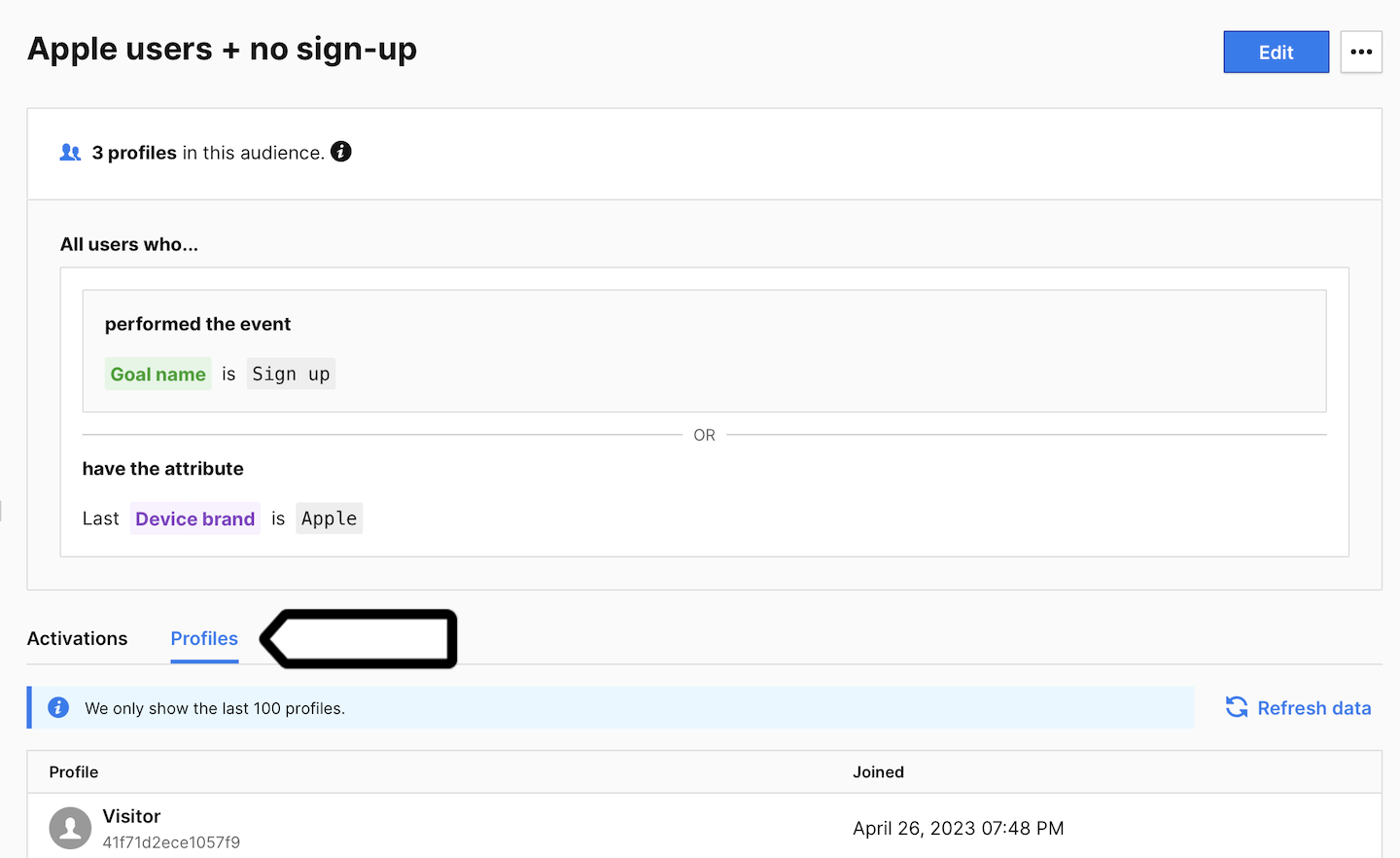
5. View profile details.
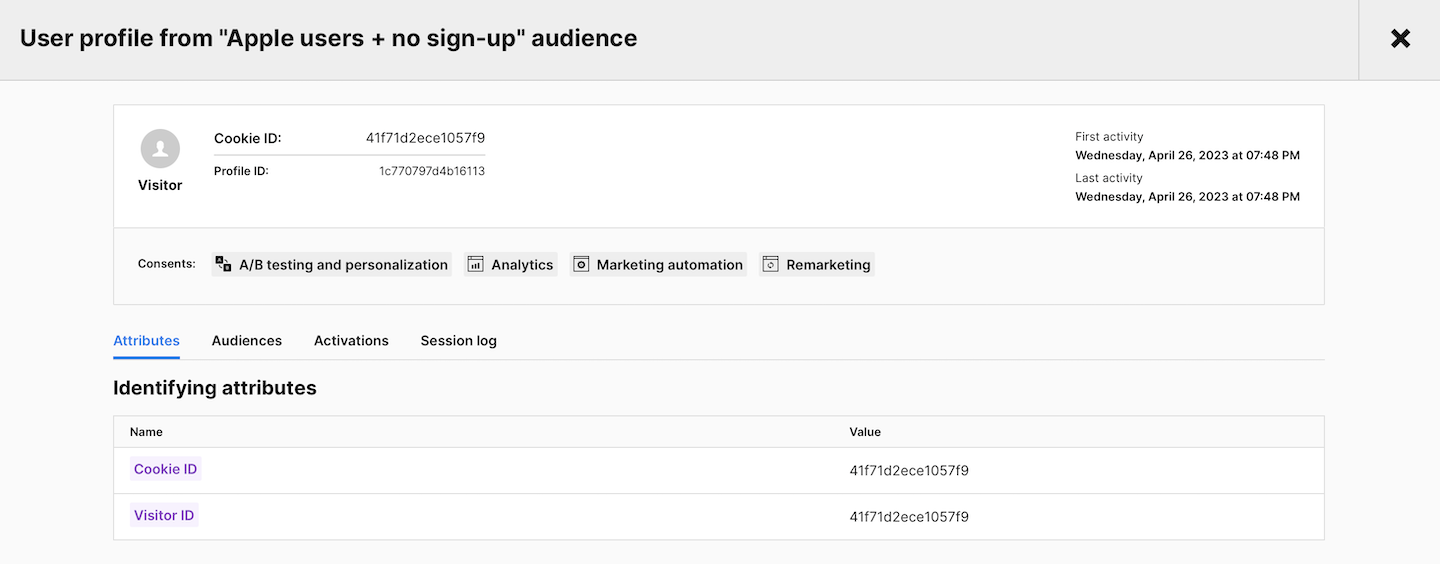
Note: You can enrich user profiles by importing data from third-party tools, like CRMs, support platforms, email marketing tools and so on. Read more
Watch more tutorials on YouTube:
